Aside from sharing some of what you’re listening to on Apple Music with people who you specifically approve, you can also manage your private listening history on iPhone, iPad, and Mac, which is pretty handy when you’d like to revisit some of the songs you’ve recently enjoyed. It’s remarkably easy — although not quite obvious — to view your listening history in the Music app, and iDB shows you how.
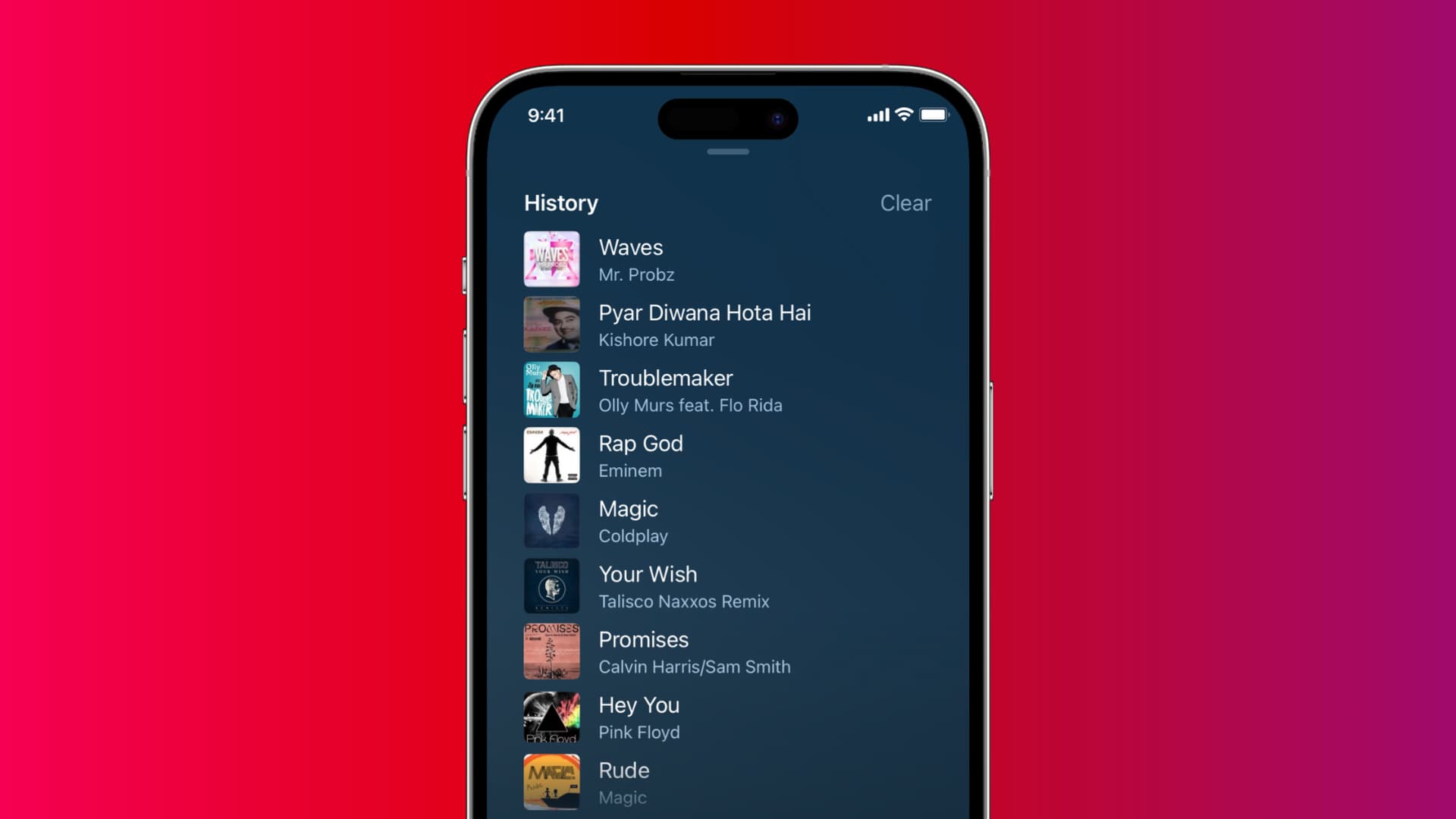
How to manage Apple Music listening history
iPhone and iPad
- Open the Music app on your iPhone, iPad, or iPod touch.
- Tap the mini-player at the bottom of the screen to enter the Now Playing interface.
- Tap the Up Next icon in the bottom-right corner of the Now Playing screen.
- Now swipe down until you scroll up to the History heading.
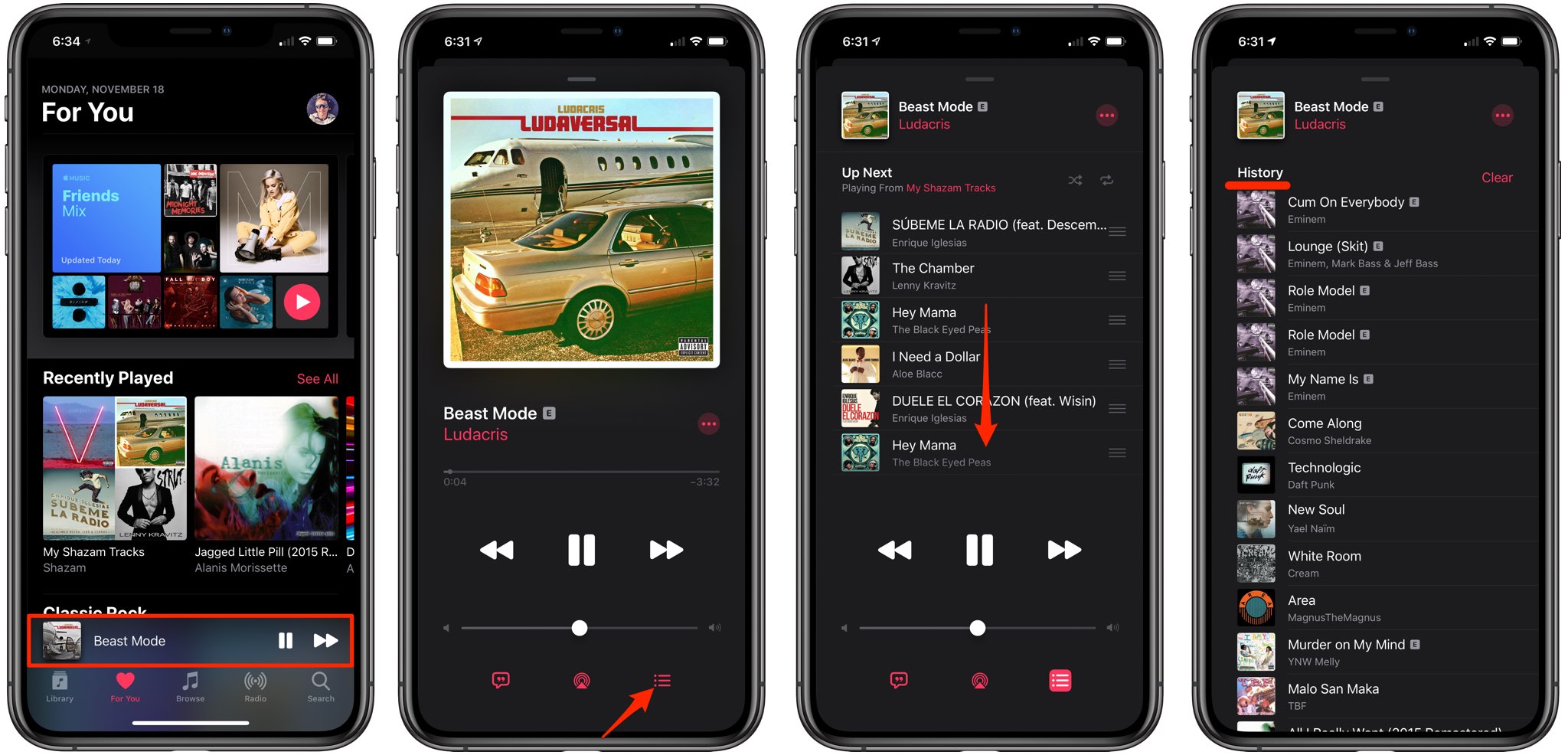
You can now view all of the songs you recently played on your device. Feel free to remove a song from your listening history by swiping it to the left and then tapping Remove.
Tap Clear to delete your whole Apple Music listening history from this device at any time.
Mac
1) Launch the Music app on your Mac.
2) Click the Up Next button near the top-right corner of the window.
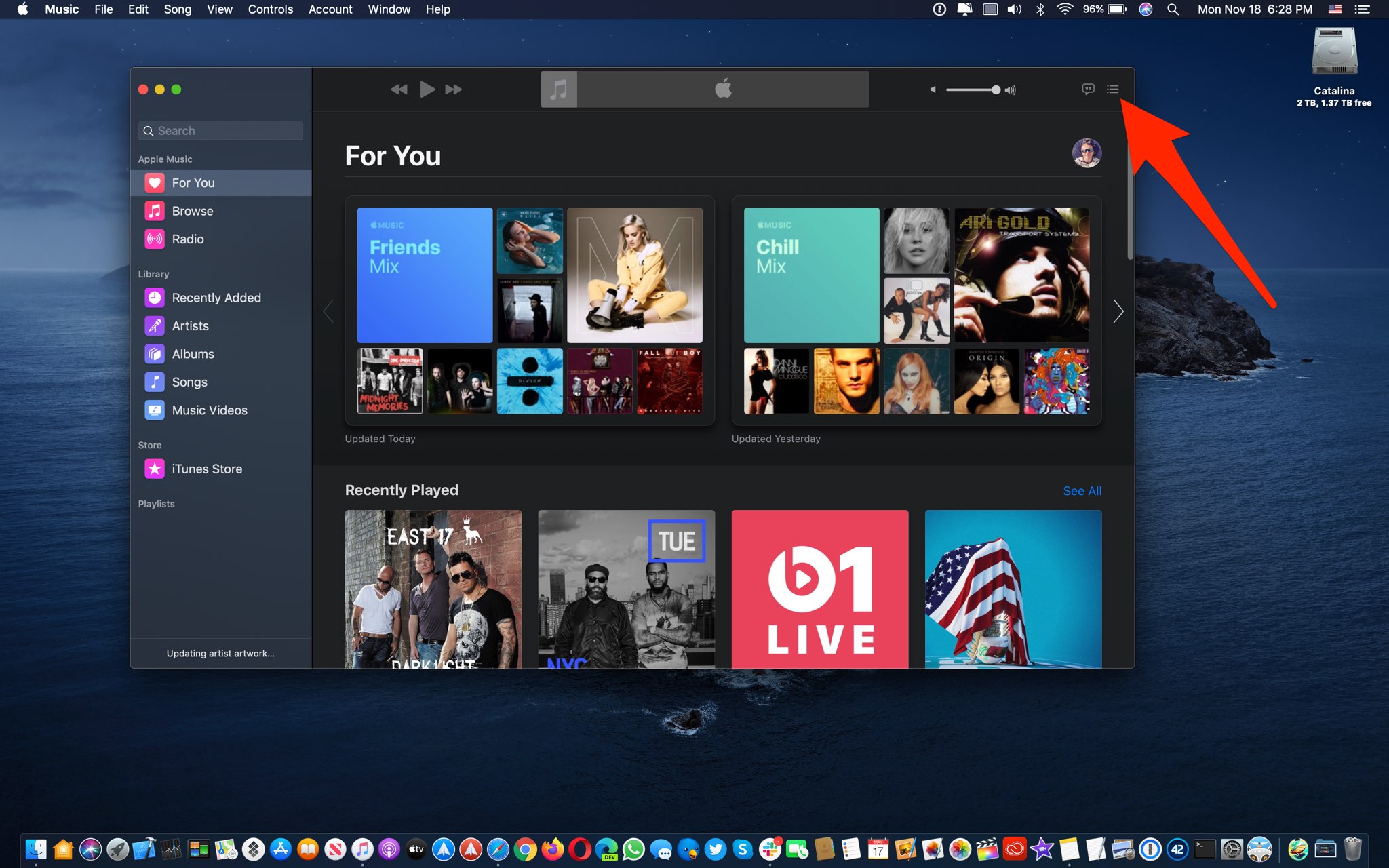
3) Now click History in the Up Next list to see all the songs that were played previously.
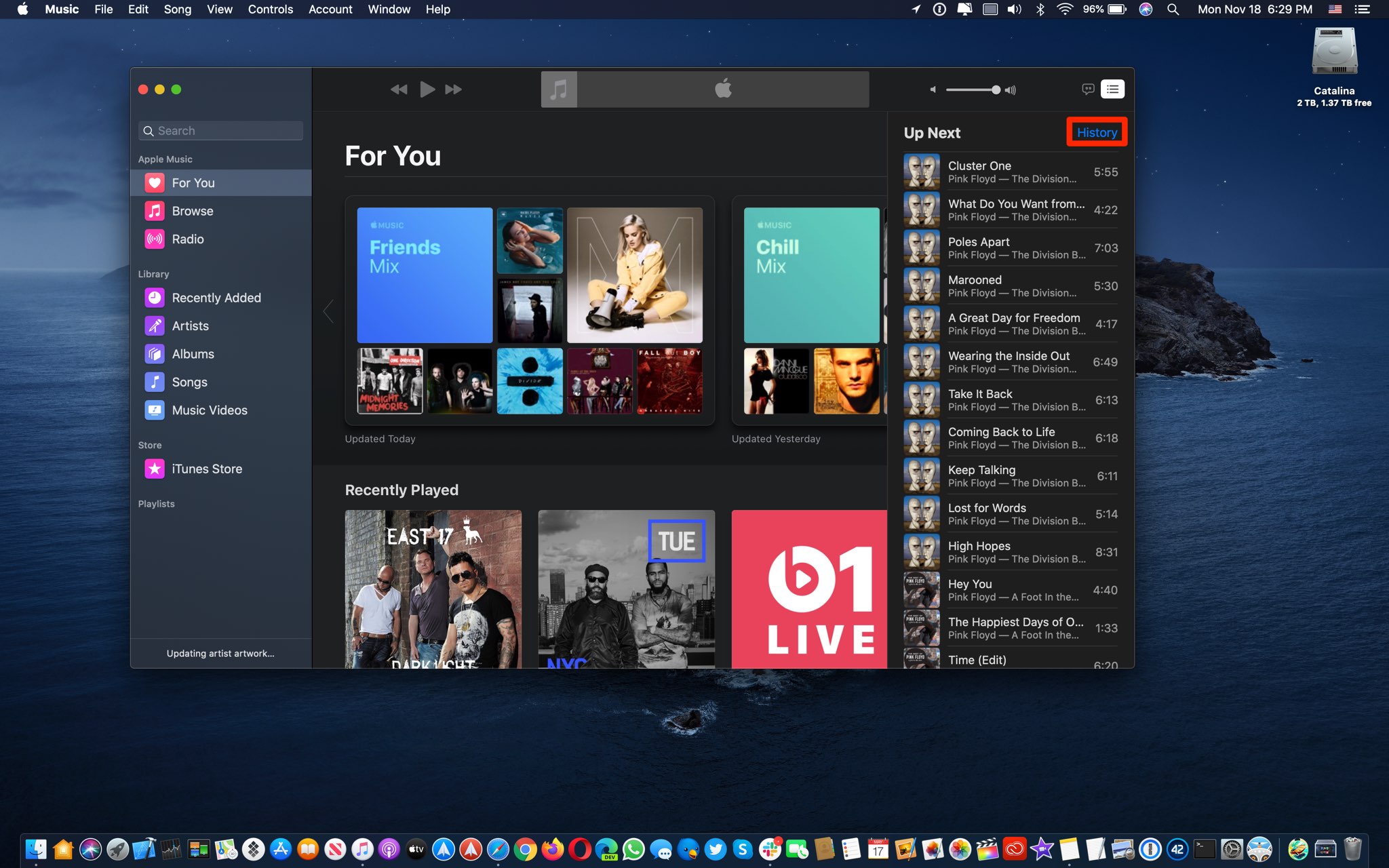
You can remove individual songs from your listening history at any time: just right-click an entry in your History and choose the option Remove from History from the popup menu.
To wipe your listening history clean on this device, click Clear at the bottom of the list.
Recently Played vs. History
You can visit the Recently Played section from the Listen Now section of the Music app on your iPhone, iPad, Mac, or Apple TV and scroll through covers for your recently played albums, radio stations, or playlists. However, that’s hardly useful because you’ll see covers regardless of whether you’ve listened to the whole album/playlist or a single song from it.
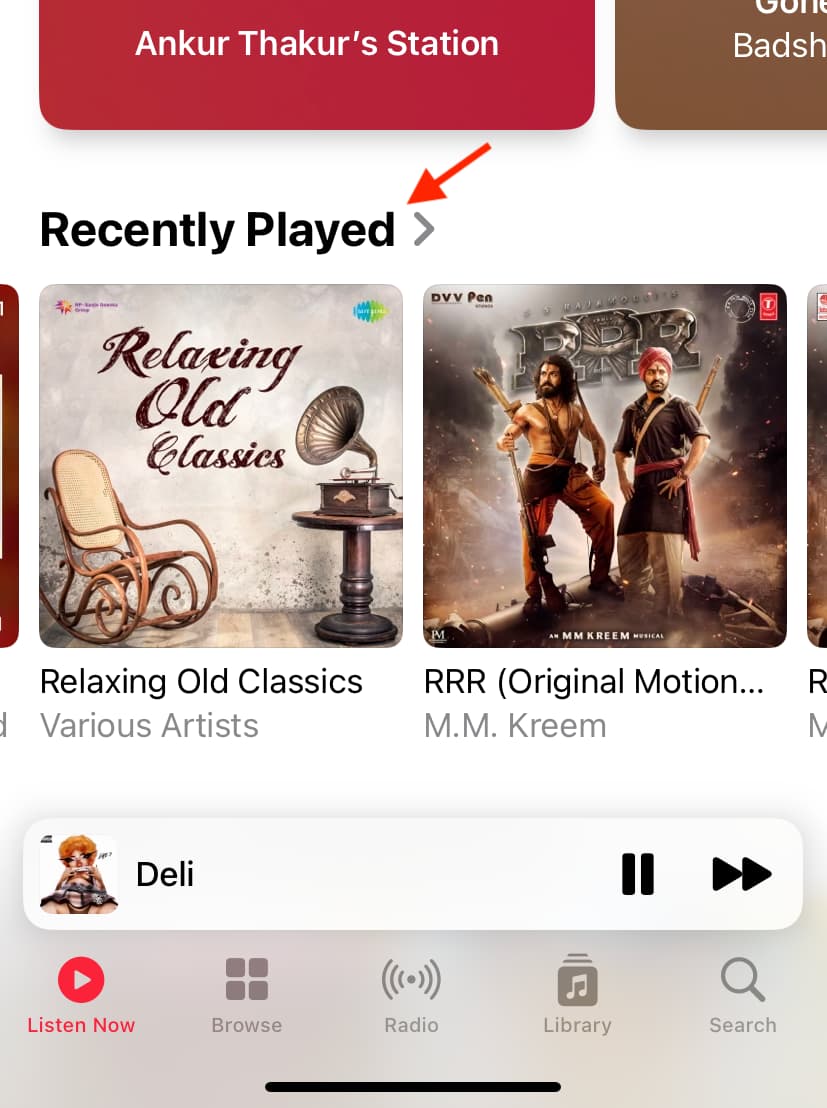
Moreover, the Recently Played list only holds 40 entries and overwrites the newest entries once after you’ve played 40 entries. But perhaps most importantly, that list is visible to people who follow you on Apple Music via the “Friends Are Listening To” section in the For You tab.
By contrast, History is visible to you and only to you.
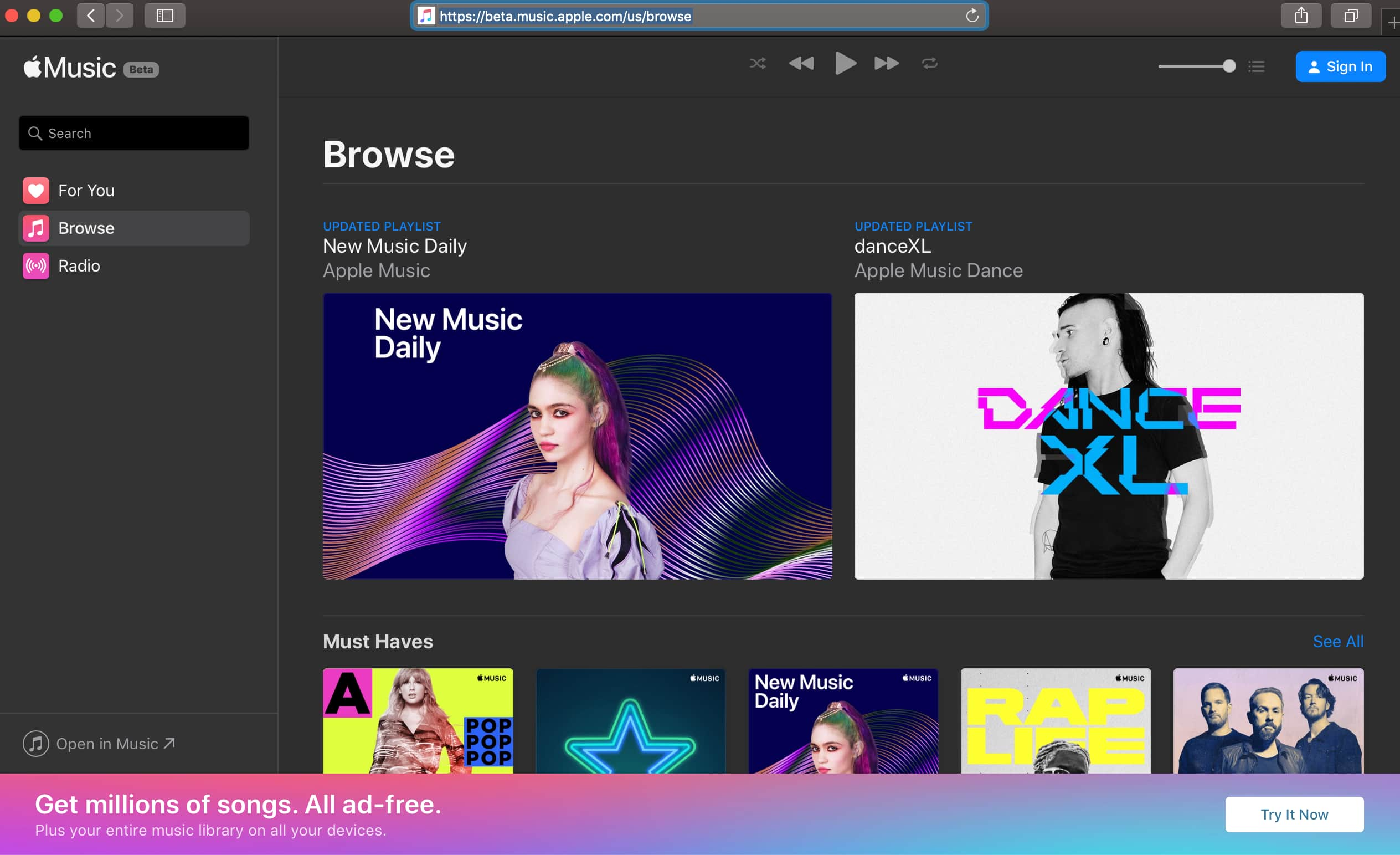
Even though you can stop sharing what you’ve played with your followers by disabling the option Use Listening History in the Music app settings, be advised that doing so may also disable personalized content recommendations that you get on the For You screen.
And finally, there’s no way to delete individual entries in Recently Played without replacing them with new entries, which can only be accomplished by listening to other songs or playlists.
Contrast that with the History section, which lets you remove individual entries from the list or clear out the whole Apple Music listening history from your device in one fell swoop.
Make sense?
Related tips: