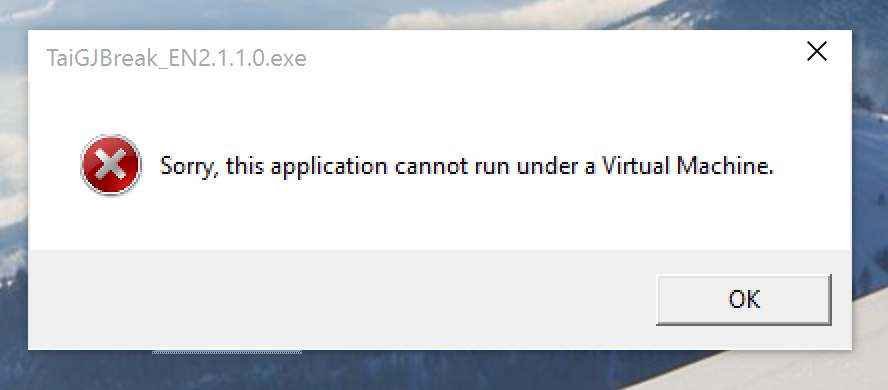
In a previous post, I lamented about the fact that I received a dreaded virtual machine error when trying to run the TaiG jailbreak tool on VMware Fusion 7. The error went something like this: Sorry, this application cannot run under a Virtual Machine.
Not only is that totally ambiguous, but it really didn’t make much sense when you consider that the prior TaiG tool ran with no problems. After trying a few solutions I found via Google, I resigned myself to the fact that I would probably just have to settle and use the old tool instead..
Fortunately, however, one of our awesome readers has come though with a fix. Mohamed Elkady shared this interesting little trick to help bypass a frustrating error. In this post and video, I’ll walk you through the entire process step-by-step.
Step 1: Shut down your virtual machine completely
Step 2: Open the virtual machine folder in ~/Documents/Virtual Machines/
Step 3: Right-click on your virtual machine and select Show Package Contents
Step 4: Find the file with the .vmx file extension
Step 5: Right-click → Open With → TextEdit
Step 6: Scroll to the bottom of the file and write the following on a new line:
monitor_control.restrict_backdoor = "true"
Step 7: Save the file
Step 8: Launch your virtual machine
Step 9: Run the TaiG tool
That’s all there is to it. It literally takes no more than 5 minutes to complete this fix.
What do you think?