A terrific feature of your Apple Watch is that you can add and sync playlists to it independently of your iPhone. So if you pop in your earbuds, you can listen to your favorite tunes or hear your playlist while you’re working out.
Here’s how to add, remove, and manage music on your Apple Watch.
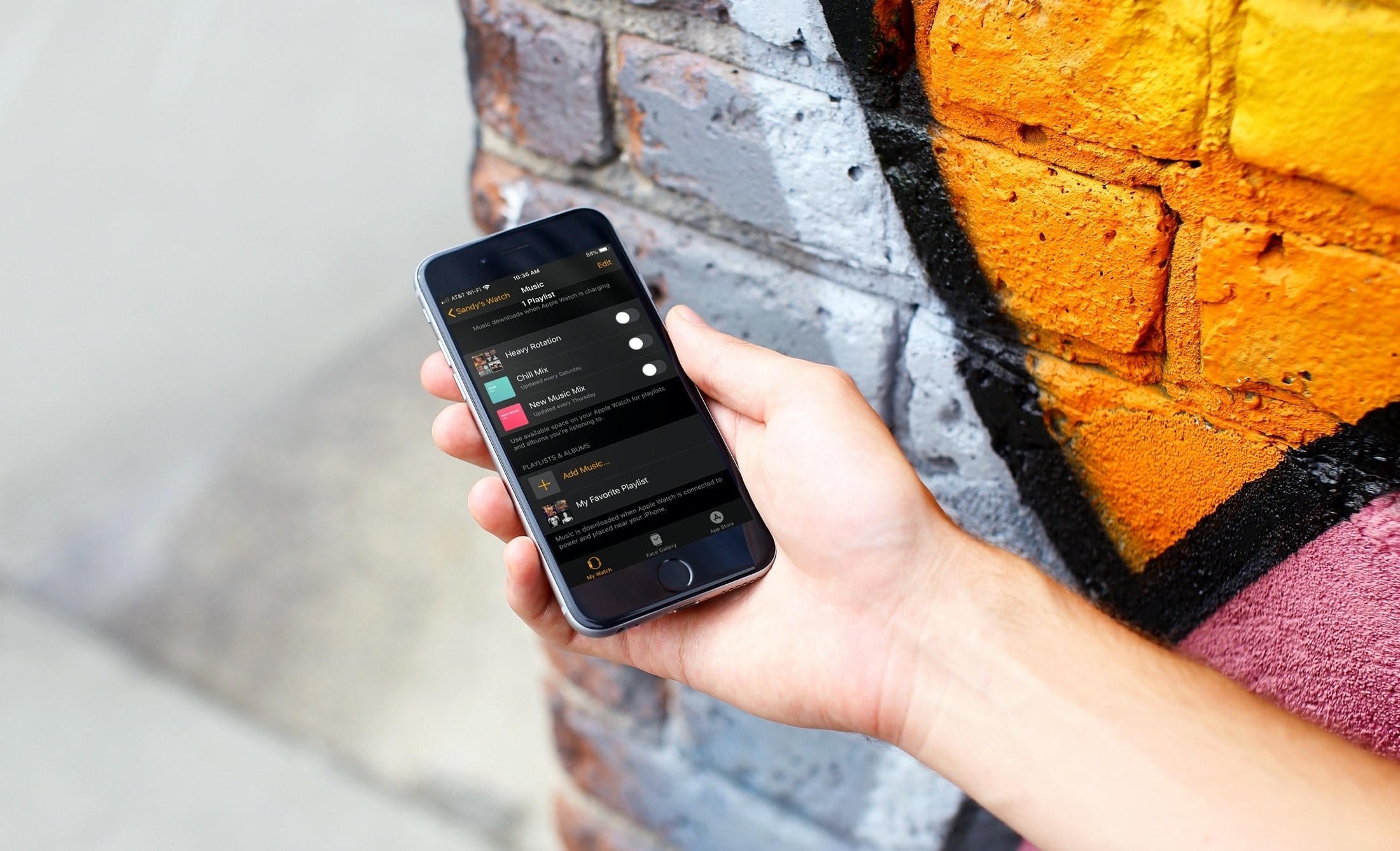
Managing music on Apple Watch
Add your music to Apple Watch
While you cannot currently add individual songs, you can add albums and playlists to your Apple Watch. This is a good way to make sure that only the music you want is available if you’re concerned about storage space.
1) Open the Watch app on your iPhone and select the My Watch tab.
2) Tap Music.
3) Select Add Music.
4) Choose from your library and tap the plus sign.
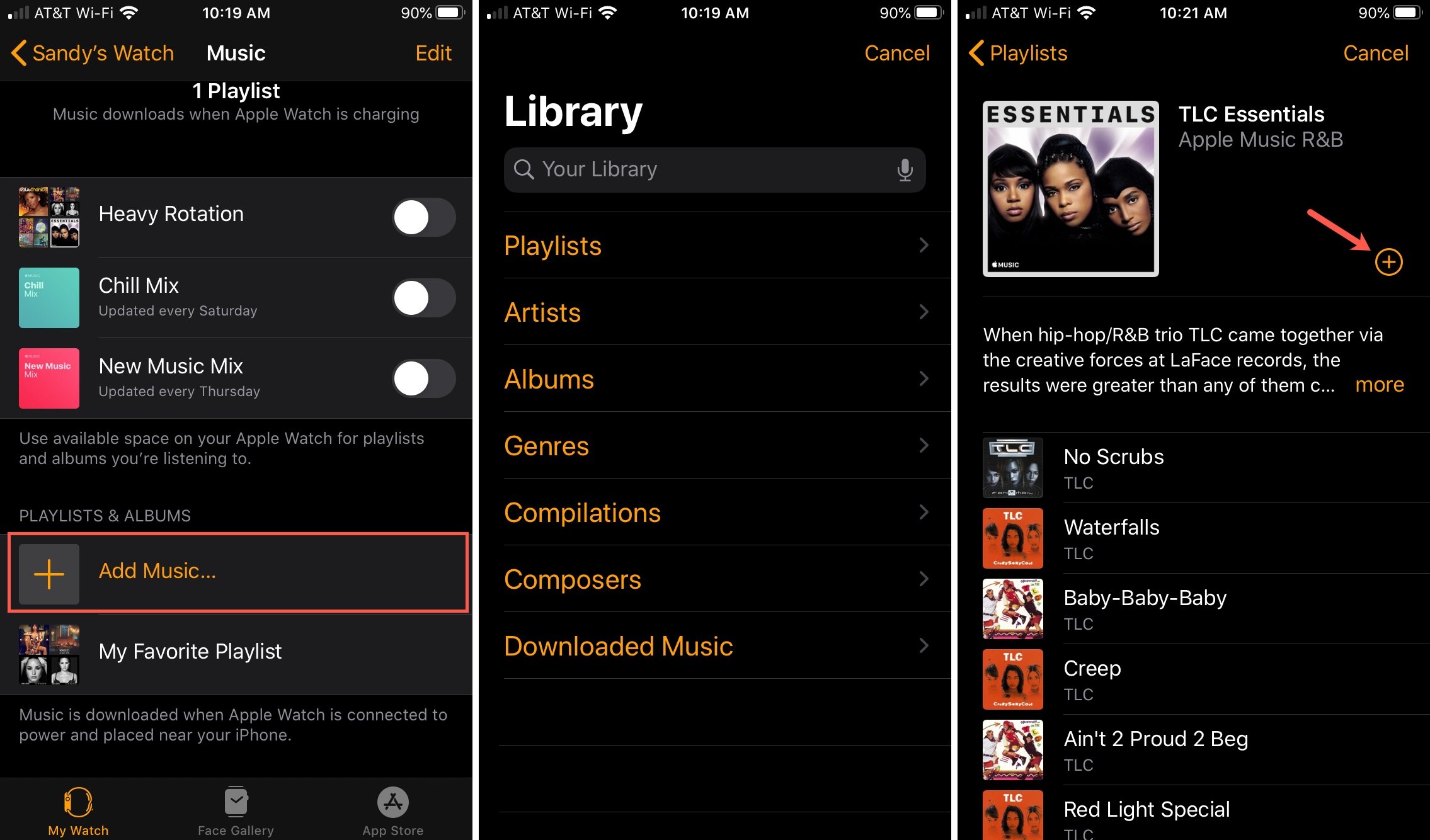
You’ll then see the item you added at the bottom of the screen under Playlists & Albums.
Important: Put your Apple Watch on the charging puck and keep the iPhone near for music to download on your watch.
Decide which Apple Music playlists to download
If you subscribe to Apple Music, some playlists are automatically added to your Apple Watch. These appear the top of the Music screen in the Watch app (above).
Move the toggle for any playlist you do not want to download when your Watch is charging.
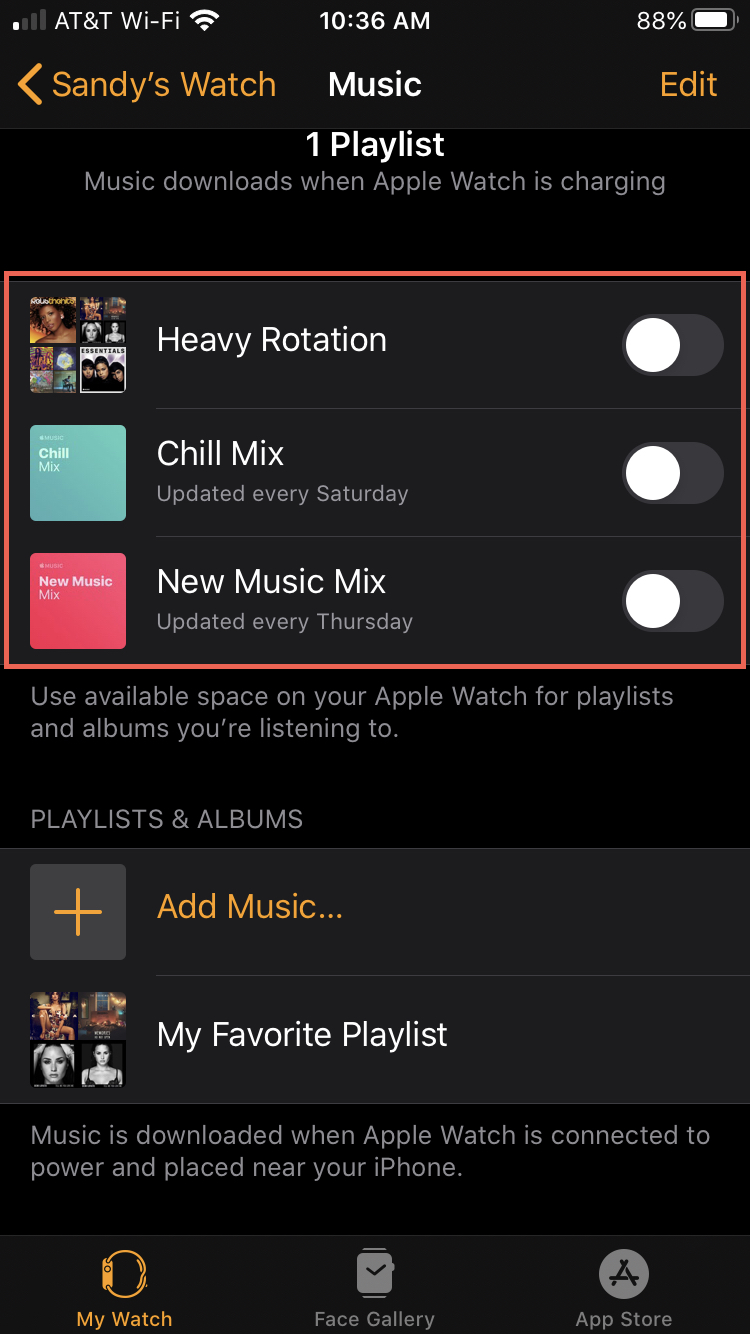
Add workout music to Apple Watch
If you use your Apple Watch for your exercise routine, you can add a playlist specifically for that activity. Then when you begin a workout, that playlist will play automatically (unless you’re listening to different music at the time).
1) Open the Watch app on your iPhone and select the My Watch tab.
2) Tap Workout.
3) Toward the bottom, select Workout Playlist.
4) Choose your playlist and then tap the arrow to go back.
5) You’ll see the name of your playlist in the Workout Playlist spot.
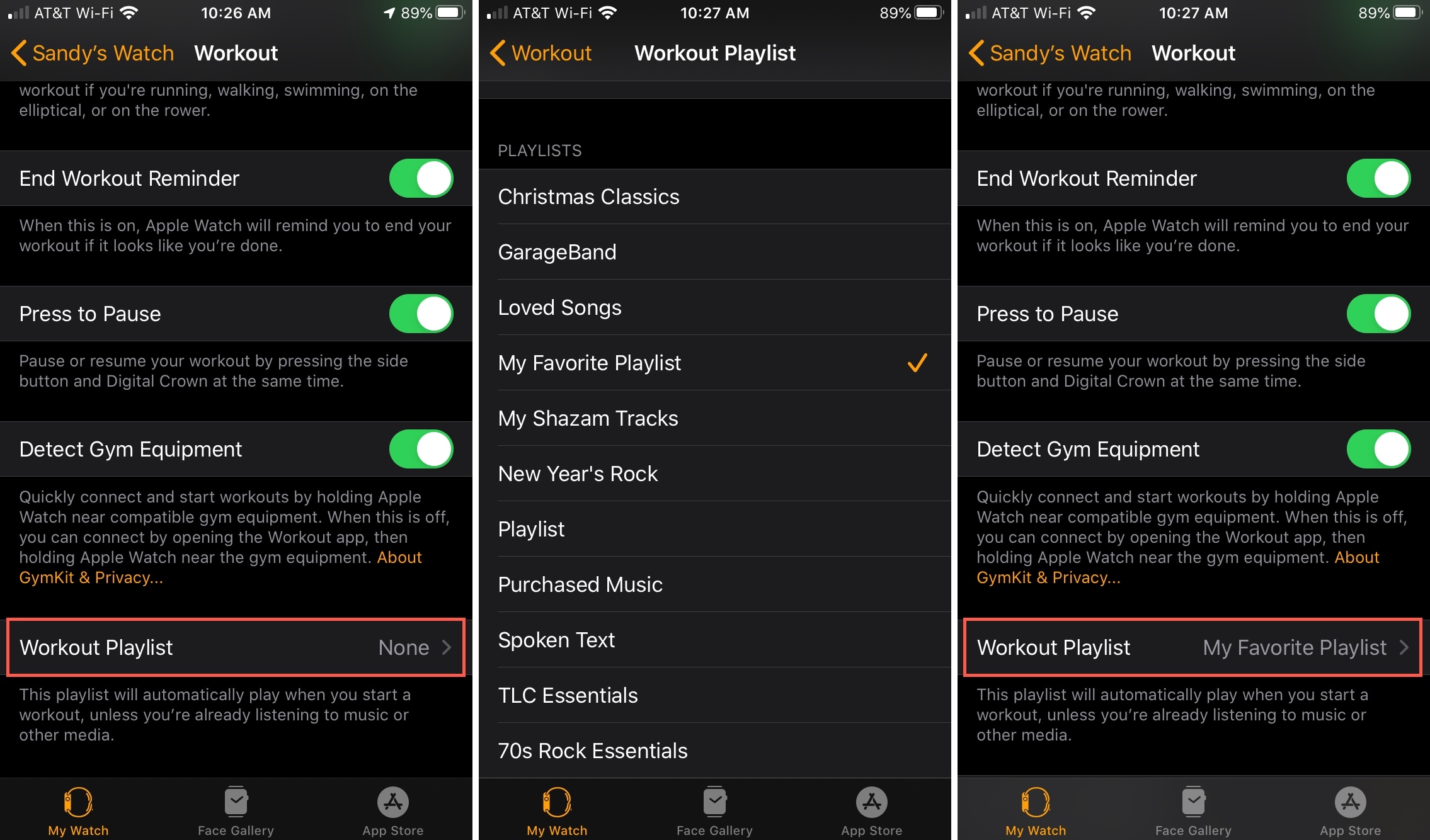
View the music storage space
If you want to check and see how much storage space the music you add to your Apple Watch takes up, do one of the following.
On iPhone
1) Open the Watch app on your iPhone and select the My Watch tab.
2) Select General.
3) Tap Storage.
Scroll to Music and you’ll see the amount of space used.
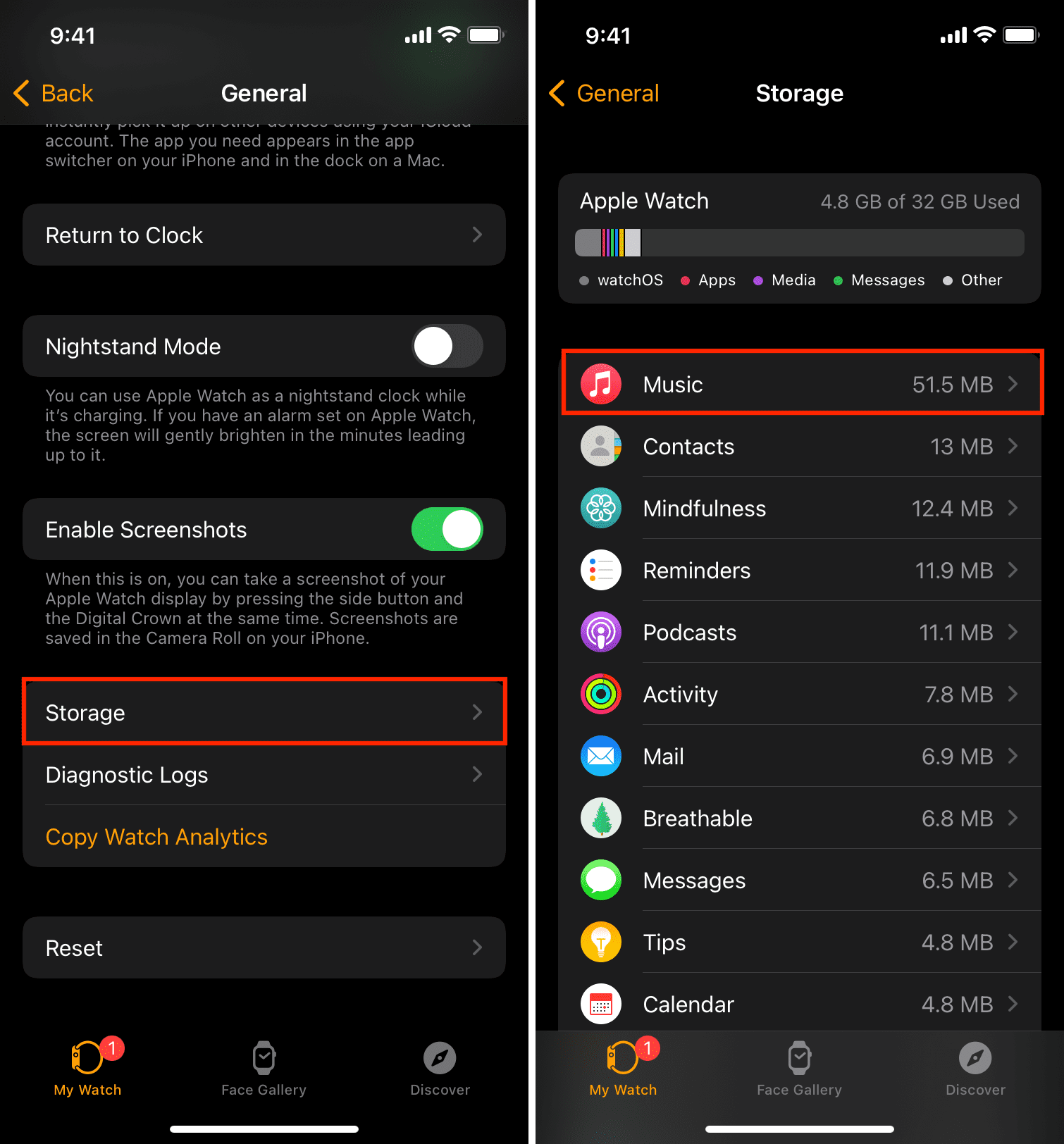
On Apple Watch
1) Open Settings on your Apple Watch.
2) Select General.
3) Tap Storage.
Use your Digital Crown to scroll to Music.
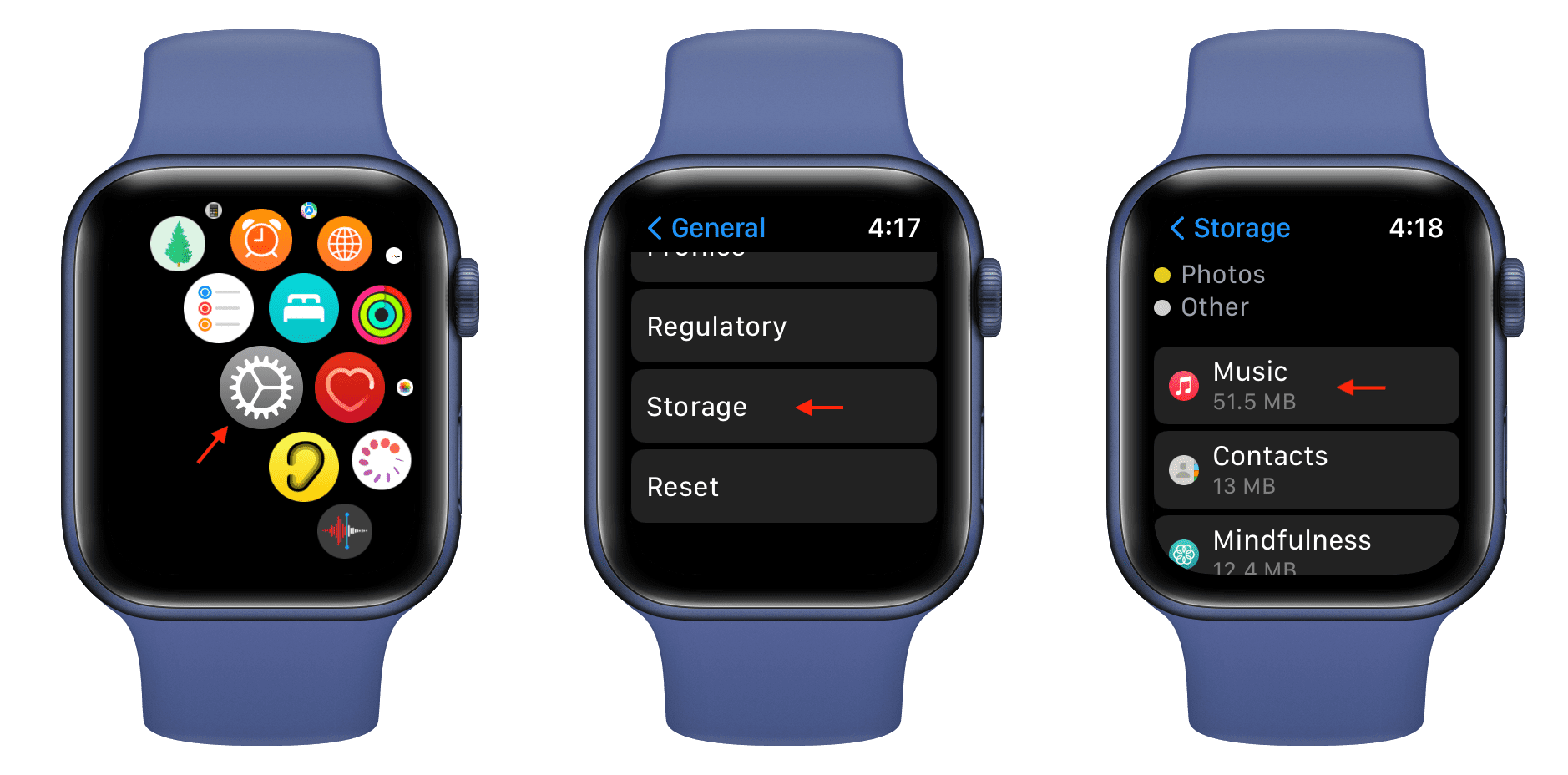
Remove music from Apple Watch
If you add albums or playlists to your Apple Watch that you want to remove later, it’s easy.
1) Open the Watch app on your iPhone and select the My Watch tab.
2) Tap Music.
3) At the top, tap Edit.
4) Tap the minus sign for the item you want to remove.
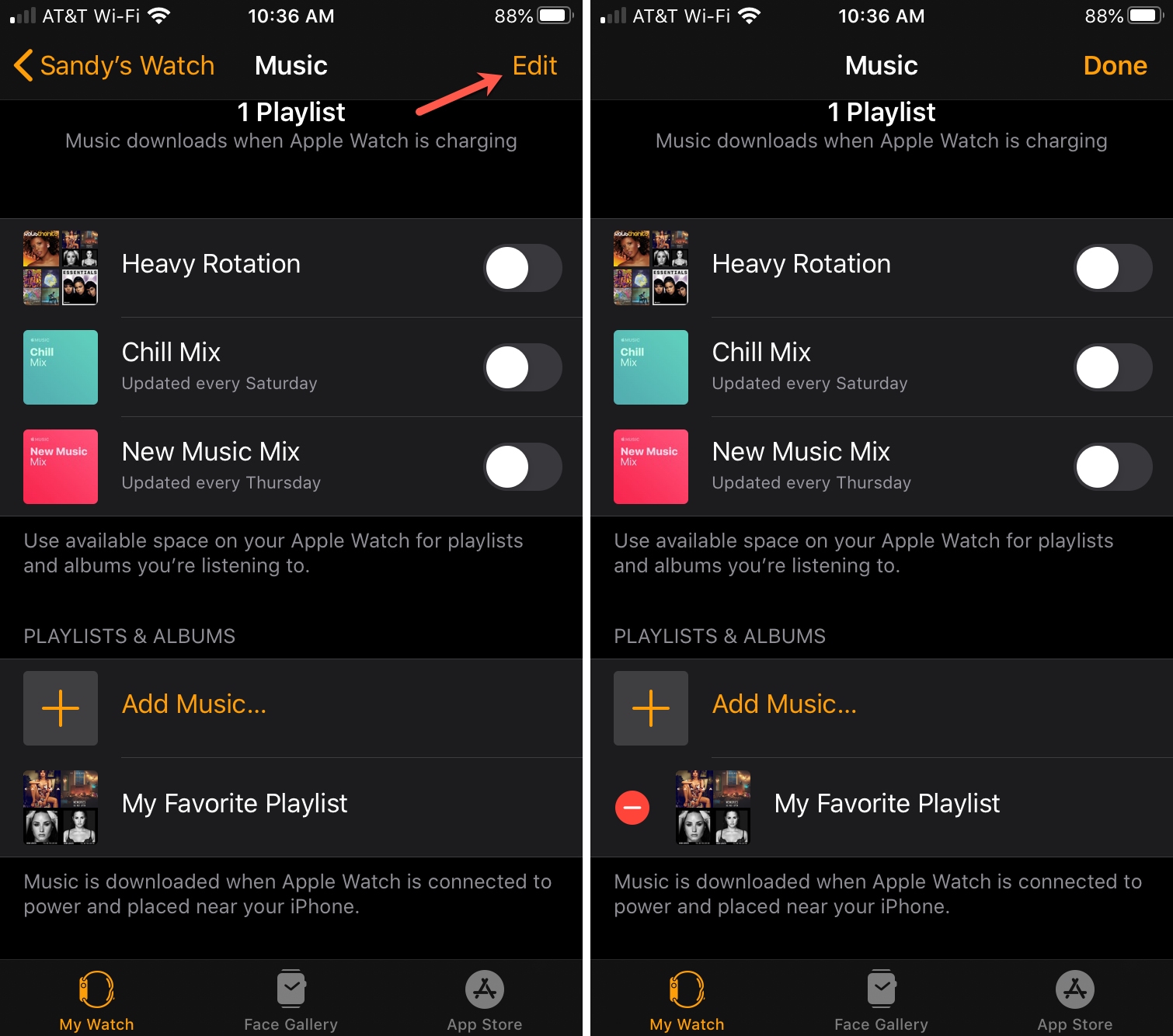
5) Tap Delete and then confirm this action by tapping Remove.
6) Select Done when you finish.
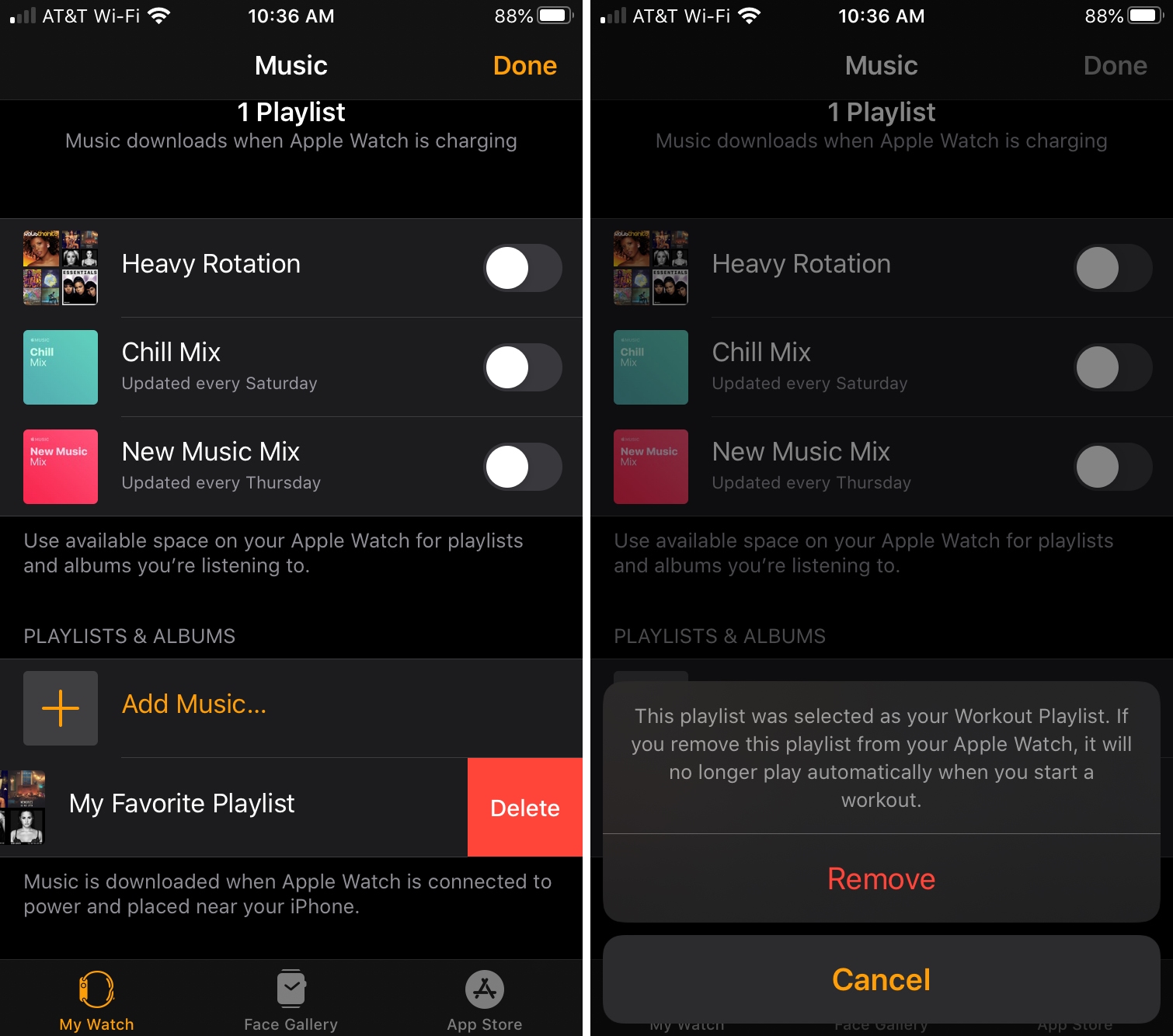
Deleting albums or playlists on your Apple Watch will not delete them from your iPhone.
Having music on your Apple Watch, whether for listening in the office or during a workout, is a great feature of your wearable.
What are your thoughts on adding music to your Apple Watch?
Related tutorials: