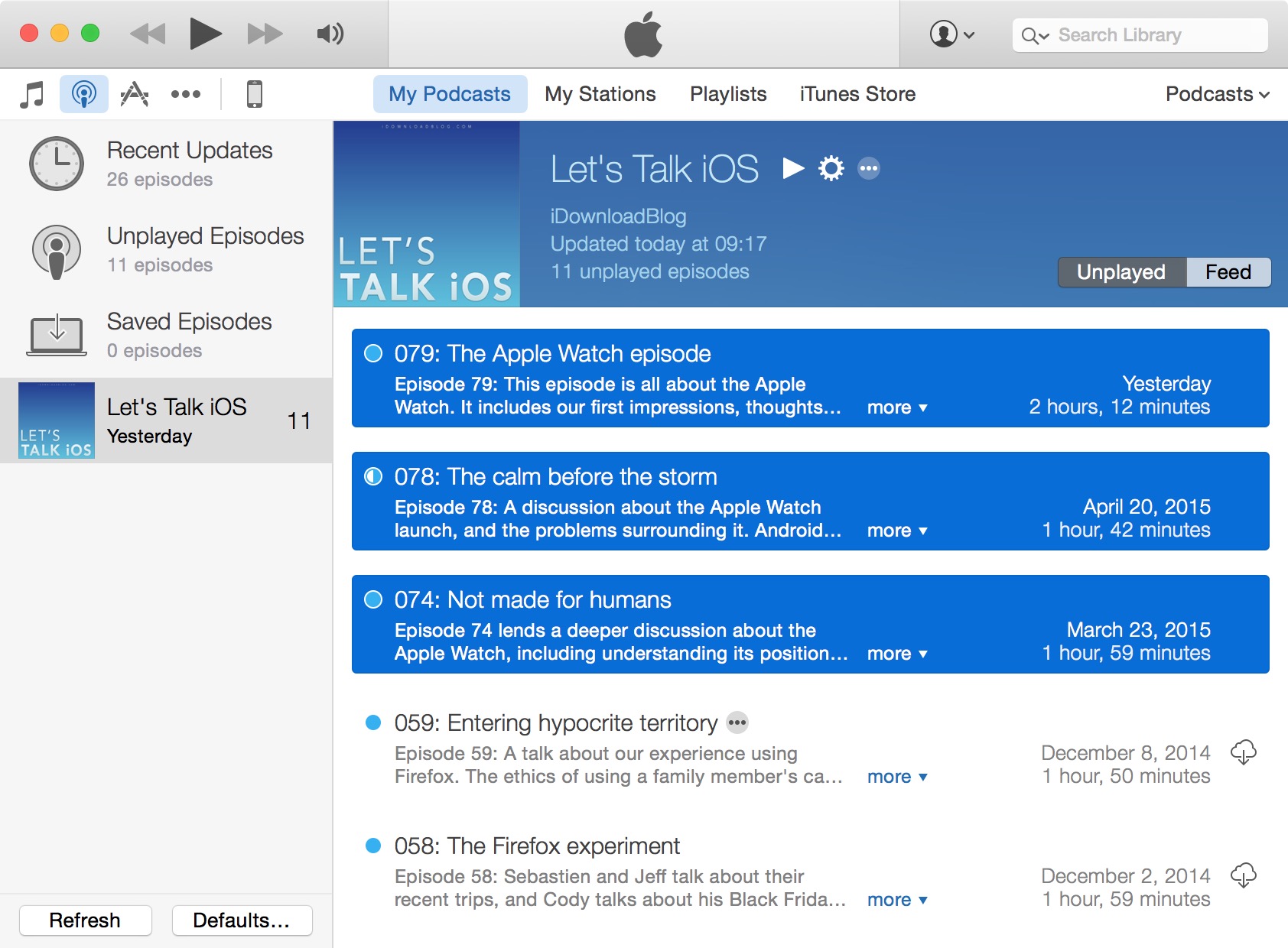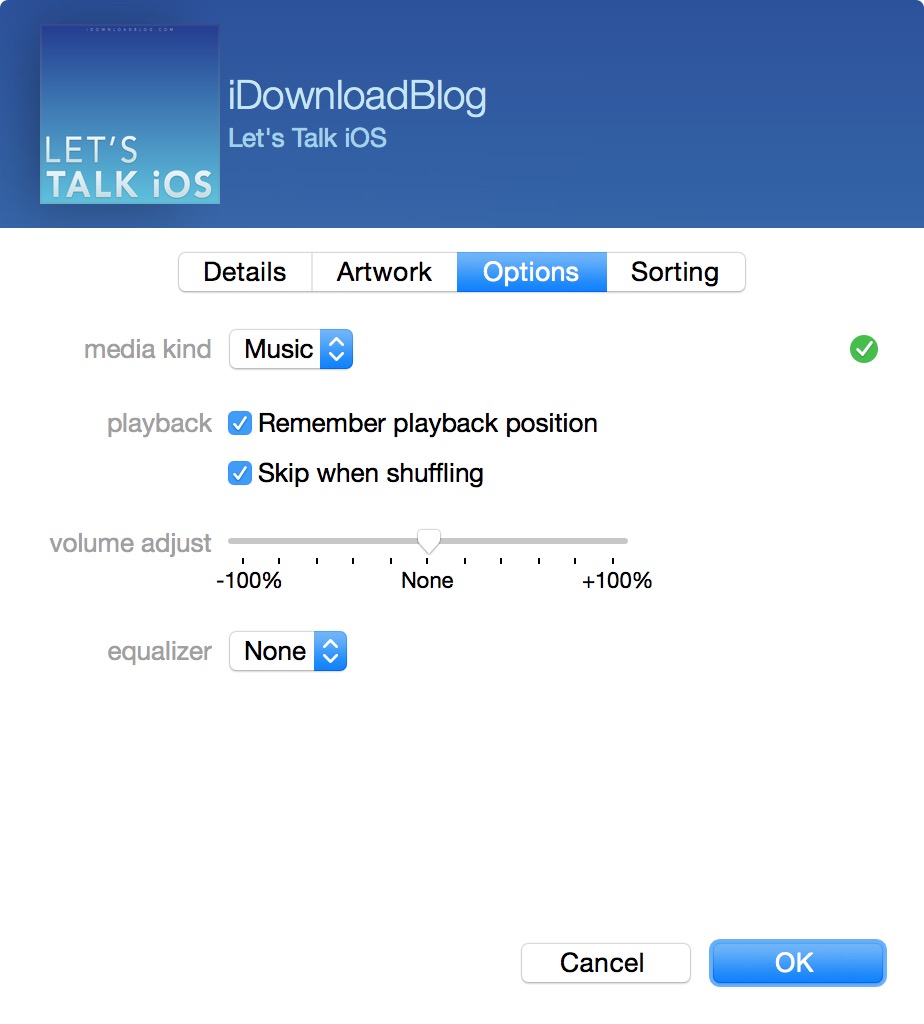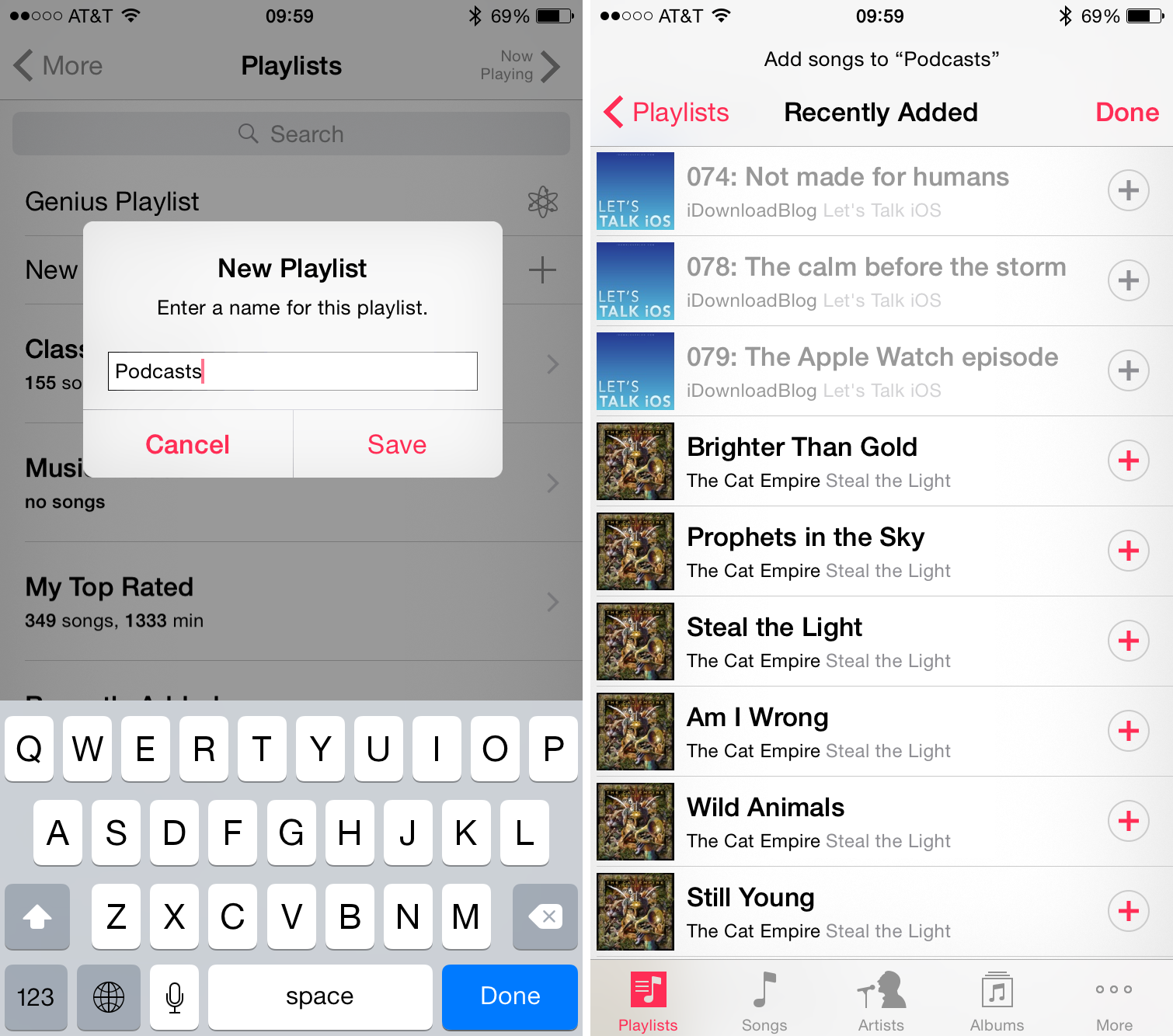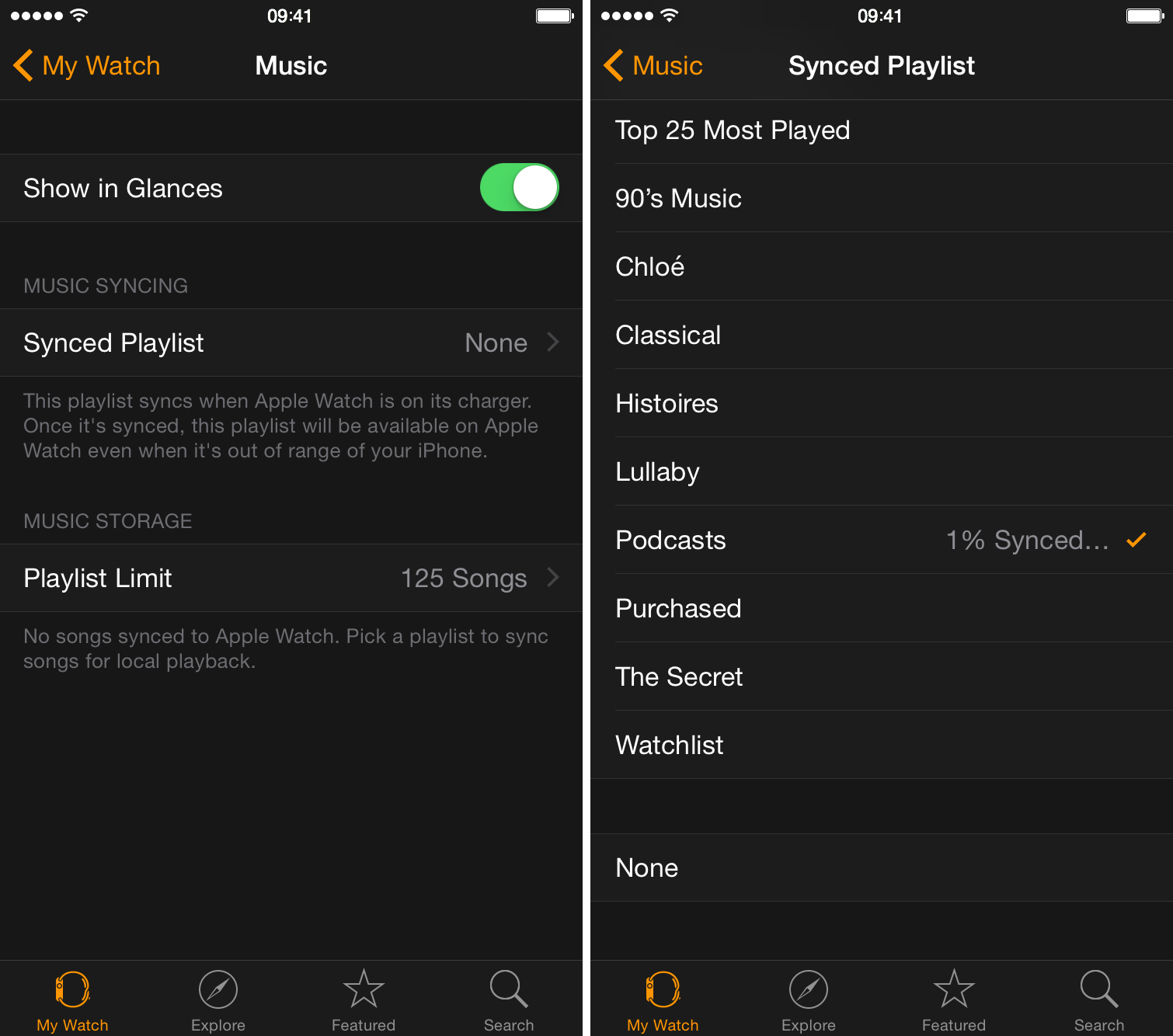While you can sync music from your iPhone library to your Apple Watch, there is currently no way to sync podcasts, which is something Apple will likely address in a future update. In the meanwhile, podcast listeners must still be tethered to their iPhones to enjoy podcasts on the go with the help of Overcast, which apparently is the only podcast app with support for Apple Watch at this time. But again, it’s not really a solution as you have to have your iPhone nearby to listen to podcasts via Overcast on Apple Watch.
However, there is a workaround that allows you to sync podcasts with Apple Watch. Like all workarounds, it’s not very straightforward, and to be honest, a bit cumbersome, but if you want to listen to podcasts on your Apple Watch without an iPhone, this is currently your only option. In this post, we’ll show you how to sync podcasts with your Apple Watch.
How to listen to podcasts on Apple Watch
Step 1: In iTunes on your computer, download all the podcasts episodes you want to sync with your watch.
Step 2: Once downloaded, click to select the episodes you want to sync, right click on them, and select Get Info.
Step 3: In the Get Info windows, go to the Options tab.
Step 4: In the Media Kind dropdown menu, select Music, and click OK. This little trick here is what allows us to tell iTunes that these podcast episodes aren’t podcasts; they are music files. iTunes will then treat them as such, and bring them to your Music library.
Step 5: These podcasts should now show in your Music library, along with all the songs you have in there.
Step 6: Plug your iPhone to your computer via the USB cable, and sync your Music library. Of course, you don’t have to sync the whole library if you don’t want to. You can manually select which files to sync. Once synced, the podcasts should now be in your Music app on your iPhone.
Step 7: On your iPhone, open the Music app, go to the Playlists tab, and create a new playlist. I call mine Podcasts to make it easier to identify.
Step 8: After creating the new playlist, the Music app lets you browse your library to add tracks to it. I suggest going straight into the Recently Added tab where your podcasts should show at the top. Select the podcasts episodes by tapping the ” + ” icons and tap Done when you’re finished. You now have a dedicated Podcasts playlist on your iPhone.
Step 9: Now we need to sync that playlist with your Apple Watch, so go to the Watch app on iPhone > Music > Synced Playlist > Podcasts. Note that your Apple Watch has to be charging in order to sync music from your iPhone to your watch. Depending on the length and the amount of episodes you’re syncing, it could take a few minutes.
Once you’re done, you will be able to enjoy podcasts directly from your watch. If you have paired your watch with a Bluetooth headset, you can now listen to these podcasts on the go, without the need of your iPhone.
Again, this is just a workaround. Apple will likely allow to sync podcasts in a more straightforward manner in the near future. In the meantime, this will have to do.
For more tips like this, make sure to check out our Apple Watch guide.