By default, access to Notification Center and Control Center is available system-wide on iOS, meaning that you can access both features from the Lock screen, from the Home screen, and from any app. These two features are very convenient, but can also represent a security or privacy concern. With that in mind, iDB reader Eric asked us this morning on Twitter how to disable both grabbers for Notification and Control Center on the Lock screen. In this post we will show you how to do just that.
Disable Notification Center and Control Center on the Lock screen
Unlike what you might expect, these settings are tucked away in the Touch ID & Passcode section of your Settings, most likely because of the security and privacy concerns I mentioned above.
1) Go to Settings > Touch ID & Passcode or Face ID & Passcode.
2) If you have an active passcode on your device, you will be asked to enter it to proceed.
3) Scroll down to the Allow access when locked section.
4) Turn off the Today View, Notification Center, and Control Center toggles.
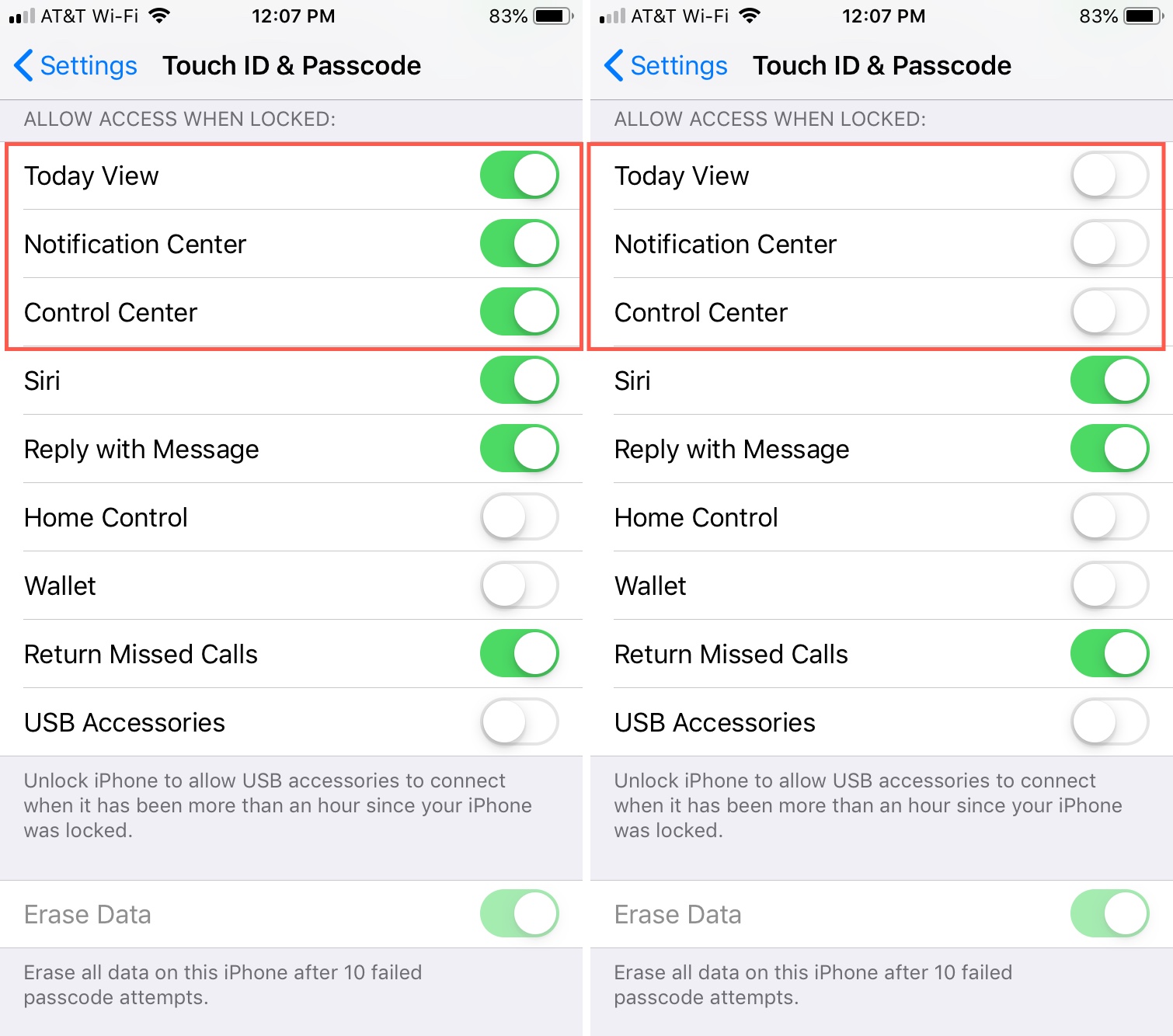
Once this is done, you won’t be able to access Notification Center or Control Center from the Lock screen. To revert them back to their original states, just follow the same directions to turn them back on.
You will still be able to access the features when the device is unlocked, but assuming you have a passcode on your device, no one will be able to peak at your pending notifications or access some of the vital settings of your iOS device.