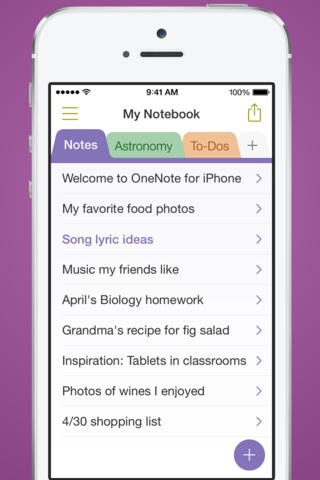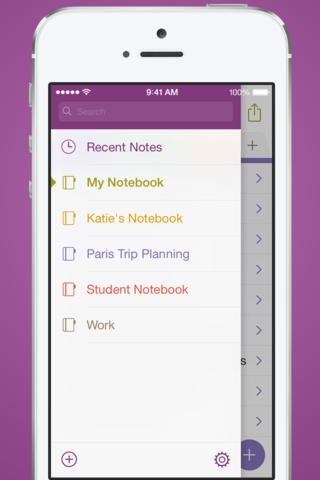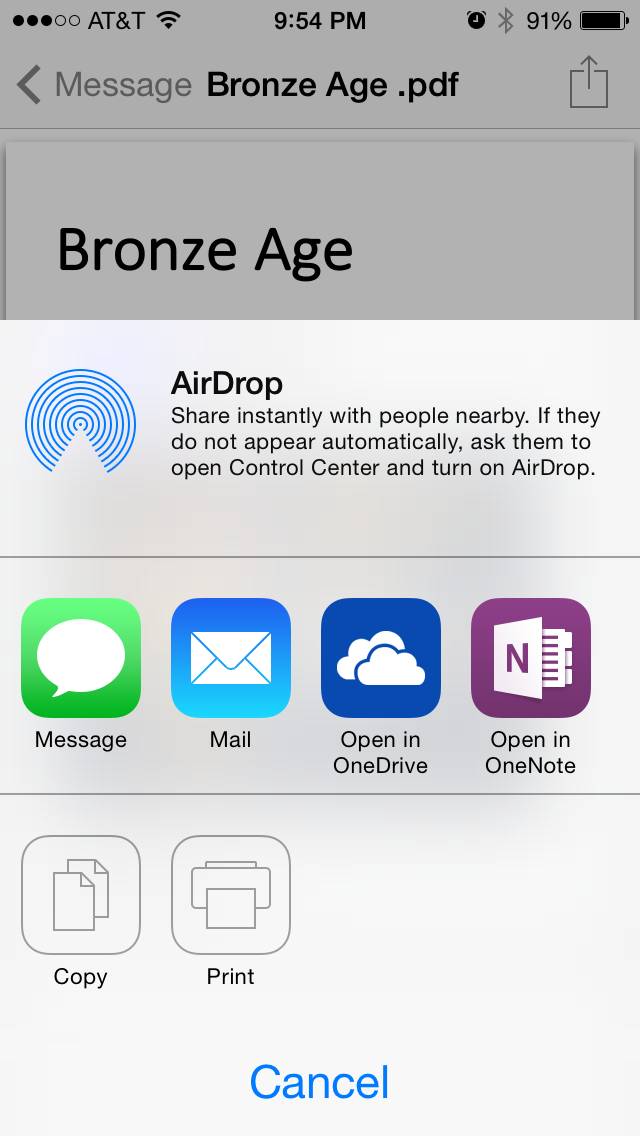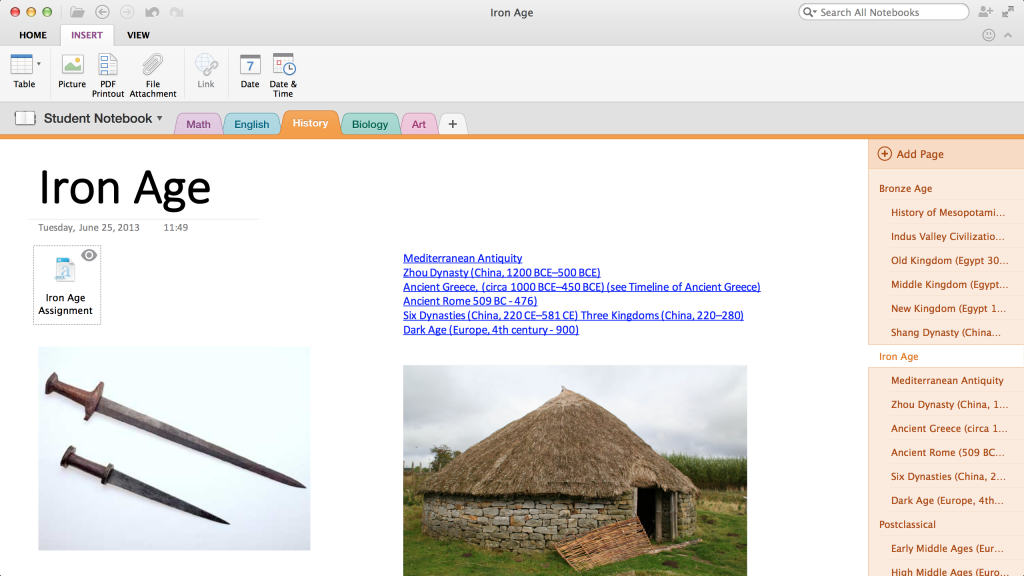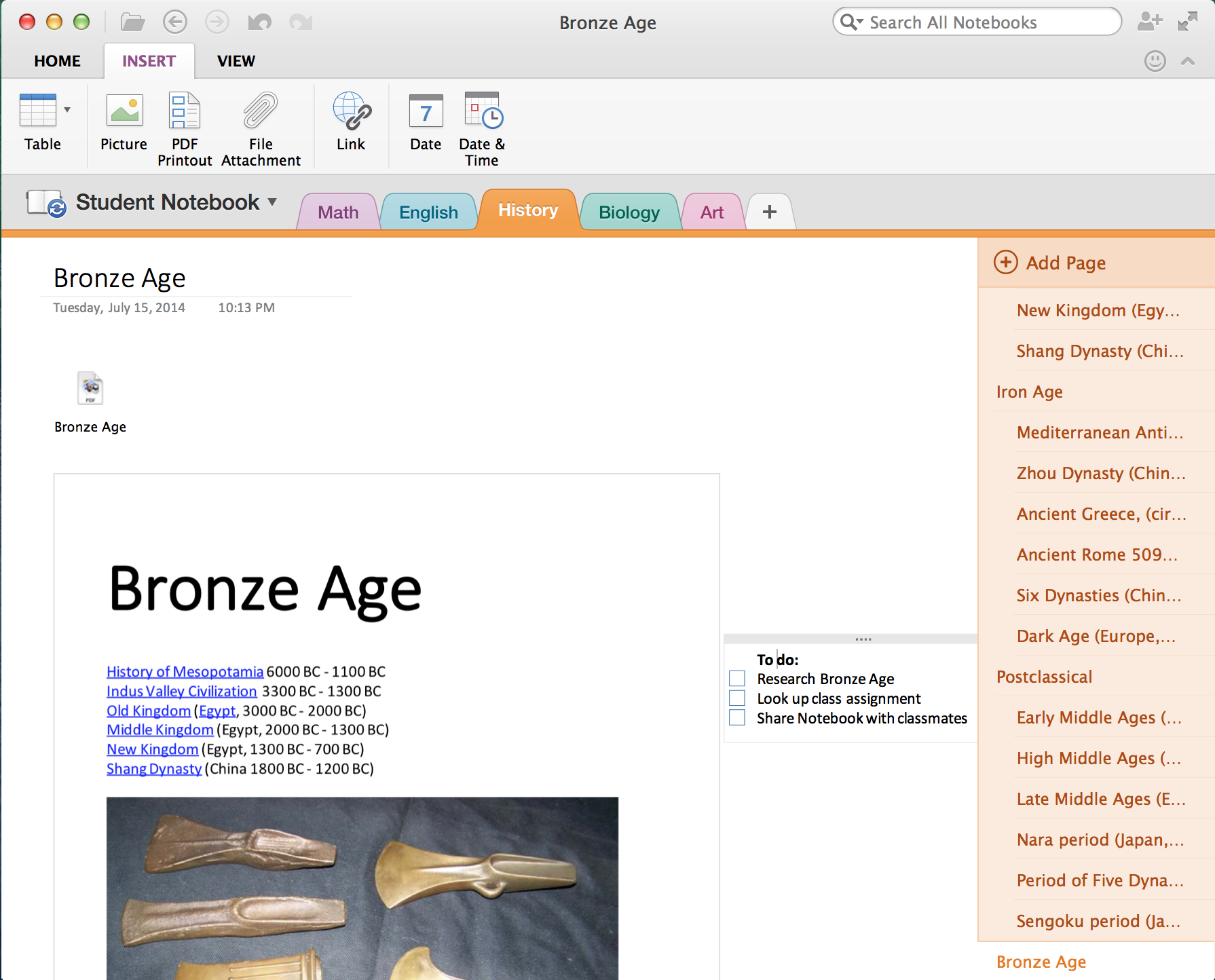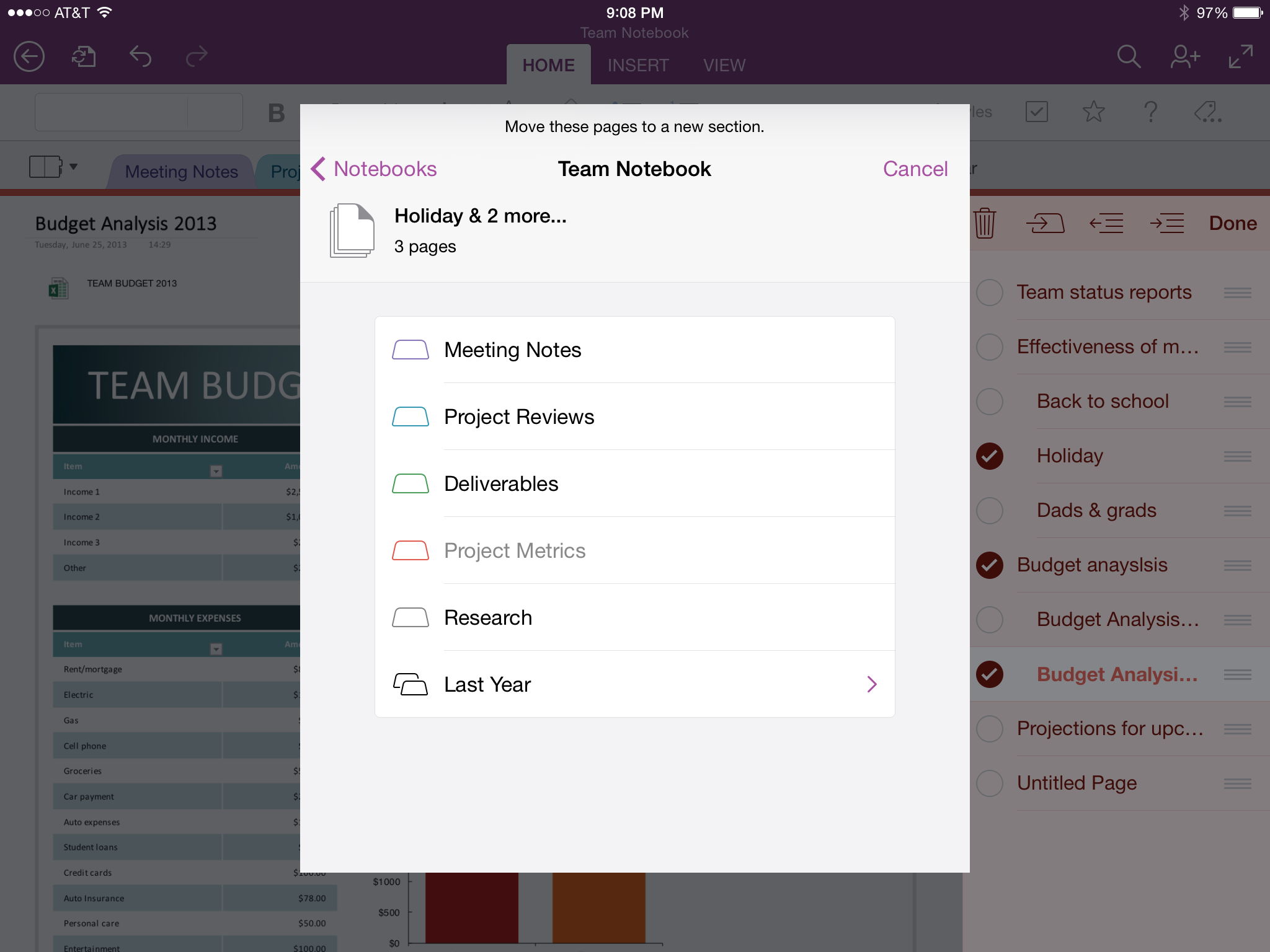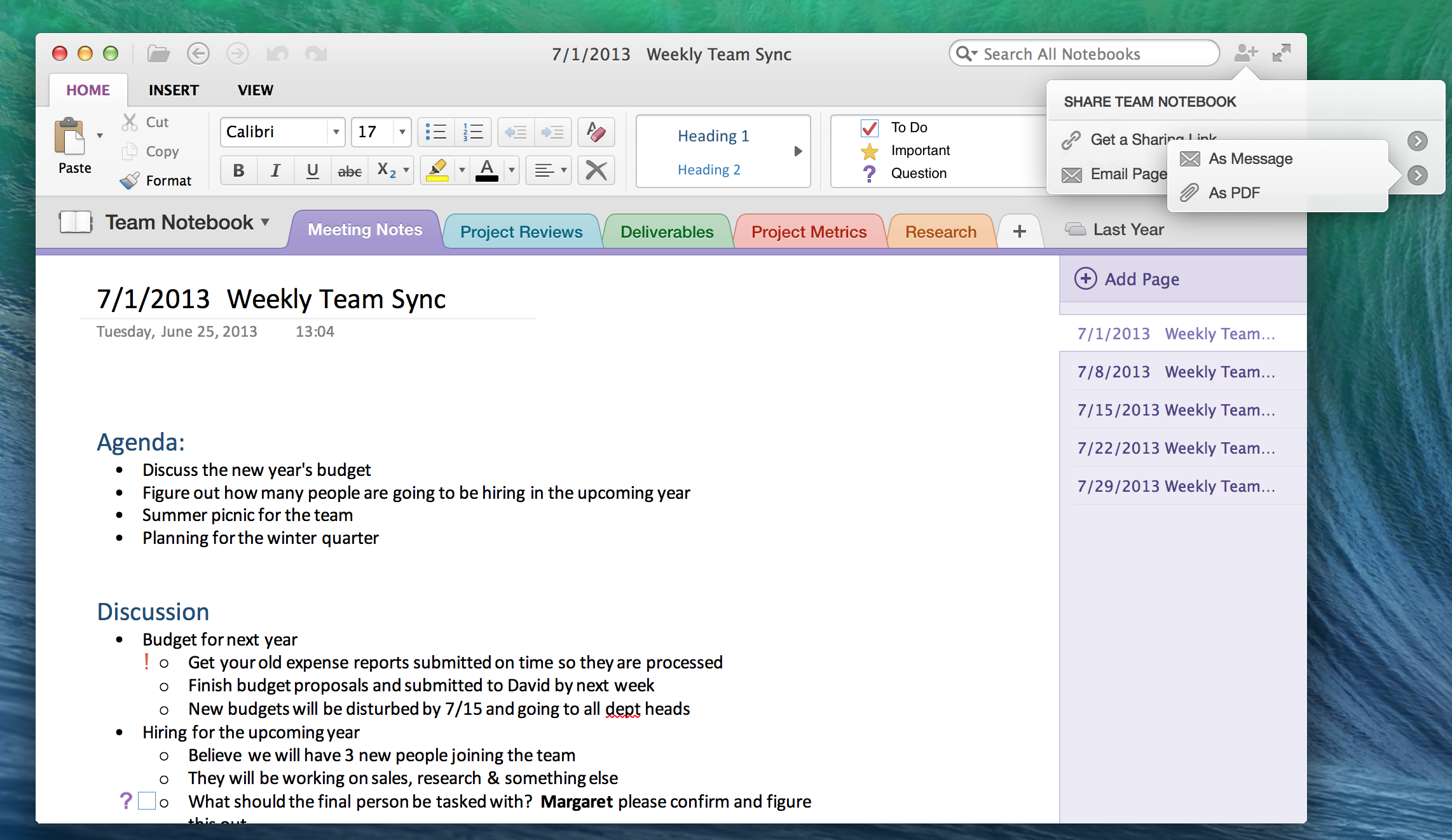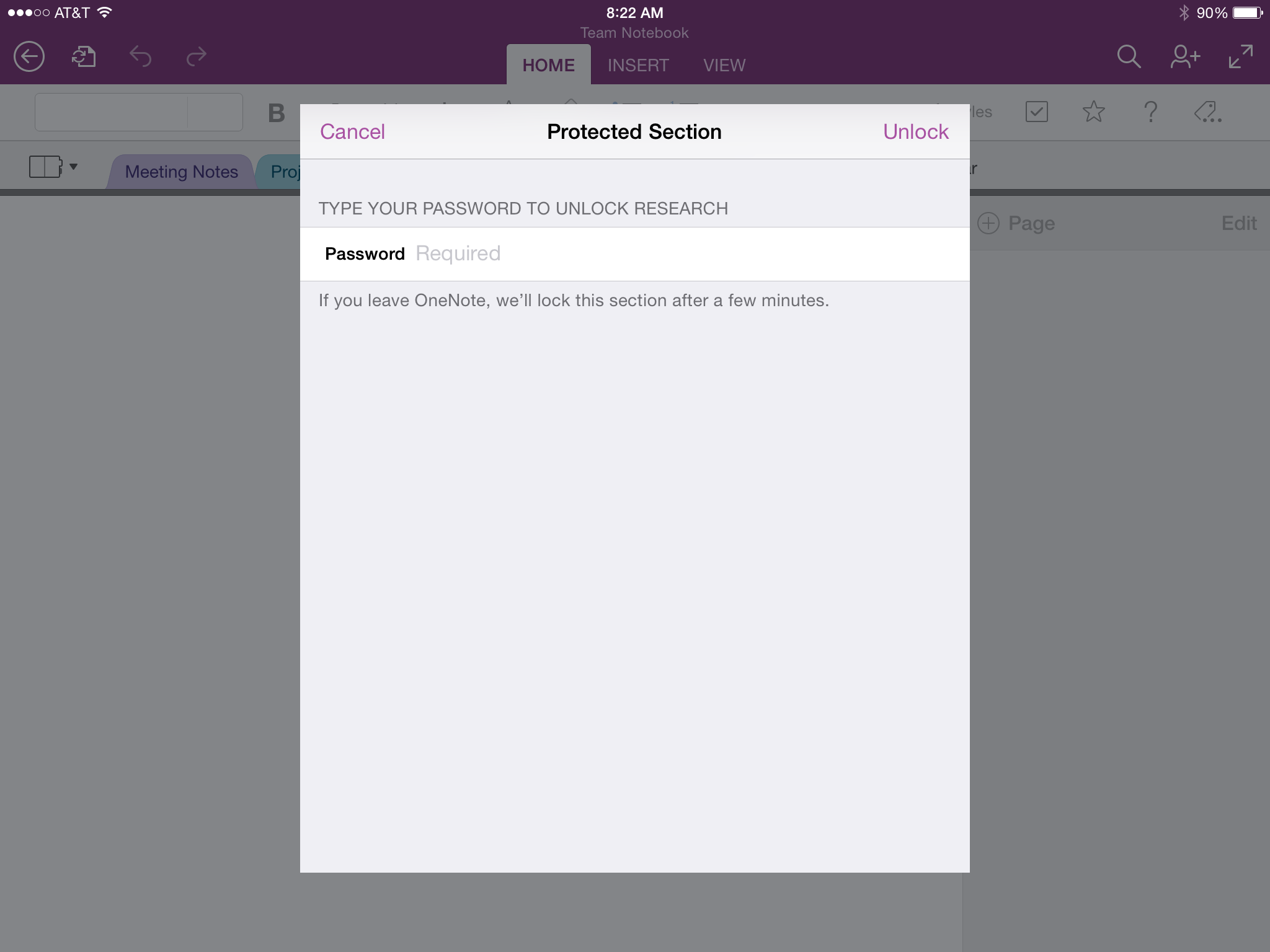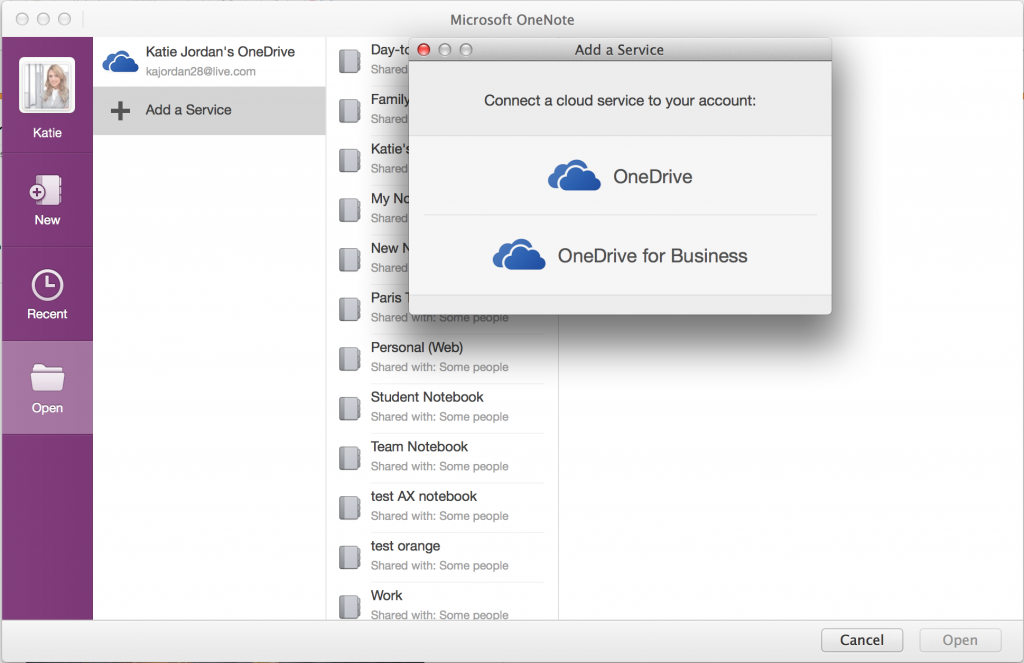Software giant Microsoft today is pushing a major update to its note-taking application for the iPhone, iPad and Mac, OneNote. Available free of charge, the new OneNote sports half a dozen new features and enhancements.
Among them: the ability to lock or unlock password-protected sections created in OneNote for Windows and another one making it possible to insert files into your notes from other applications using the ‘Open In’ function.
You can then open the inserted file within the app, by double-tapping, or send it to nearby devices through Apple’s wireless sharing technology, AirDrop. Read on to learn about other new features in OneNote for iOS and OS X….
To insert an item to OneNote for iOS from another app, such as a PDF attached to an email message or an image in your Camera roll, use the ‘Open in OneNote’ function found under the Share menu, like this.
The file gets inserted into your notebook, with the changes synced across devices. Here’s a Microsoft Word document inserted into OneNote for Mac. You can view the inserted file on the Mac using OS X’s Quick Look function, or in the app itself.
On both OS X and iOS, OneNote now supports adding PDF printouts to any notebook page, along with your custom notes. Check out PDF printouts in action.
Next, note management has at last been perfected by making it easy to move and reorder sections, or move your note pages around easily. Here’s moving pages in OneNote for iPad.
OneNote for Mac has always supported sending notes as PDF attachments. But now, you can also send your notes in the message body, as pictured below, which is quite useful when sending meeting or class notes to others.
As for private notes, to lock/unlock a password-protected section on your iPhone, iPad or Mac, just navigate to the section and enter your password to access private notes. The section automatically locks itself after a few minutes to protect your confidential notes.
And if you’re pasting passages of text or other content from other applications such as Apple’s Pages or Microsoft’s Word, OneNote will now keep formatting of the content being copied intact.
Uusing OneNote just for work/school?
Great, because Microsoft has made it a lot easier to get started with OneNote by directly signing in with your organizational account upon opening the app.
By the way, people using OneNote for work can now create new notebooks and save them to a custom location in their OneNote for Business account.
This should prove indispensable for schools that use OneDrive for Business as students can easily access their work or school notebooks hosted on OneDrive for Business to open, sync and create personal or shared project or class notebooks.
A recap of key OneNote for iPhone and iPad highlights:
- Insert Files – You asked, we listened. Now you can insert files into your notes, open them with a double-tap, and easily share them using AirDrop.
- Protected Sections – Now you can lock or unlock password-protected sections created in OneNote for Windows.
- PDF Printouts – Add a PDF printout to any notebook page, then add your own notes.
- Organize Notebooks – Now you can move and reorder sections, and move pages anywhere you want in OneNote.
- Formatted Text – Copy and paste formatted text between application – whether it’s an article from Safari or a document in Word, any content you paste into OneNote will look great!
- Creating Notebooks – Now you can create notebooks and save them to OneDrive for Business. Have multiple accounts? No problem! It’s easy to select exactly where you want to store your new notebook.
OneNote for Mac includes the following:
- OneDrive for Business – Create, open, edit, and sync OneDrive for Business notebooks alongside personal OneDrive notebooks.
- Insert Files – Office documents, PDFs, video/audio files can be inserted into notes, opened as read-only and saved for later.
- Protected Sections – Lock or unlock password-protected sections created in OneNote for Windows.
- PDF Printouts – Add a PDF printout to any page and then take notes on it in OneNote.
- Move within notebooks – Move pages and sections around in notebooks to get them organized the way you want.
- Share a Page as Email – With HTML, formatting maintained.
To learn more about these new features, check out Microsoft’s blog post.
Download OneNote for the iPhone, iPad and Mac free of charge.
The iOS edition requires iOS 7.0 or later and the Mac edition needs an Intel-based Mac running OS X 10.9 or later. The refreshed apps are rolling out today so don’t panic if you don’t see them in your local App Store yet.