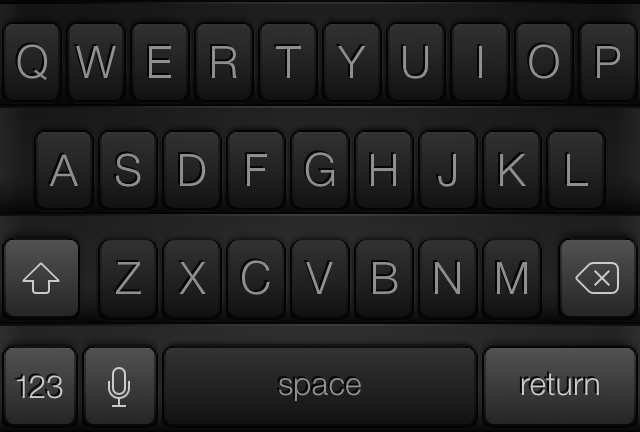
Sometimes you just want to switch up the look and feel of things, and that is what Color Keyboard for iOS 7 allows you to do. As you might have imagined, Color Keyboard is not new to the jailbreak scene. It’s a tweak that’s been available for lesser firmware, but was just recently updated to cooperate with iOS 7.
Update: with the release of iOS 8, Apple now allows third-party keyboards in the App Store. If you’re looking for a different keyboard for your iPhone or iPad, make sure to check out our list of iOS 8 keyboards.
If you’ve used Color Keyboard in the past, then you’ll be intimately familiar with the contents of the iOS 7 version of the tweak. If you want to change up the look of your keyboard, then Color Keyboard for iOS 7 is one of the best tweaks that you can use. Have a look inside as we delve into Color Keyboard for iOS 7’s feature-set on video.
Once you install the tweak, you’ll need to go into its preferences found in the stock Settings app. After entering the preferences, you’ll see several panels pertaining to the various facets of Color Keyboard. At the very top of the preferences lies a kill-switch. This allows you to easily disable or enable the tweak, but beware, a respring is required on all changes.
Below the kill-switch is a panel that lets you select themes and a panel that lets users customize backgrounds. The themes panel contains a decent helping of preconfigured themes for your perusal. You’ll find keyboards such as Black-Original, Pink Nude, iMatte, and at times, several combinations of each. There aren’t a ton of built-in themes, but there’s more than enough to get a new user started.
Each of the included themes features a blue ‘i’ indicator that allows you to gather more info about the theme. The info section lets you view information about the creator and view a preview of how the keyboard looks with the theme applied.
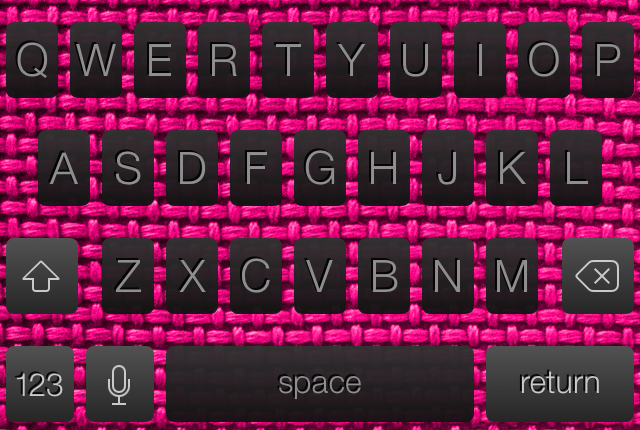
Underneath the themes panel lies a section that lets users customize the keyboard backgrounds. By default, you’ll find just a few backgrounds available here, and I must admit, they’re all pretty terrible looking. For example, check out the ugly pink thatch pattern above. That thing is hideous, and I just can’t wrap my head around why the developer would include such a repulsive piece of work inside his tweak. Fortunately, you can set your own background if you choose to do so, but I think you’d be better off just leaving the custom backgrounds disabled altogether.
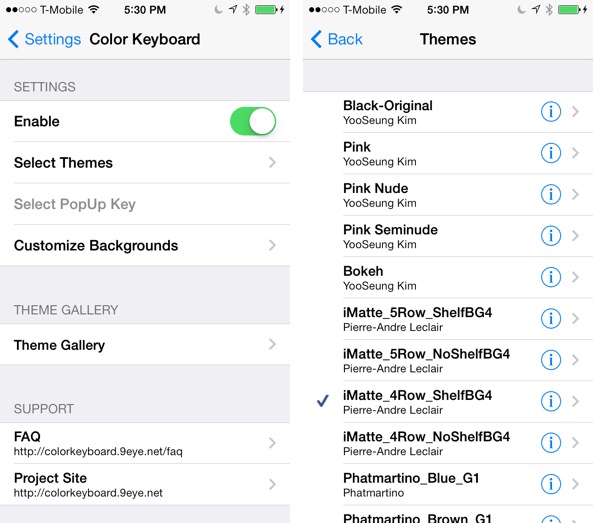
Once you make any changes or select a new theme, you’ll need to go back Color Keyboard’s main page, and tap the save button located in the upper right-hand corner of its preferences. You’ll then be prompted to respring your device. After respringing, invoke the keyboard and you should see your changes.
The last panel that you’ll find inside of Color Keyboard’s preferences is a theme gallery. This gallery allows you to see some of the third-party themes available for Color Keyboard. Sometimes you’ll be given a download link, and in other instances you’re told where to find the theme on Cydia. The gallery feature is an okay add-on, but it feels a bit thrown together and rushed.
Overall, I think that Color Keyboard is a solid jailbreak tweak, but it lacks the necessary polish to make it shine. It’s one of the better ways to customize your keyboard on iOS, just don’t expect anywhere near the level of polish that you’ll find in elite tweaks like Auxo or ProWidgets.
If you want to try ColorKeyboard, then venture over to Cydia’s BigBoss repo and download it today for $1.99. After you do that, sound off in the comments section below with your thoughts and opinions.