Do you find the blur and transparency effects used throughout the user interface of your iPhone or iPad to be distracting or hard to read? In this article, we’ll go over one simple setting you can enable in order to turn off blur and transparency on your iOS device.
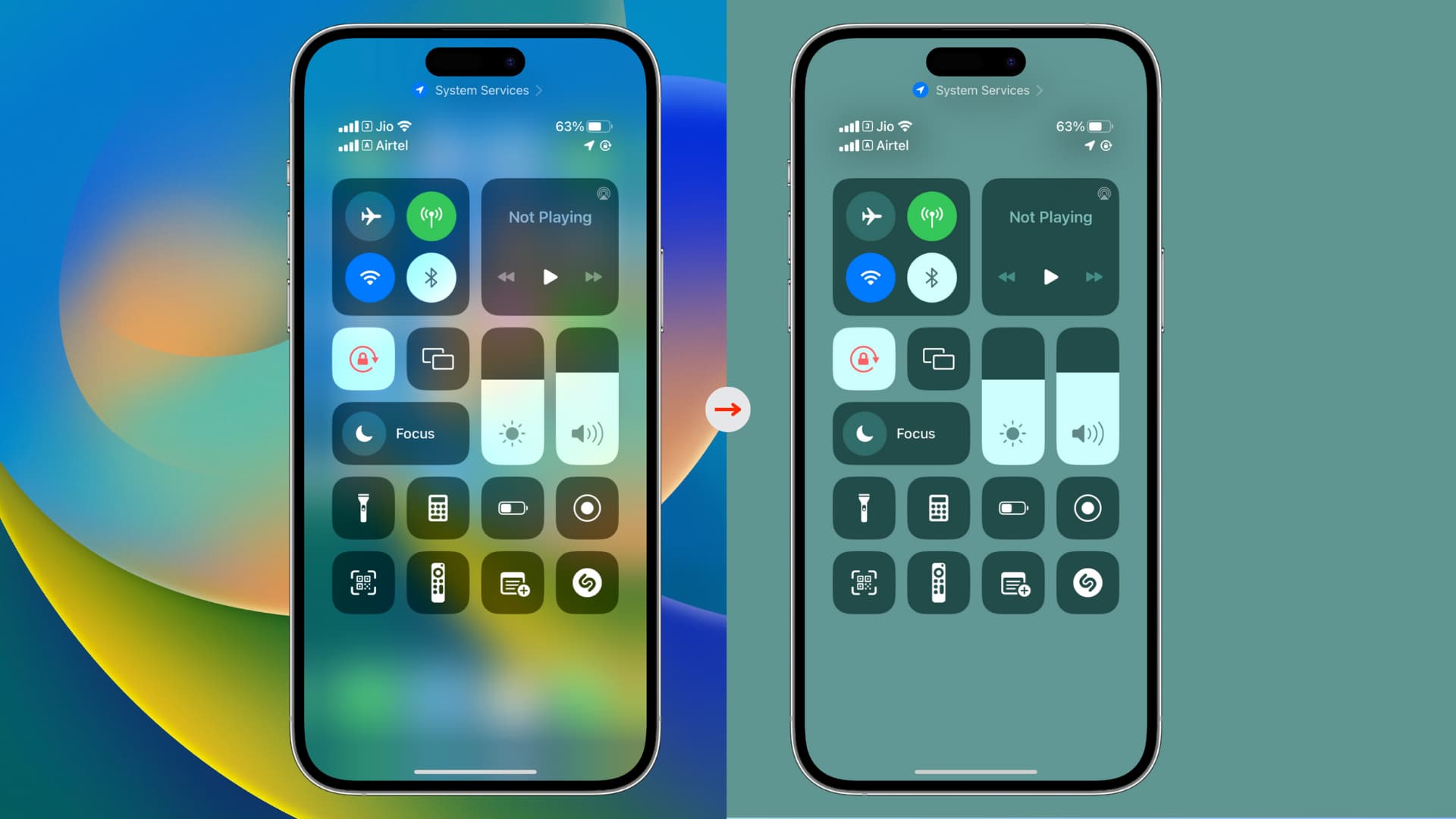
Reasons to remove blur and transparency effects
The main reason why you’d want to disable the blur effects and transparency in iOS is to improve contrast on some backgrounds in order to improve legibility. If you have vision problems, removing blur effects might indeed help you see what’s on your screen better.
Of course, you might also not be too fond of the blur effects to begin with, and this is a good reason to get rid of them.
How to remove transparency on iPhone and iPad
- Open the Settings app and tap Accessibility.
- Tap Display & Texy Size.
- Turn on Reduce Transparency.
After this, you will notice solid backgrounds, as evident from these images:
App Library:
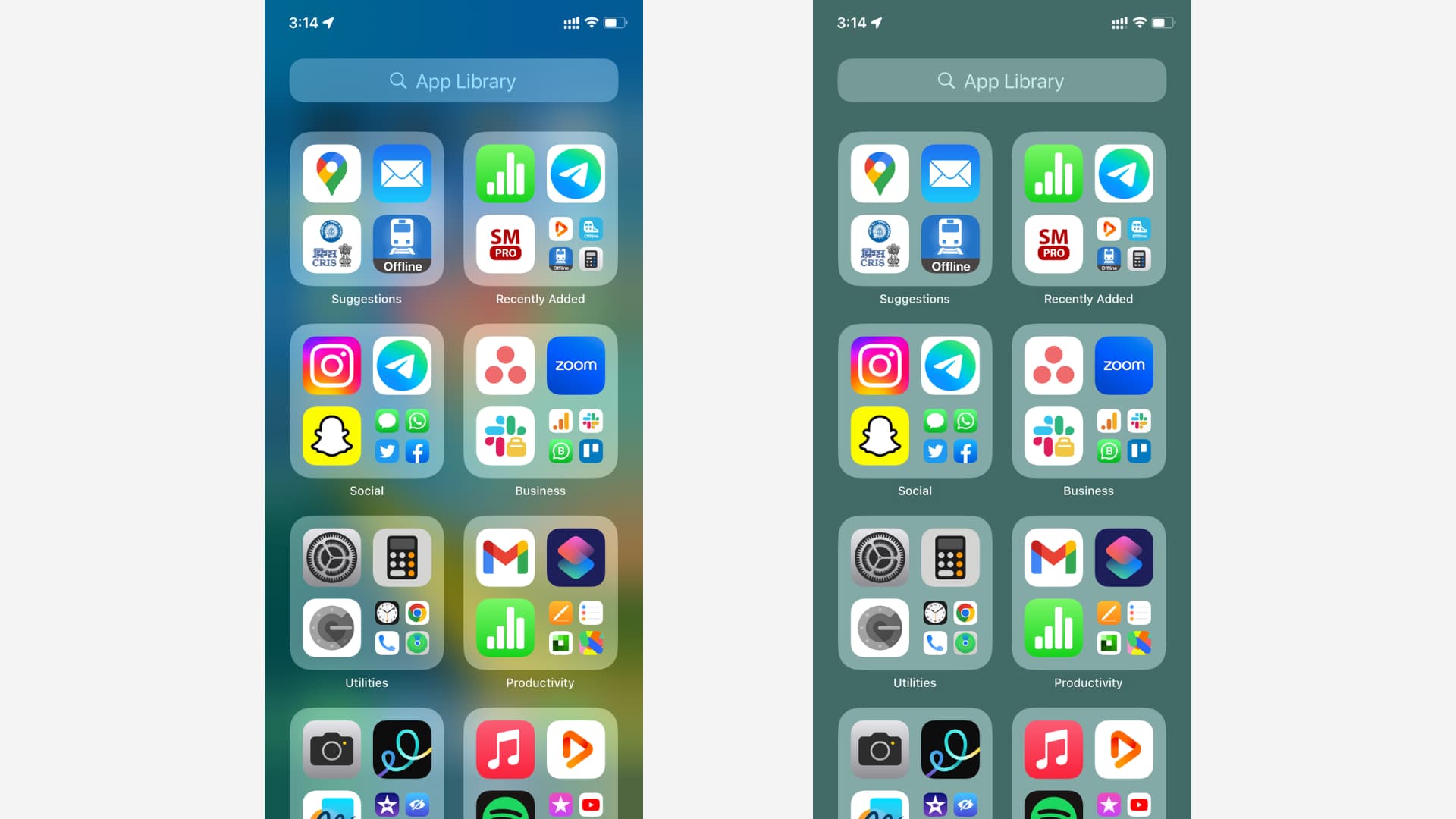
App folders and Dock:
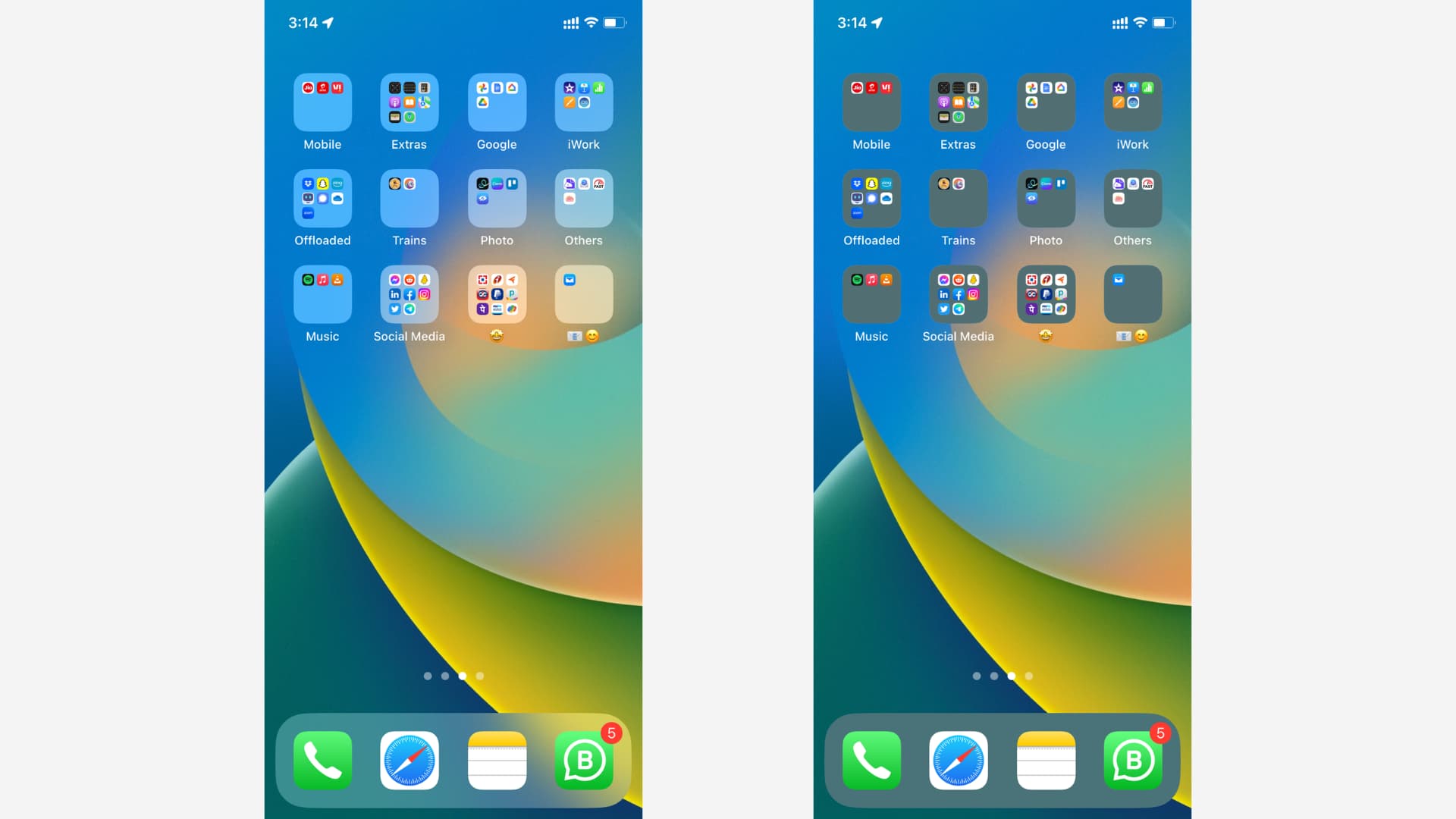
For the record, I find those blur effects to be essential to the iOS experience, so I don’t disable them on my own device. But what do you think? Are blurry backgrounds enough of an annoyance for you to get rid of them?
Check out next: