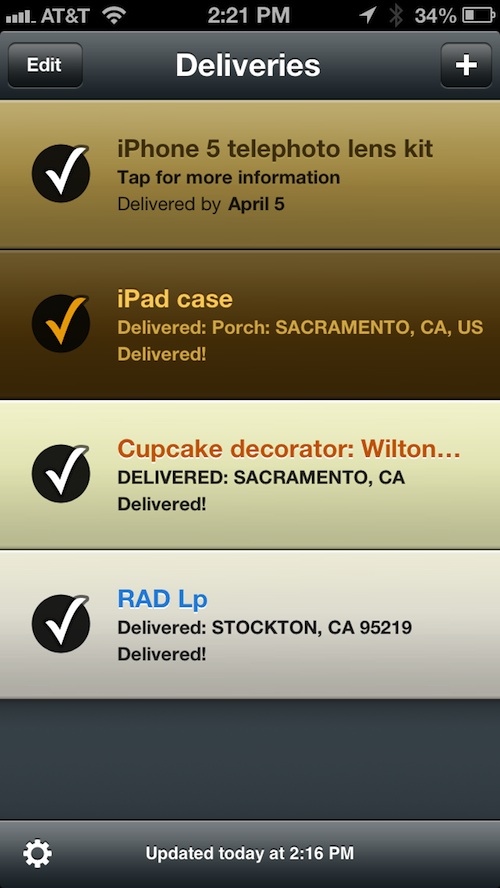 I run a small independent record label. I visit my local U.S. Postal Service just about every other day. I also order a lot of things online. Last Christmas, I only went outside to do my shopping twice. Everything else was purchased through Amazon. I sell items on eBay and have various promotional items delivered to me for product reviews. I am on a first-name basis with my postman.
I run a small independent record label. I visit my local U.S. Postal Service just about every other day. I also order a lot of things online. Last Christmas, I only went outside to do my shopping twice. Everything else was purchased through Amazon. I sell items on eBay and have various promotional items delivered to me for product reviews. I am on a first-name basis with my postman.
Needless to say, I keep track of a lot of packages. Whether I’m sending or receiving, in any given month, I’ve got a list of items that I am tracking to someone’s front door.
Delivery Status touch is the perfect app for people like me, people who track multiple packages most of the time. Using your order number or tracking number, you can follow the path that your package is taking until it reaches its final destination…
Design
The app is very simple. To track a package, tap the plus (+) symbol in the upper-right corner of the screen. Add the requested information and save it. All orders will be listed with color-coded banners. To sync the iPhone app with the desktop widget, sign in using your Junecloud account and tap the “Sync” tab. If you don’t have a Junecloud account, you can sign up with a few easy steps within the app.
To view an order, tap on it from your list. You can see delivery information, view details online, see where the package is on a map, and send a status update to someone through email.
The app features a list of supported companies like Amazon, Apple, and Google Checkout. It also includes supported delivery services like, UPS, OnTrac, and the U.S. Postal Service. If you want to add a company and order number to your delivery tracking list that is not supported, you can add it manually and include a link to the website, where you can view delivery status information.
You can edit your list of packages by tapping the “Edit” tab. You can either delete an item, or reorganize the list however you prefer. This feature is nice for keeping track of orders based on when they shipped, or reorganizing them by how important the package is.
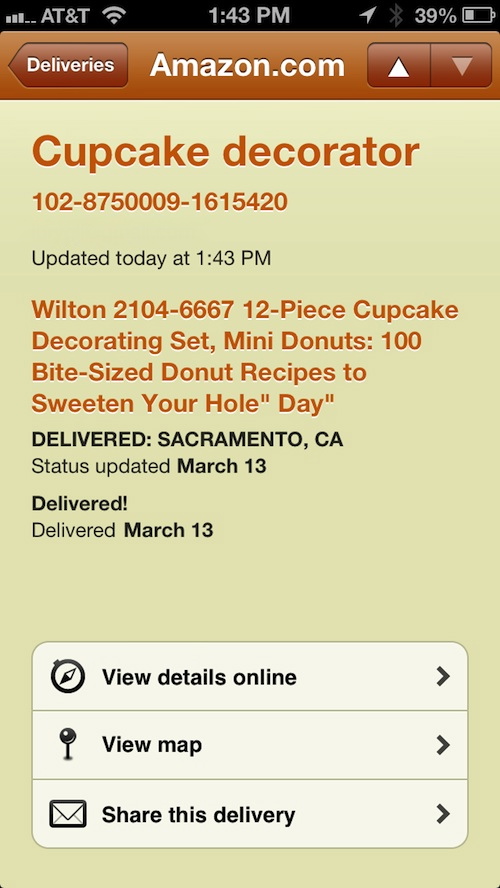
App Use
The only thing you need in order to start tracking a package is a tracking number. If you have ordered something though a supported company like Amazon or Apple, you can enter the order number and start watching it, even without a tracking number. The app will update automatically when the item ships.
To add a package, tap the plus (+) symbol at the top of the page. You can name the item so that you know what you are tracking. This is a useful feature for me so I can keep track of which records are going where.
The next thing to do is add the delivery service by selecting the “From” tab. Here, you can add which service you are using. If you are receiving a package from one of the supported companies, your input form will change automatically from “Tracking Number” to “Order Number.”
To add a tracking number, you can manually type it in, copy and paste it from an email or website, or scan a barcode. To scan a barcode, tap the camera icon in the form. It will bring up a barcode scanner and all you will have to do is line it up. Once the scanner reads the barcode, it will automatically update your form. This is useful if you print labels at home, or if you want to get a quick scan of a package at the Post Office before you hand it off to your mail carrier.
Once the tracking number or order number has been entered, the app will contact the company you have chosen and update the information according to the company’s data.
To view an order you have added, select it from the list. You will be able to see the current status of the package and how recently the information has been updated. You can view more information by selecting “view details online.” You will be directed to the company’s website where you can view more specific information like the weight of the package, where it left from last, how soon it is expected to be delivered by, and more.
You can also get a visual of where your package is by tapping the “View map” tab. Here, you will be able to see the whereabouts of your package. This feature is not a geo-locator. It shows you the last known location of the item based on what the delivery driver entered. So, if you check the map and see that it is still in Chicago, but it was supposed to leave for Phoenix, it is possible that the information has not yet been updated in the delivery service’s system.
You can also share the status of your update with others through email. Tap the “Share this delivery” tab and the app will automatically generate an email for you with the item’s tracking number and Delivery Status link. If the recipient has the Delivery Status widget or app, they can add the package to their list of items to track.
The Good
In addition to being a very useful app, Delivery Status offers a free widget for your Mac running OSX version 10.5.8 or later. So, even if you don’t have your iPhone sitting in front of you, you can still track your packages from your computer, and vice-versa.
The Bad
There is no notification alert to let you know when the status of your package has changed. I feel like this would be an invaluable addition to the app. Hopefully, the developers are working on an update that will include this feature.
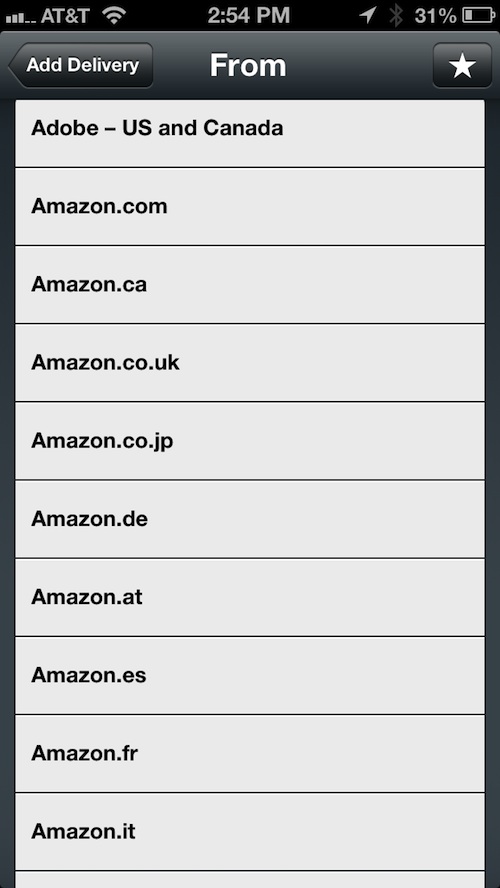
Value
At $4.99, this universal app is a bit pricey. For someone like me, who regularly sends and receives multiple packages at once, it is well worth the premium cost. However, if you only buy something on Amazon when a birthday comes up, or only ship items out during the holidays, you’d be better off tracking your packages manually. It would be great if Junecloud offered a “Lite” version that would only let you track a couple of packages at a time.
Conclusion
If you ship and receive multiple packages on a regular basis, Delivery Status touch will make your package tracking efforts a million times easier. If you buy shoes on Zappos and DVDs on Amazon every once in a while, this app may be too expensive for you.