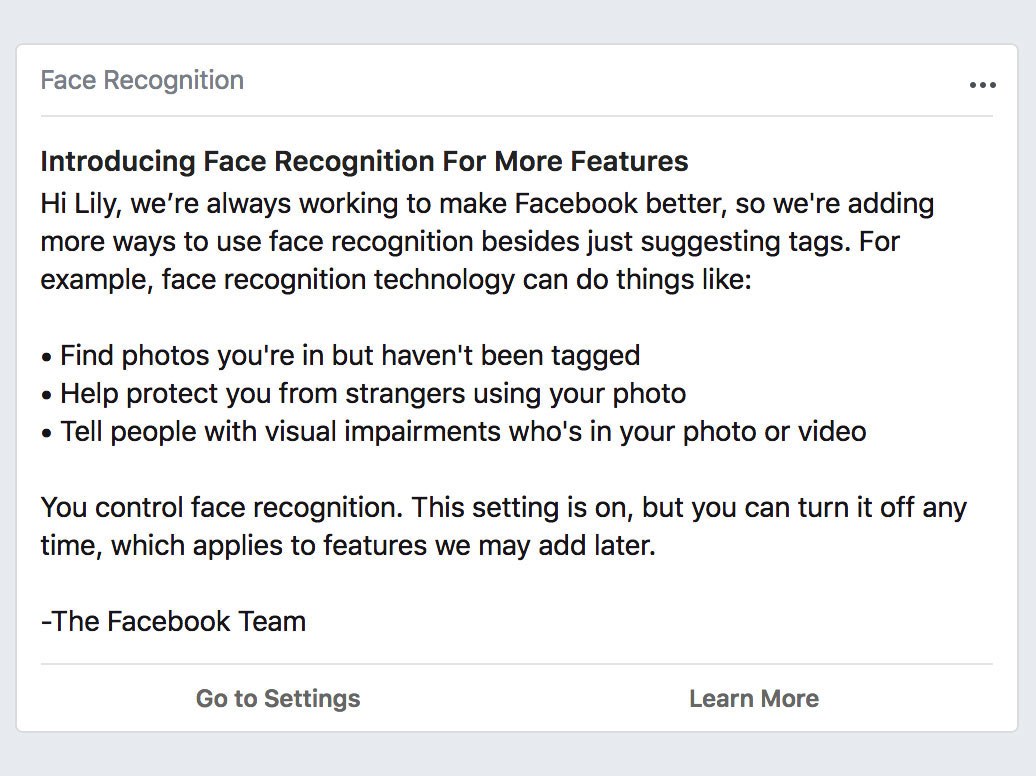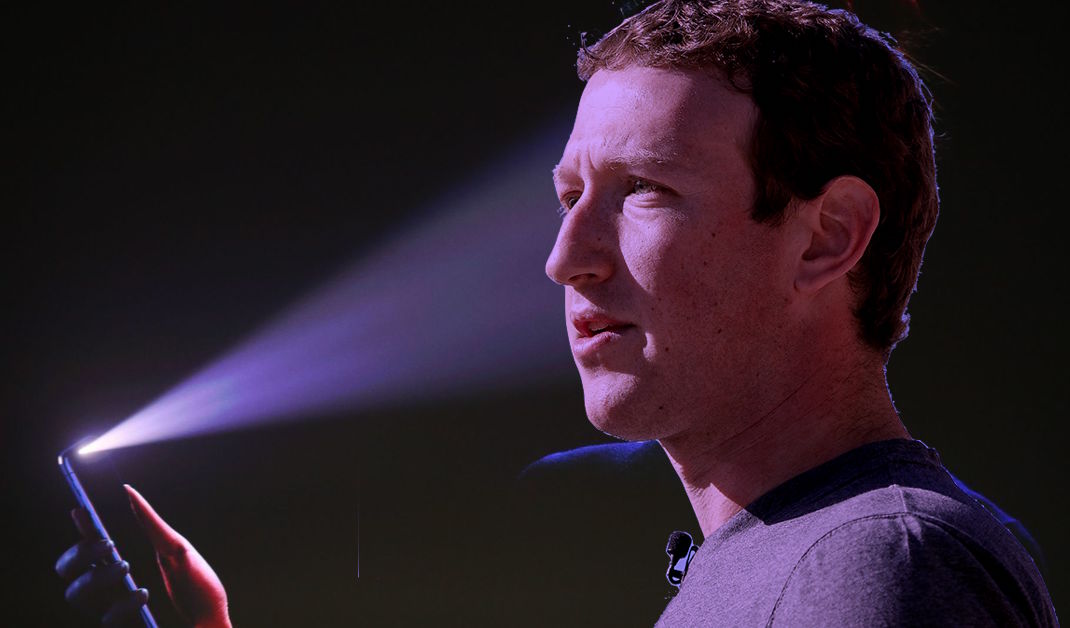
Facebook takes advantage of facial recognition in several ways.
The company first implemented face recognition in 2013 to suggest who to tag in photos.
It’s since powered new features on the Facebook platform and is now available in many countries except in Canada and the European Union where it’s not currently offered because those regions have regulations about how companies can collect and store biometric data.
Following the official announcement in December 2017, some Facebook customers were automatically opted in to the company’s expanded face recognition system.
“The new setting respects people’s existing choices, so if you’ve already turned off tag suggestions then your new face recognition setting will be off by default,” says Facebook spokesperson Rochelle Nadhiri. “If your tag suggestions setting was set to ‘friends’ then your face recognition setting will be set to on.”
You may spot an alert in your News Feed announcing the feature and explaining how it works.
What face recognition does and doesn’t
When face recognition has been turned on and your face happens to appear in another user’s newly uploaded photo, you’ll receive a notification on Facebook (even if you haven’t been tagged) so long as you are part of the photo’s target audience.
Facebook’s expanded facial recognition system can do things like:
- Find photos you’re in but haven’t been tagged yet
- Help protect you from strangers and fake accounts using your photo
- Tell visually impaired users who’s in the photos they encounter on Facebook
Face “template” and your privacy
When face recognition is enabled, you effectively give Facebook permission to access, store and match your face with photo and video uploads across the site. The social network creates a “template” of your face which they describe as a “string of numbers.”
Each user is assigned a template that’s unique to them.
Every time new photos or videos get shared on Facebook, the system compares any faces detected in the uploaded media to the templates of relevant users to see if there’s a match.
Upon enabling face recognition, Facebook also opts you in to “features we may add later.”
Facebook’s News Feed alert about face recognition via Wired.com
Facebook ensures customers it has no plans to introduce features based on this technology that would tell strangers who you are. Privacy advocates who feel uncomfortable knowing Facebook is storing their facial data may want to disable this capability altogether.
If you couldn’t care less about seeing photos of yourself even when you aren’t tagged in them, have no interest in knowing when someone might be using your image as a profile photo, are not a vision impaired user or just want to increase your privacy, feel free to disable the face recognition features on Facebook with a few taps/clicks.
Here’s how…
How to disable Facebook’s face recognition
This setting is on by default if you previously had tag suggestions enabled.
If you have an older Facebook profile and you’ve never once changed your privacy settings, you most likely are or will soon be enrolled in Facebook’s expanded facial recognition system.
Thankfully, they give you a switch to turn this off.
From your iPhone
1) Open the Facebook app on your iOS device.
2) Tap the overflow button, it’s the rightmost icon in the tab bar at the bottom.
3) Choose Settings or Settings & Privacy near the bottom of the list.
4) Tap Privacy Shortcuts.
5) Tap More Settings near the bottom.
6) Tap Face Recognition.
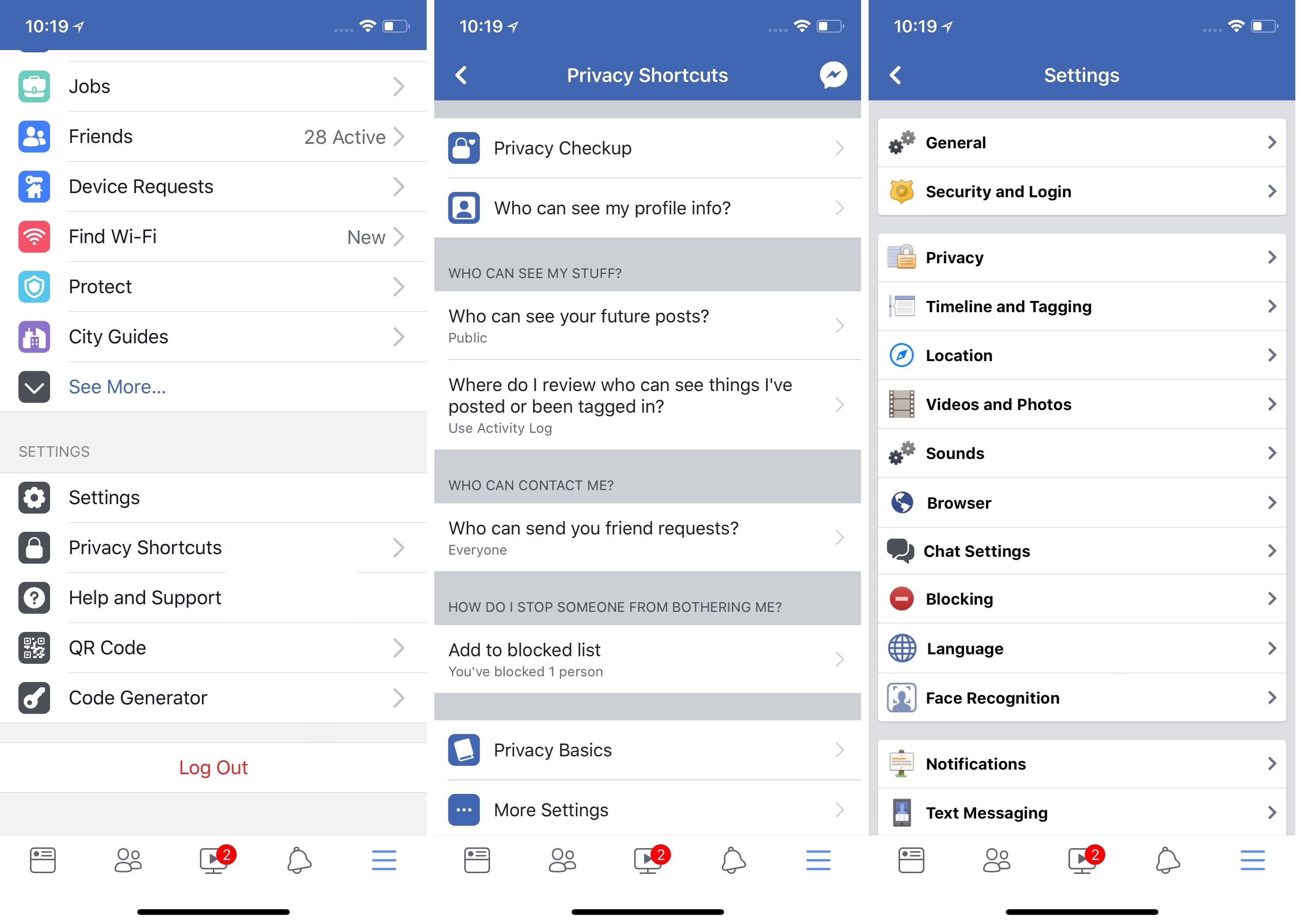
If you don’t see the option, your account isn’t eligible for these features yet.
7) Choose the section which reads “Do you want Facebook to be able to recognize you in photos and videos?”
8) Tap Edit, then select “No”.
This will opt you out of the expanded facial recognition system altogether.
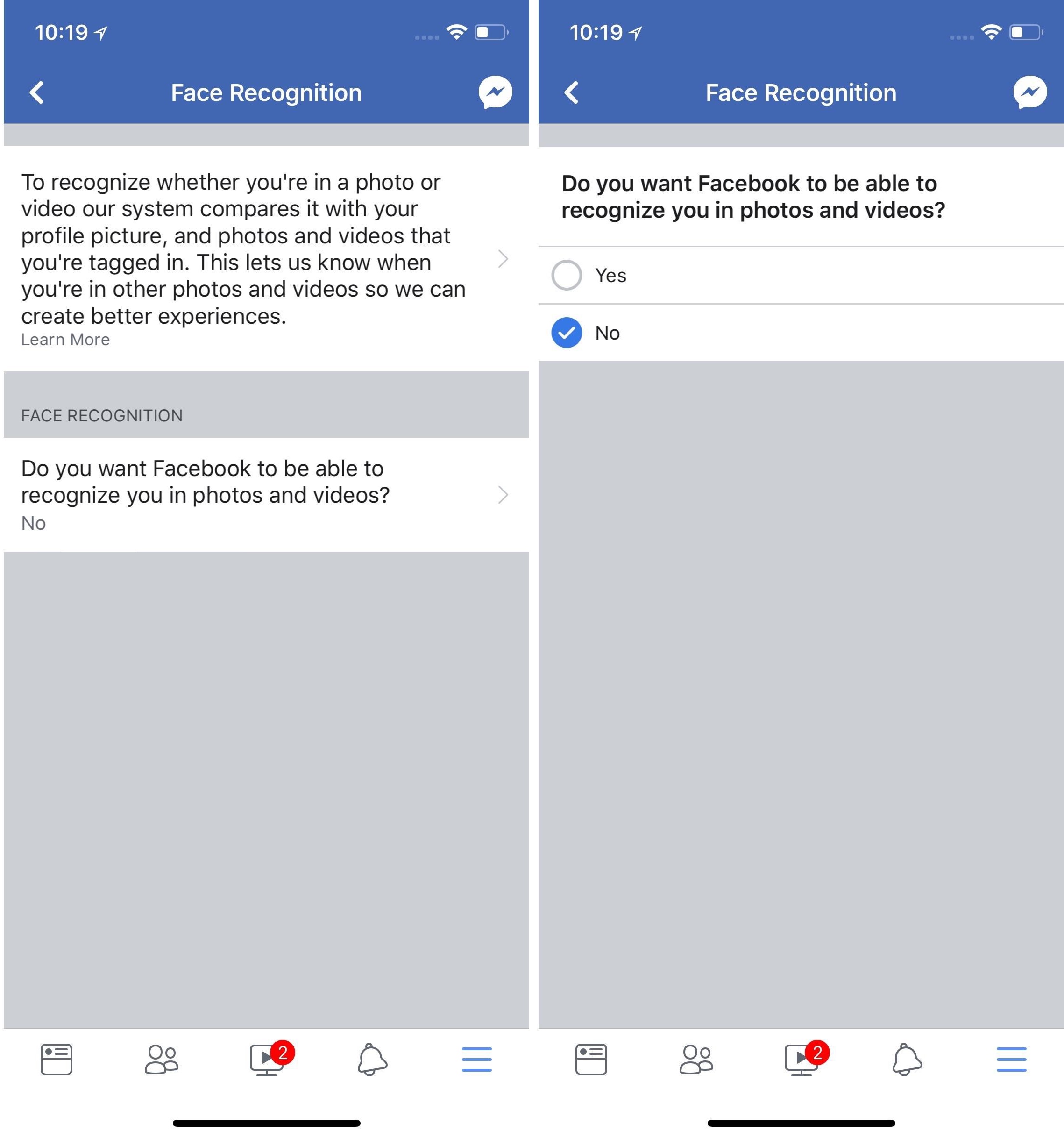
Turning off the face recognition features will also cause tag suggestions to stop working.
Facebook won’t be able to alert you whenever a photo or video is posted with you in it, and you also won’t be notified when someone has used one of your photos as their profile image.
From Facebook.com
To disable the facial recognition features from the website, do the following:
1) Log in to Facebook using your desktop browser.
2) Click the downwardly-pointed arrow in the top-right corner.
3) Choose Settings from the popup menu.
4) Choose the option Face Recognition.
5) Click Edit, then select “No”.
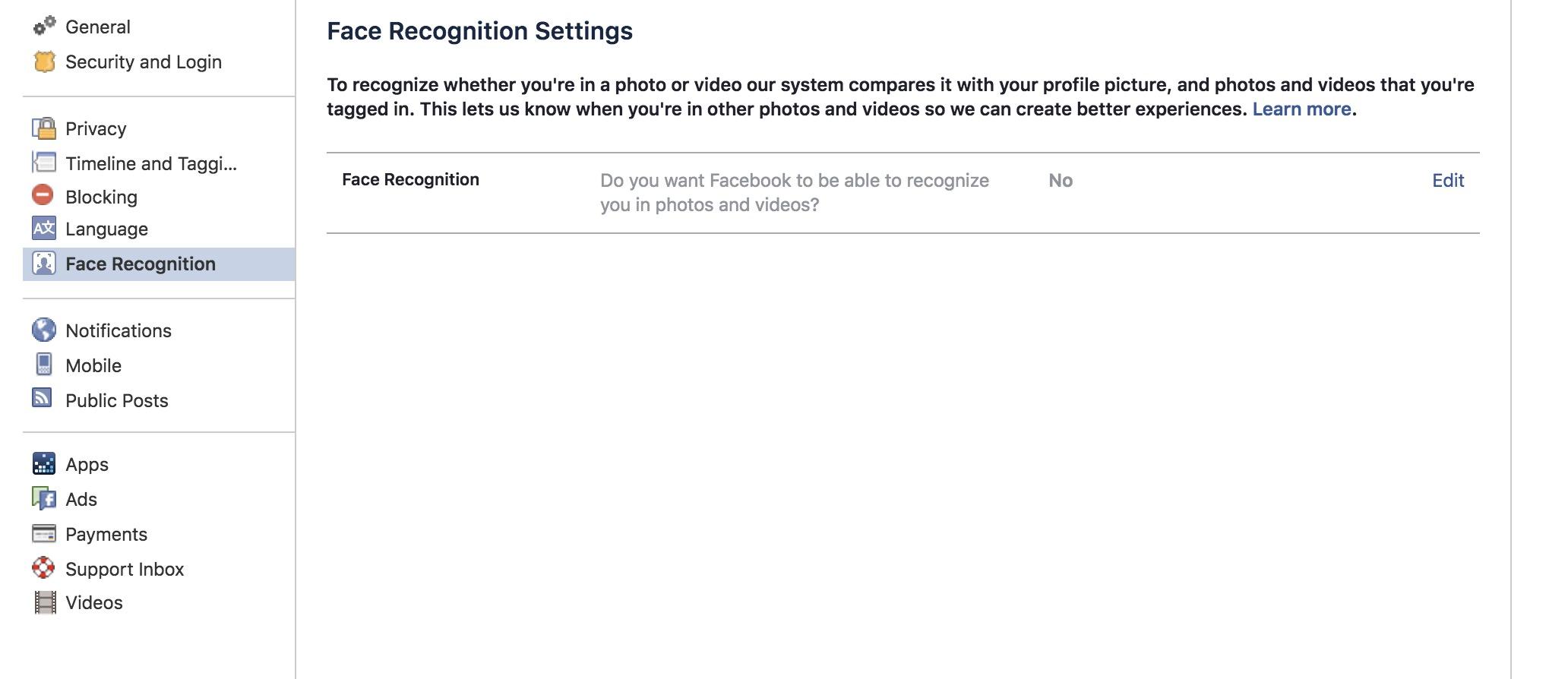
Screenshot courtesy of CNET
Or, go directly to the respective setting via the link facebook.com/settings?tab=facerec.
What happens next?
If you turn tag suggestions off or set it to friends, Facebook will automatically disable the facial recognition features as well, erase your facial template and remove you from the tag suggestion feature. Conversely, re-enable tag suggestions and facial recognition will be automatically turned on for your account and your facial template will be created.
You can only completely disable the face recognition features.
You can’t control if Facebook should use face recognition on a feature-by-feature basis.
For additional information about how these expanded facial recognition technologies are being used throughout Facebook and how they work, check out Facebook’s blog post titled “Hard Questions: Should I Be Afraid of Face Recognition Technology?”
Need help? Ask iDB!
If you like this how-to, pass it along to your support folks and leave a comment below.
Got stuck? Not sure how to do certain things on your Apple device? Let us know via help@iDownloadBlog.com and a future tutorial might provide a solution.
Submit your how-to suggestions via tips@iDownloadBlog.com.