
Brazilian outlet Mac Magazine today reported (Google Translate) on a newly-discovered privacy bug (it affects all iOS 11 versions, including the upcoming iOS 11.3 update) that allows Siri to read hidden notifications from messaging apps on a locked device.
The publication reports that all it takes to reveal hidden notification previews on a locked iPhone, iPad or iPod touch is a simple voice command: “Hey Siri, read my notifications”.
This will prompt the smart assistant to read out hidden message content on a locked device. Your existing message notifications will not be read out aloud, only the new ones.
For example, if you just received a WhatsApp message from a friend, anyone who picked up your phone could ask Siri to disclose the contents of the message. This privacy bug affects all iOS 11 version, including the upcoming iOS 11.3 update.
To protect your privacy until Apple rolls out a fix, simply disable Siri access via the Lock screen: go to Settings → Siri, then slide the Siri button underneath the Allow Access When Blocked heading to the OFF position.
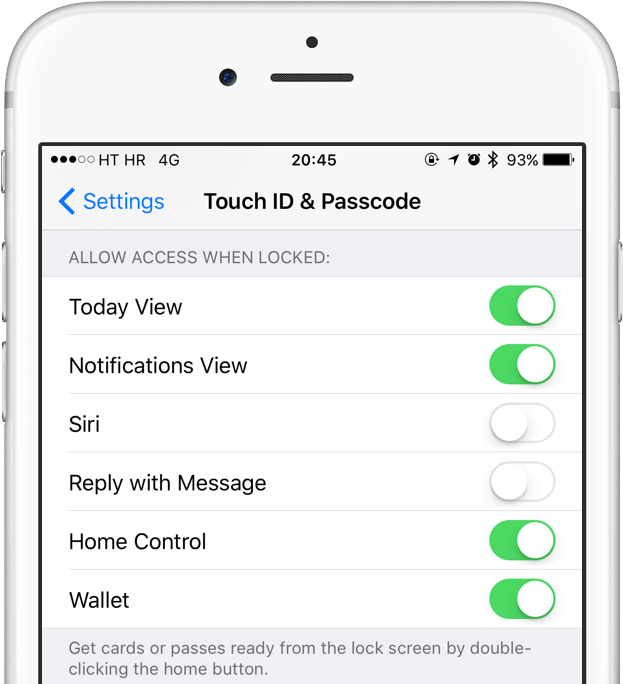
Alternatively, disable notification previews on the Lock screen for any messaging apps you have installed: go to Settings → Notifications and choose your messaging app from the list (like WhatsApp or Facebook Messenger), then tap Show Preview and choose Never.
The latter solution allows you to enjoy the best of both worlds: notifications from other apps will remain unaffected and you’ll retain full Siri functionality, but those problematic messaging notification previews won’t show up on the Lock screen anymore.
As mentioned, the stock Messages app is not affected by this bug. The publication has filed a bug report to Apple through the company’s free web-based Bug Reporter tool.
iOS 11 introduced some changes to how a locked iOS device handles notification previews.
Before iOS 11, you had to decide whether notifications from a specific app should show up on the Lock screen. With iOS 11, you can go to Settings → Notifications → Show Previews to hide all notification previews on the Lock screen until the device is unlocked.
The change coincided with the iPhone X introduction, which defaults to permitting the user to simply glance at their phone in order to unlock it and reveal previews of notifications on the Lock screen. That behavior can be set on other iPhone and iPad models as well.
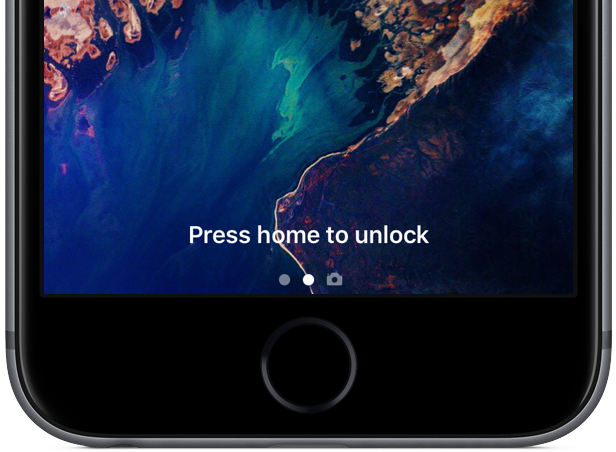
TUTORIAL: How to hide texts and email notifications from the Lock screen
For instance, my rusty old iPhone 6s is set to show notification previews on the Lock screen upon a successful fingerprint scan. Coupled with the Rest Finger to Open accessibility option (I leave that turned off), I can rest my finger on the Touch ID sensor to instantly reveal hidden notifications without being immediately taken to the Home screen.
And what’s your approach to notification privacy on the Lock screen?
Leave your comment below.