Playing a song, an album, or a playlist on repeat in the Apple Music app is a bit confusing. First, the repeat option is not obviously located within the app, and second, what happens when you tap on it is even less obvious.
If you are confused about playing music on repeat in the Music app of your iPhone or iPad, then read on as you’re about to learn how to use the repeat button.
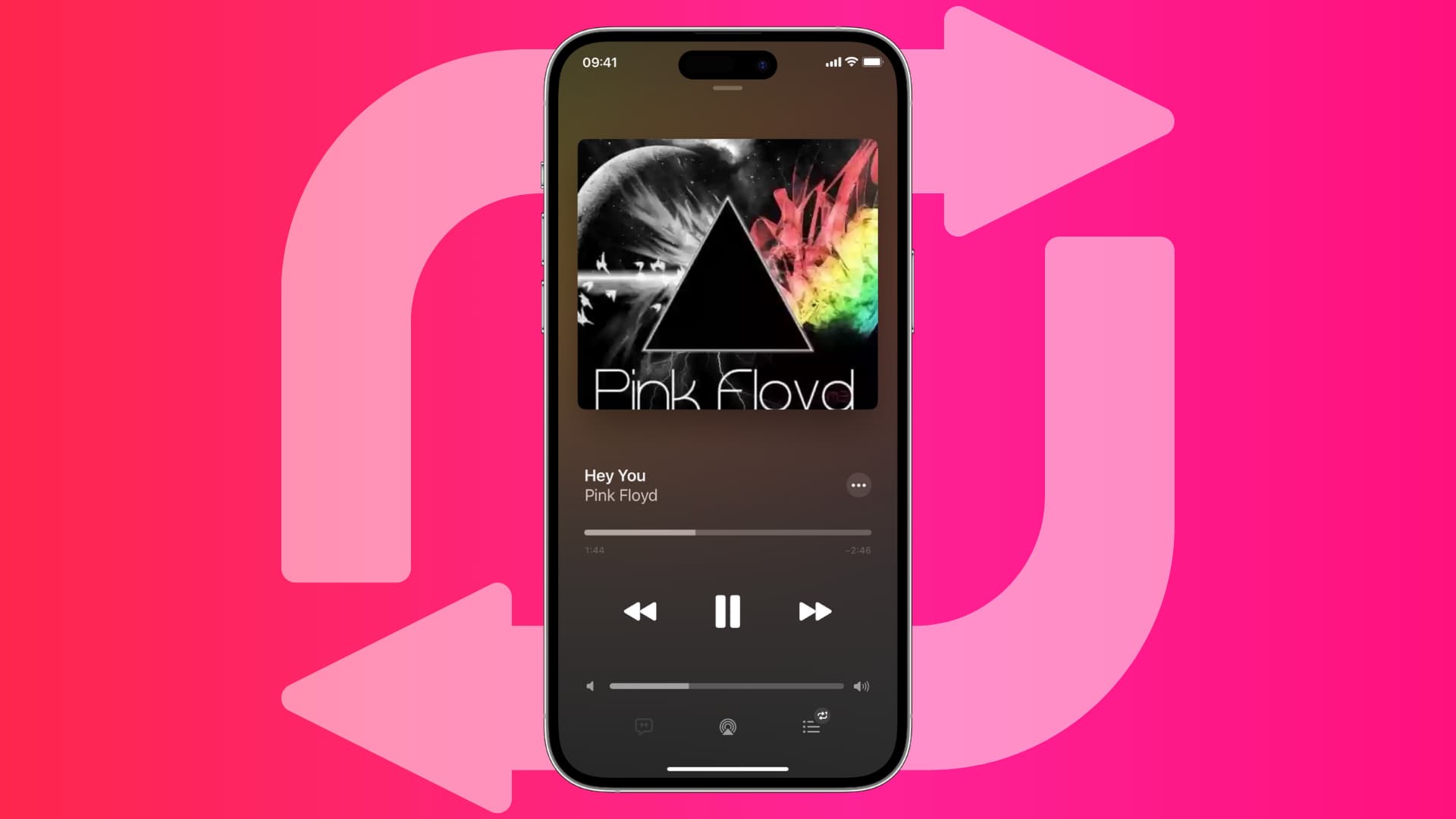
How to play music on repeat in the Music app
1) Select the song, album, or playlist that you want to listen to on repeat and start playing it.
2) Go to the Now Playing screen if not already.
3) Tap the Up Next button.
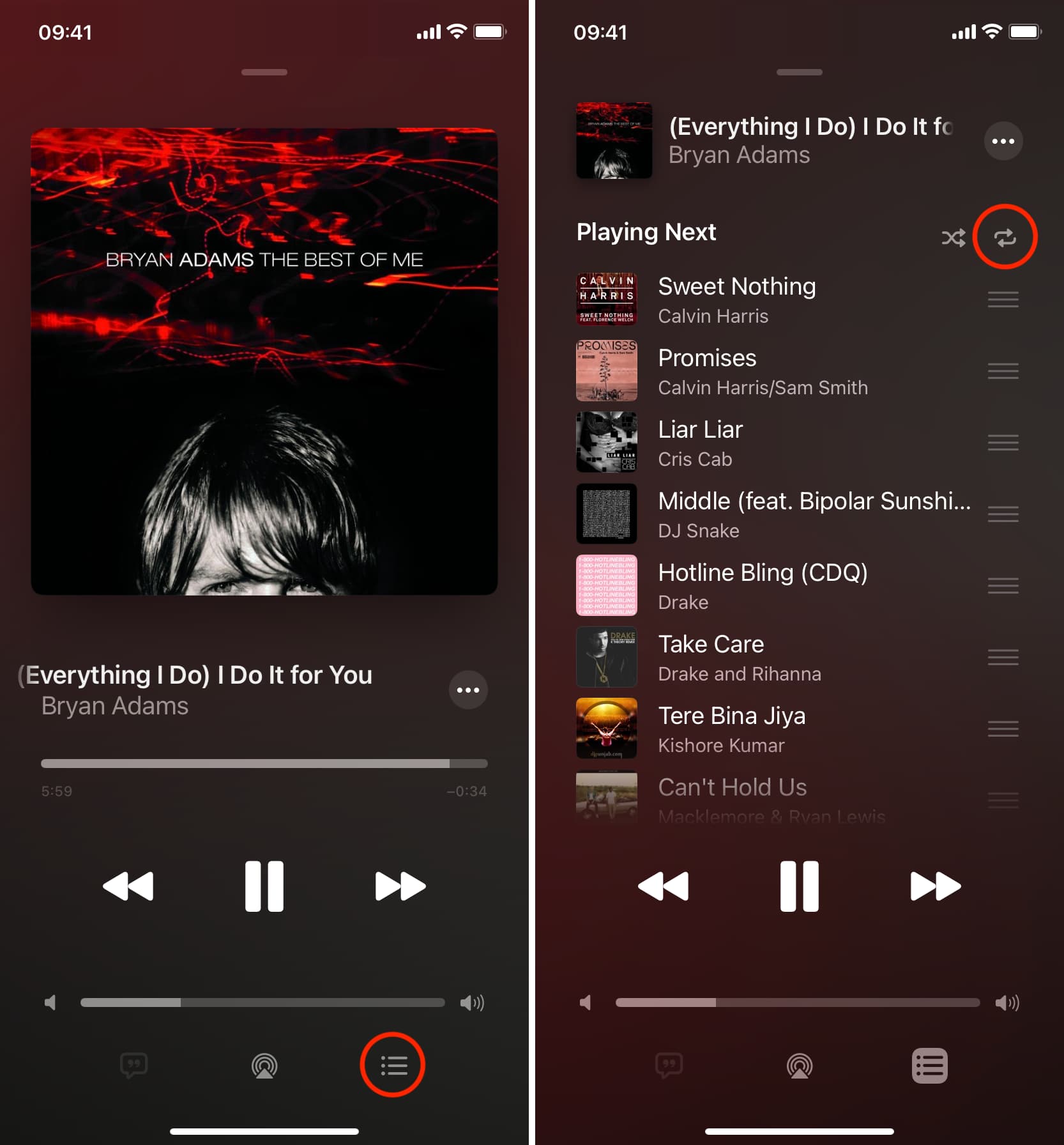
4) Now tap the repeat button (two curved arrows) to repeat an album, playlist, or song:
Play album or playlist on repeat: If you want to play the album or playlist on repeat, simply tap the repeat button once. The button will highlight, and the album or playlist will keep playing in a loop until you stop.
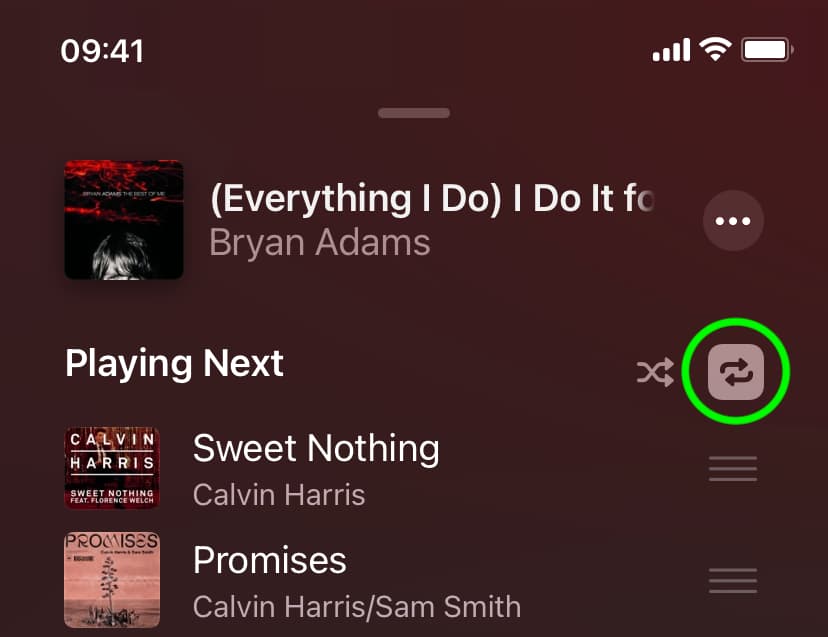
Play a single song on repeat: If you just want to play one specific track on repeat, then hit the repeat button twice. The button will highlight and show the number 1, which means “play this one song on a loop.”
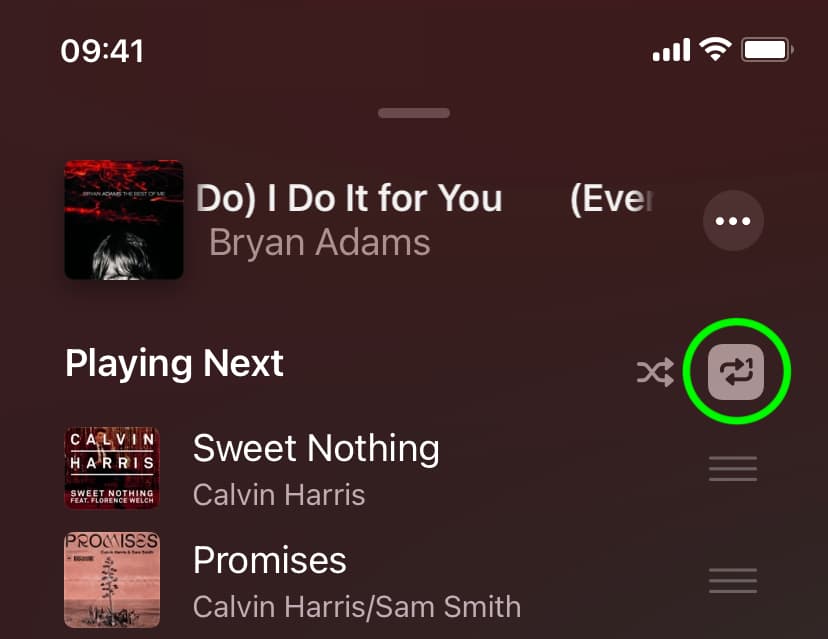
Turn off repeat
1) Go to the Now Playing screen and tap the Up Next button.
2) Tap the repeat button until it’s no longer highlighted.
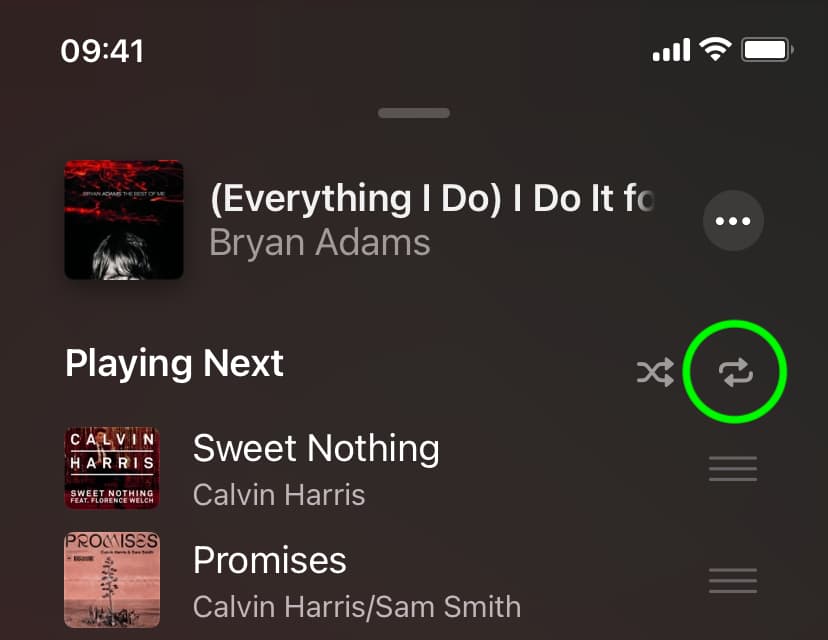
Check out next: