Although biteSMS is no longer supported on the latest versions of iOS, a jailbreak tweak called Columba for iOS 9 brings some of the functionality biteSMS users loved to jailbroken iOS 9 devices.
Columba for iOS 9 comes complete with Quick Compose and Quick Reply, as well as a slew of other must-have features for sending and receiving messages from your jailbroken iPhone.
The name of the tweak may sound familiar, and that’s because Columba has been around for some time since the doomed fate of biteSMS, but with new life breathed into it for iOS 9, users can take advantage of it once again.
Quick Compose
iOS’s stock Messages app already has native Quick Reply built into it, but it still lacks a good Quick Compose function that can be accessed from anywhere. Users are forced to launch the Messages app itself to send off messages if someone hasn’t already messaged them first.
With Columba for iOS 9, this becomes a thing of the past. You can assign an Activator action to the Quick Compose feature, and this lets you bring it up anywhere in iOS, whether you’re in an app or on the Home screen.
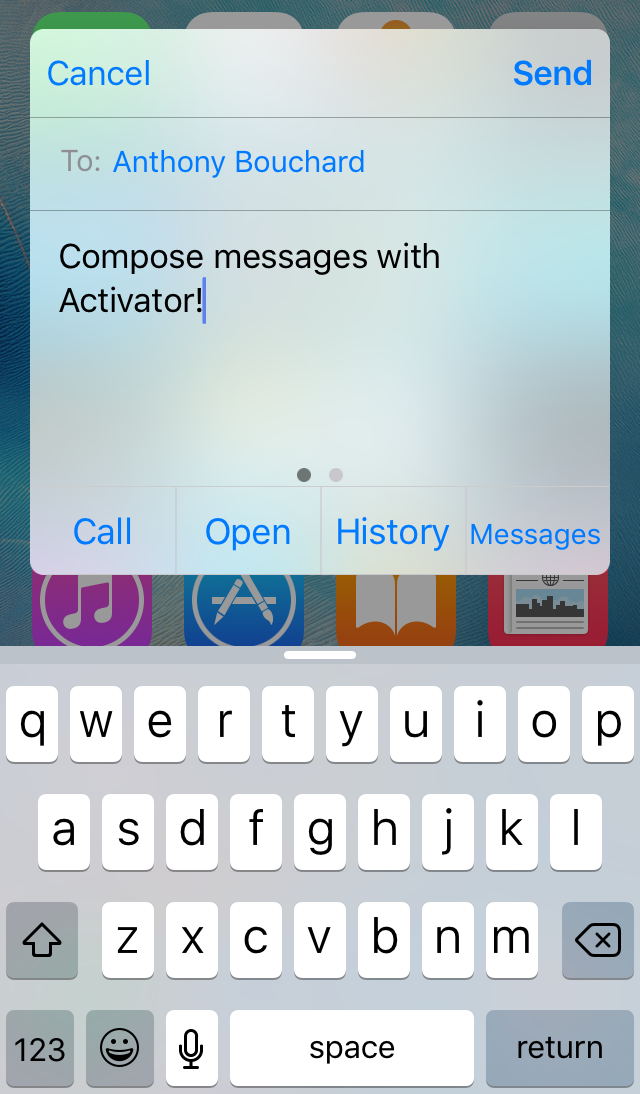
From this view, you’re presented with a text field for the person you want to send the message to and another separate text field for composing the meat and potatoes of your message. After you’re done composing, you can tap on the Send button and the message will be sent to the recipient you chose.
Even if you’re not an Activator user, you can quickly compose a message by using the dedicated compose button in the volume HUD:
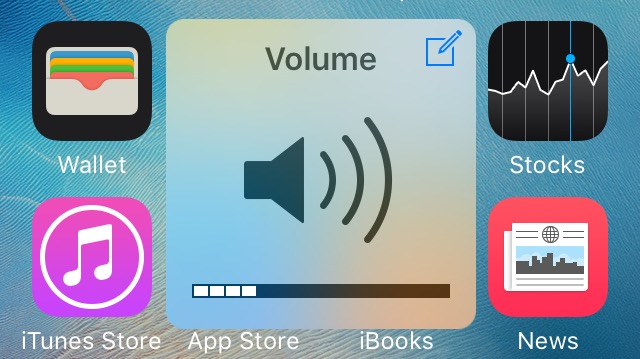
Quick Reply
Likewise, when you receive a message, you can Quick Reply to it. The Quick Reply interface looks similar to the Quick Compose interface, except that the “to” field is already filled out with the name of the person you’re replying to. You can compose and send your reply back to whoever messaged you like you would with iOS’ native quick reply interface.
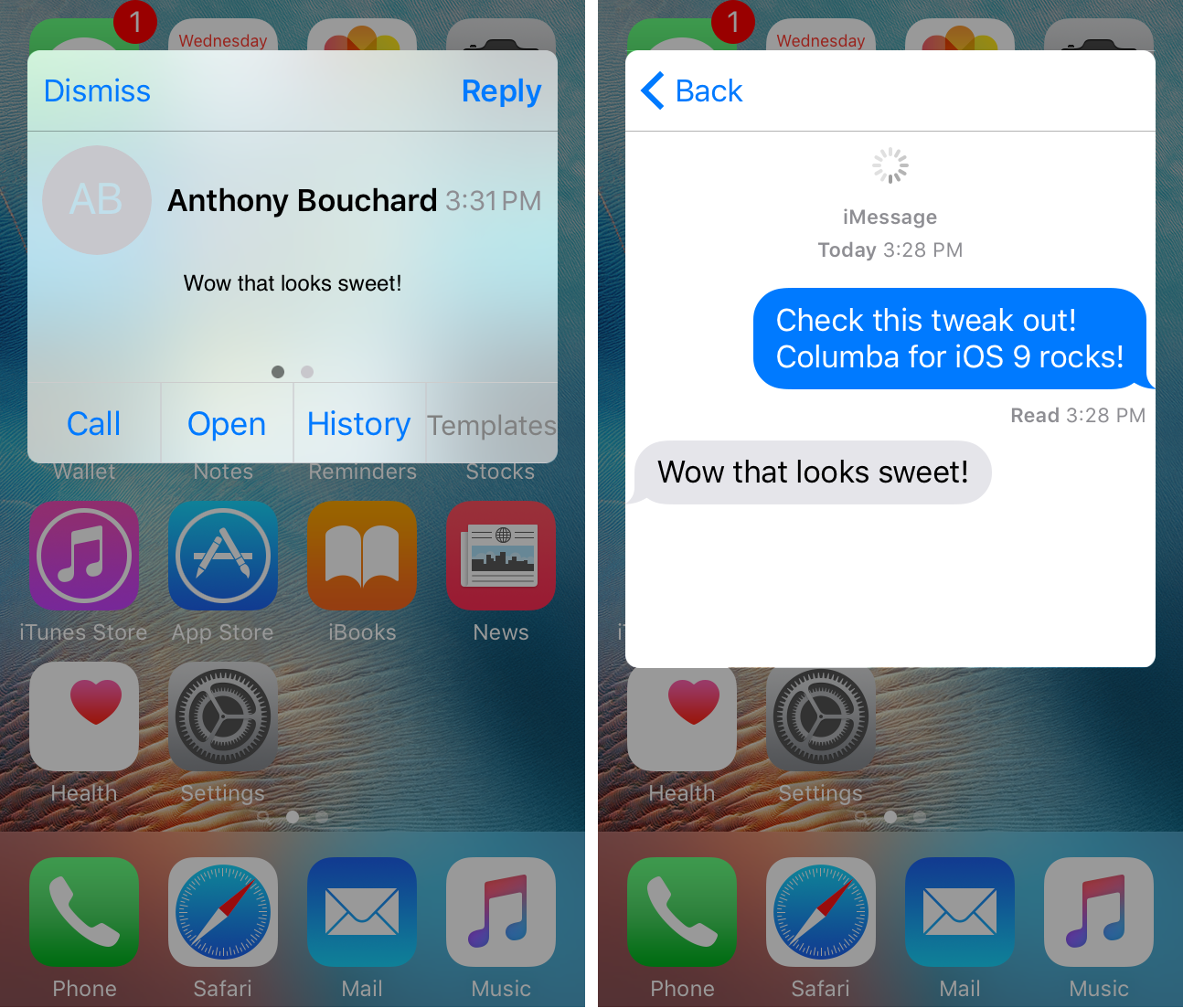
Other important features
Buttons along the bottom of the window let you see your message history, open the conversation in the Messages app, call the person, schedule the message for later, or save the message as a template. On some devices, you may need to swipe left or right to see all the buttons, hence why you see page dots at the bottom of the window.
View message history
I particularly like that you can see your message history because this lets you get a context for any message you might receive throughout the day.
This comes in handy when someone sends you a generic message and you have no idea what they’re referring to because you’ve forgotten what you were talking about prior. A quick glance at the rest of your conversation from earlier may jog your memory and help you remember what the conversation is about.
Schedule messages
Furthermore, you can also schedule the sending of messages for later. This is probably one of the most important features of the tweak because it allows you set a time and date for when a message will be sent.
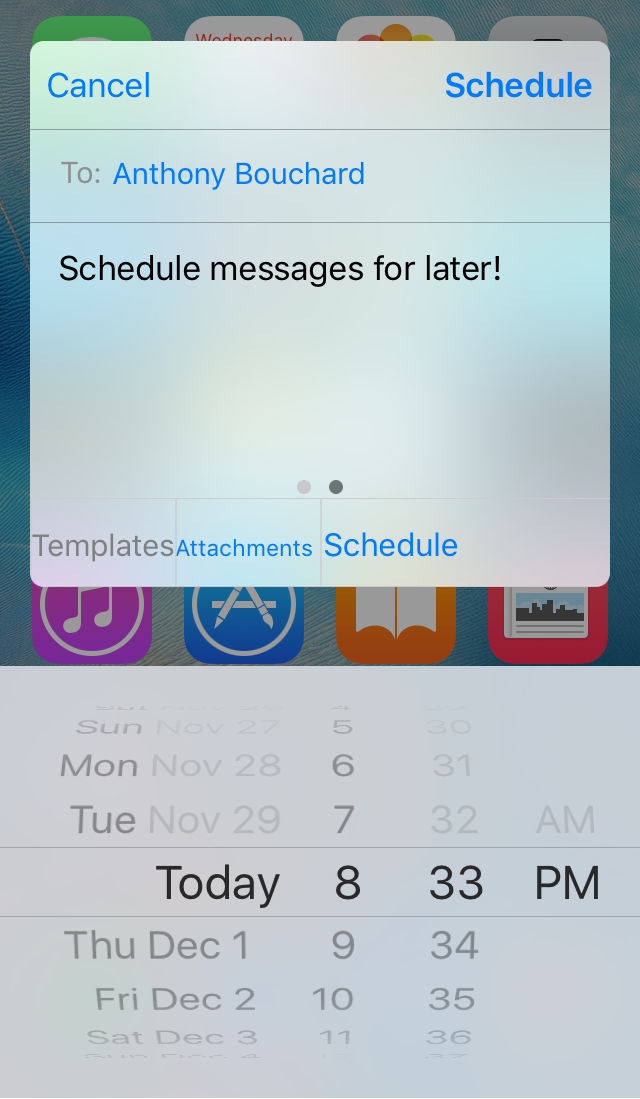
This effectively lets you schedule messages that get sent automatically and works great for the times you want to wish everyone a “Happy Birthday” or “Happy Holidays.” It streamlines the whole process for you and takes care of it while you’re busy taking care of your own life.
Save message templates
Another big feature of the tweak is the ability to save message templates, which will be useful when you want to save the specific format of a message to be used again at a later date. These kinds of things might be useful for sending someone a shopping or to-do list, or perhaps even a list of directions.
Really, anything that you might think you’ll use again can be used as a template, so if you find you’re repeating yourself to the same person, or perhaps more than one person, then maybe it’s a good idea to save the specific message you’re always repeating as a template so that it’s never more than a tap away.
Configuring Columba for iOS 9
As always, you can expect a big tweak like Columba for iOS 9 has options to configure, and you can access those from the Columba preferences pane in the Settings app.
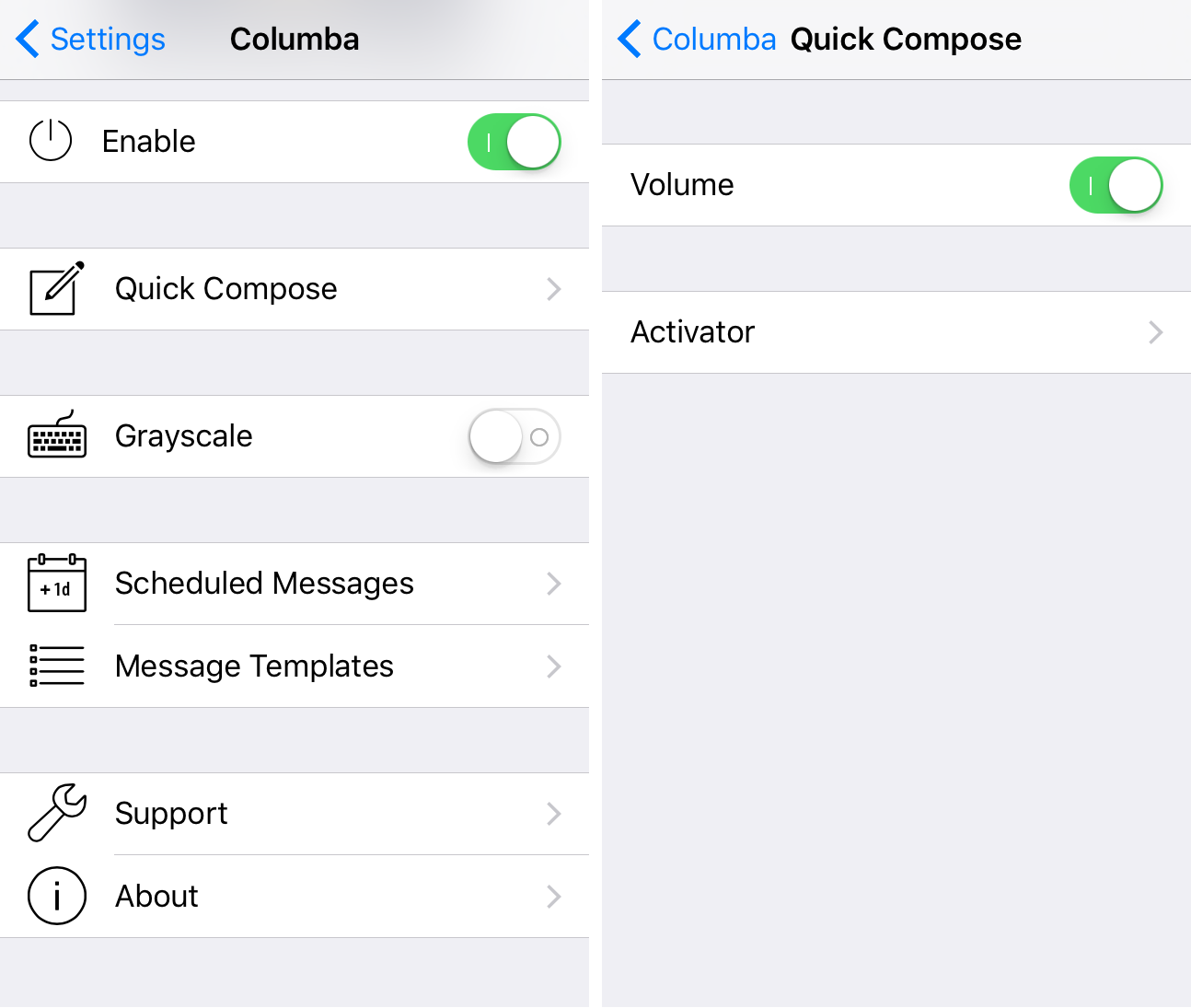
Here, you can enable or disable the tweak on demand, configure the Activator gesture you want to use for quick compose, and see a list of your scheduled or templated messages, among other things.
Overall, at just a measly $0.99 in Cydia’s BigBoss repository, Columba for iOS 9 is a great way to bring some incredible functionality to the Messages app on your jailbroken iPhone. The tweak should work with all versions of iOS 9, but has been tested only on iOS 9.0.2-9.3.3 by the developer.
There are some key features in this tweak that Apple hasn’t yet got around to implementing in stock iOS. Moreover, if you miss a lot of the things you used to be able to do in biteSMS, I think you’ll like some of the things Columba for iOS 9 has to offer.
Will you be downloading Columba for iOS 9? Share in the comments!