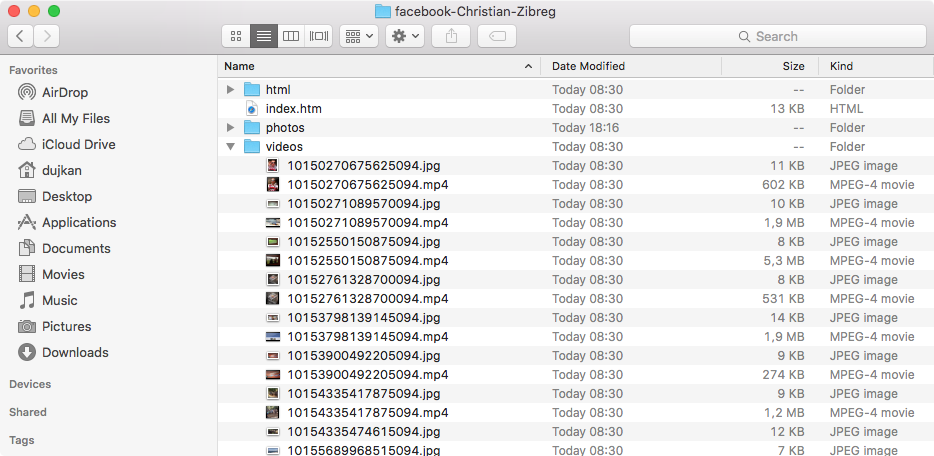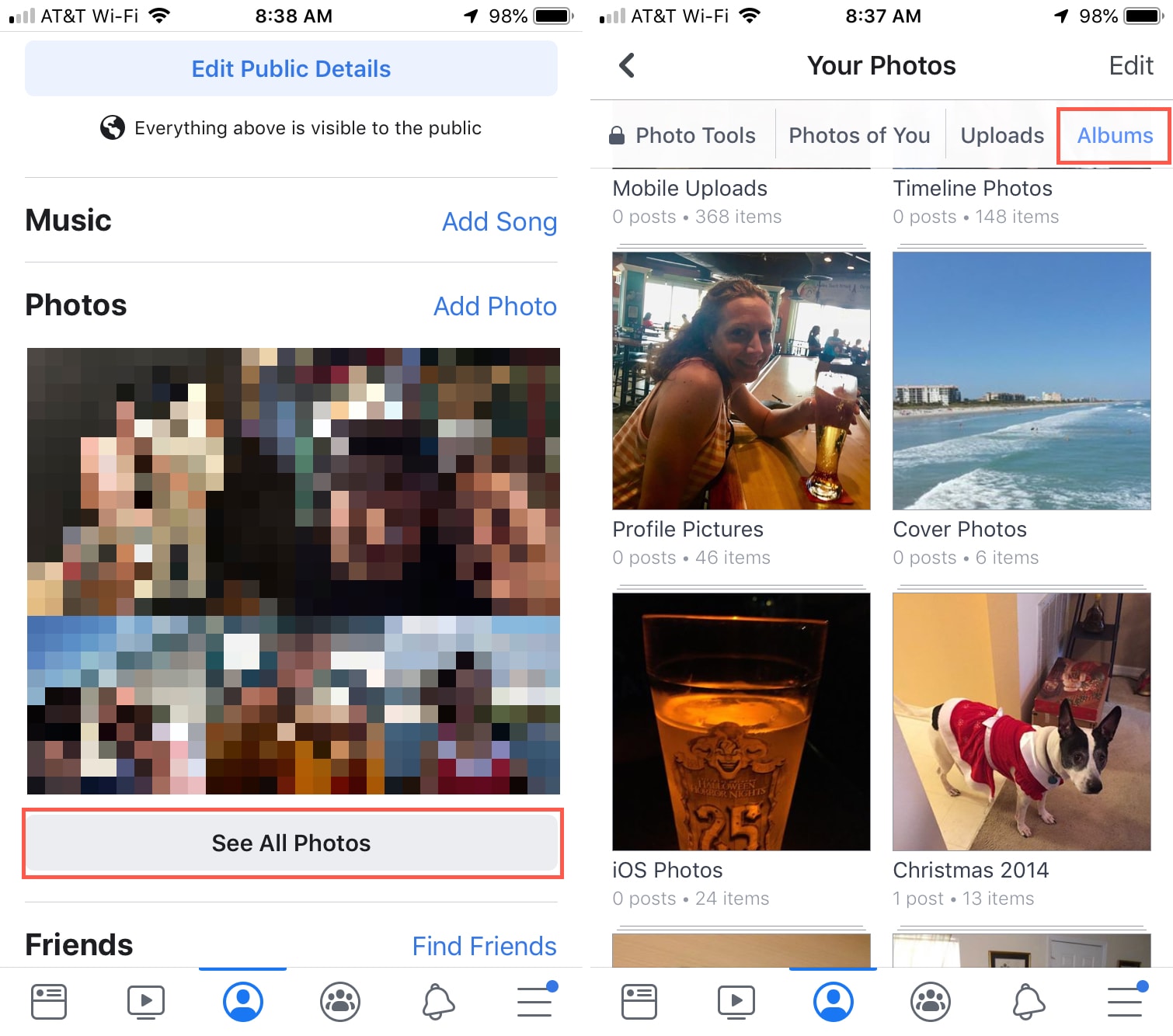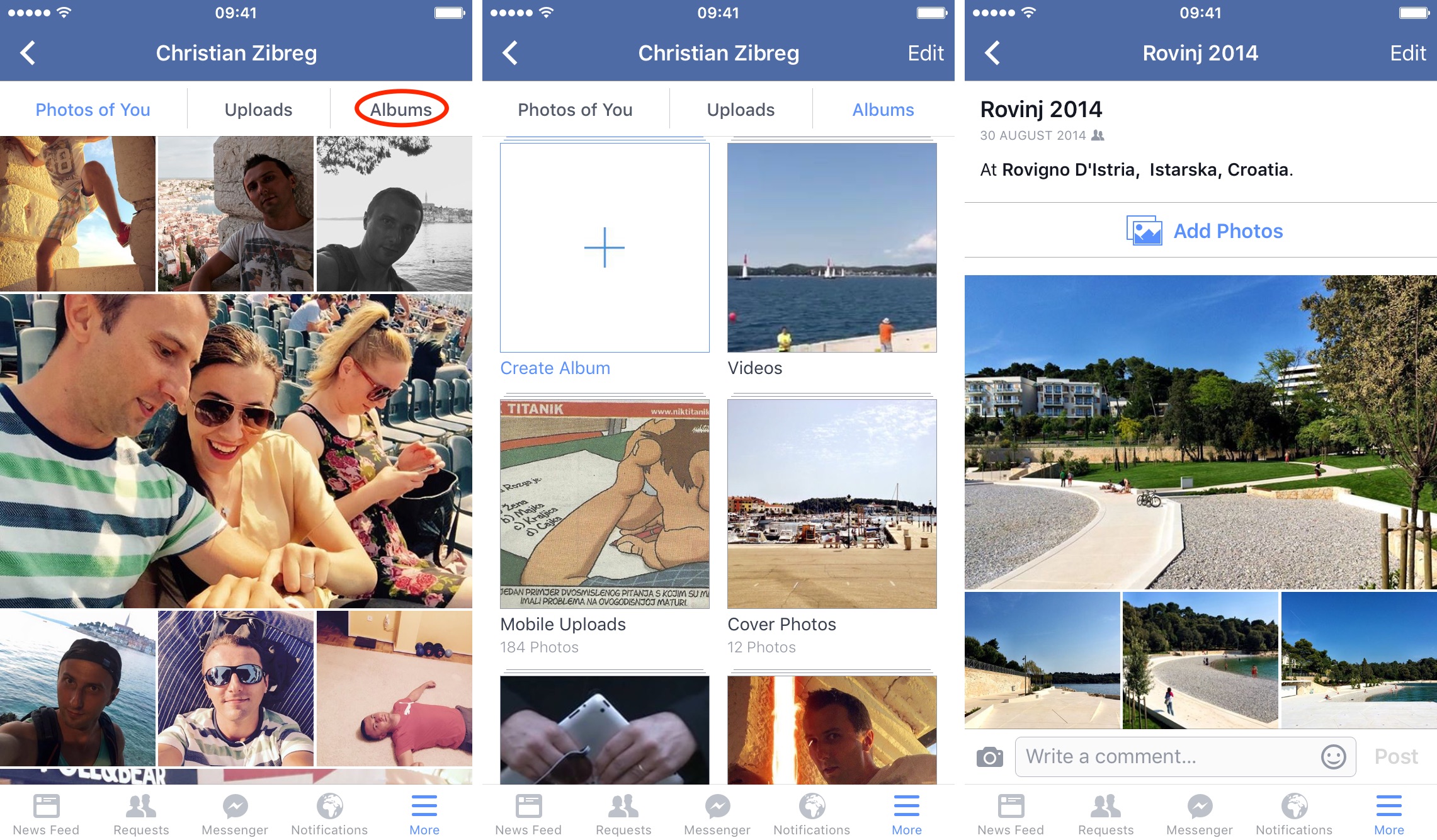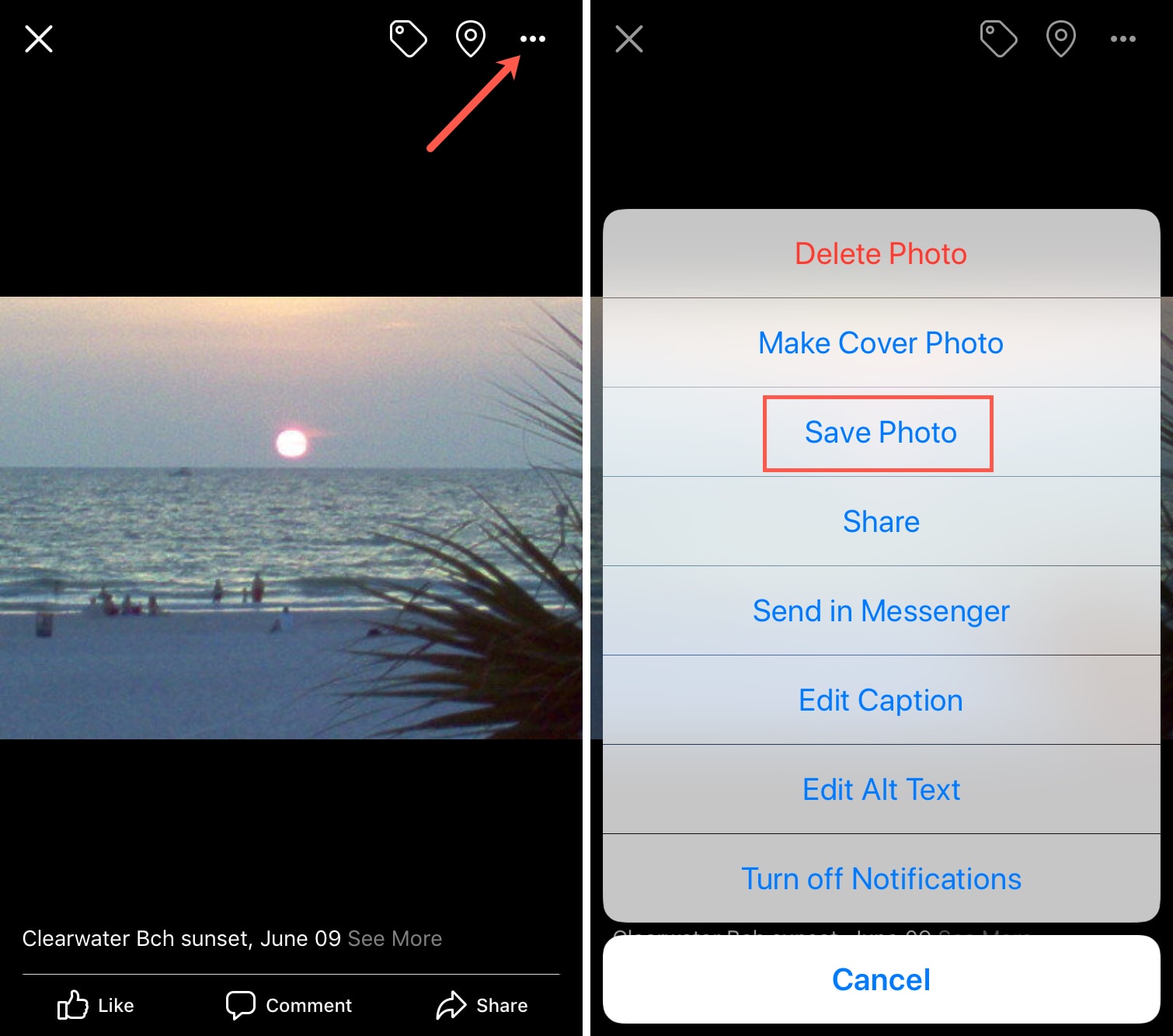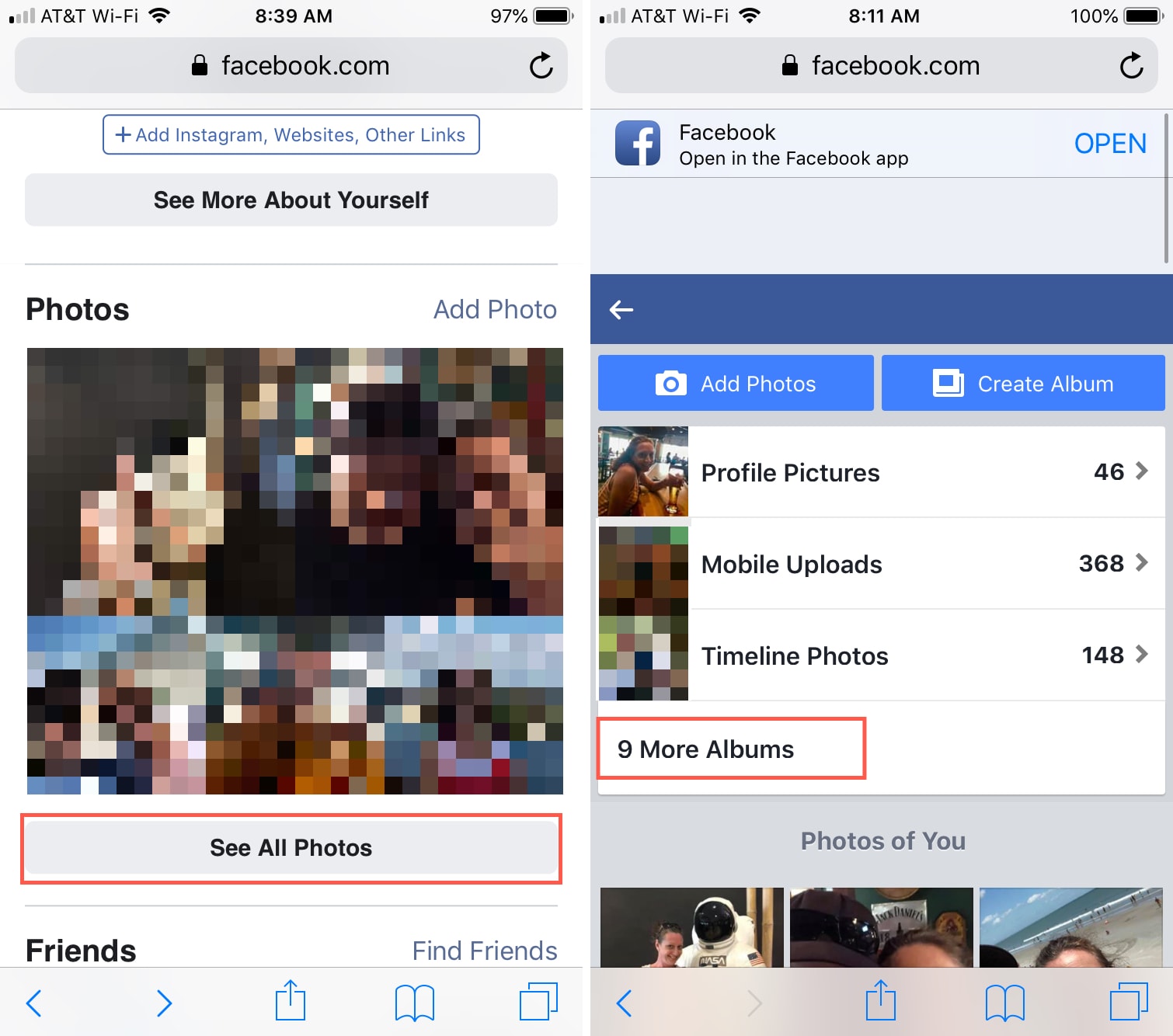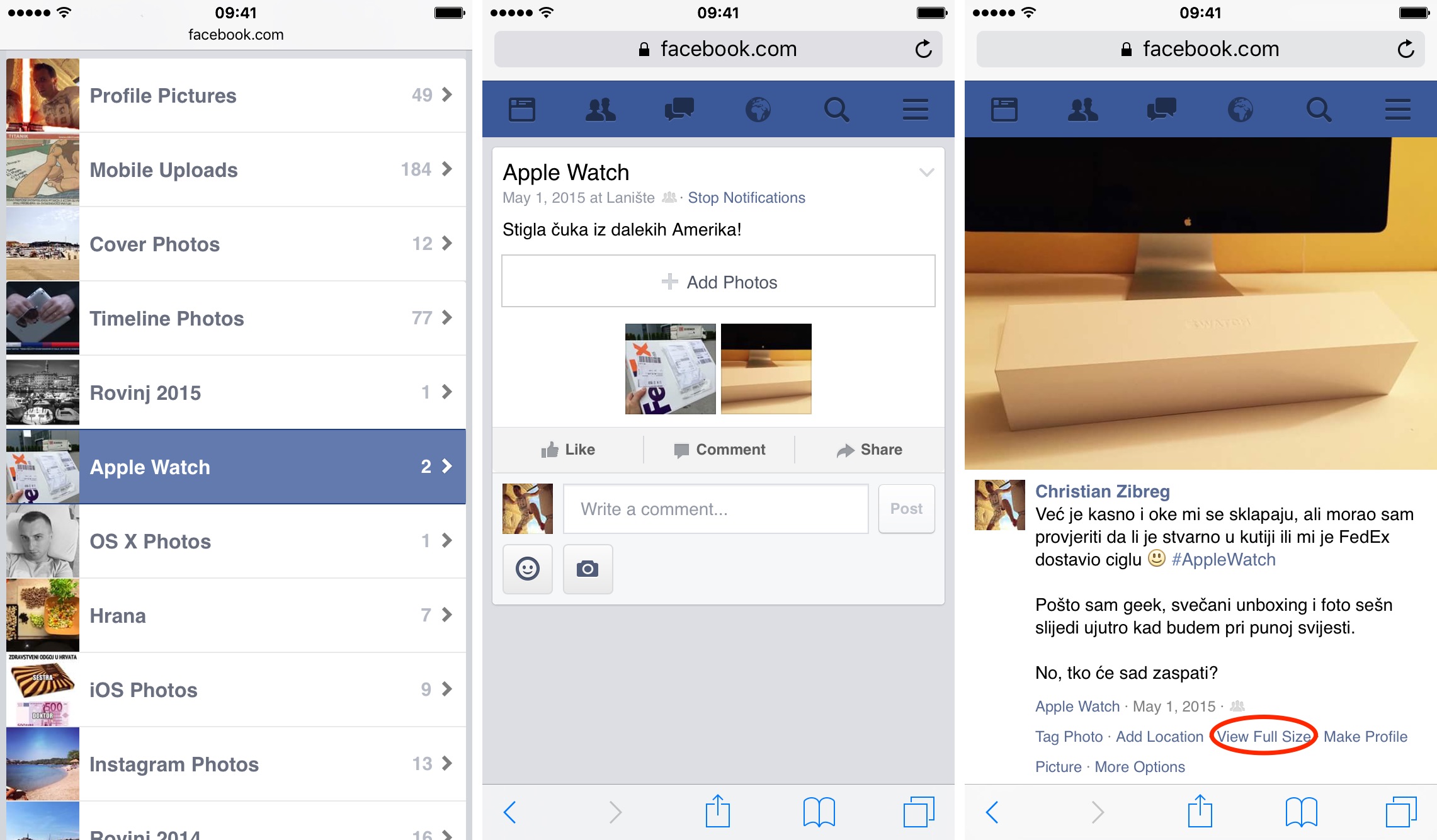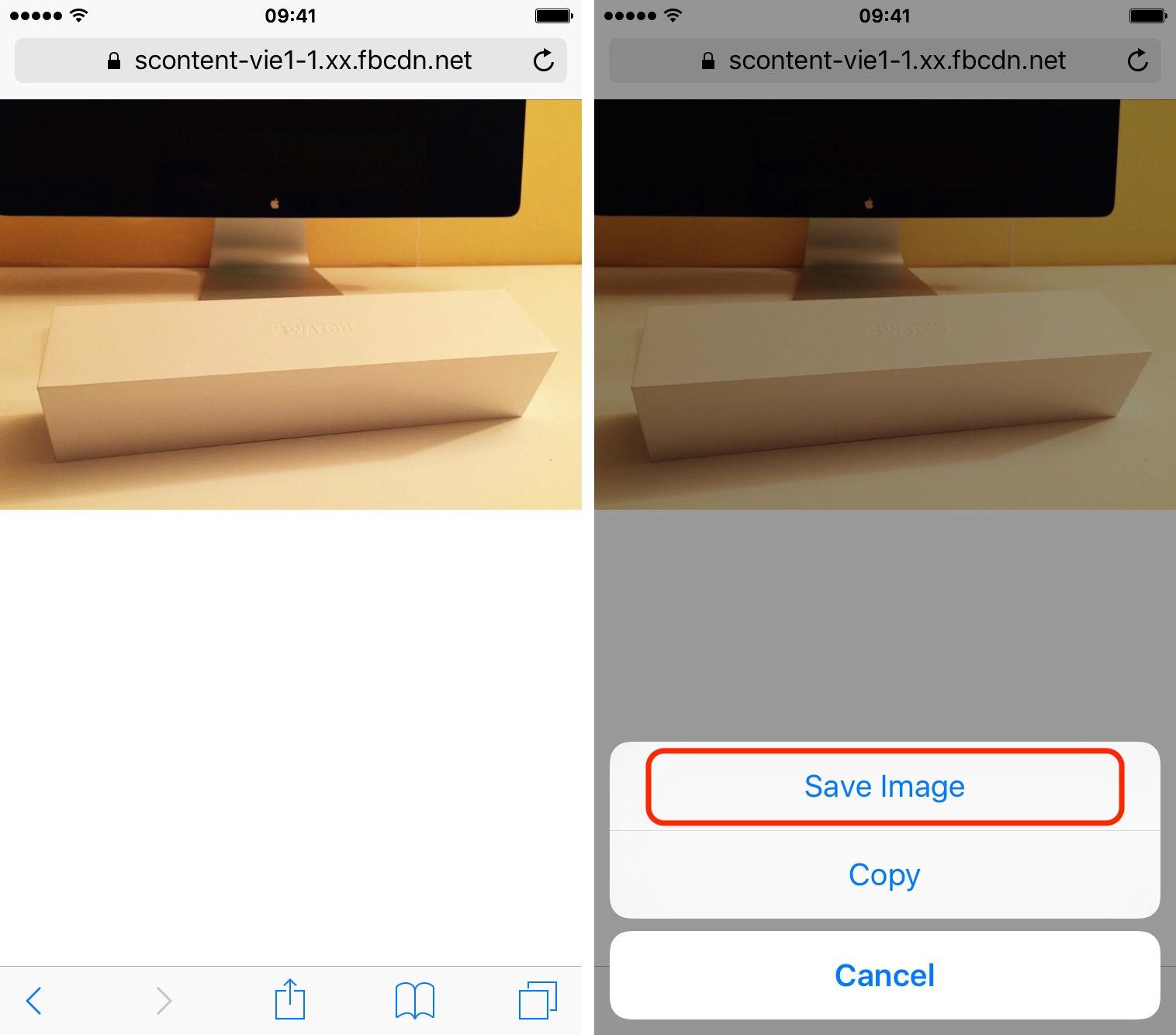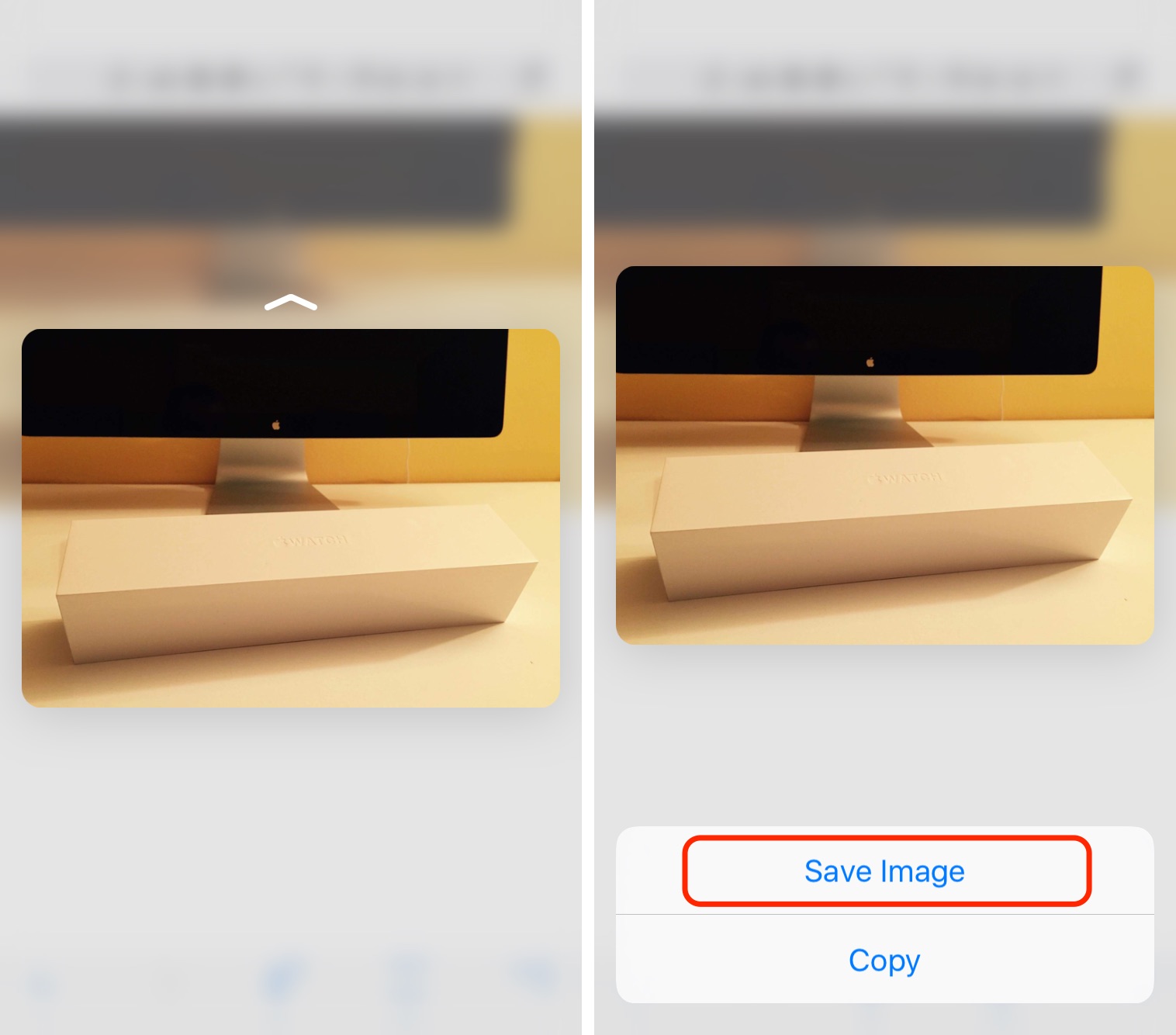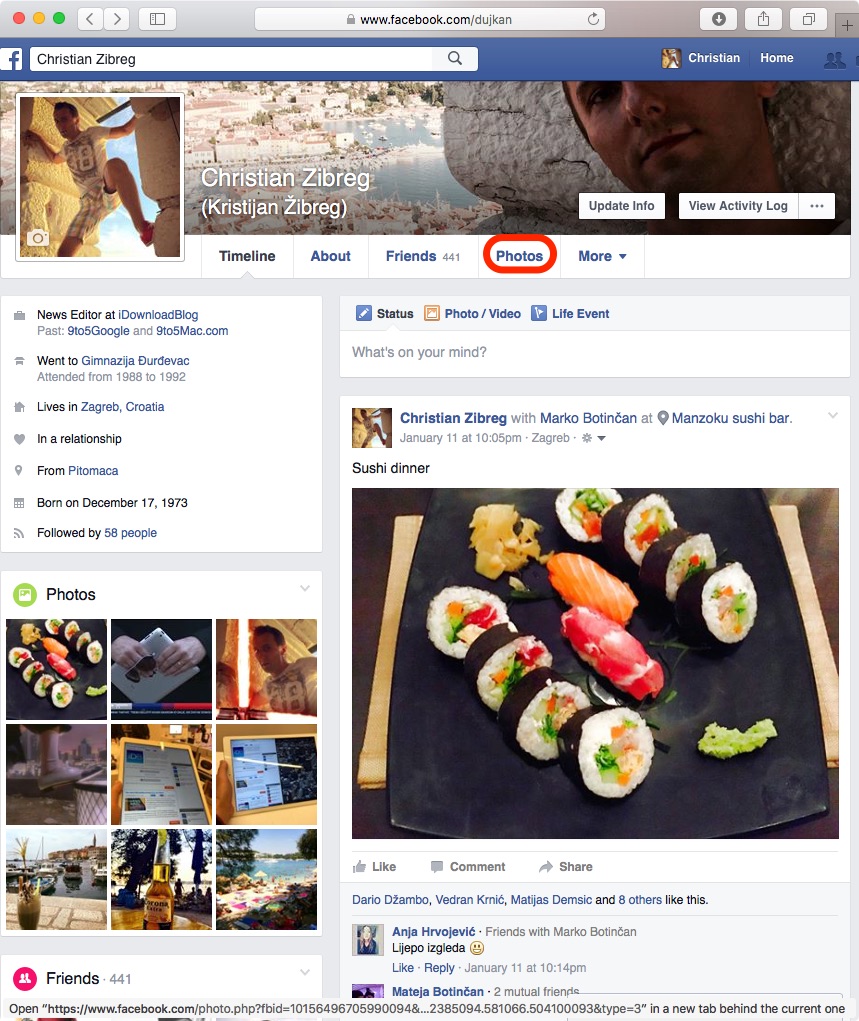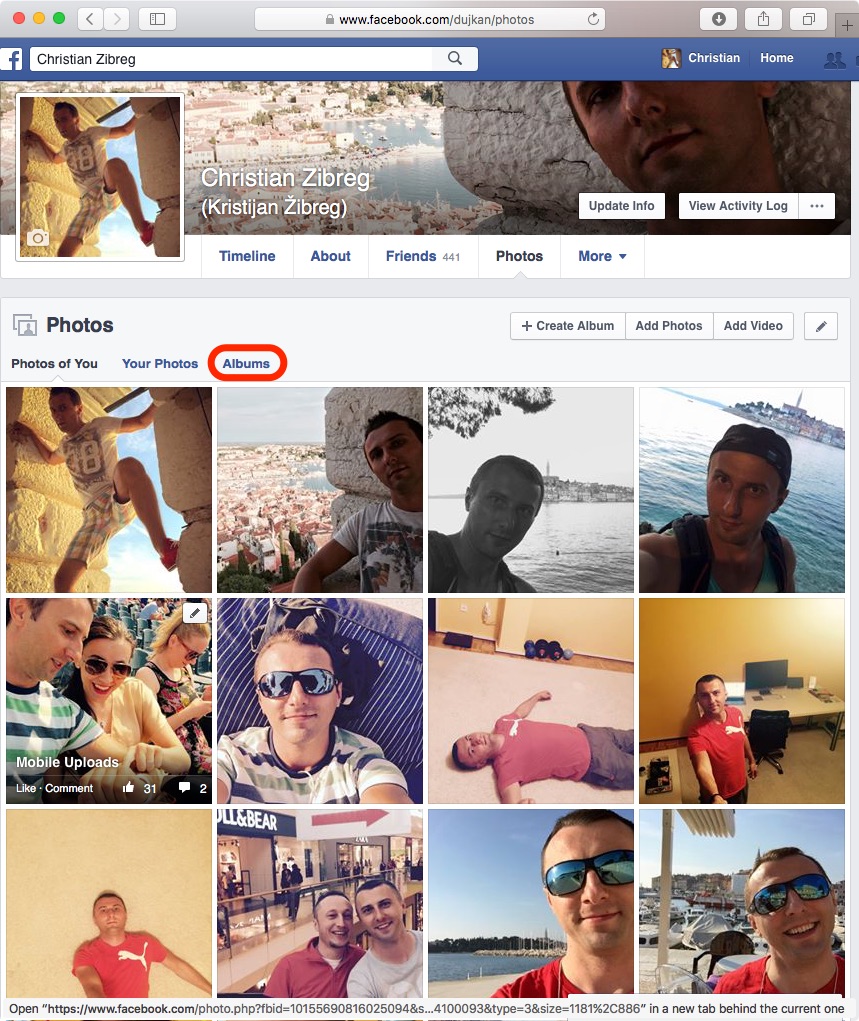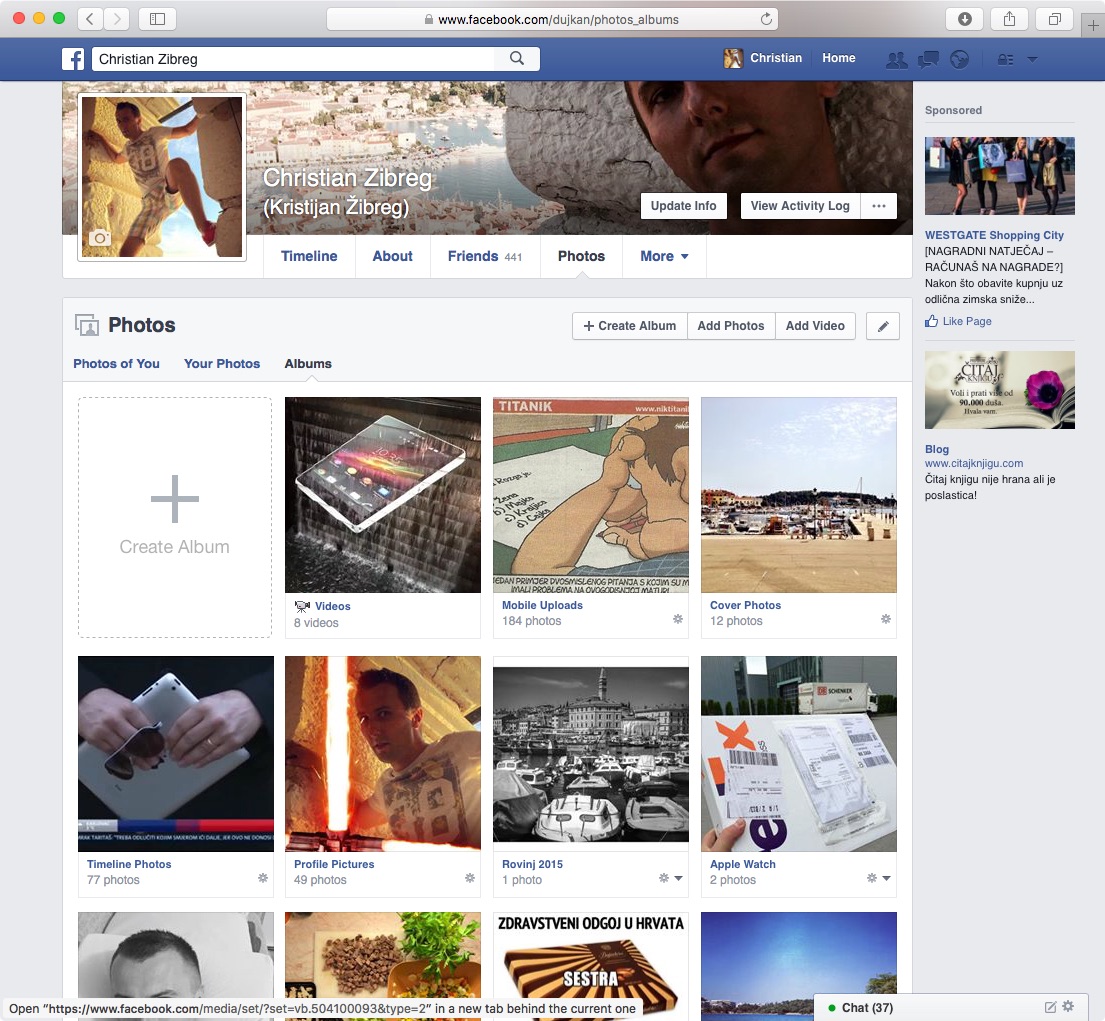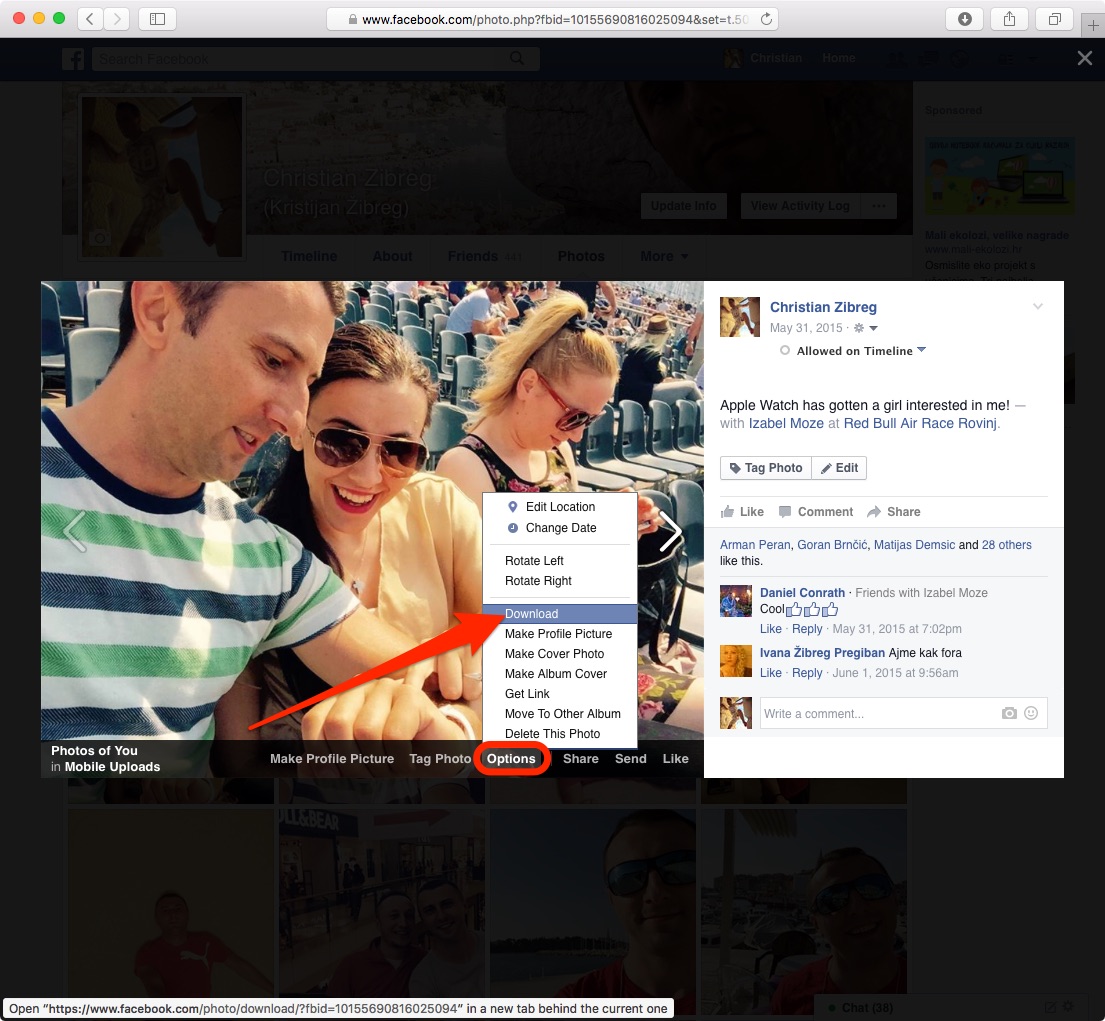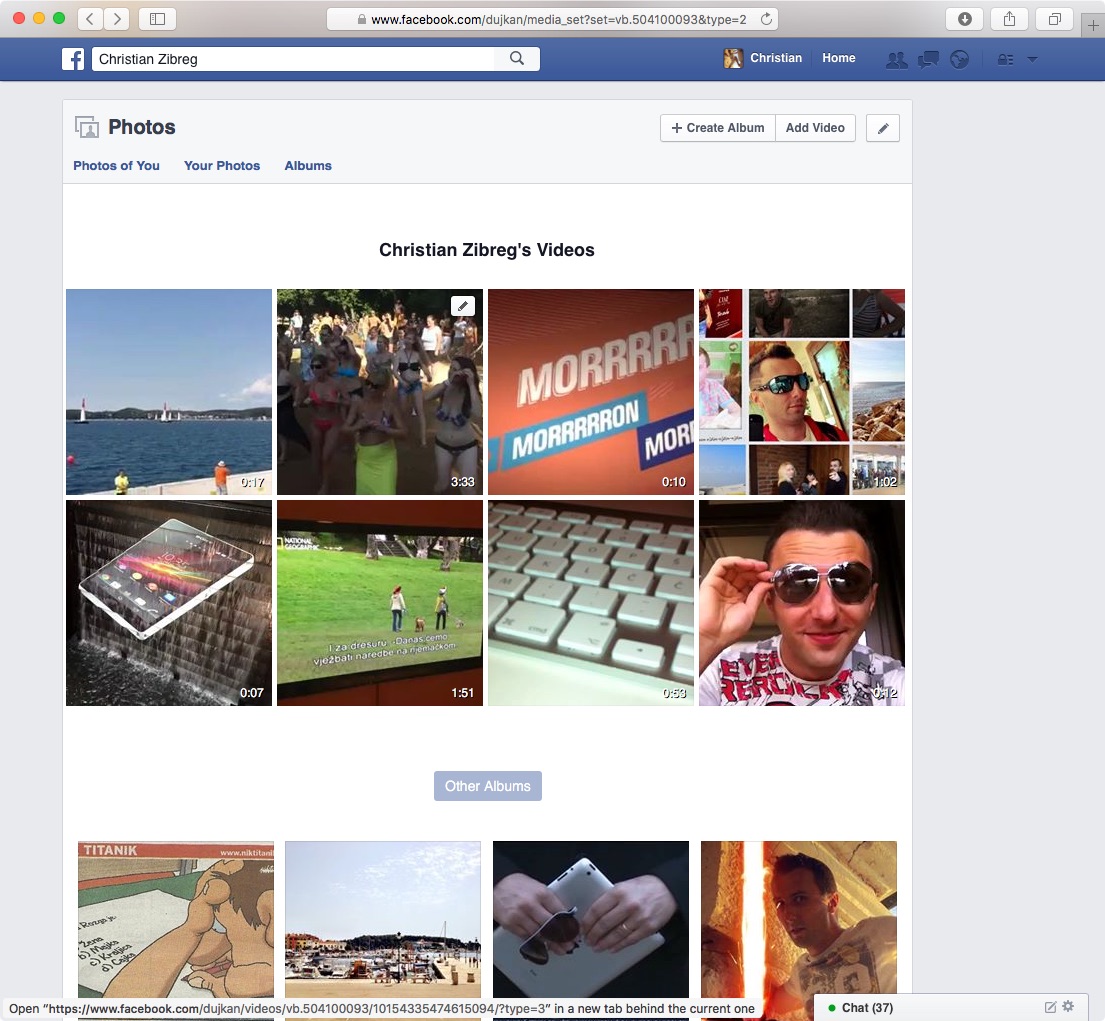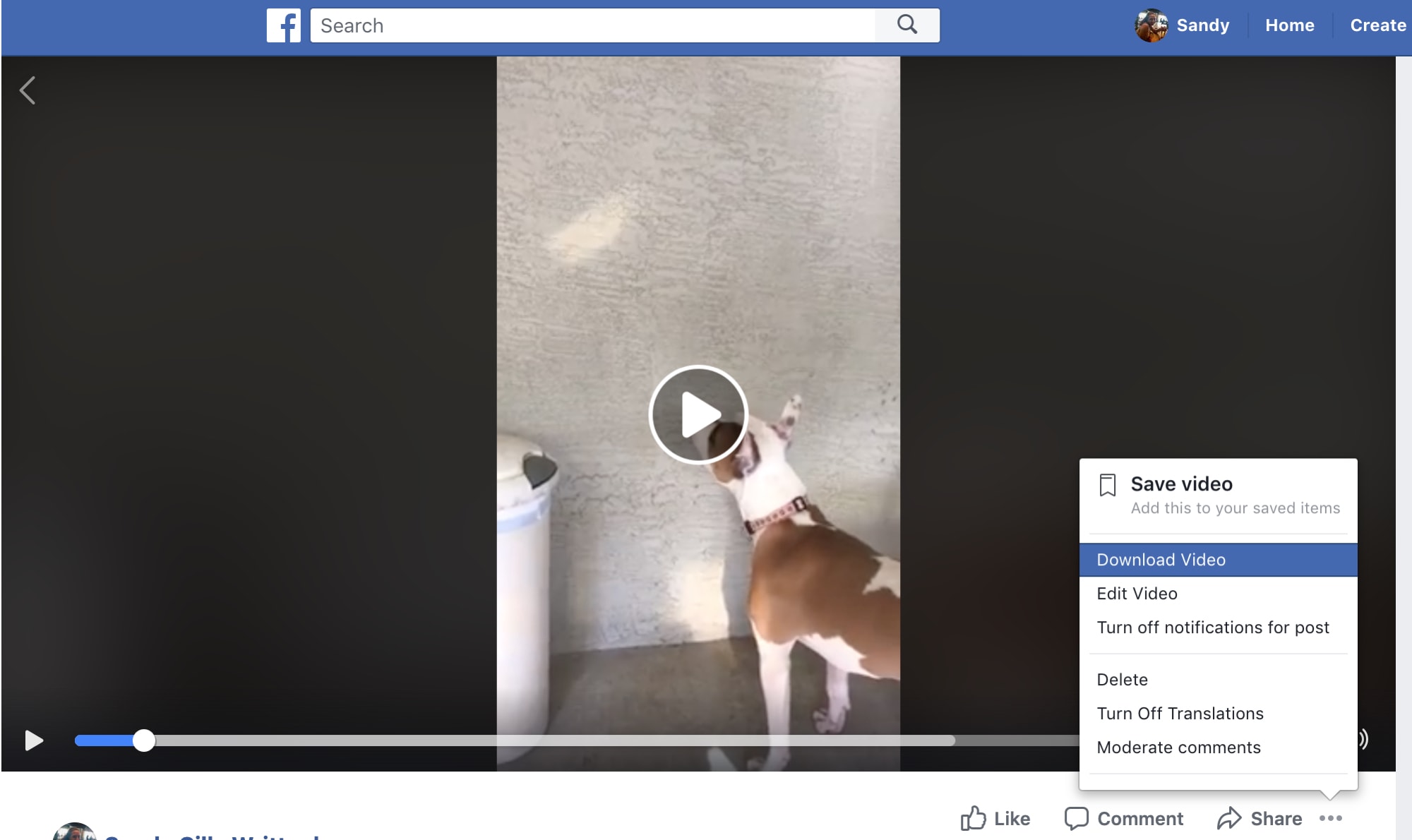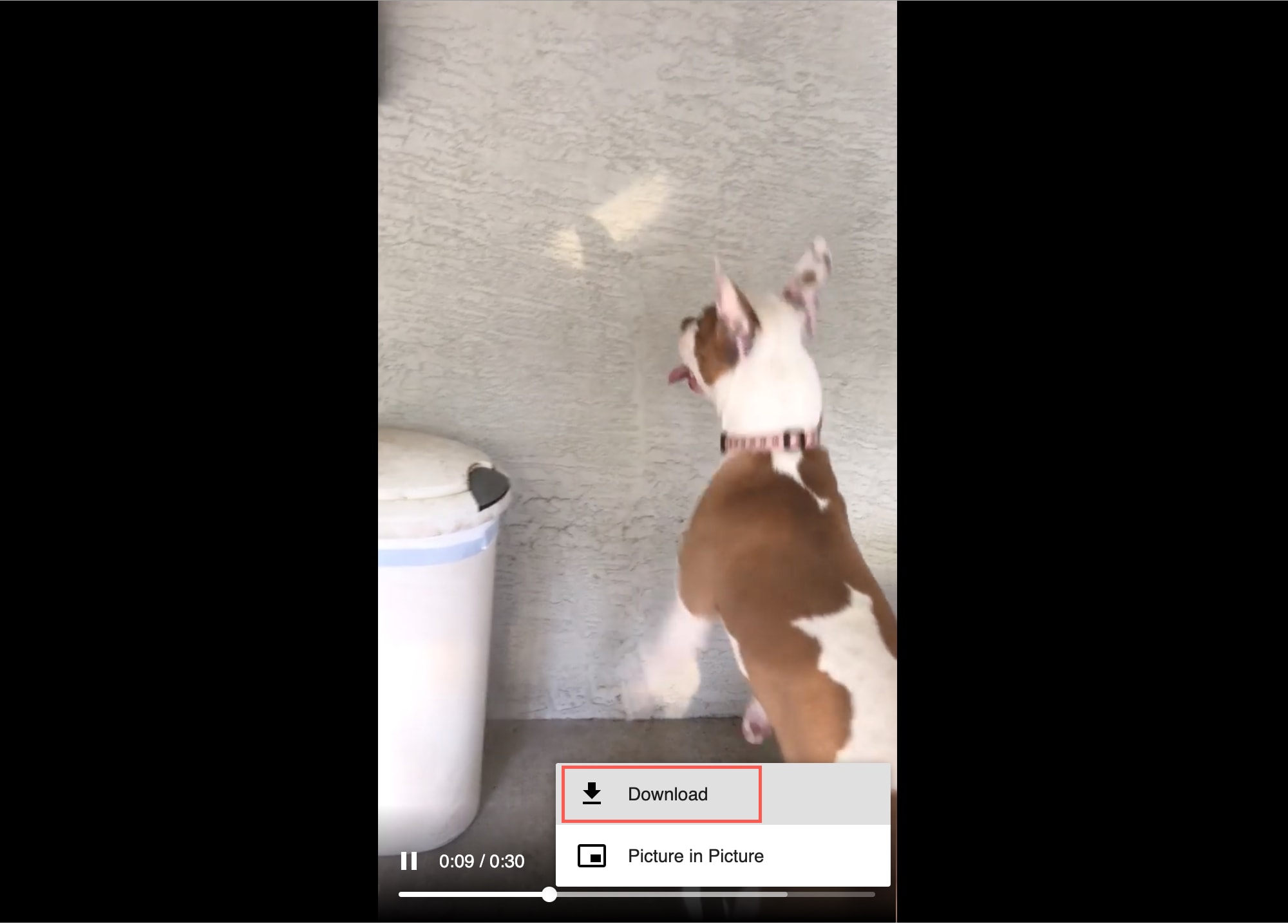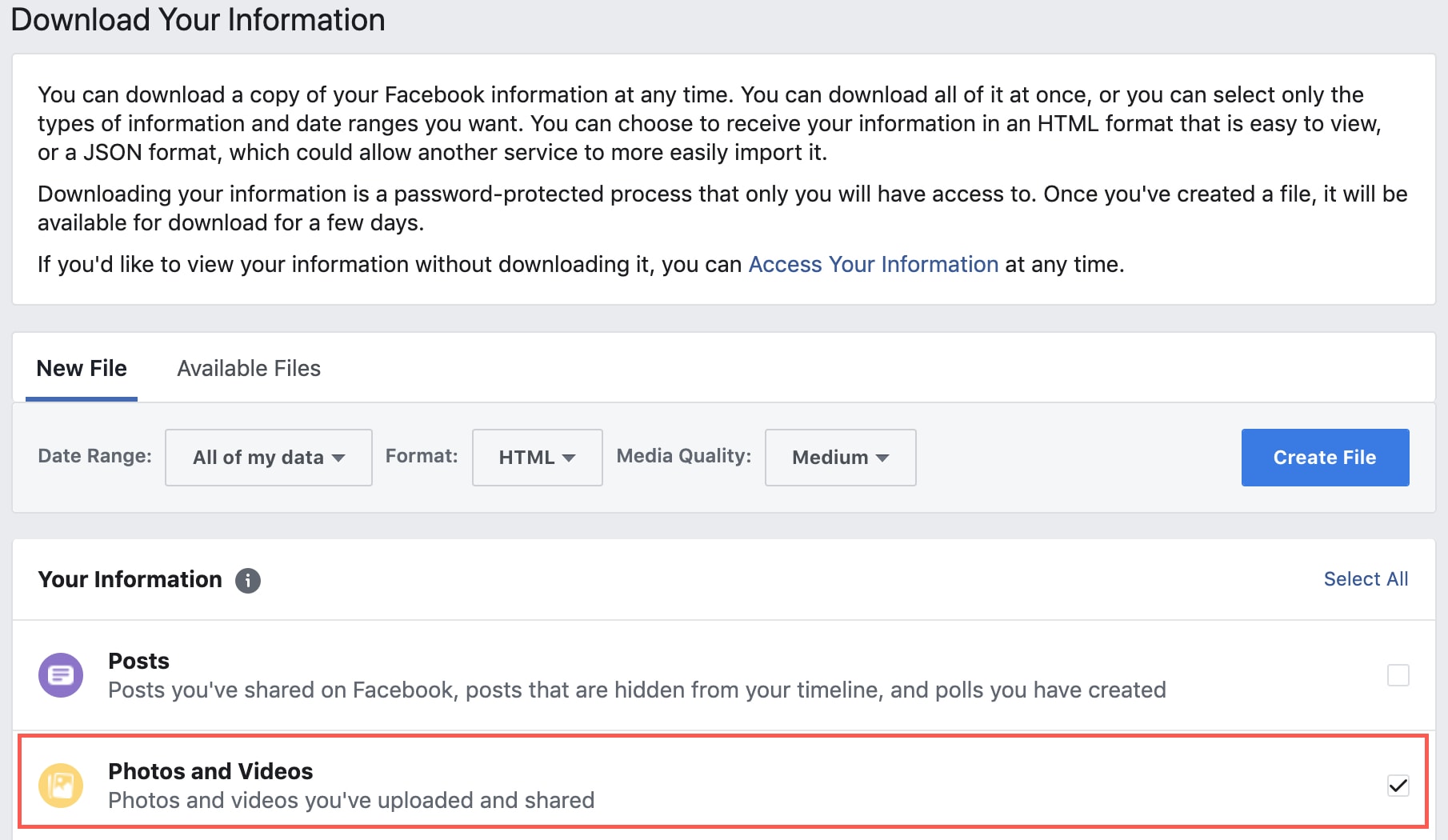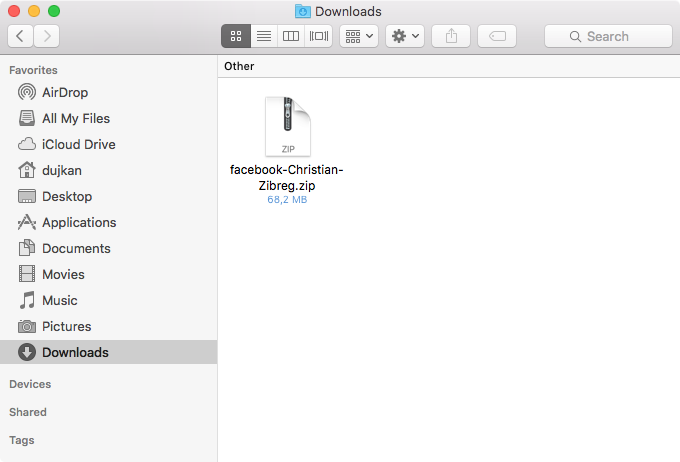If you’ve been on Facebook for a few years now, chances are you’ve shared a bunch of photos and videos with your friends and family thus far, many of which might no longer be stored on your iOS device or Mac.
Unfortunately, Facebook doesn’t make things any easier by not providing a straightforward way to download the photos and videos users have uploaded to the service.
But worry not, our loyal fans, the iDownloadBlog tutorial series comes to the rescue. In this detailed tutorial, you will learn about five different techniques that will help you download Facebook photos and videos onto your iPhone, iPod touch, iPad or Mac without too much hassle.
Before we begin…
There are four different approaches to downloading your photos and videos from Facebook to an iPhone, iPod touch, iPad or Mac, each bearing its own distinct advantages as well as a set of annoying disadvantages.
- One photo at a time, via mobile app—With Facebook’s universally hated mobile app, you can browse and save any previously uploaded photo. It also lets you watch uploaded videos, but not save them to a mobile device.
- One photo at a time, via mobile interface—For those who would like to stay away from Facebook’s iPhone app, using the mobile interface may be the best solution for saving photos to their Camera roll, but not videos.
- One photo at a time, via desktop interface—You can save both your uploaded photos and videos to your computer using any desktop browser.
- Facebook archive—A great, albeit a tad cumbersome solution for folks who wish to download their Facebook photos and videos in one fell swoop.
Depending on your personal needs, you might want to prioritize one of the aforementioned methods. If you know of other ways to elegantly save Facebook photos and videos, we’d like to hear from you in the comments.
One photo at a time, via mobile app
The easiest way to save your own photos (but not videos) from Facebook onto an iPhone, iPod touch or iPad involves using the official iOS app, which can be downloaded at no charge from the App Store.
Step 1: Open the Facebook app on your iOS device.
Step 2: Tap the More tab at the bottom and then your account name.
Step 3: Scroll down a bit and under Photos, tap See All Photos.
Step 4: Tap Albums at the top.
Step 5: Now select an album with the photos you wish to save. Your videos are inside the album named Videos, but unfortunately cannot be saved to your device.
Step 6: Tap on any photo thumbnail inside the chosen album and then tap the ellipsis icon to access additional options.
Step 7: Choose Save Photo to save the image to your iOS Camera roll.
Step 8: Repeat the process for other photos you wish to save.
Tip: If the picture doesn’t actually show up in your iOS device’s photo library, enable Facebook in Settings → Privacy → Photos.
One photo at a time, via mobile site
This option is great for people who are reluctant to use Facebook’s mobile app, or don’t need to download their Facebook media to a computer. Because Facebook does not support uploading and downloading videos in a mobile browser, this method is only good for saving Facebook photos to an iOS device.
Step 1: Launch Safari on your iOS device and log in with your Facebook credentials using the mobile interface at m.facebook.com.
Step 2: Tap the hamburger icon at the top, and then hit your profile name.
Step 3: Scroll down a bit and under Photos, tap See All Photos.
Tip: If your album isn’t listed, just tap the More Albums option.
Step 4: Select an album with the photos you wish to save.
Step 5: Tap an album, then a photo, and hit the link View Full Size below the image.
Step 6: Safari will open the image file. Tap and hold on the image and select Save Photo in the pop-up menu.
This shall immediately save your image in the iOS Camera roll.
Tip: You can also press the image lightly and then drag your finger upward to reveal the Save Image option.
Step 7: Repeat the steps for all of the remaining photos that you wish to save.
RELATED: Safari 3D Touch tips for more productive browsing
One photo at a time, via desktop site
The key advantage to using your computer for accessing the Facebook interface lies in the fact that not only can you save photos, but videos as well.
Step 1: Launch Safari on your Mac—or any other modern web browser, for that matter—and log in with your access credentials at www.facebook.com.
Step 2: Now click your profile name in the upper-right corner of the desktop interface, then click Photos below your profile information.
Step 3: Click Albums at the top.
Step 4: Now select the album containing the photos and/or videos you wish to save (your uploaded videos are inside the Videos album).
Step 5: Click a photo in the album to show it in Facebook’s photo viewer.
Step 6: Choose Options below the photo, and then Download in the pop-up menu.
Step 7: To save a video you uploaded to Facebook, first select your Videos album.
Step 8: Next, choose a video from your album.
Step 9: When the video loads, click button on the bottom right of Facebook’s built-in video player, and then select Download Video.
Step 10: Safari will load the video and start playing it. Now right-click the video player and select Download in the pop-up menu.
Step 11: Choose a folder on your computer to save the video file to, give it a recognizable name and click Save.
Download your Facebook archive
Facebook permits people to download a ZIP archive which contains all of the photos and videos they posted to the social network, along with copies of their messages, wall posts, events, pokes and other user data. However, you can download just your photos and videos
Step 1: Access your Account Settings by logging into Facebook on your computer. Then click the arrow in the top right corner and select Settings in a menu.
Step 2: On the next screen, click Your Facebook Information in the left-hand column.
Step 3: Now click Download Your Information.
Step 4: Mark the box next to Photos and Videos and deselect the rest of the options.
Step 5: Optionally select a date range, different file format, and media quality.
Step 6: When you’re ready, click Create File.
Step 7: You’ll see a message that the file is being created. When the file is ready, you’ll see a notification in Facebook along with an email to the address you have on file. Click the link in the email or the notification to obtain your file.
Step 8: Click Download and then enter your Facebook password when prompted.
Step 9: When the file downloads, click Save and then go to the Downloads folder on your computer. Open the ZIP file you downloaded to unarchive it.
If you want to download your Facebook on an iOS device, you’ll need to use a third-party browser or file manager with built-in download manager functionality, such as iCab Mobile or Documents by Readdle.
These apps can handle ZIP files with ease, allowing you to explore your Facebook archive, browse its folders and save individual photos and videos directly to your Camera roll. Don’t forget to delete the ZIP file when finished to free up storage.
RELATED: How to download your Facebook account data
Important notice on Facebook media quality
Facebook automatically resizes your uploads so if you post a 13-megapixel photo taken with your iPhone to Facebook, and then download it later—you’ll get a scaled down version. This is something you should keep in mind if you tend to use Facebook as a backup for your media.
Regardless of their original resolution, all photo uploads are automatically resized for 2,048 horizontal pixels (make sure to select the High Quality option when uploading images to Facebook). Your cover photos are 820-by-312 pixels.
Uploaded videos must be less than 120 minutes long and smaller than 4 GB.
RELATED: How to upload HD photos and videos to Facebook
Your thoughts?
We’re asking you to be so kind as to share your own tricks for saving Facebook media so chime in with your recommendations in the comments below.