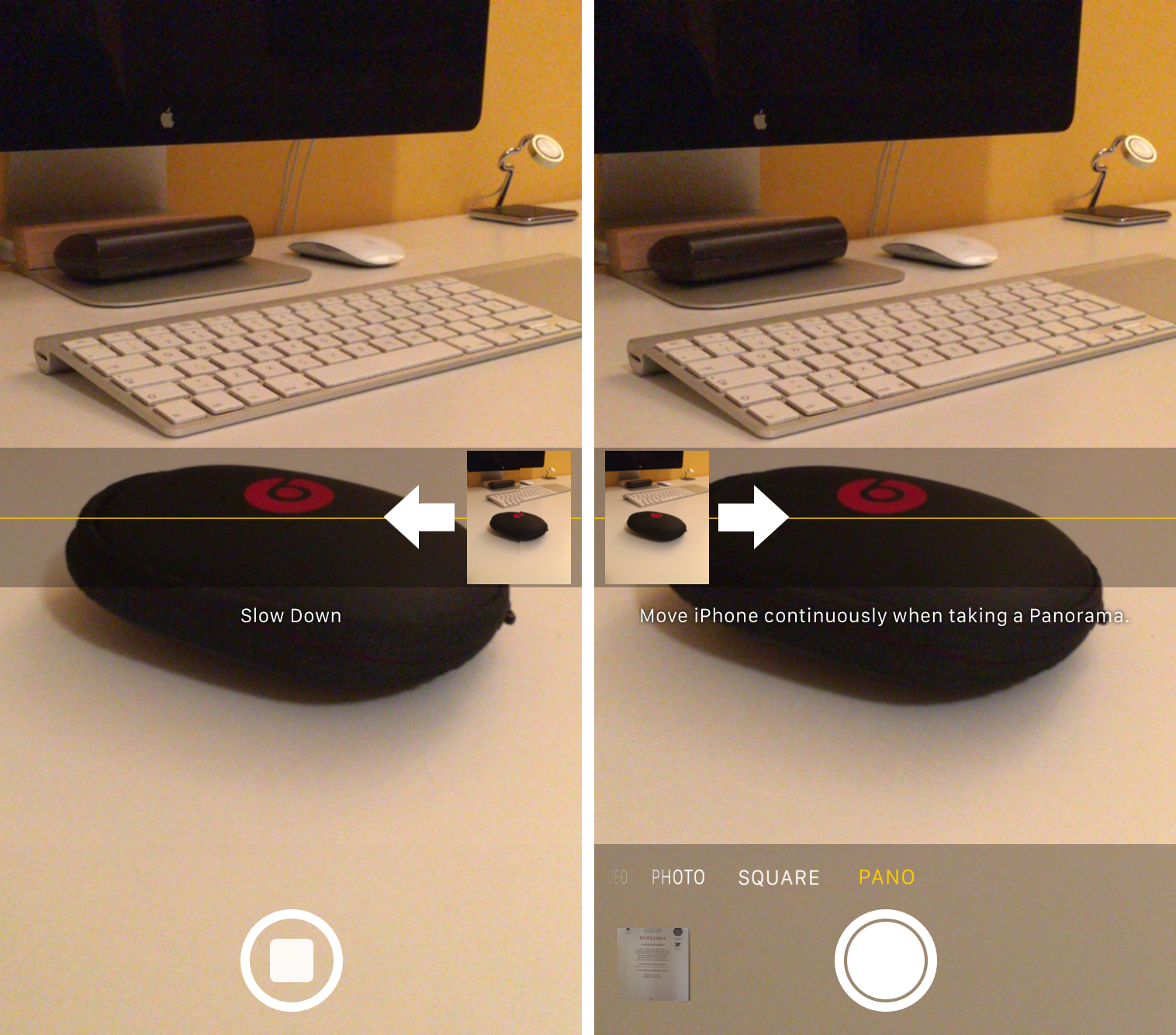Did you know you can easily change the direction in which you take a panoramic photo? This brief tutorial shows you how to do that on your iPhone and iPad.
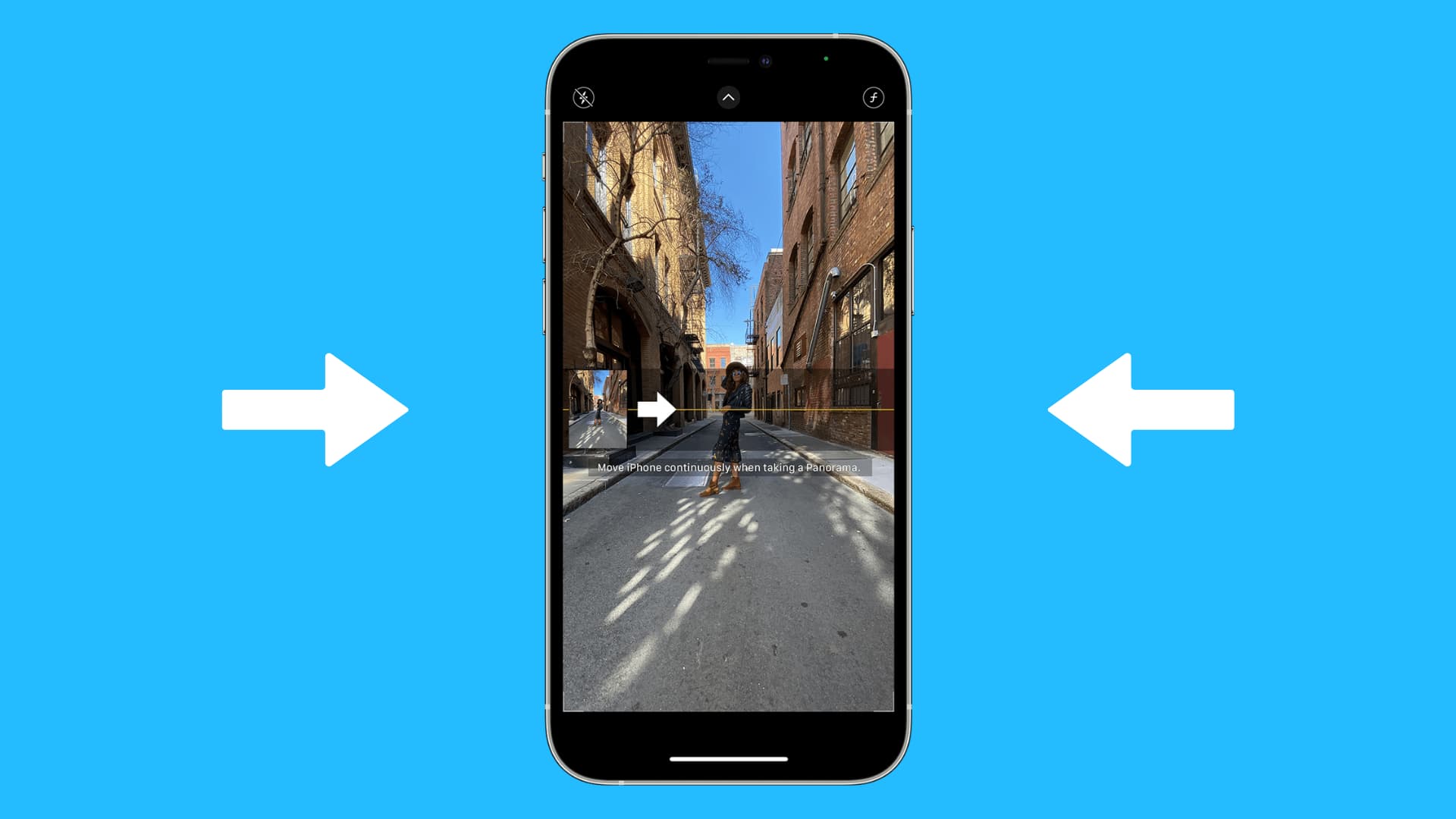
With Panorama photography mode, you can capture a 240-degree image in one shot simply by panning your device around. iOS takes panoramic images through software by capturing a series of images and smartly stitching them together to form a single high-resolution panoramic shot.
By default, panoramas always start on the left, so you must pan to the right. But iOS gives you the option to change the direction you take panoramas in the Camera app.
In this tutorial, I’ll demonstrate how you can quickly change the Panorama direction from the default left-to-right to right-to-left and vice versa.
How to switch Panorama mode direction
- Launch the Camera app on your iPhone or iPad.
- Swipe to go to the PANO mode.
- To switch directions you take panoramic photos in, tap the arrow button or anywhere on the panoramic strip. Tap it again to revert to default left-to-right panning.
- Now, you can tap the shutter button to capture a panorama.
Tip: You can also take vertical panoramic photos
You may be familiar with taking left-to-right and now right-to-left panoramic photos. What you may not know is that you can also open the Camera app, go to PANO mode, and rotate your iPhone to landscape orientation to take vertical panoramic photos by slowly panning your phone vertically (down to up). To change its direction (up-to-down), simply tap the arrow icon or the strip.
Other Camera tips:
- 5 essential iPhone camera tips for beginners and non-photographers
- 11 composition tips for taking great photos with your iPhone