There are two ways to dismiss an autocorrect suggestion. There is the obvious one, which lets you use your mouse pointer to reject the autocorrection, and there is a keyboard shortcut that’s actually much quicker to use, especially when you’re currently typing.
In this brief post, we will show you how to swiftly ignore the autocorrect suggestion on your Mac using an easily accessible keyboard action.

Autocorrect is a blessing and a curse. It’s a blessing because it can help you fix some of those typos you would probably miss otherwise. But it’s also a curse because sometimes it automatically corrects a word you spelled right in the first place, completely changing the meaning of your sentence in the process. That’s when autocorrect works against you. It can be annoying because you have to manually reject the auto-correction, and that’s if you catch it, of course.
How to reject auto-correct suggestions on Mac keyboard
As we all know, you can click on the little X mark next to the suggestion to reject it.
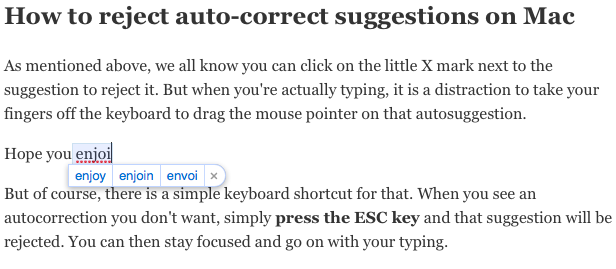
But when you’re actually typing, it is a distraction to take your fingers off the keyboard to drag the mouse pointer on that suggestion.
Thankfully, there is a simple keyboard shortcut for that. When you see an autocorrection you don’t want, simply press the ESC key, and that suggestion will be rejected. It allows you to stay focused and go on with your typing.
Simple. Maybe obvious. But sometimes, the most obvious things are the ones we tend to easily forget.
On the same note: