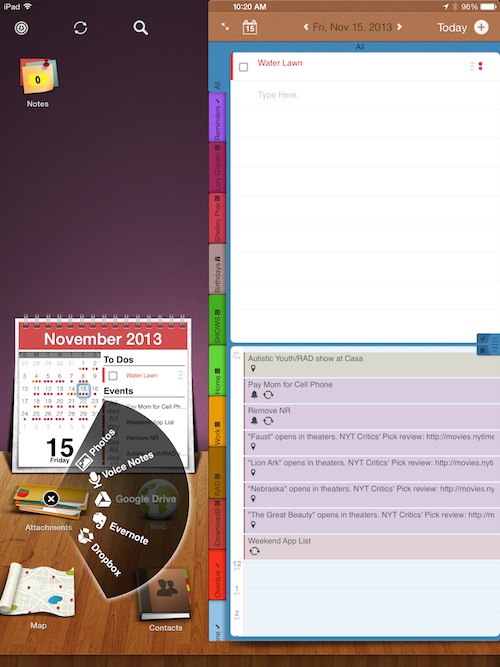 Sometimes you need a good list-making app. Sometimes you need a good calendar app. Other times you may need a good organizer app. Usually you need them all.
Sometimes you need a good list-making app. Sometimes you need a good calendar app. Other times you may need a good organizer app. Usually you need them all.
Everythink HD is an iPad app that does it all. Sync your native Calendar, Reminders Contacts, Photos, and Location Services, as well as Dropbox, Google Drive, and Evernote in one place for total access over everything you need to get things done…
Design
Unlike many productivity apps that have recently launched in the App Store, this one doesn’t have an iOS 7 theme. In fact, there is a wood grain table, complete with coffee ring stain, with a desktop flip-over calendar and a mini planner section that looks more like a physical organizer than anything else. There is even a bit of faux stitching at the bottom of the mini planner section.
Users select different options by touching one of the icons (which look like they are sitting on top of the desk) to access additional features. For example, tap the flip-over calendar to see the events and tasks for different days of the week. Tap the Attachments folder to call up the import menu. Here, you can add images from your iPad’s photo library (camera roll only), voice memos, documents from Dropbox and Google Drive, and web links from Evernote.
When you tap the map icon, you can search for and add locations and addresses. If you know you will be attending a meeting at a specific location, add it to the Map section so you can use it when creating an event.
Tap the address book to access your iOS device’s contacts. You can select multiple contacts and drag-and-drop names into your calendar to add to an event or task.
Many of the actions are gesture-based. Touch and hold an item to grab it. Then drag it to the date and time you want to add it to. It will hover until you are ready to add it. Then, drag it to the spot you want to add and let go. This gesture is called “drag-hover-drop” and helps you keep track of items you want to add to your mini planner, even if you aren’t quite ready to add them yet.
 App Use
App Use
When you first open the app, you will be asked to give permission to sync with all of your iOS apps (Calendar, Reminders, Photos, etc.). After syncing your native productivity apps, go to the settings section and log into Google Drive, Dropbox, and Evernote to have full access to the features.
You will see the day’s events, reminders, and tasks in the mini planner on the right side of the screen. Tap an item to see or add the description, location, web link, attachments, and contacts. You can also set notifications and recurrences, or delete an event or task in this screen.
To add an attachment, tap the Attachment folder on the left side of the screen, or tap the icon at the bottom right side of the screen. Attachments will be saved in the event section so that you can access it whenever you are viewing that event.
To add a location, tap the map on the left side of the screen, or tap the Locations icon on the bottom right side of the screen. Add an address with a pin on the map. If you already have addresses saved in the app’s location section, you can select it from the available listed places.
To add a web link, tap the globe on the left side of the screen. Search for a specific web address and then add the link to your bookmarks folder. Then, you can select the Web icon at the bottom right side of the screen to add a bookmark to an event or task.
To add a contact, tap the address book on the left side of the screen, or the Contacts icon on the right side. You can add multiple contacts by selecting their names and adding them to the item.
Because your iOS Calendar and Reminders are both synced with EverThink, all of your individual calendars and reminders will be displayed as tabs. You can either view all of them at once, or select a specific calendar to view. For example, I have different Google calendars that I sync with my iOS Calendar app. All of those calendars are listed in my mini planner with different tabs, as well as my iCloud Calendars and Reminders. If I only want to look at my band’s schedule for the month, I can tap that tab to view only the events for my band.
I’ve only had a day to explore all of the features of this app and haven’t even come close to scratching the surface of everything it has to offer.
 The Good
The Good
Wow. This app gives you a lot of features for creating events, tasks and reminders so that you practically don’t have to open any other apps for any reason. I love having access to photos, contacts, Evernote links, and Dropbox documents, right inside the app
The Bad
This productivity app is so complex that it might be too much for some people. In an age where minimalism is the trend, this app is far from minimalistic. The features are worth learning about, but it is not a simple app.
Value
EveryThink HD is available for $6.99, which is the average price of productivity apps of this caliber. The iPhone version is available for $4.99. I recommend downloading both if you want fulltime access to the productivity app. You can sync both apps through iCloud so that everything you add to one will automatically appear in the other.
Conclusion
If you are the kind of person that likes to have a fairly complex productivity app, this is a great way to combine Calendars, Reminders, Photos, Voice Memos, Dropbox files, Google Drive data, and Evernote links. The price is reasonable for what you get. This is not one of those simple, minimalist apps with only one or two functions, so be prepared for a steep learning curve at first. Download it in the App Store today.
Related Apps
Todo 7 is a very comprehensive productivity app. Calendars 5 is an excellent calendar app. So is Fantastical 2.
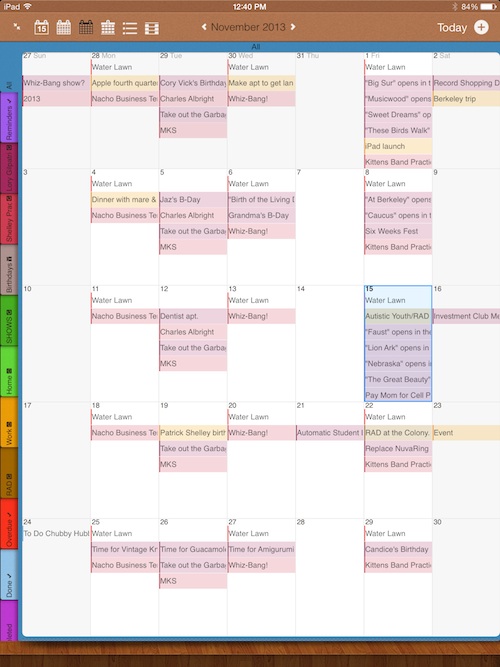 App Use
App Use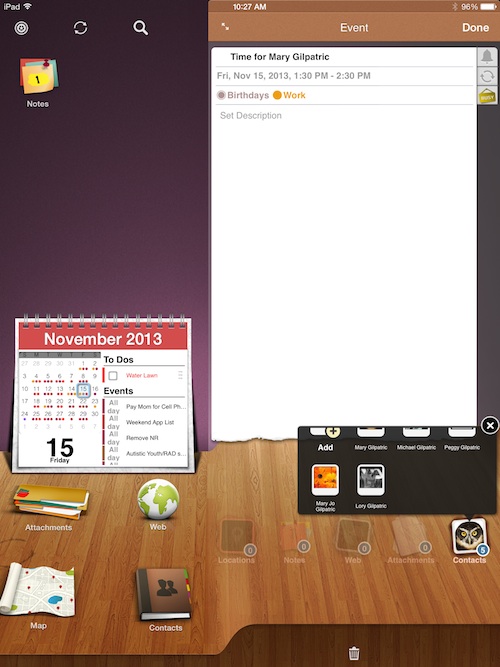 The Good
The Good