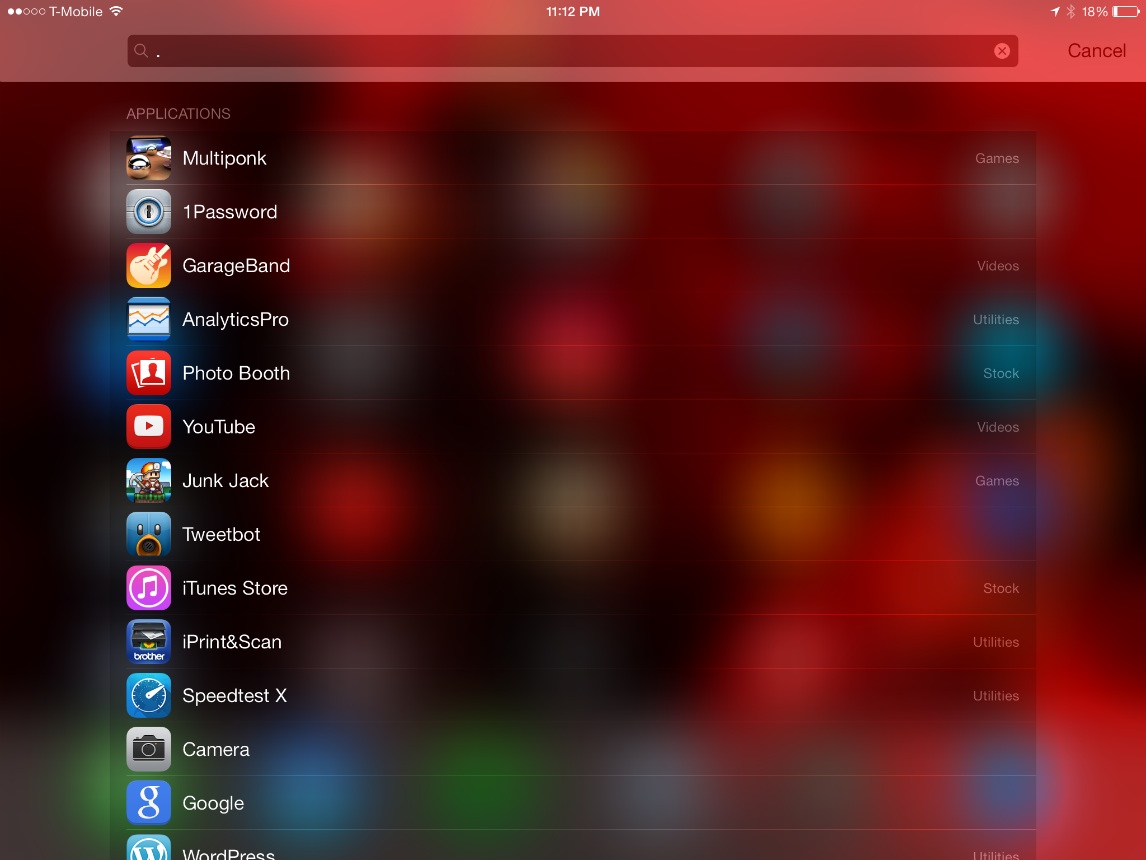
So, you’ve got apps spread out everywhere throughout your device. Some are scattered about multiple pages, and some, courtesy of iOS 7’s lax folder restrictions, are scattered throughout multiple pages of folders. How’s a guy to keep tabs on all of this activity?
One easy way to do so is to simply use iOS’ built in Spotlight search. Obviously, you can use Spotlight to search for a number of different items on your device, including apps. Inside, I’ll show you how to quickly list every installed application on your device, along with the folders that they reside in.
I should note that I’ve taken the liberty to customize my Spotlight search in a way that works best for my workflow. Below is a screenshot of my spotlight configuration as found in Settings > General > Spotlight Search:
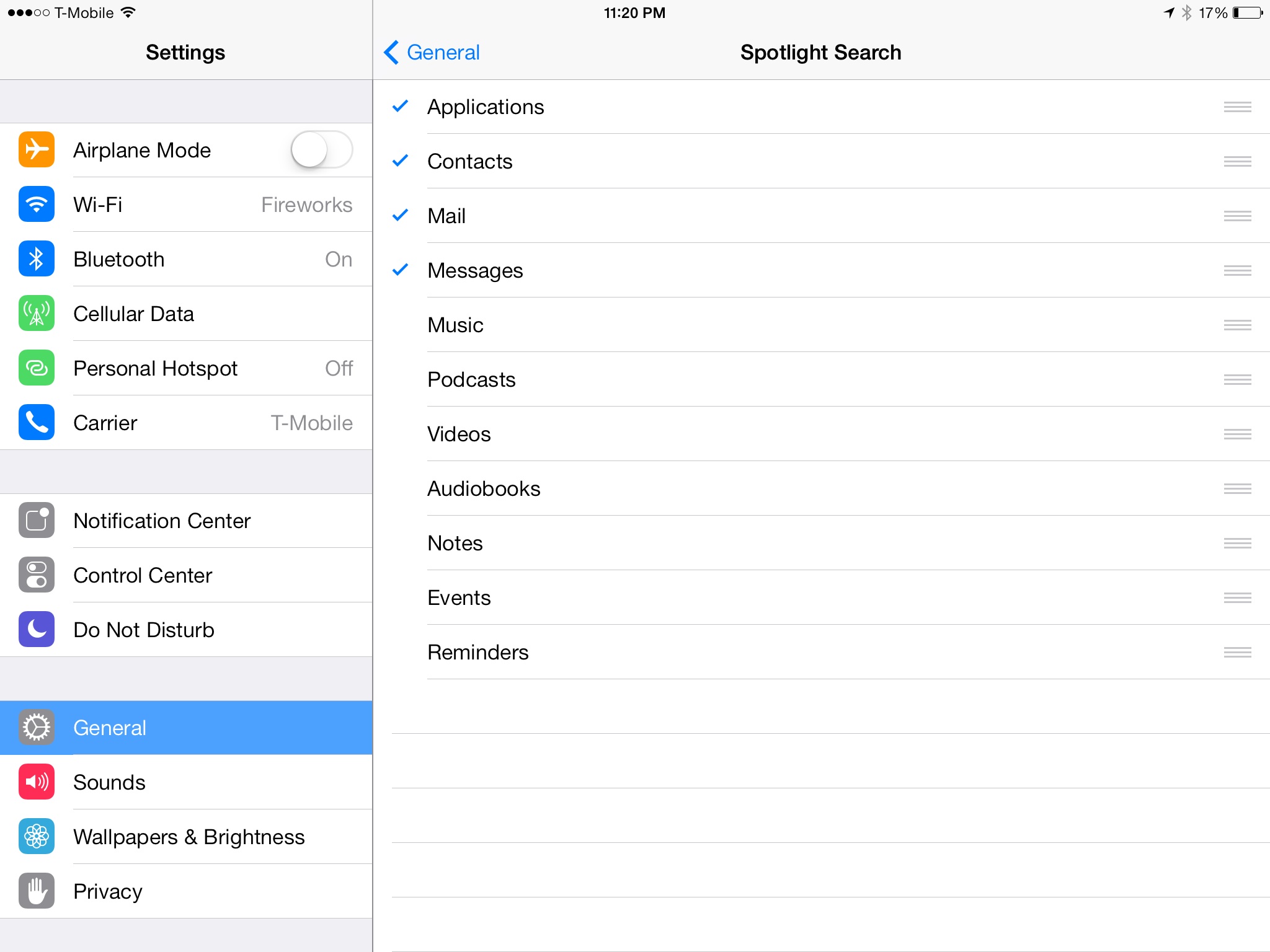
I find that organizing Spotlight in this way not only places apps at the top of my results, but it also reduces much of the excess noise that plagues Spotlight.
Once you have Spotlight configured as desired, all you need to do is open Spotlight search using a swipe down motion while on the Home screen, and insert a single character, such as a period symbol, in the search bar. Spotlight should then provide a listing of each and every app installed on your device.
What’s even nicer is the fact that Spotlight will list the folder that the app resides in, if it happens to be in one. You can find the app’s folder designation to the right of its name.
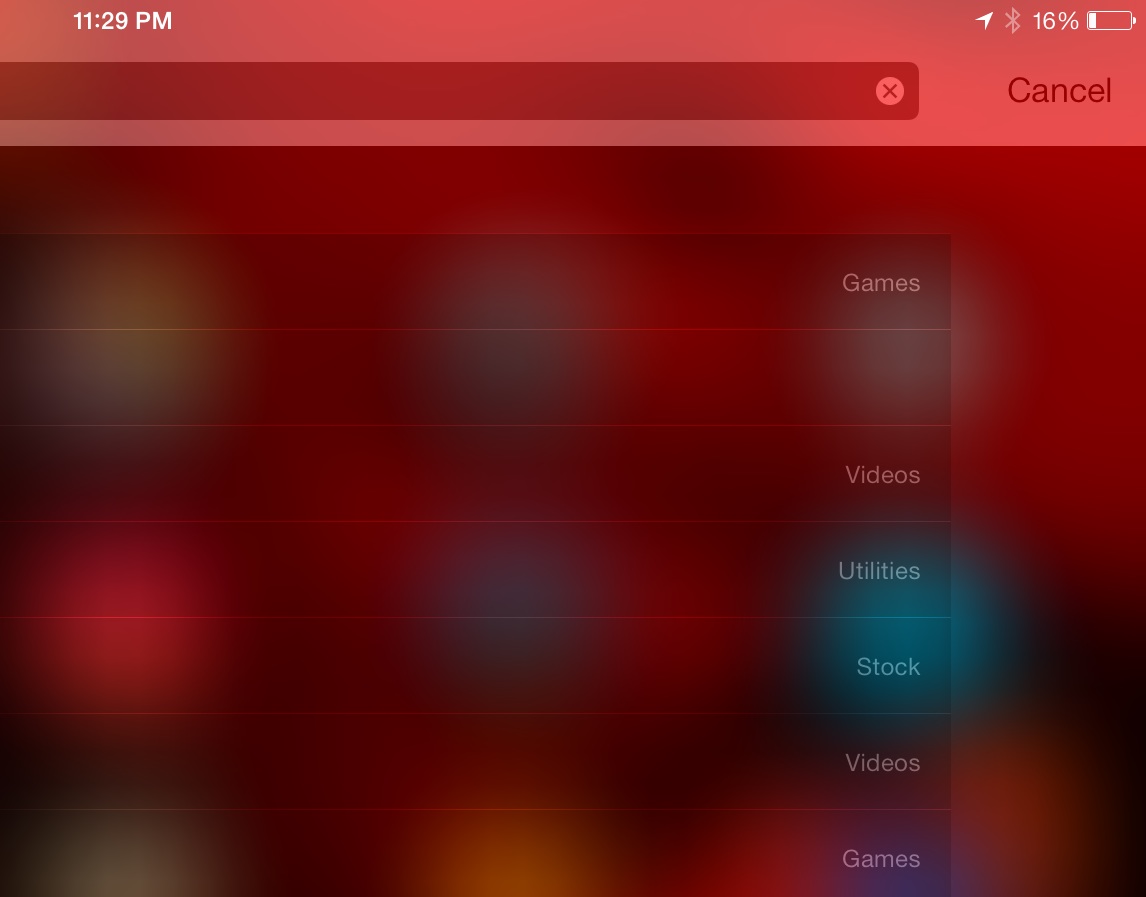
Spotlight search is an effective tool to use if you ever need to take a quick inventory of your device’s installed applications. What do you think?