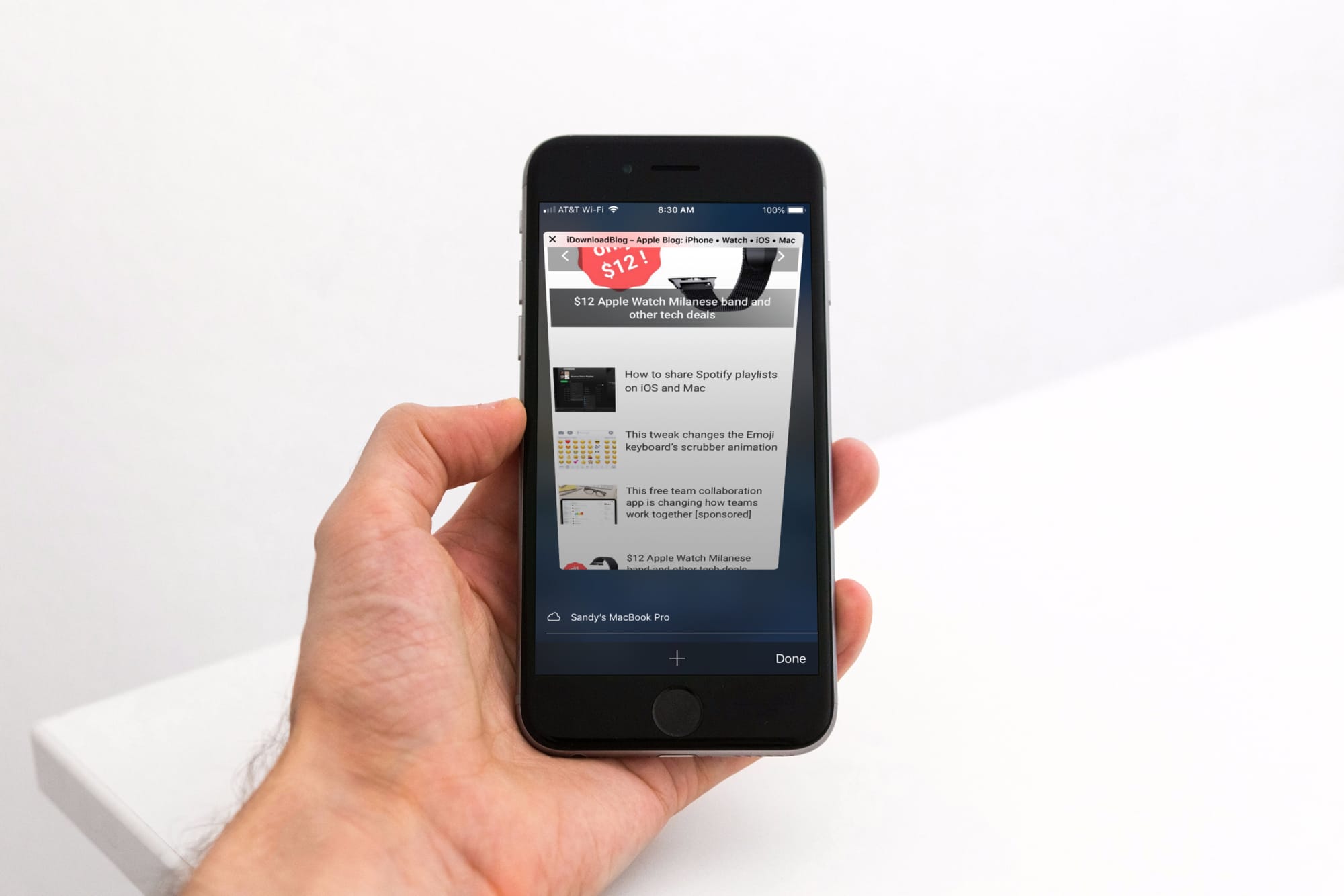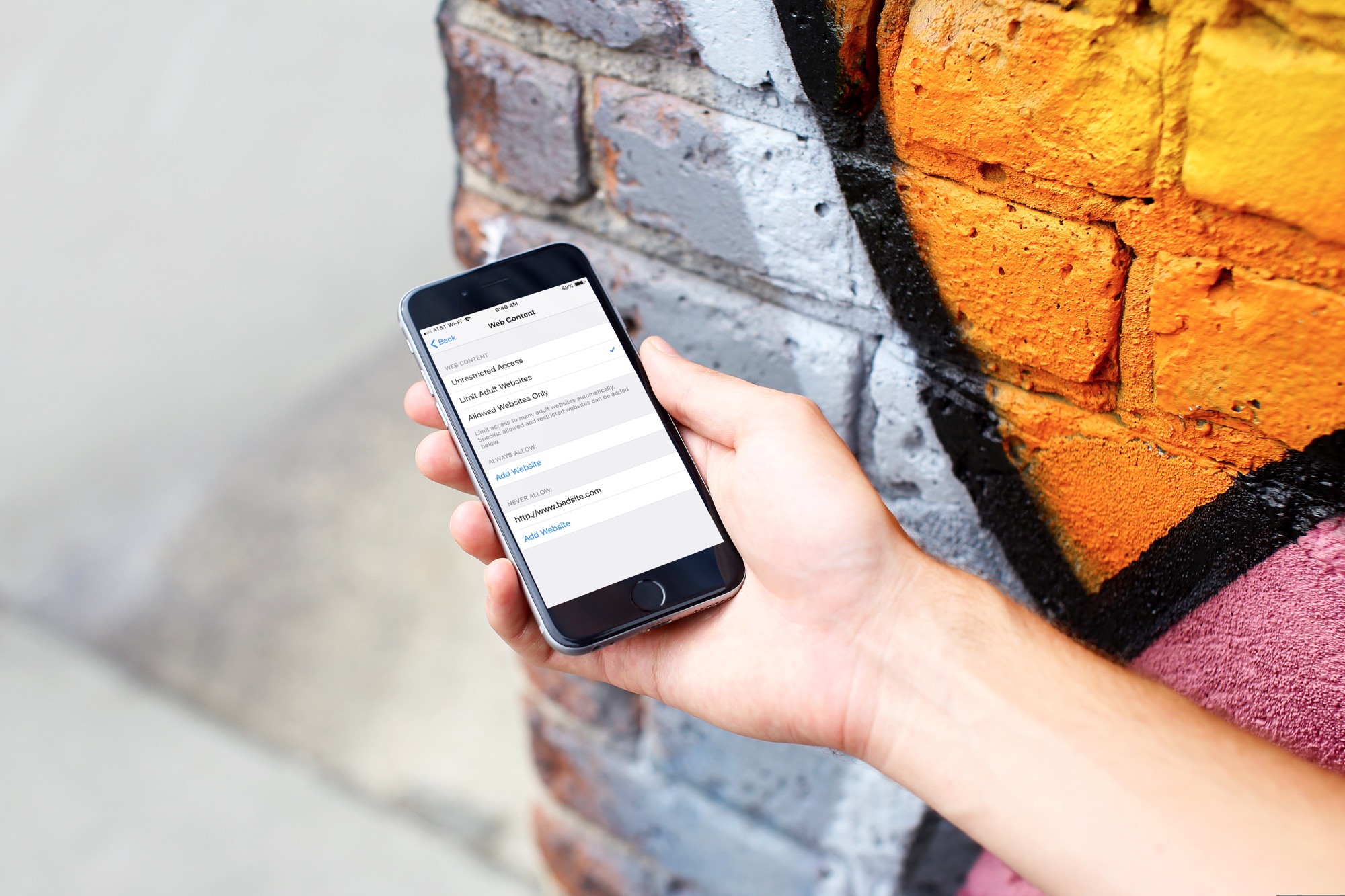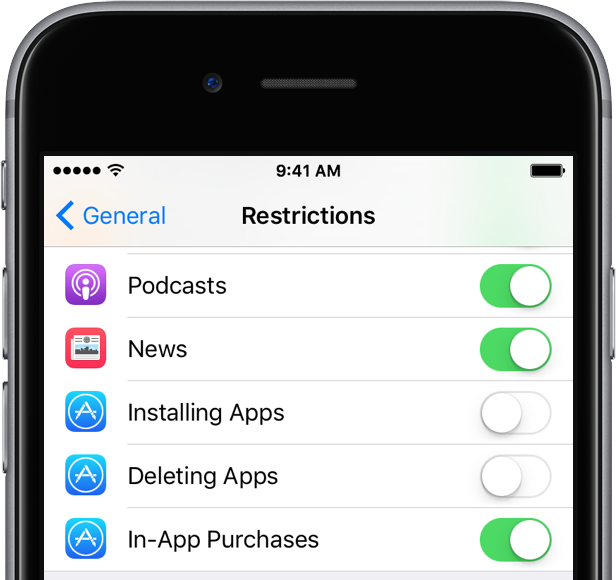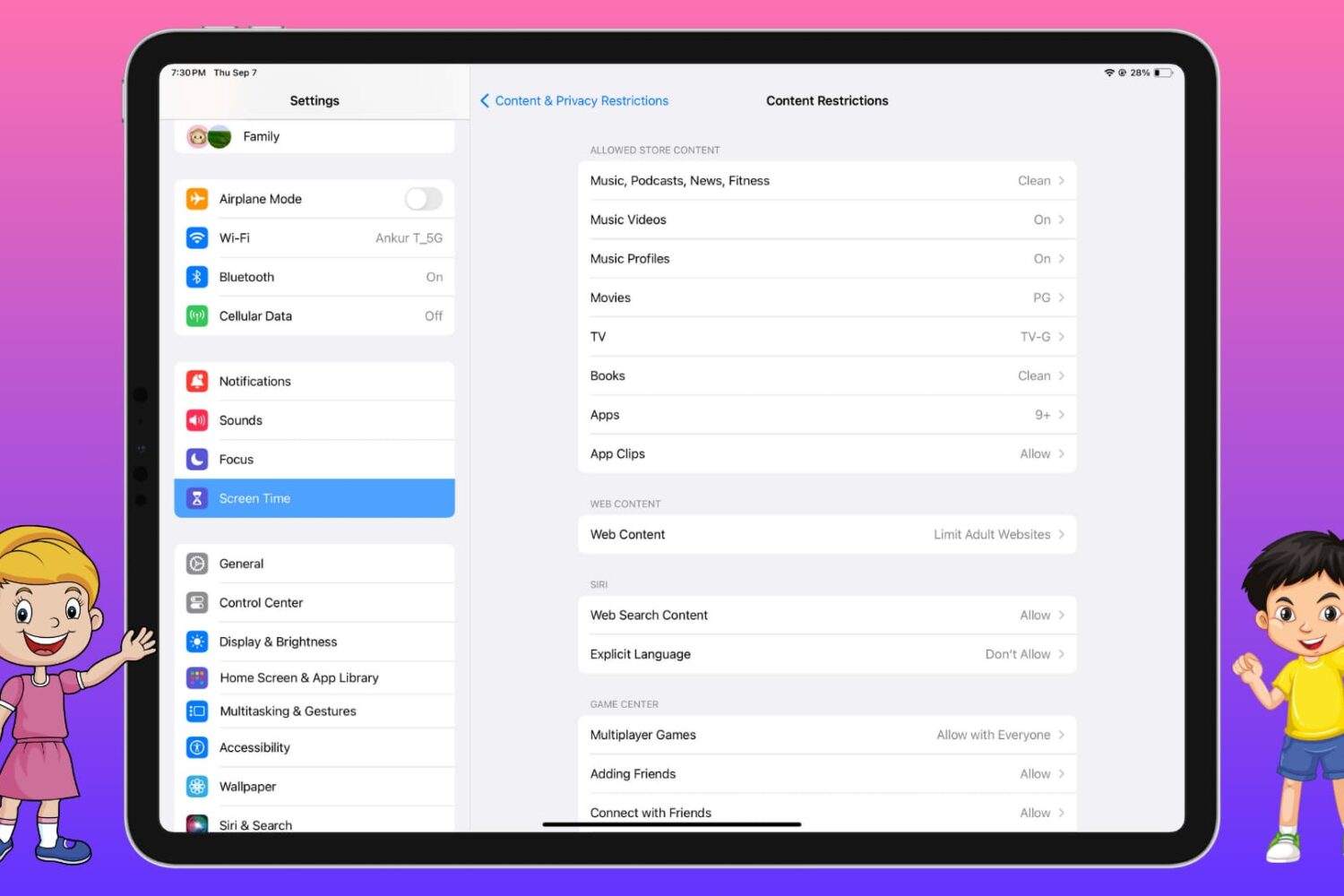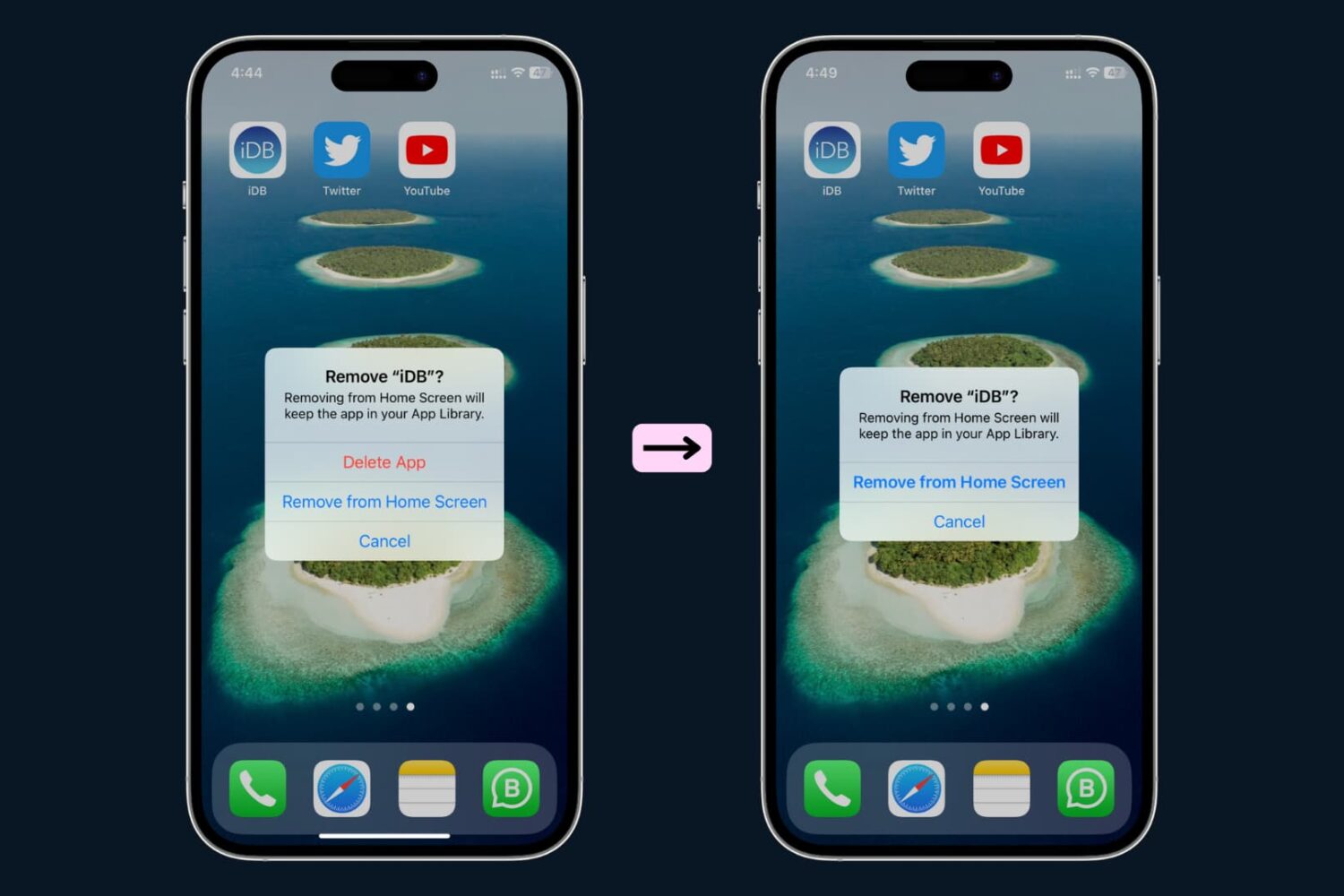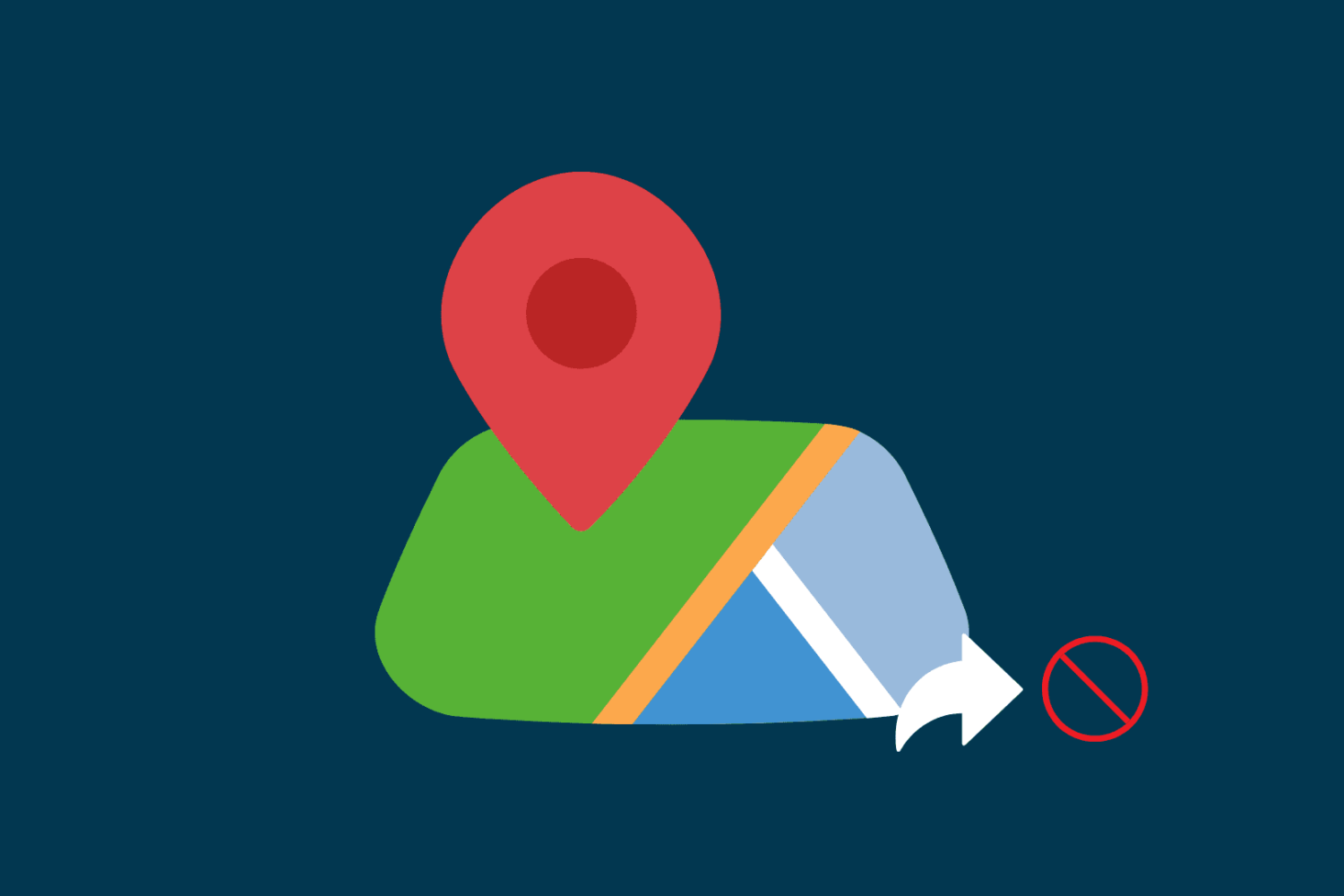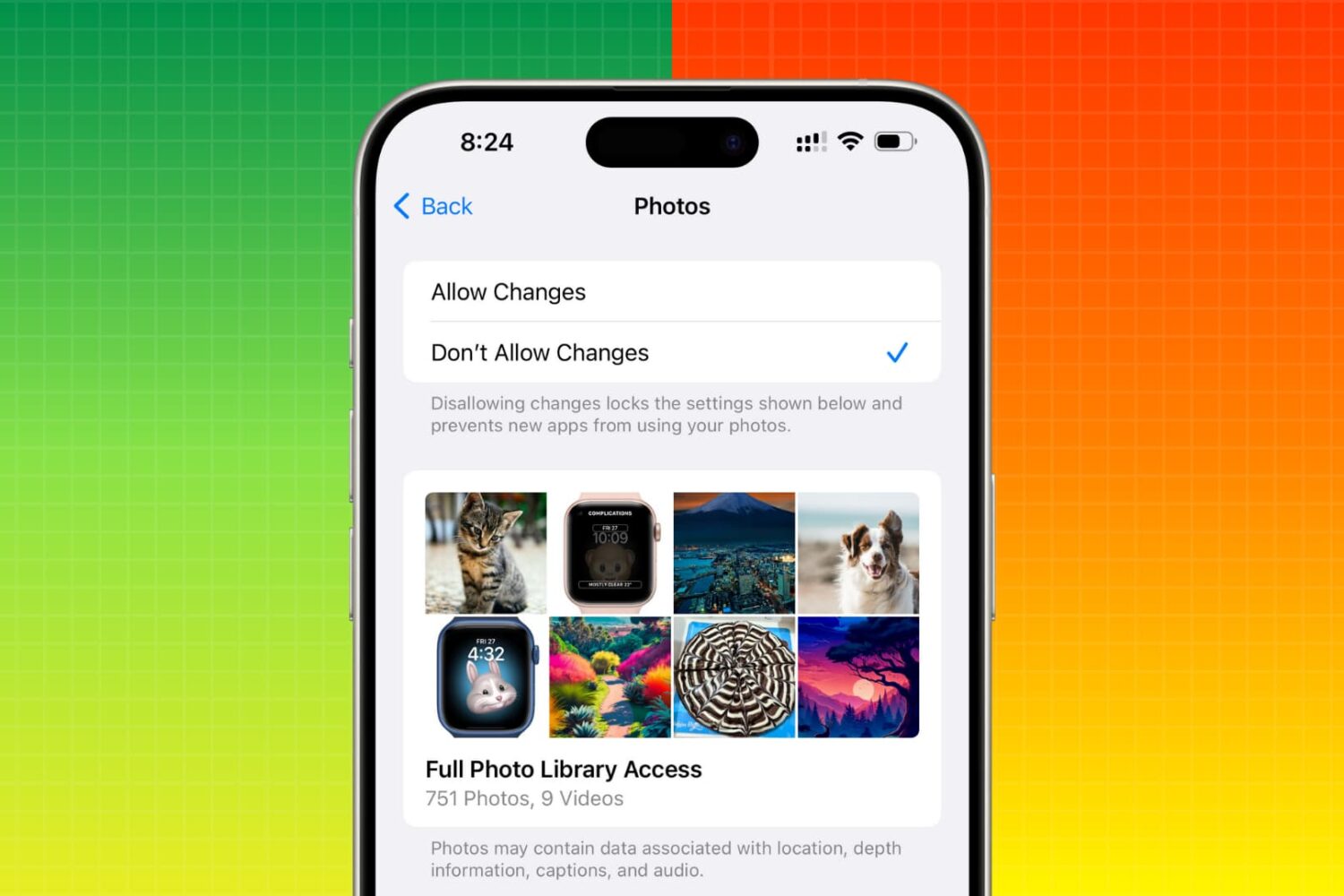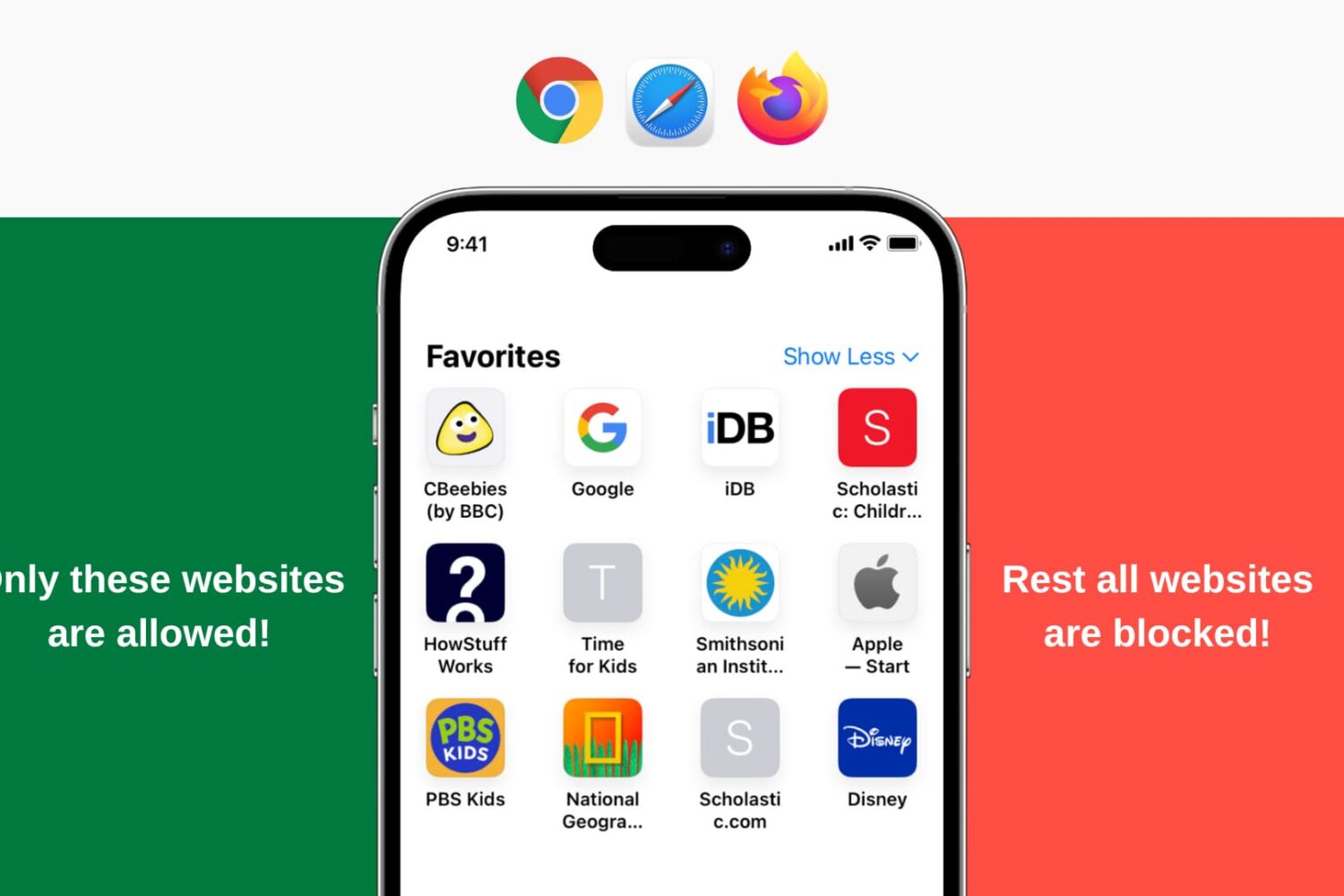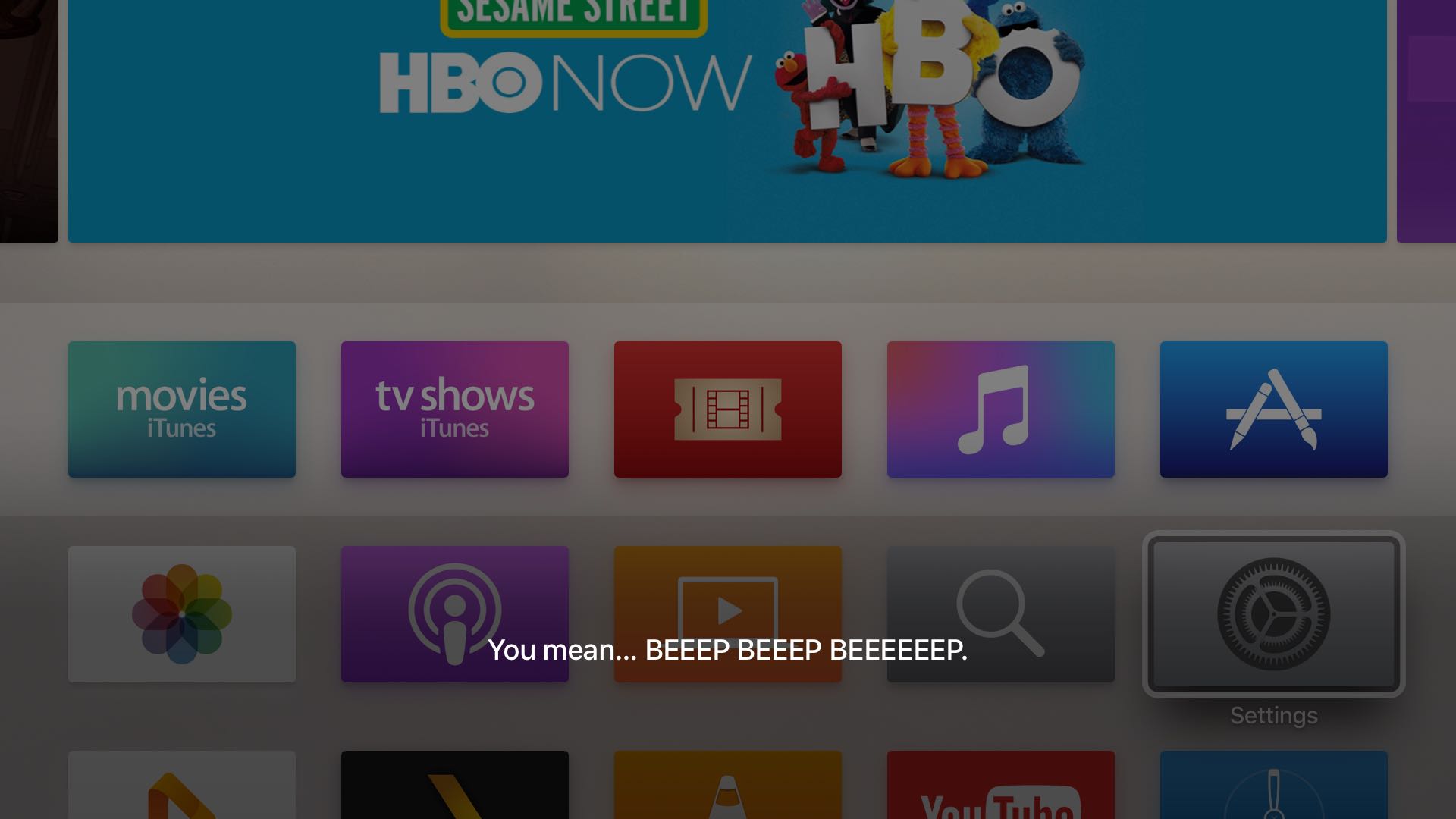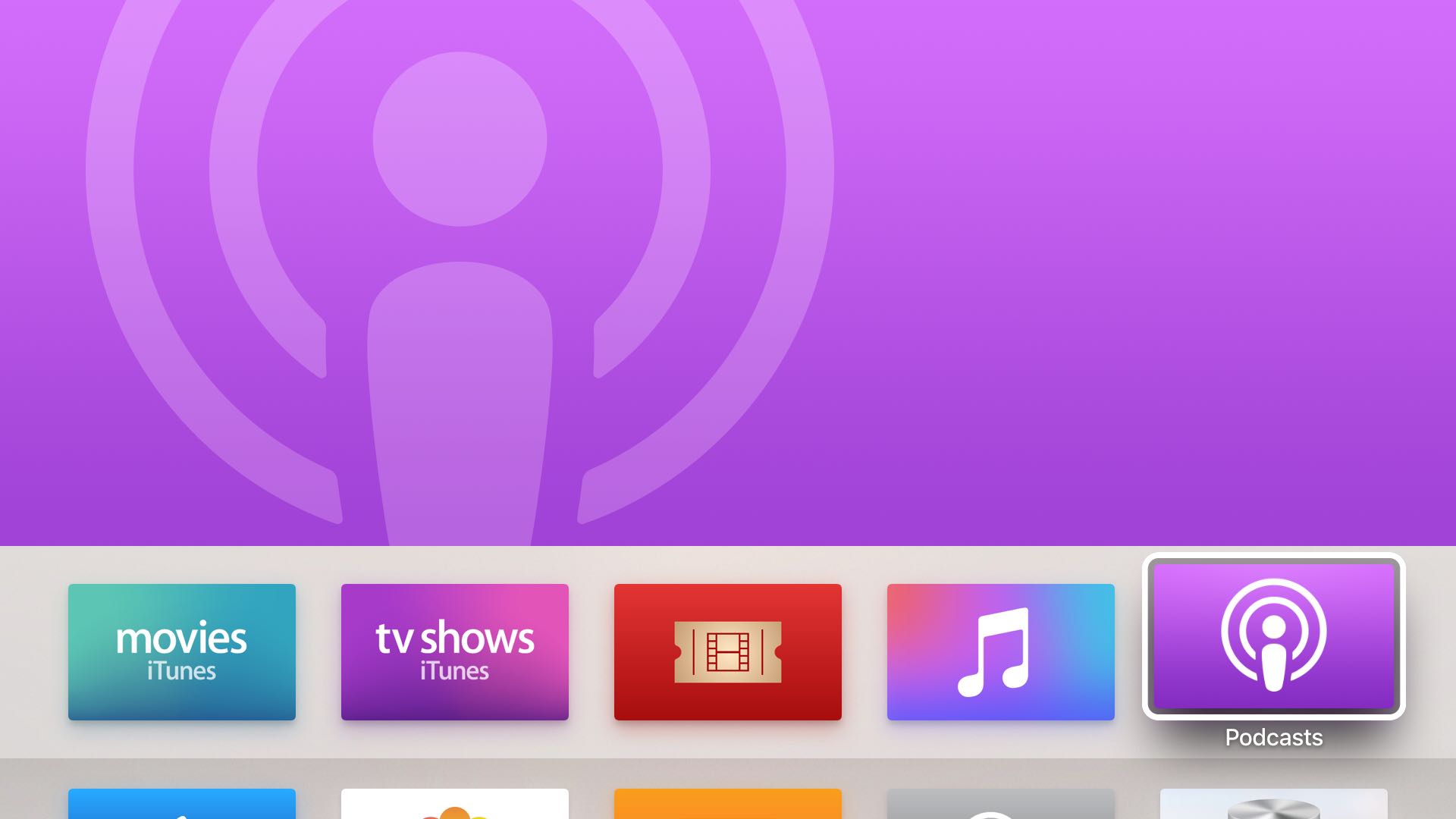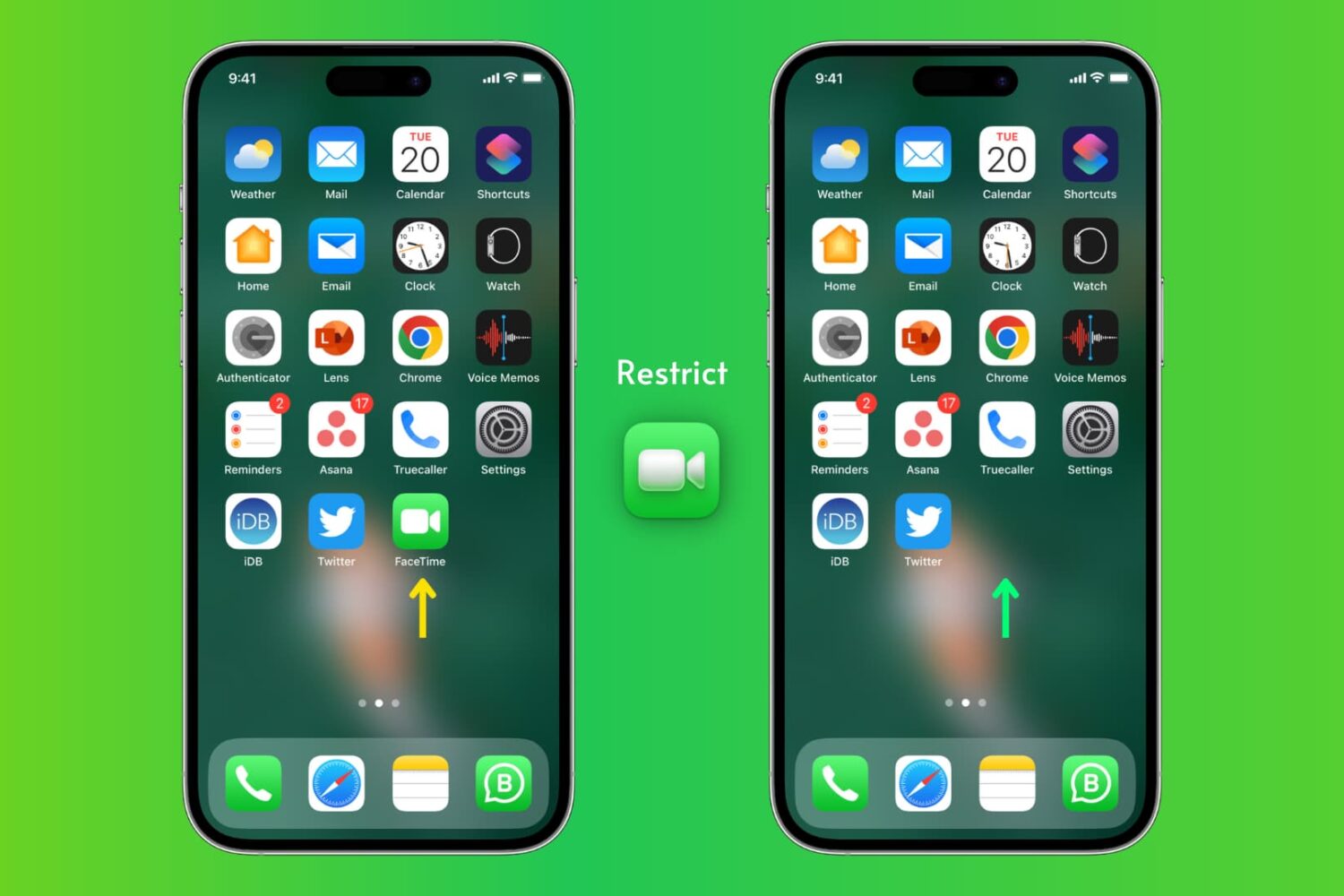You decide you want to use private browsing in Safari on your iPhone or iPad. So, you open Safari, tap the button to open a new tab, and the Private button is gone. Where did it go?
If this is happening to you, it’s a simple fix. You made some changes to your settings and probably didn’t realize that it would take that Private button away from Safari. Here’s how to solve the case of the missing Safari Private browsing button.