Learn how to keep track of all the books you want to read in the Apple Books app on your iPhone, iPad, and Mac so you can quickly find and start reading them whenever you like.
How to keep track of books you want to read in Apple Books
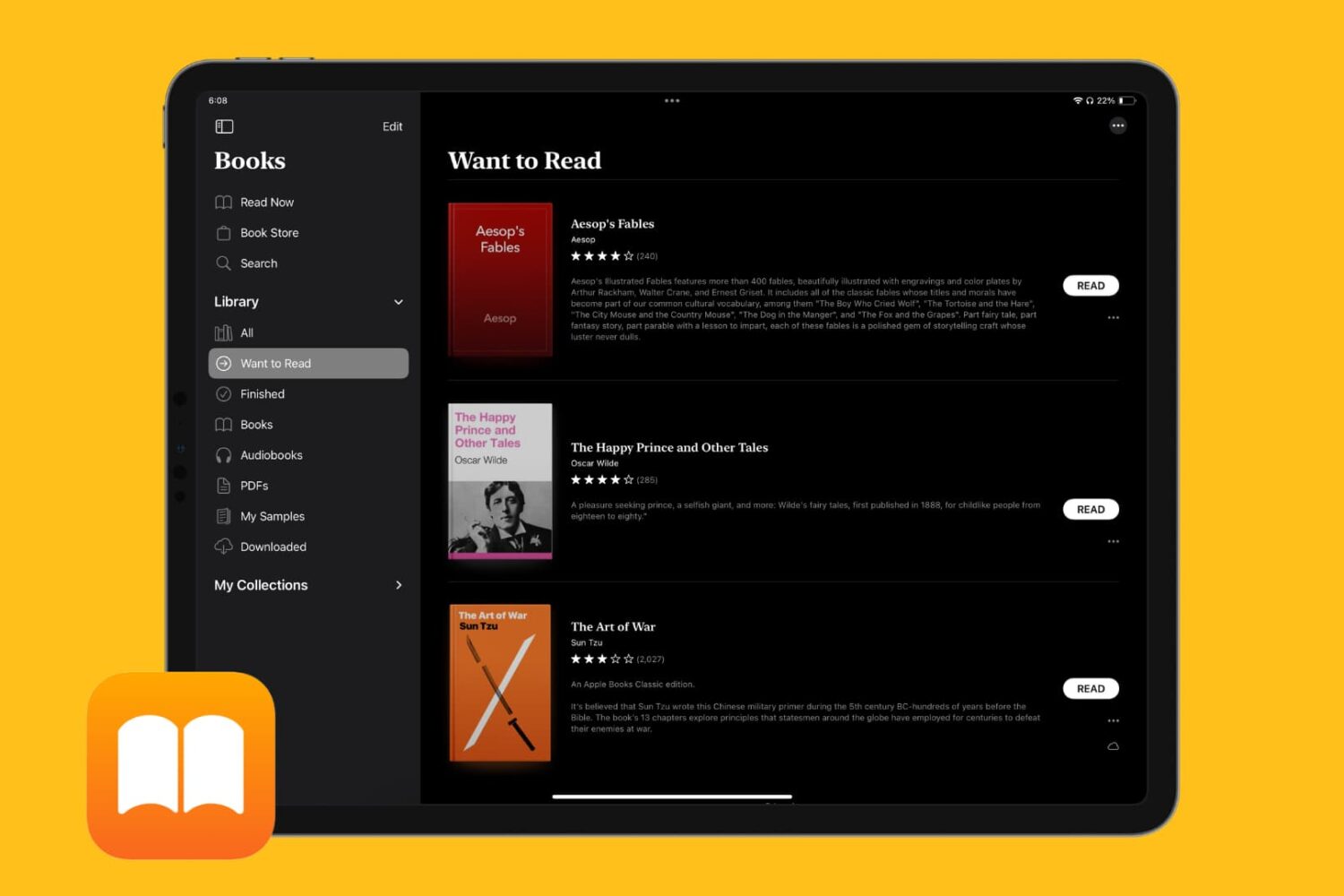
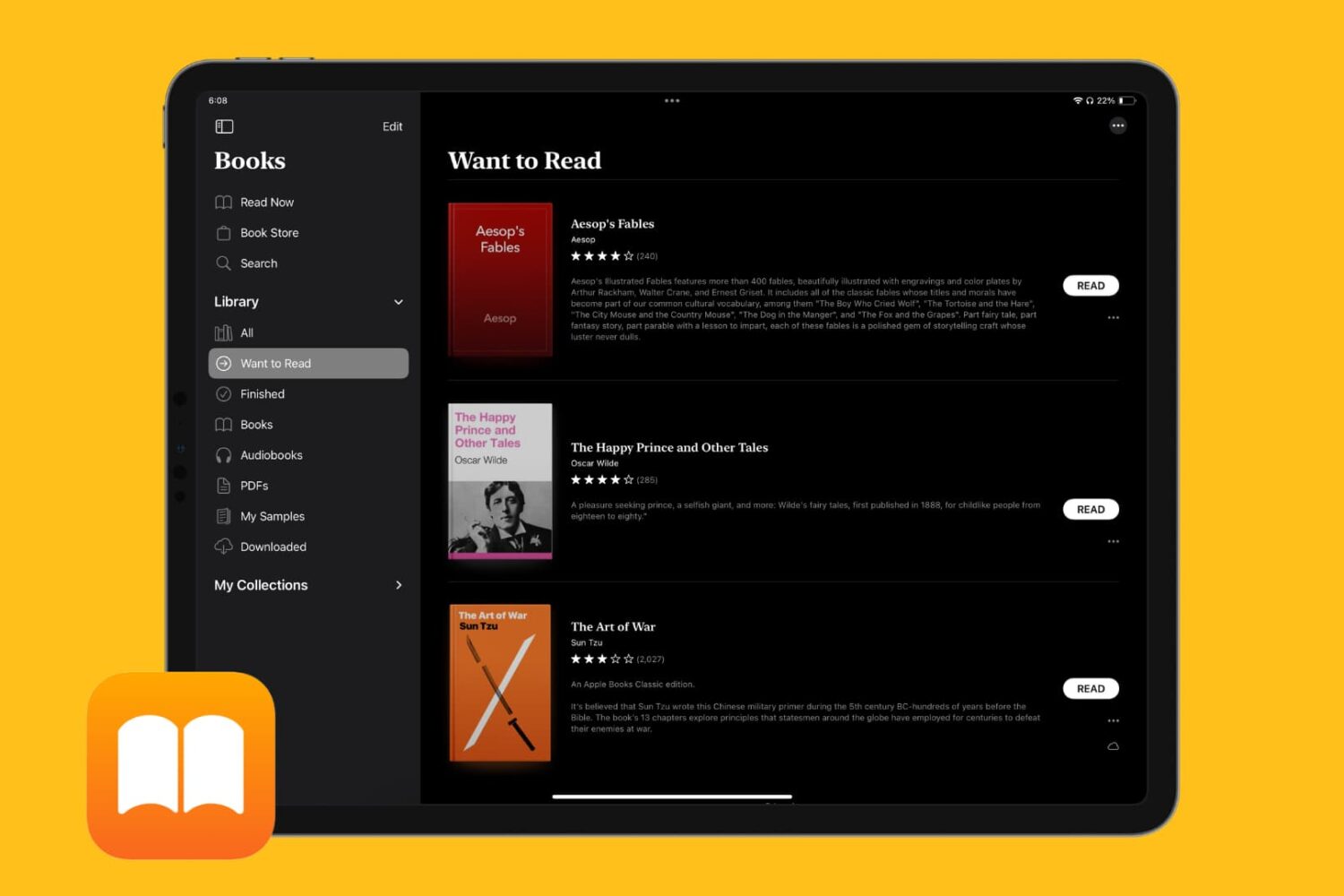
Learn how to keep track of all the books you want to read in the Apple Books app on your iPhone, iPad, and Mac so you can quickly find and start reading them whenever you like.
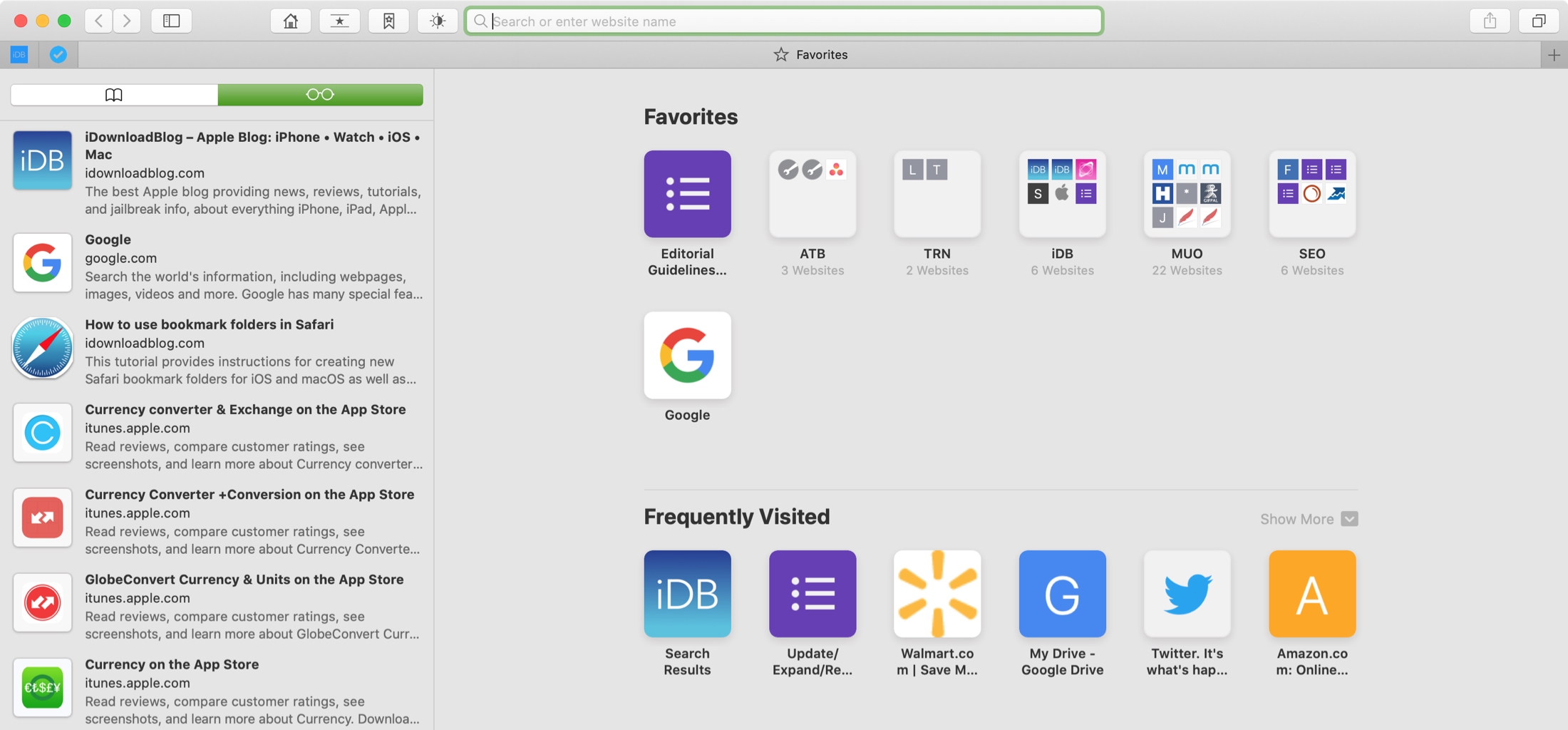
The Reading List feature in Safari is a great way to hang onto articles that you want to read later. And if you use it, then you likely have plenty on your list. But after a while, those articles on your Reading List can build up, making it harder to find what you want.
Whether you need a better way to manage your current list or are totally new to how to use the feature, we’ve got you covered. Take control of your Safari Reading List with these tips for reading, managing, and deleting articles.

The Reading List feature in Safari is handy for saving web pages that you want to read later. You can save them in Safari on both iOS and Mac so that you can access them anywhere. What makes the Reading List feature even better is that you can read your items even when you have no internet connection.
In order to take advantage of this, you’ll need to enable the offline feature. This tutorial shows you how to do this and then add and access Safari Reading list items to read offline on iPhone, iPad, and Mac.
Safari has a built-in Reading List feature for saving webpages you'd like to revisit later. It's like bookmarks, but with full offline support. That is, any webpage saved in your Reading List prompt Safari to download and cache its text, images, layout and other assets on your device so that it can be read at any time, even without an Internet connection.
And with iCloud syncing, a webpage added to Reading List on one device gets individually cached across all your other devices, too. Caching webpages isn't the smartest idea if you're on a metered cellular plan, especially if you frequently use Reading List on the go.
Thankfully, iOS lets you decide whether or not Reading List items should be downloaded when your iPhone is connected to the Internet through your carrier's cellular data network.
About Safari Reading ListReading List made its debut with the release of OS X Lion and iOS 5 in 2011.
The feature received offline support the following year in OS X Mountain Lion and iOS 6. Reading List is unavailable on a device unless Safari syncing is turned on in Settings → iCloud on iOS or in the iCloud preference pane in System Preferences on macOS.
Don't confuse Reading List with Safari's regular bookmarking feature, which simply stores a webpage URL rather than download and cache its full contents, like Reading List does.
Due to the fact that a vast majority of websites take advantage of high-resolution image assets, your offline Reading List cache can eat up a significant amount of on-device storage.
And because Safari syncs your Reading List, bookmarks and other data via iCloud, adding a webpage to Reading List on your iPad prompts your iPhone to download it, and vice versa.
Thankfully, you can revert this behavior with a few taps, here's how.
How to stop Reading List caching via cellularSafari on iPhone and iPad defaults to caching all Reading List items for offline access, whether you're connected to the network via Wi-Fi or through your carrier's cellular data network.
To tell Safari to cache your Reading List items for offline access only when your iPhone or cellular-enable iPad is connected to a Wi-Fi network, do the following:
1) Open Settings on your iPhone or cellular iPad.
2) Tap Safari.
3) Scroll to the bottom of the Safari settings screen, then slide the switch Use Cellular Data underneath the Reading List headline to the OFF position.
This will stop Reading List items from being downloaded through this device's cellular connection. You must do this on every iPhone and cellular iPad using the same Apple ID.
With cellular updates turned off, any webpages you add to your Reading List in the future will still show up in Safari's Reading List menu but they'll only get cached via Wi-Fi.
Deleting offline Reading List cacheTo free up storage space taken up by Safari's offline Reading List cache, go to Settings → General → iCloud & Storage Usage, then tap Manage Storage under the Storage headline.
Find and tap Safari in the list of apps, swipe left over Offline Reading List, then hit Delete.
Wiping the cache clean won’t remove any items from your Reading List in iCloud.
You will still be able to open any webpage from your Reading List like you normally would, but your device will need to be connected to the Internet to display a non-cached item.
And one last tip before we sign off—knowing your Reading List is archived automatically in iCloud, you are actually able to easily restore it from an earlier version at any time.
Need help? Ask iDB!If you like this how-to, pass it along to your support folks and leave a comment below.
Got stuck? Not sure how to do certain things on your Apple device? Let us know via help@iDownloadBlog.com and a future tutorial might provide a solution.
Submit your how-to suggestions via tips@iDownloadBlog.com.
Safari for iPhone, iPad and Mac has long included a tremendously useful Reading List feature that allows you to save your favorite webpages and access them easily between devices—even without an Internet connection. Google has been working on its own version of Reading List and it's slated to arrive in an upcoming update to Chrome for iOS, as reported by 9to5Mac. Like with Reading List on Safari, this nifty new addition will let Chrome users save articles and webpages for offline reading at a later date.
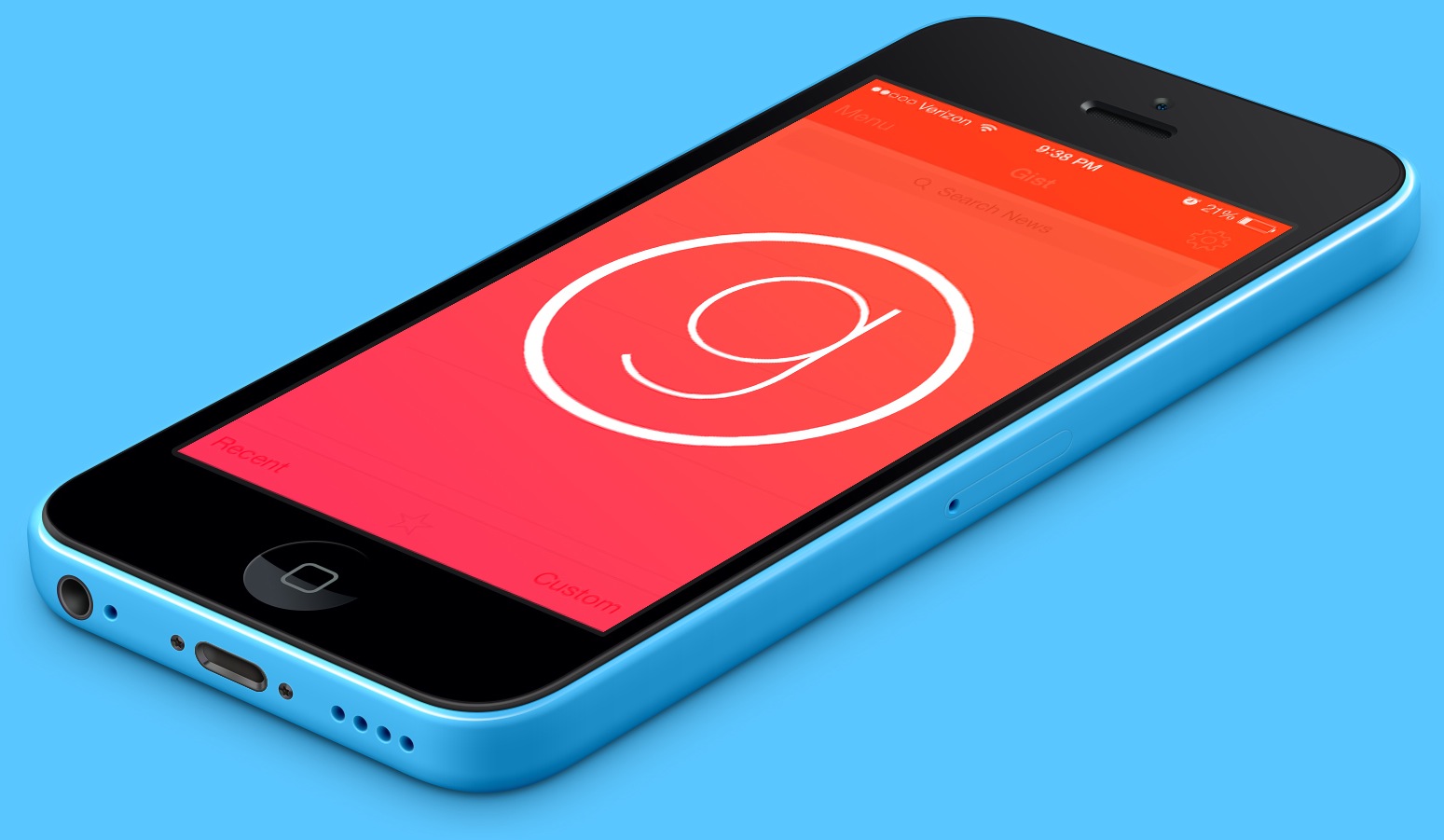
Many people turn to their iOS devices as a way to catch up on news and consume reading materials, keeping updated with daily happenings. Other than Twitter, there are few options to instantly give a short synopsis of a story or news blurb.
Personally, I use Flipboard, but even it utilizes the entire article. If you are pressed for time or only want the key points of an otherwise much larger article, a new app called Gist is aiming to provide only the quick details of news articles...
Hot on the heels of the OS X Mountain Lion release that just hit Apple's servers an hour ago, Cupertino today unleashed Safari 6 for Lion, bringing some of Safari's features from Mountain Lion to Lion systems.
Most notably, Safari 6 now (finally!) features a unified field which acts as both the address bar and search field, akin to Chrome'c Omnibox. Also new is Offline Reading List, first introduced in iOS 6, which downloads entire webpages saved for reading later so you can access them when offline...
[tube]http://www.youtube.com/watch?v=tK2G-uRzNV4[/tube]
Safari doesn't look that different on iOS 6, but underneath the hood you'll find some interesting changes aimed at improving your mobile browsing experience. First of all, there's the ability to browse in full screen mode while in landscape on the iPhone. Secondly, there's the ability to sync tabs across other iOS 6 devices using iCloud. Next up to bat is a new update to Reading List that allows you to read those items while offline.
Take a look at our video demonstration inside that showcases all of these new features and more. Have you found anything in addition to these items? If you do, be sure to let us know in the comments.
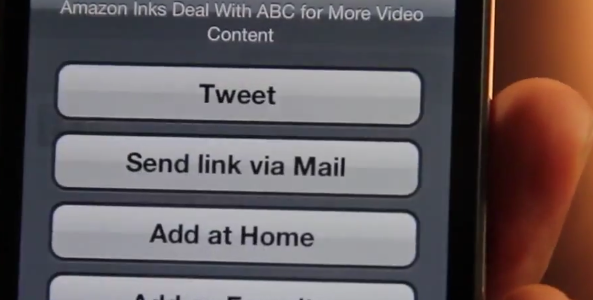
Reading List, the Instapaper-like feature included with iOS 5, is a great way to save web pages for reading later. But what if you want to share some of the content that you've saved to your reading list? What then?
Sadly, Apple has neglected to add any sort of sharing options to Reading List. Perhaps they're saving the sharing features for a future iOS update. With that in mind, one developer in particular thought it would be a good idea to enable Reading List sharing by means of a handy jailbreak tweak, and that's just what he did.
Take a gander at ActionList, a tweak that enables a variety of sharing options for Reading List...