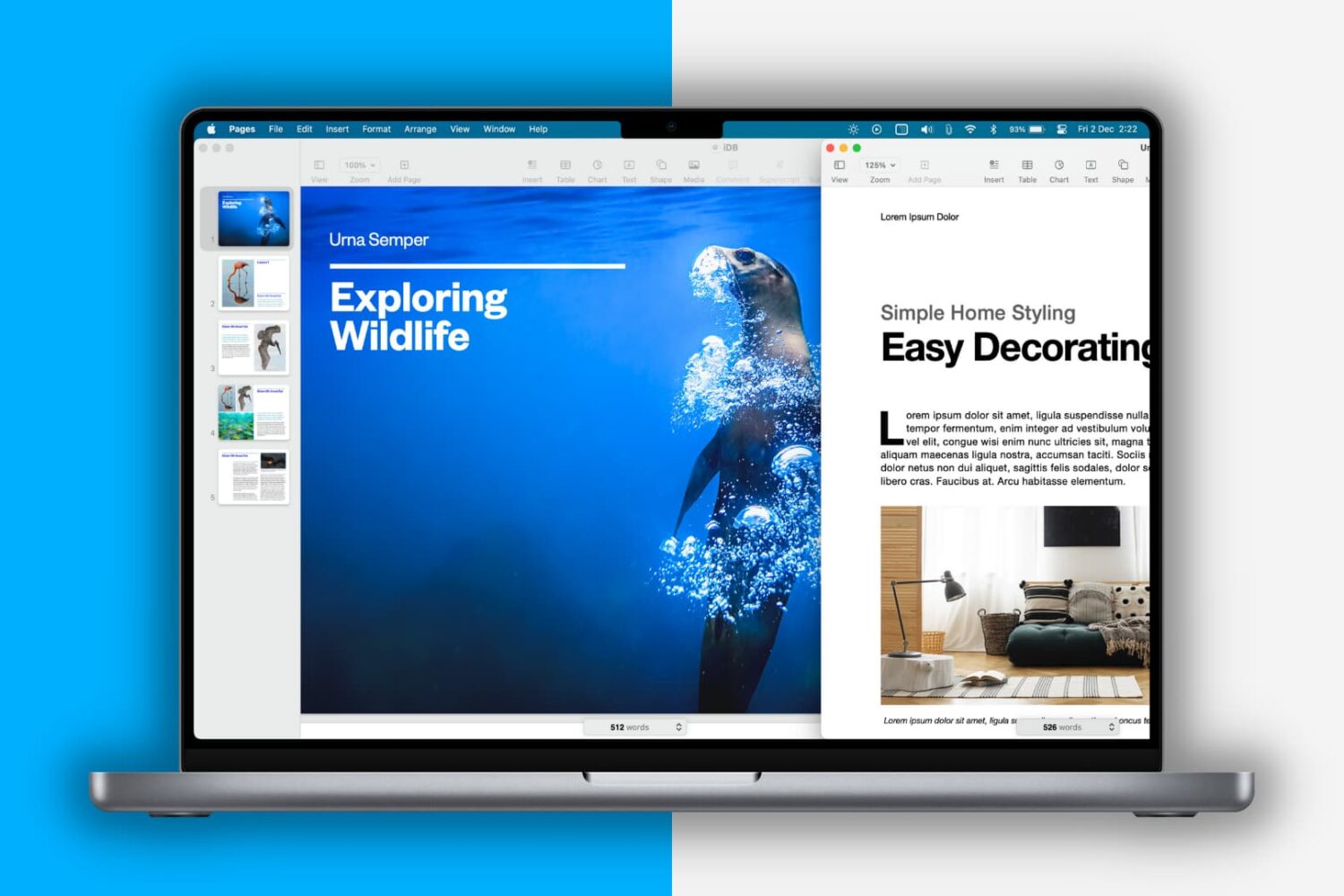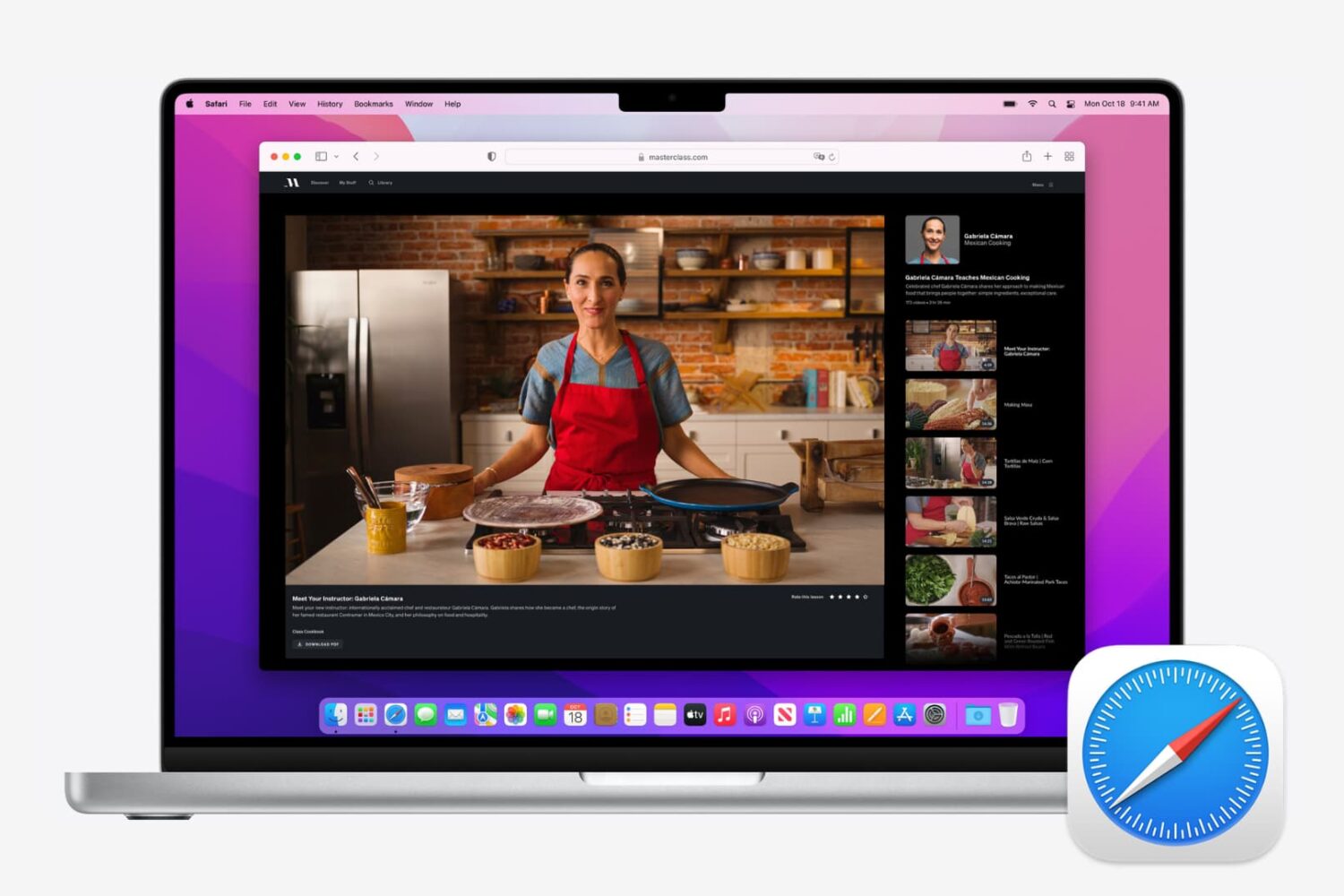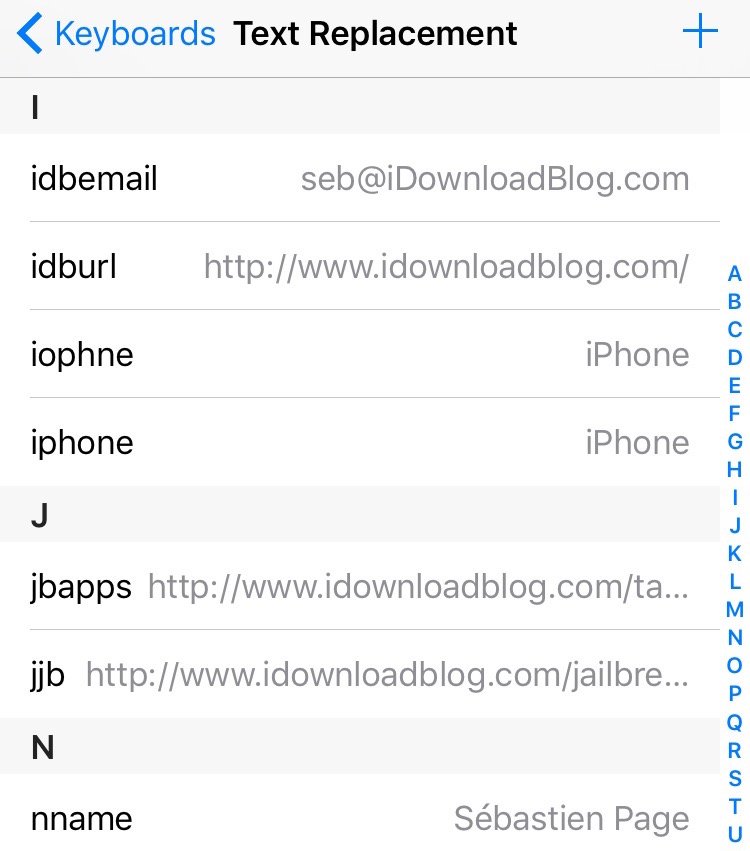Sometimes while handling document files on your Mac, you may end up opening more than one at the same time so you can copy and paste excerpts or make modifications to a document while reading another.
Making life easier for switching between those multiple open document files is a handy keyboard shortcut that works not only with Apple's Pages app but also with Microsoft Word and a slew of other apps like Preview.