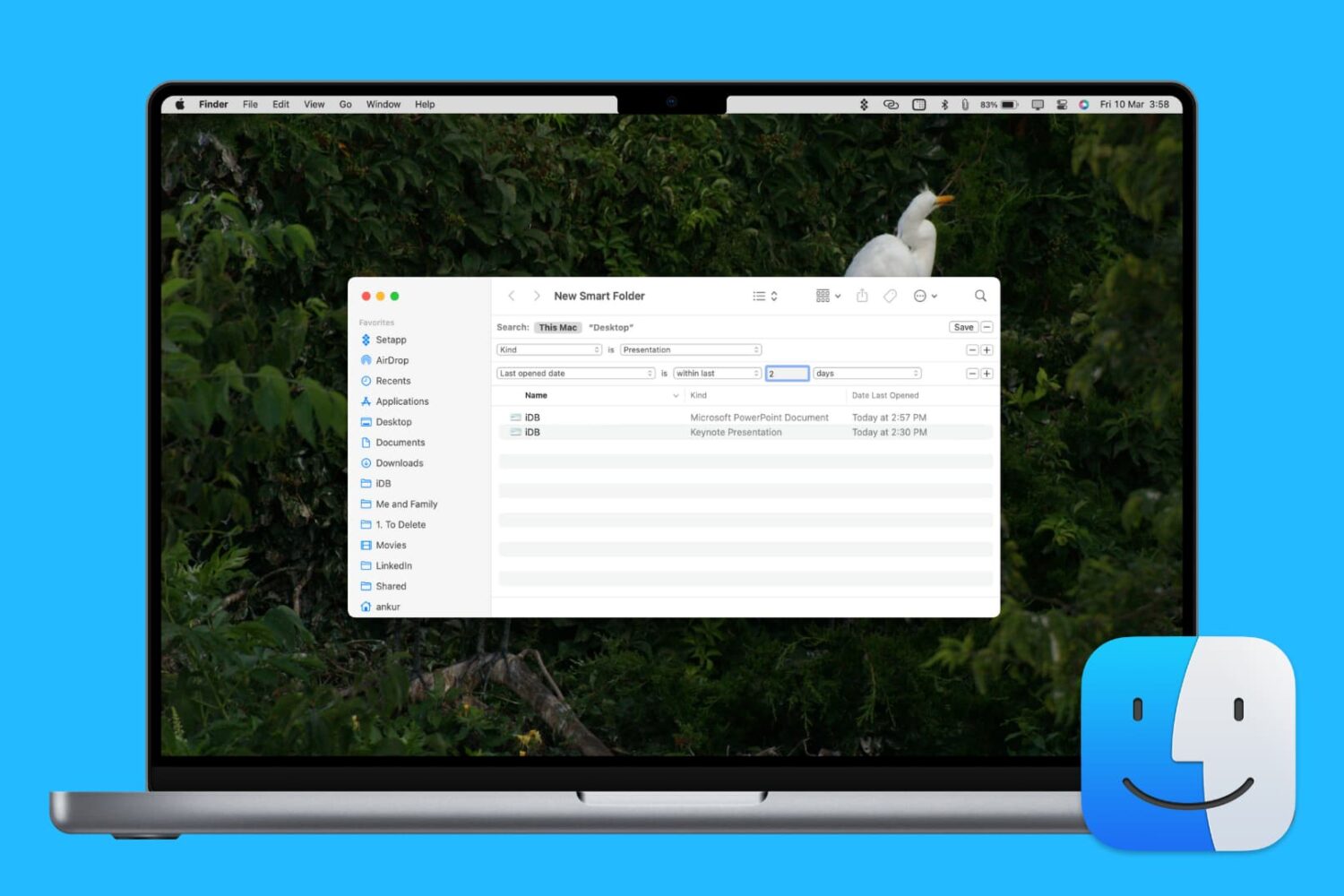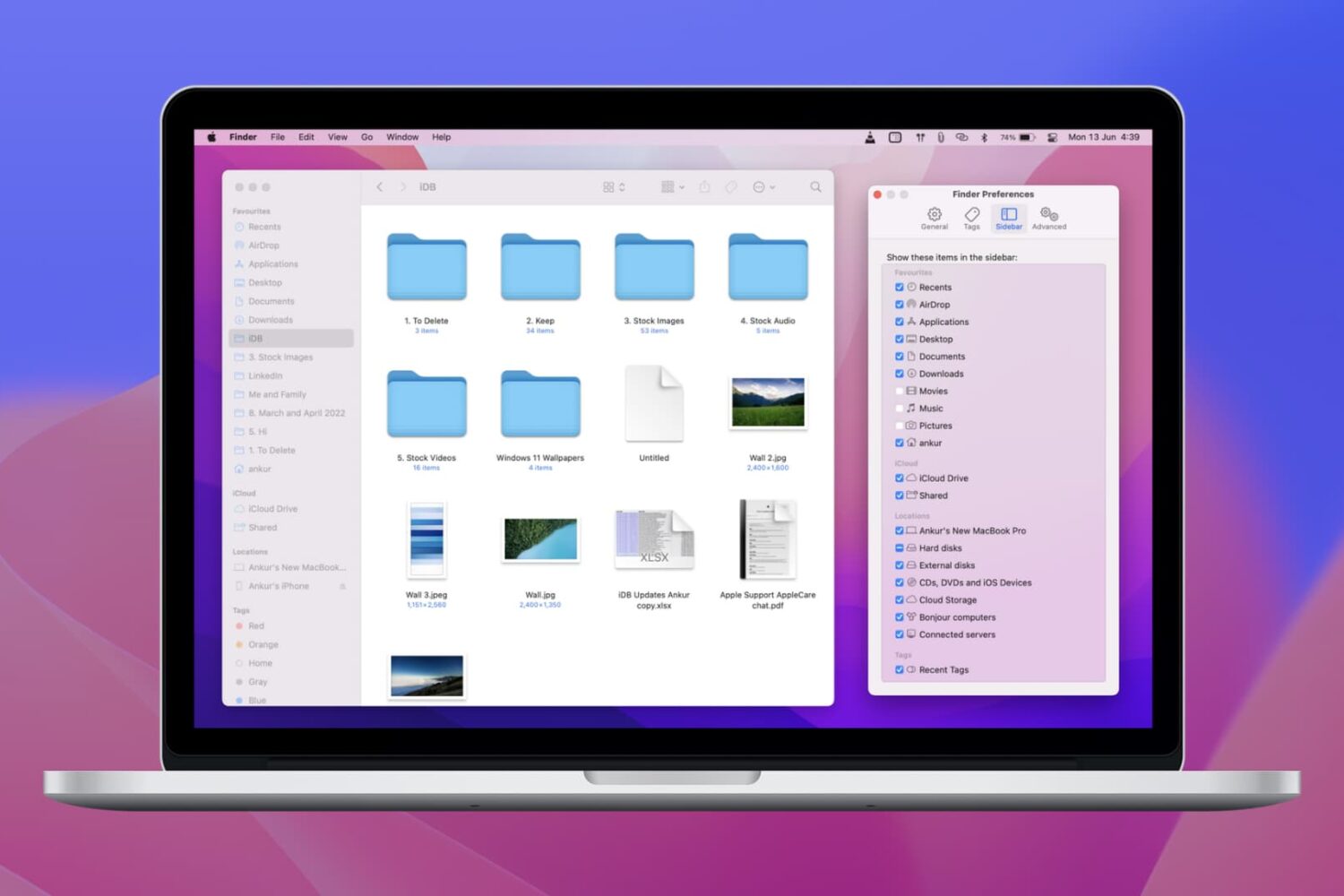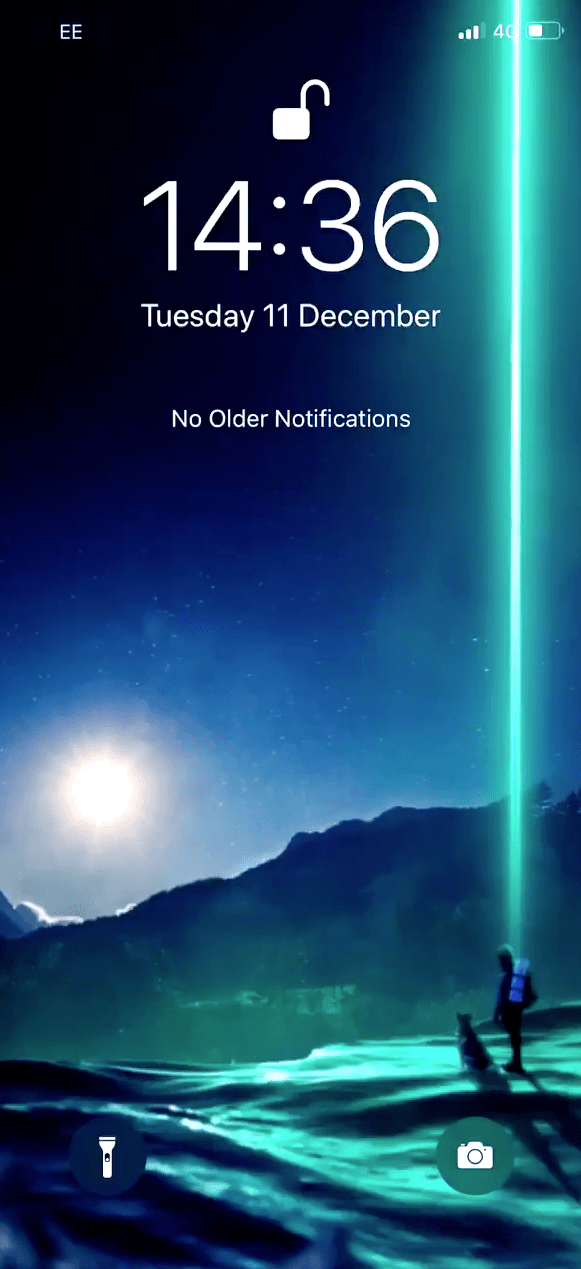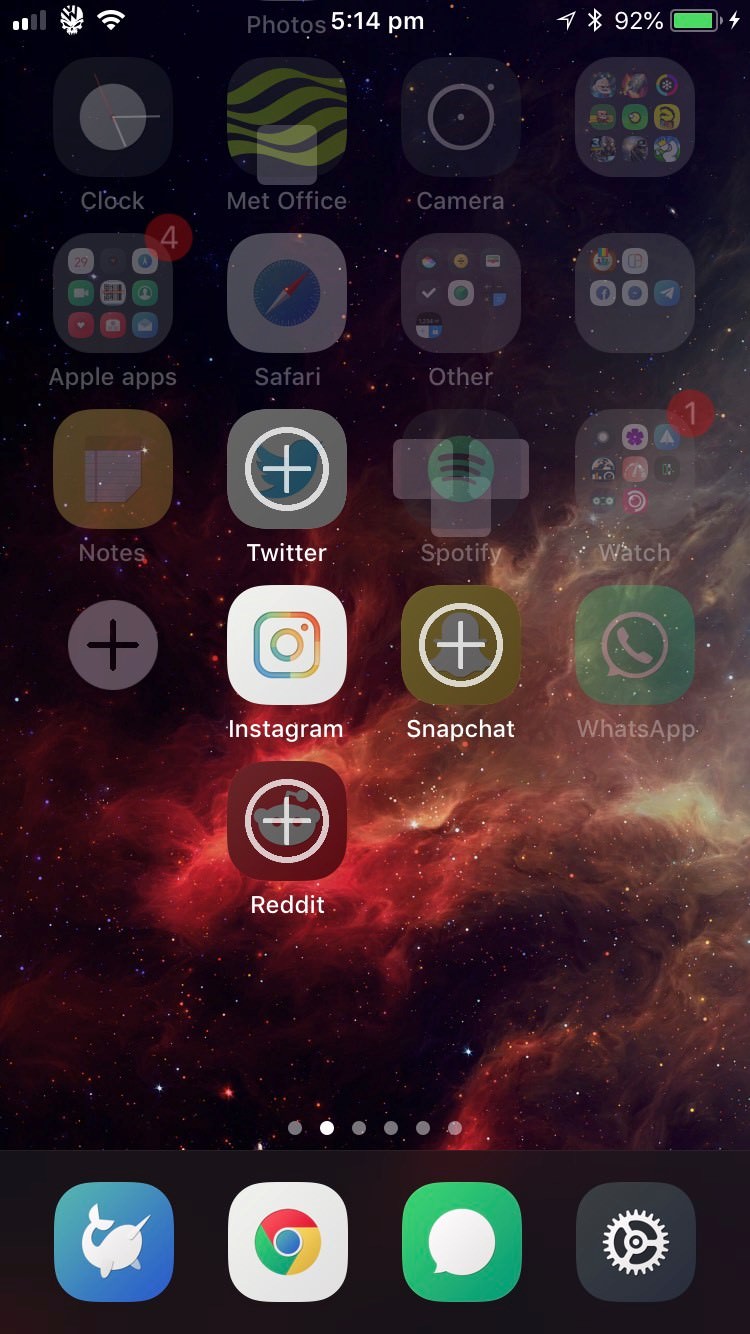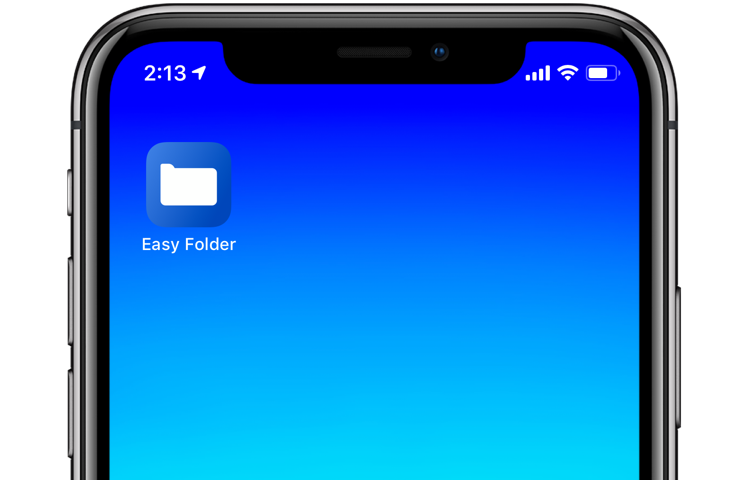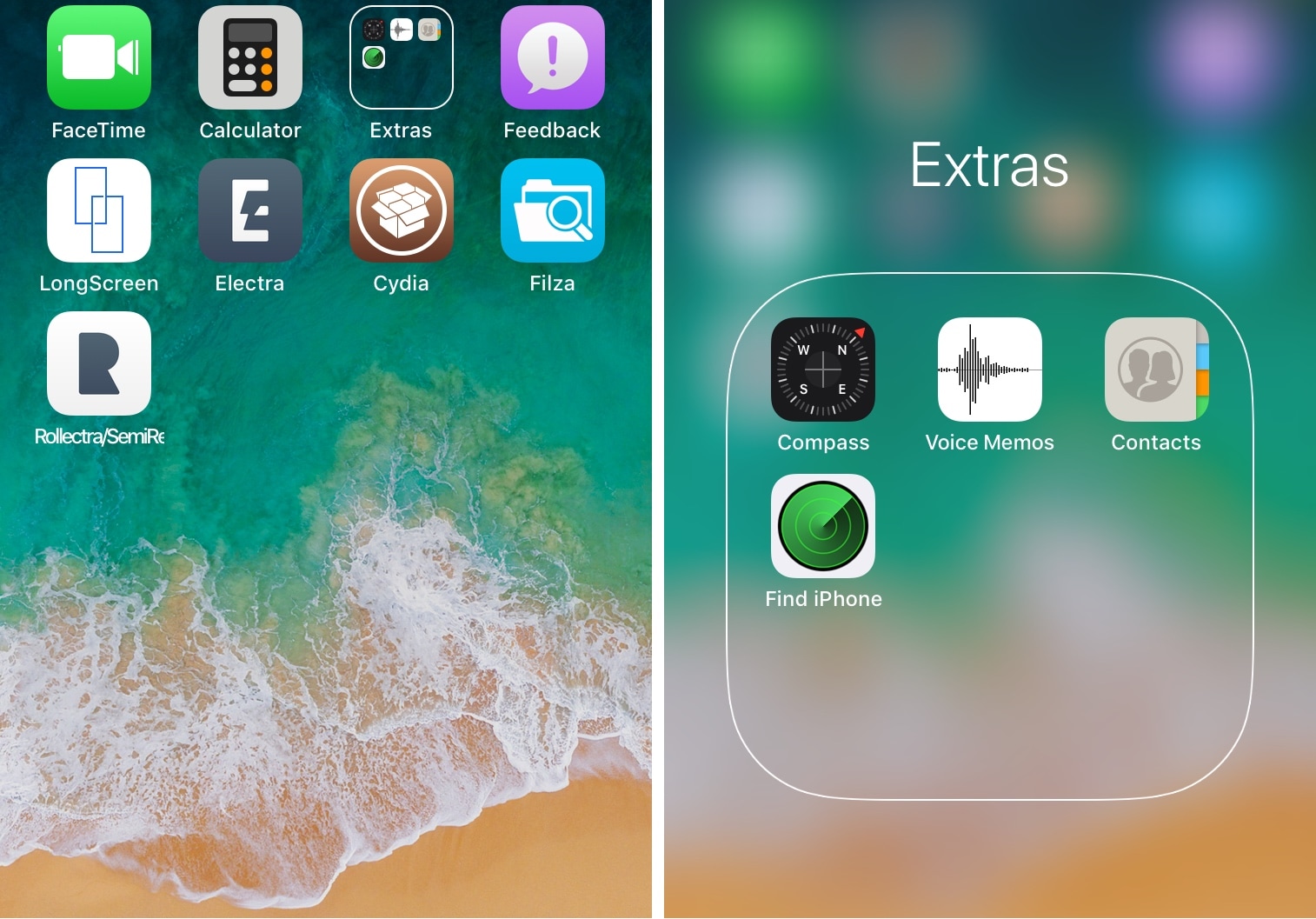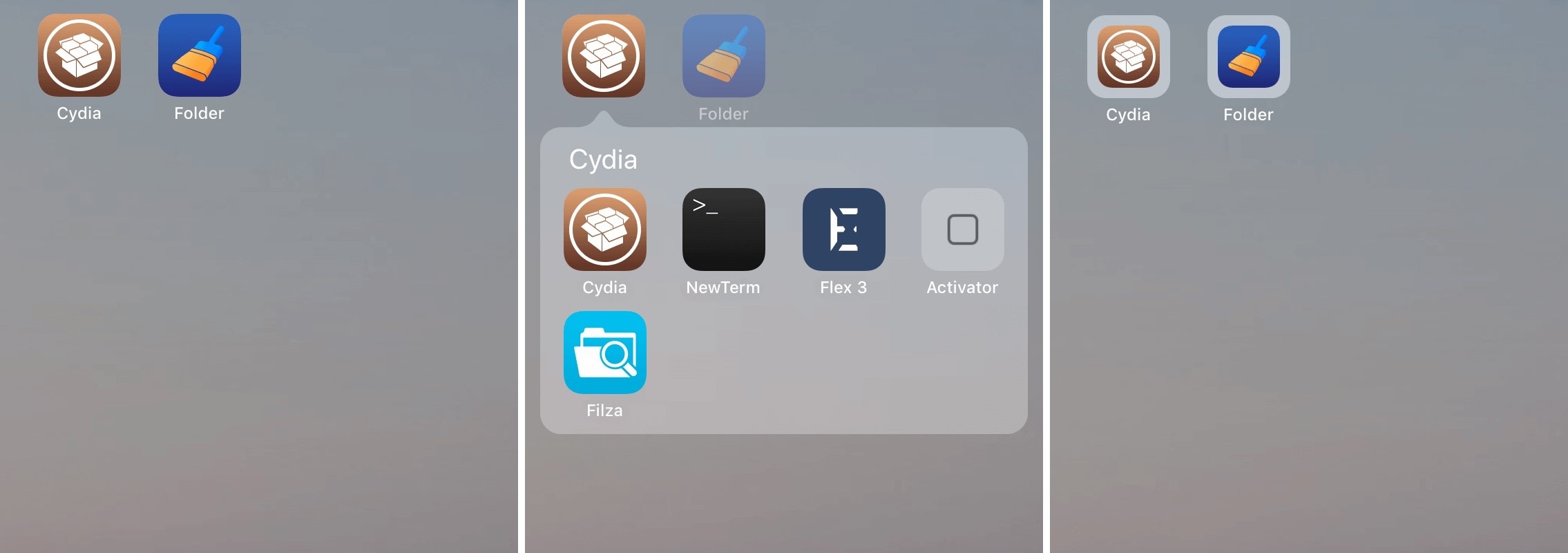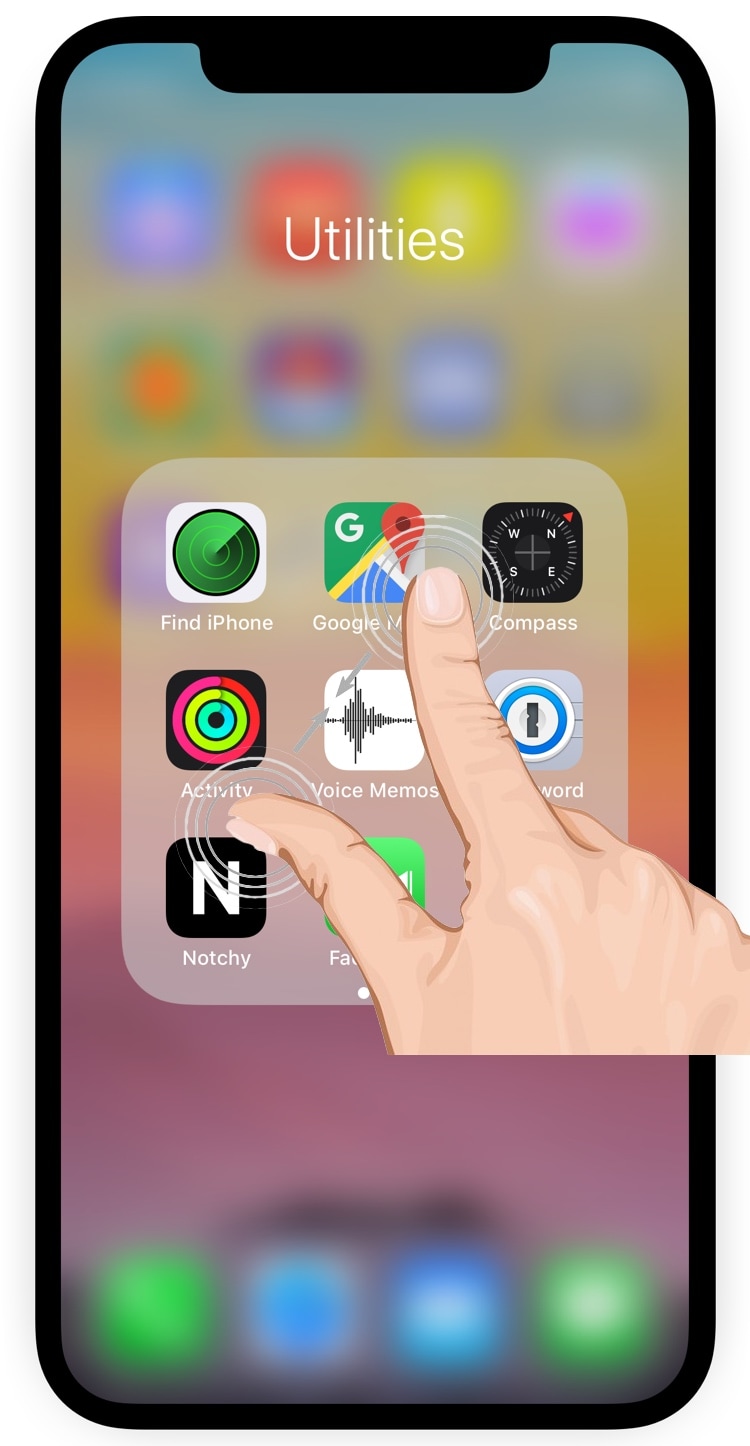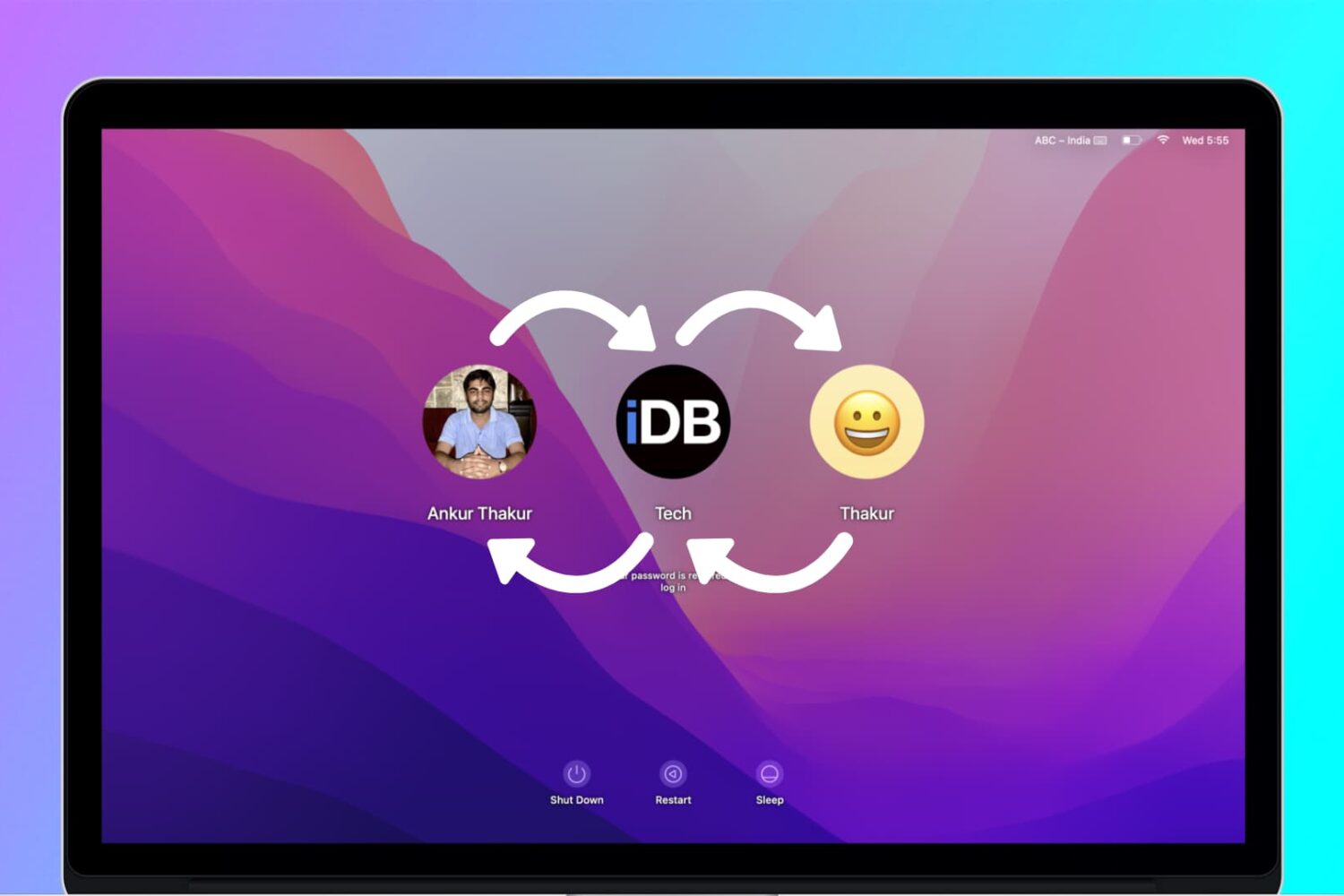All of your folder icons look like folders by default, but you can change that. You can use images from the web, your own photos, or a picture that you create. This is a great way to spot the folders you want at a glance, plus it’s more fun.
Maybe you want to use a family photo icon for your vacation picture folder. Or maybe you want to use your company’s logo as the icon for your work folder. Whatever the case may be, it’s easy to swap out those icons.