The Photos app provides thoughtful ways to browse your pictures and videos. This short walkthrough shows you what you can do to make it easier and more enjoyable to relive those great moments on your iPhone and iPad.
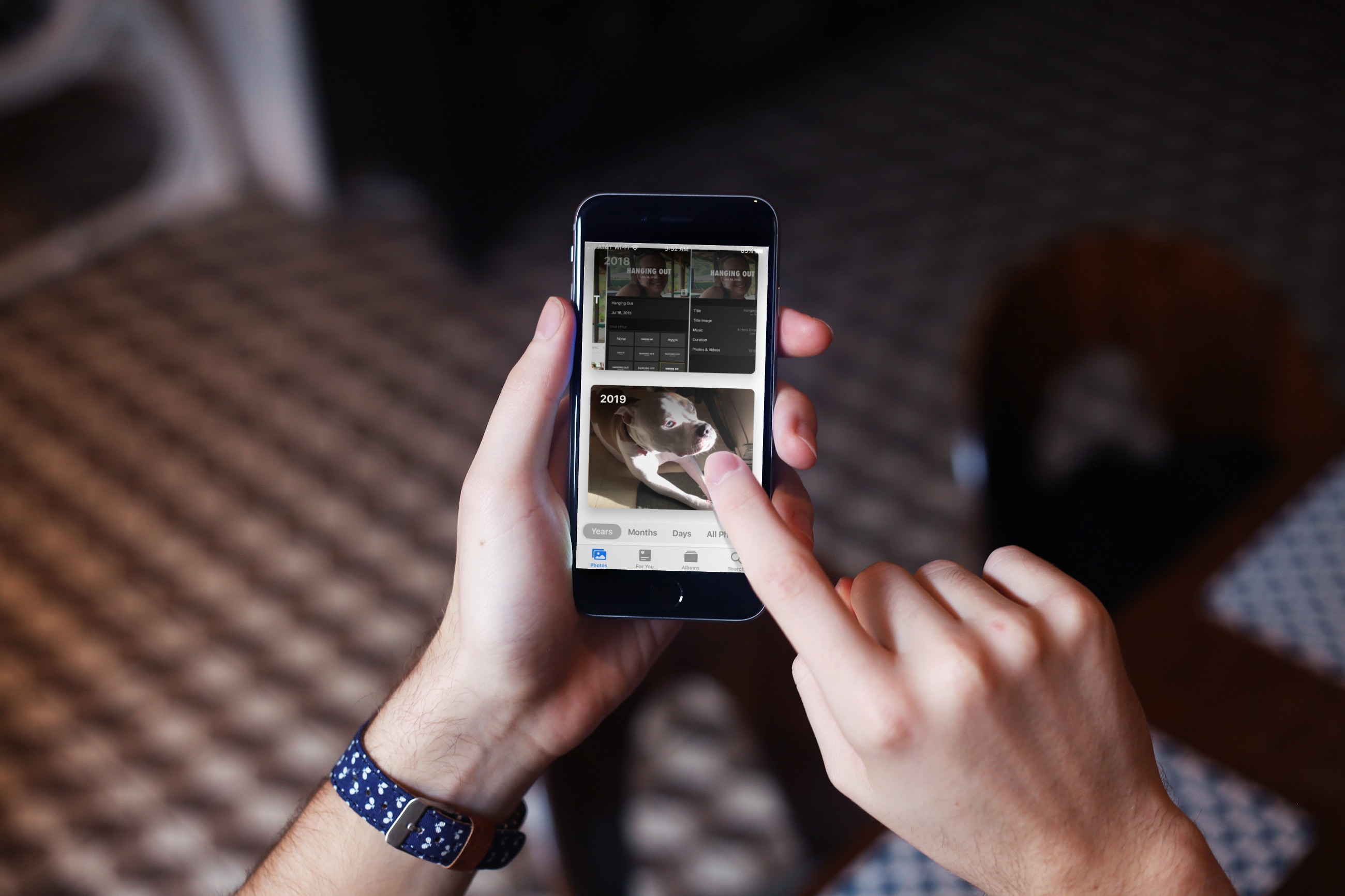
Years, Months, Days, and All Photos in the Photos tab
The Library tab gives you four quick ways to see the pictures you want. When your device is connected to power, a photo curation will be assembled for you. Then, when you’re ready to browse, you’re set.
Tap the Library tab, and you can see four categories at the bottom: Years, Months, Days, and All Photos. And, of course, you can drill down within each tab to view photos from this year and last year or yesterday and specific dates.

Apple sums up how they curate those photos for you:
Years highlights the best of your past photos. Months presents your photos by significant events. Days surfaces your best shots. And All Photos displays your photos and videos in a beautiful grid.
Never lose your spot
Another nice feature of the Library tab is that you never lose your place. For instance, say you’re browsing photos by Year and start in 2017. Then, you tap March of that year and then March 20, 2017. You’ll see the tabs at the bottom move to where you landed (Years > Months > Days).
When you tap the other tabs at the bottom to go back, you’ll stay within that date, month, and year. This is really helpful when you’re searching for a particular photo.
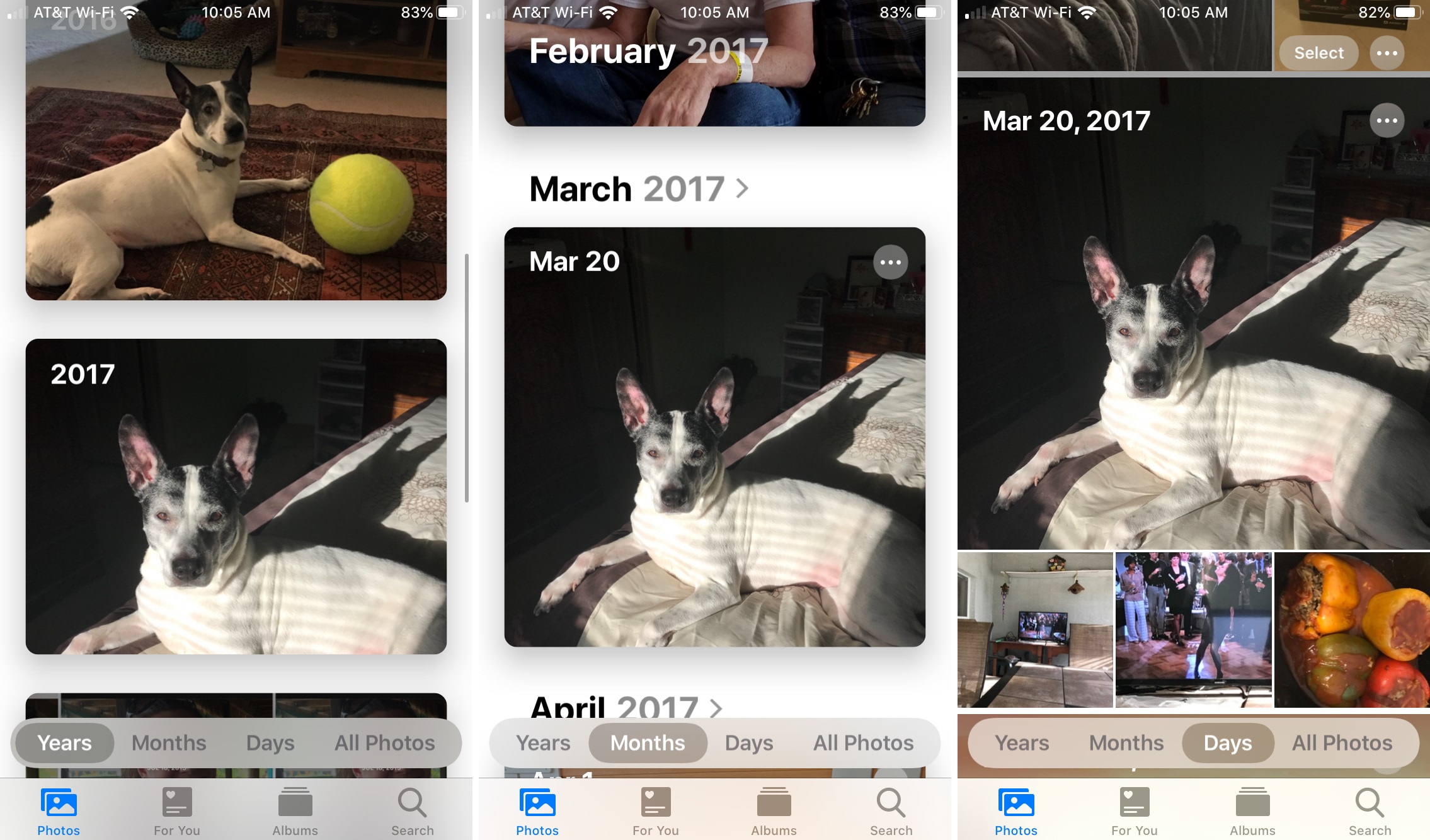
Zoom in on photos
Another cool feature in the Library tab that helps you find a photo you want but still keep your spot is the Zoom feature.
Tap All Photos on the Library tab, and then use two fingers to zoom in or out. You can also tap the menu icon from the top right and select Zoom In or Zoom Out. You can then swipe up or down to see a closer view of those photos.

More helpful features in Photos
Intelligent curation: Apple uses what they call “intelligent curation” for the photos they collect for you.
Using on‑device machine learning, the Photos tab hides similar photos and reduces clutter by removing screenshots and receipts, so you can easily enjoy your best shots. Photos also uses intelligence to find and focus on only the best part of your photo for better previews.
This unique way of curating your photos gives you a nicer browsing experience in the Photos app overall.
For You tab moments: In the For You tab, you’ll see your greatest photo moments captured in collections of Memories, Featured Photos, and Shared Albums. The Memories will be titled according to what the Photos app believes makes them special. So you’ll see collections of Memories like Fluffy Friends for pictures of your furry pets and Christmas Day for photos of your holiday get-togethers.
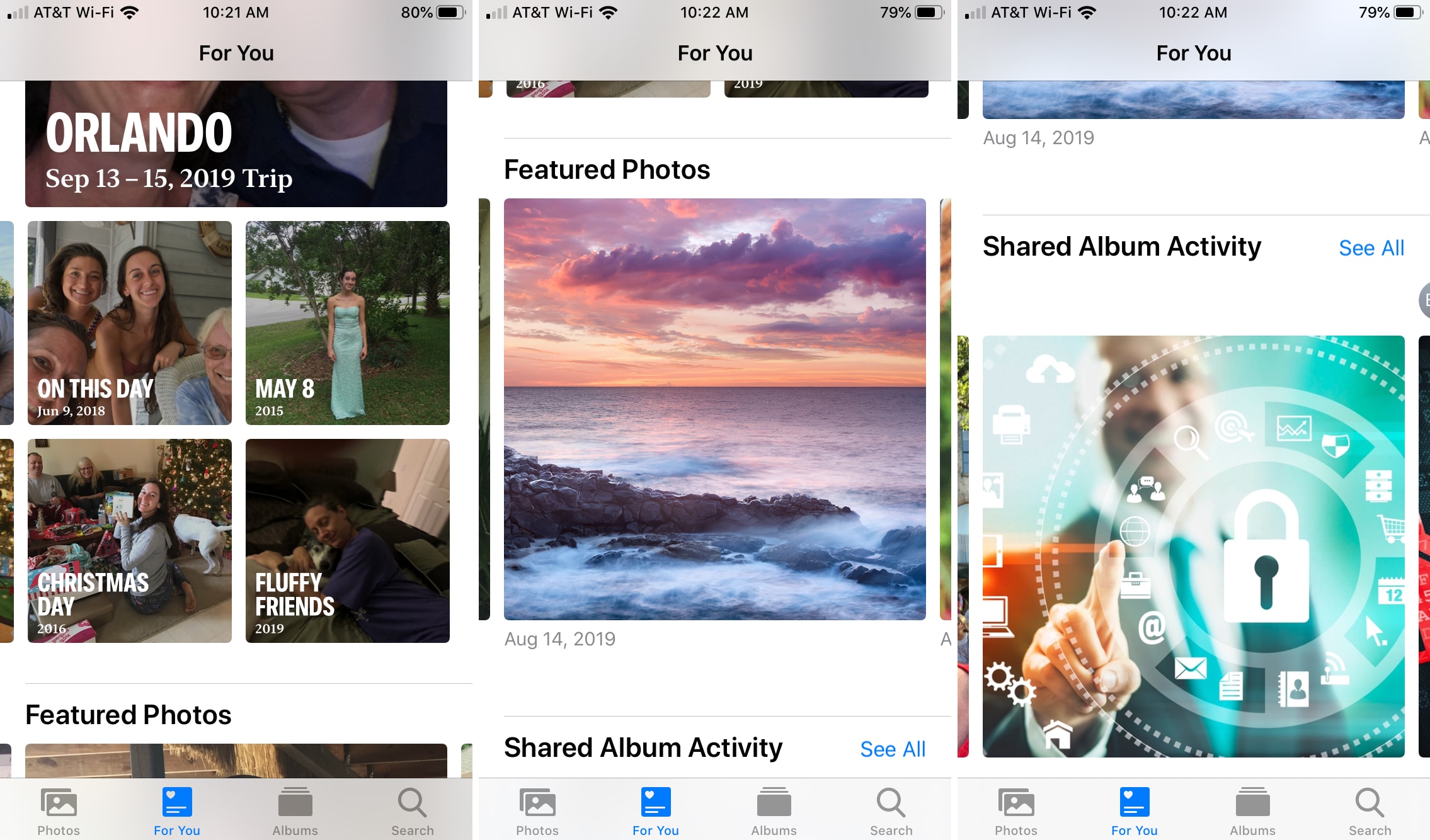
These are just some of the handy features you’ll find in the iPhone Photos app. What’s your favorite new feature in Photos for browsing your photo library?
Check out next: How to turn a photo album into a public website on iPhone, iPad, and Mac for free