With iOS 17.4, Apple’s Shortcuts app has gained two new scripting actions that can describe how you’re moving and holding your iPhone.
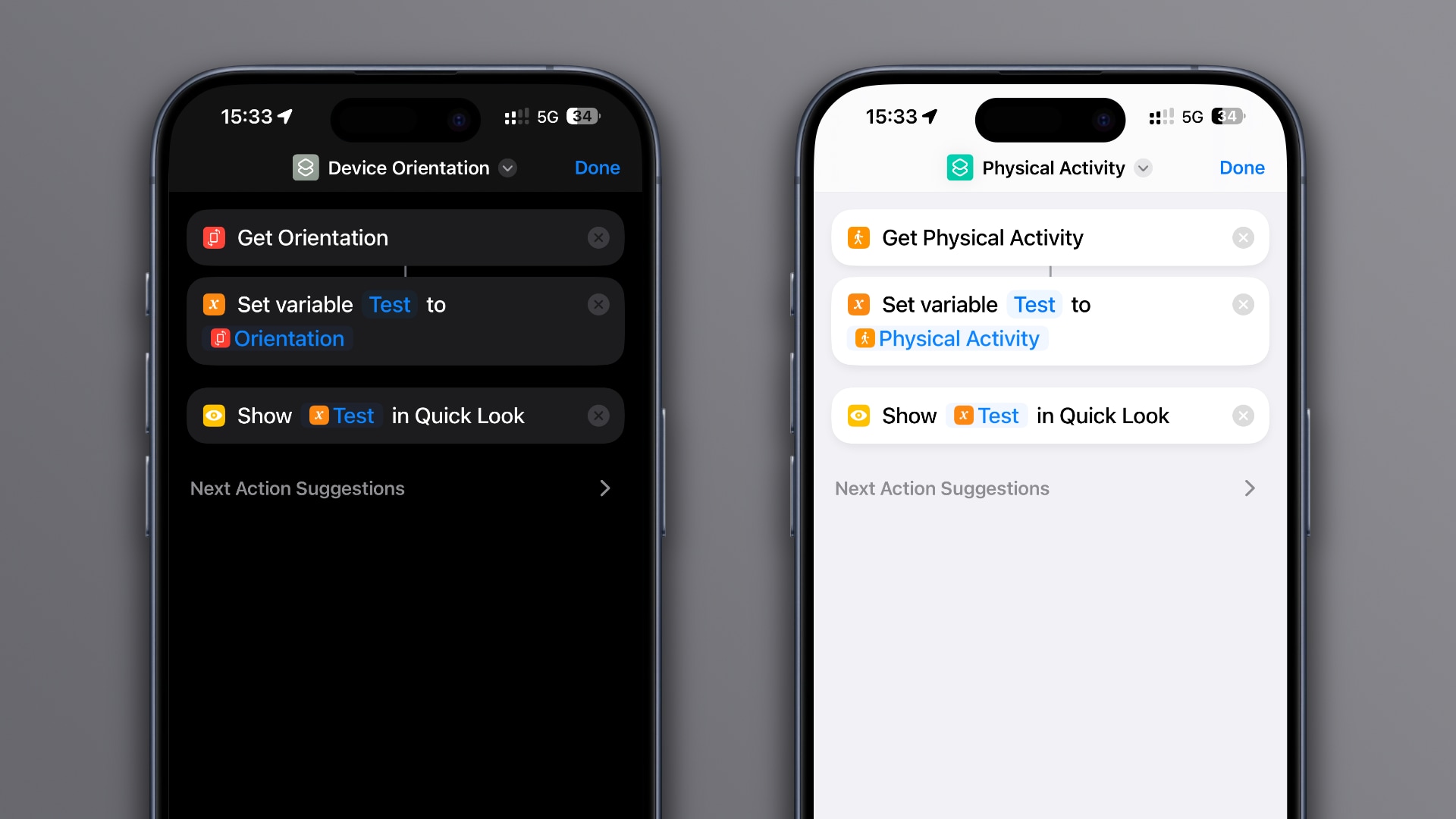
Launch the Shortcuts app, open a shortcut (or create a new one) and use the search field to find the new “Get Physical Activity” and “Get Orientation” actions.
These actions are available across your iPhone, iPad and Mac with iOS 17.4, iPadOS 17.4 and macOS Sonoma 14.4, so be sure you’re running the latest software.
Shortcuts can describe your current physical activity
You’ll find the new “Get Physical Activity” action in the Workout section. As you can imagine, it returns the description of how you’re moving.
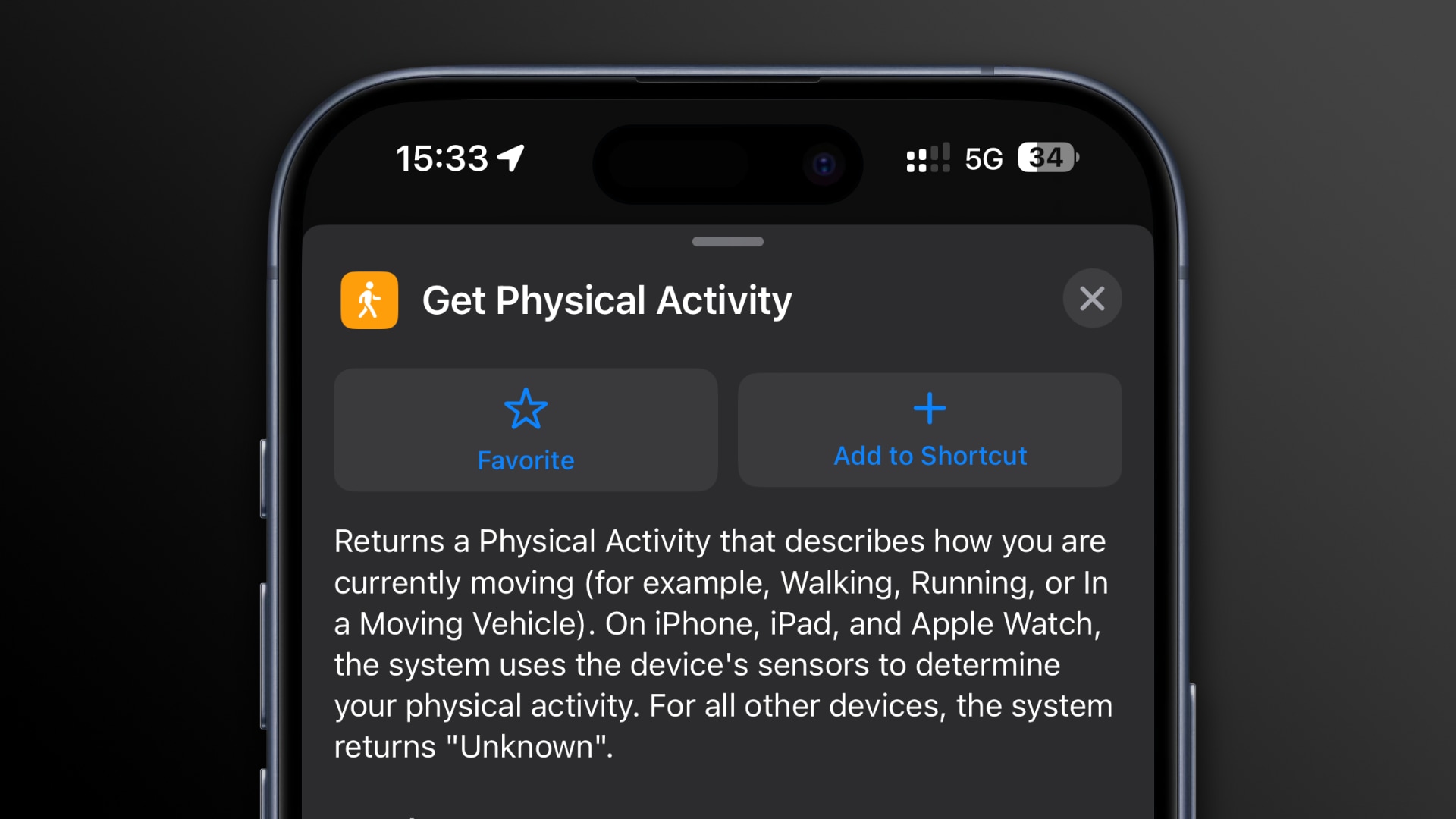
Shortcuts can also determine your device’s orientation
The new “Get Orientation” action (in the Scripting section) returns the orientation of your iPhone or iPad, including whether it’s facedown or in landscape mode.
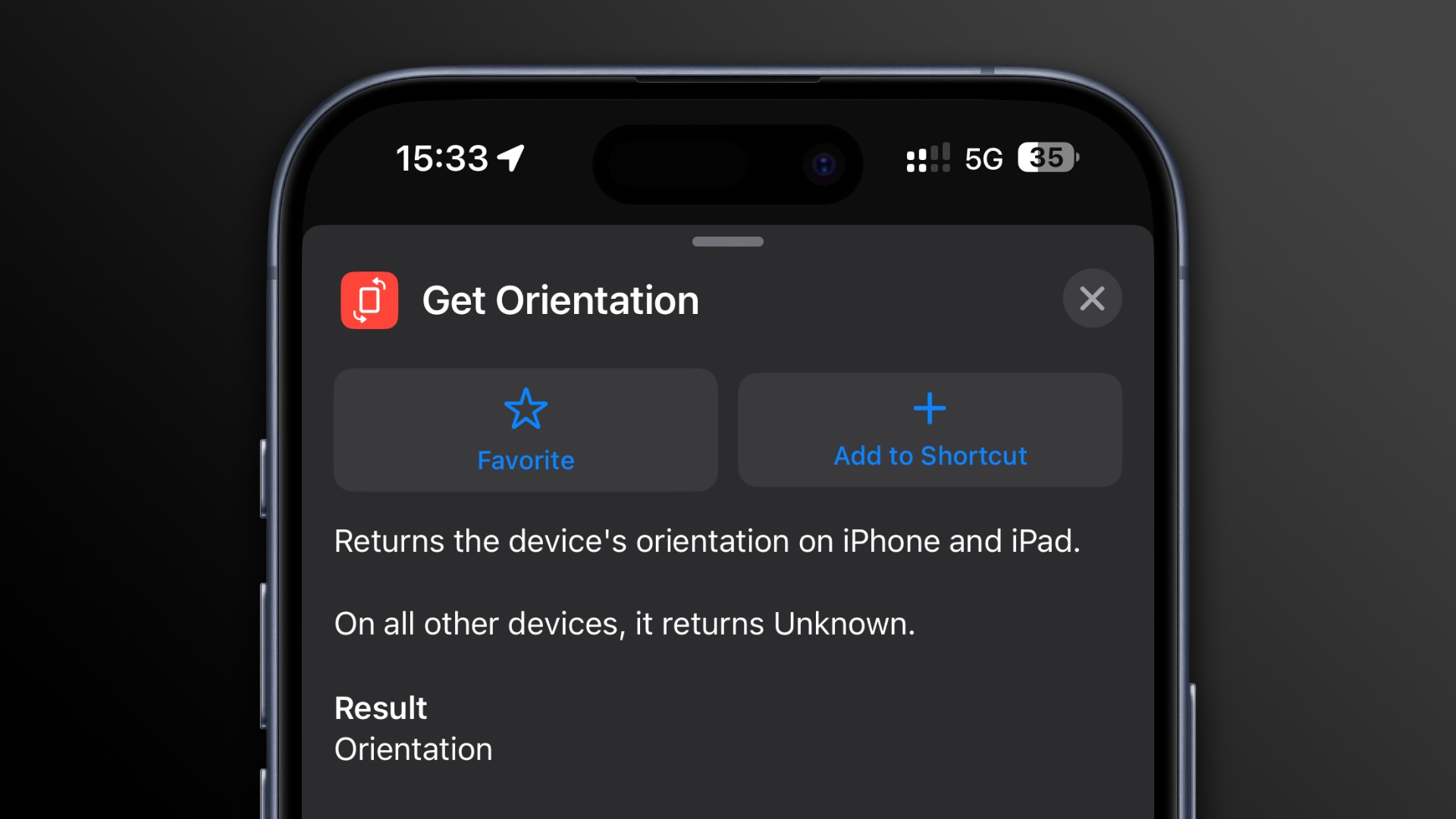
- Portrait
- Portrait Upside Down
- Landscape Left
- Landscape Right
- Face Up
- Face Down
- Unknown
On macOS and visionOS, this action always returns “Unknown.”
For further information about the new actions, read Apple’s support document outlining what’s new in Shortcuts for iOS 17, iPadOS 17, macOS 14 and watchOS 10.
Other changes in Shortcuts for iOS 17.4 and macOS 14.4
We’ve also spotted a minor change in iOS 17.4’s Shorctus app: When adding automation to the Home Screen, you’ll now see a preview of your wallpaper.
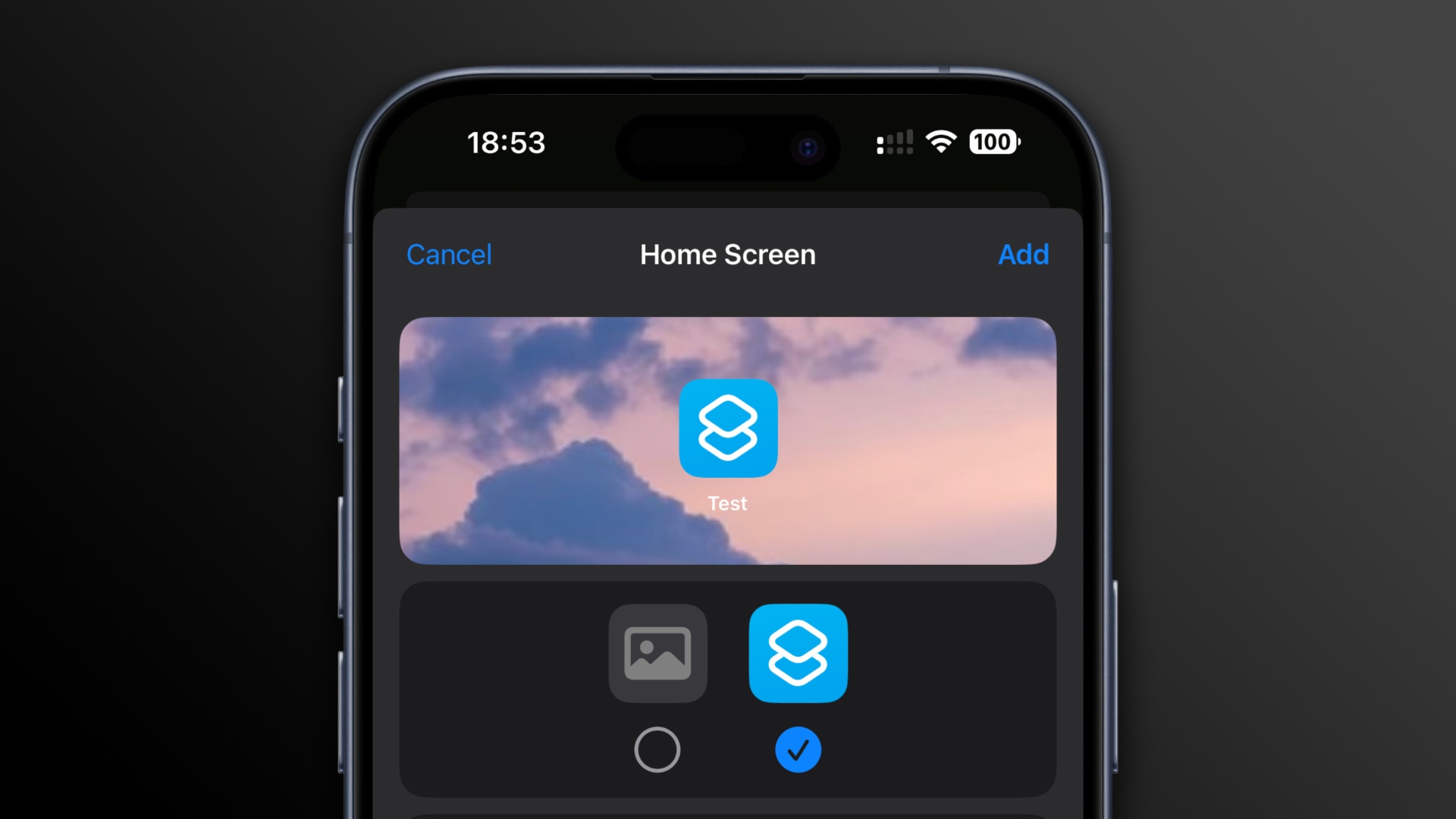
Apple keeps perfecting the Shortcuts app
Shortcuts was born out of Apple’s 2017 acquisition of the Workflow automation app for an undisclosed amount. With Shortcuts, no programming knowledge is required to automate complex tasks on iPhone, iPad, Mac and Apple Watch.
You can create complex automation by dragging and dropping the available actions (your basic building blocks). Basically, you must break down complex tasks into multiple steps that can be chained together using actions in the Shortcuts app.
Those familiar with programming concepts such as variables and clauses can create automation for complex tasks like framing your screenshots.