This tutorial shows you the quick steps to get rid of the Chat, Spaces, and Meet buttons from the Gmail sidebar on a computer and the bottom row in the official Gmail app on iPhone and iPad.
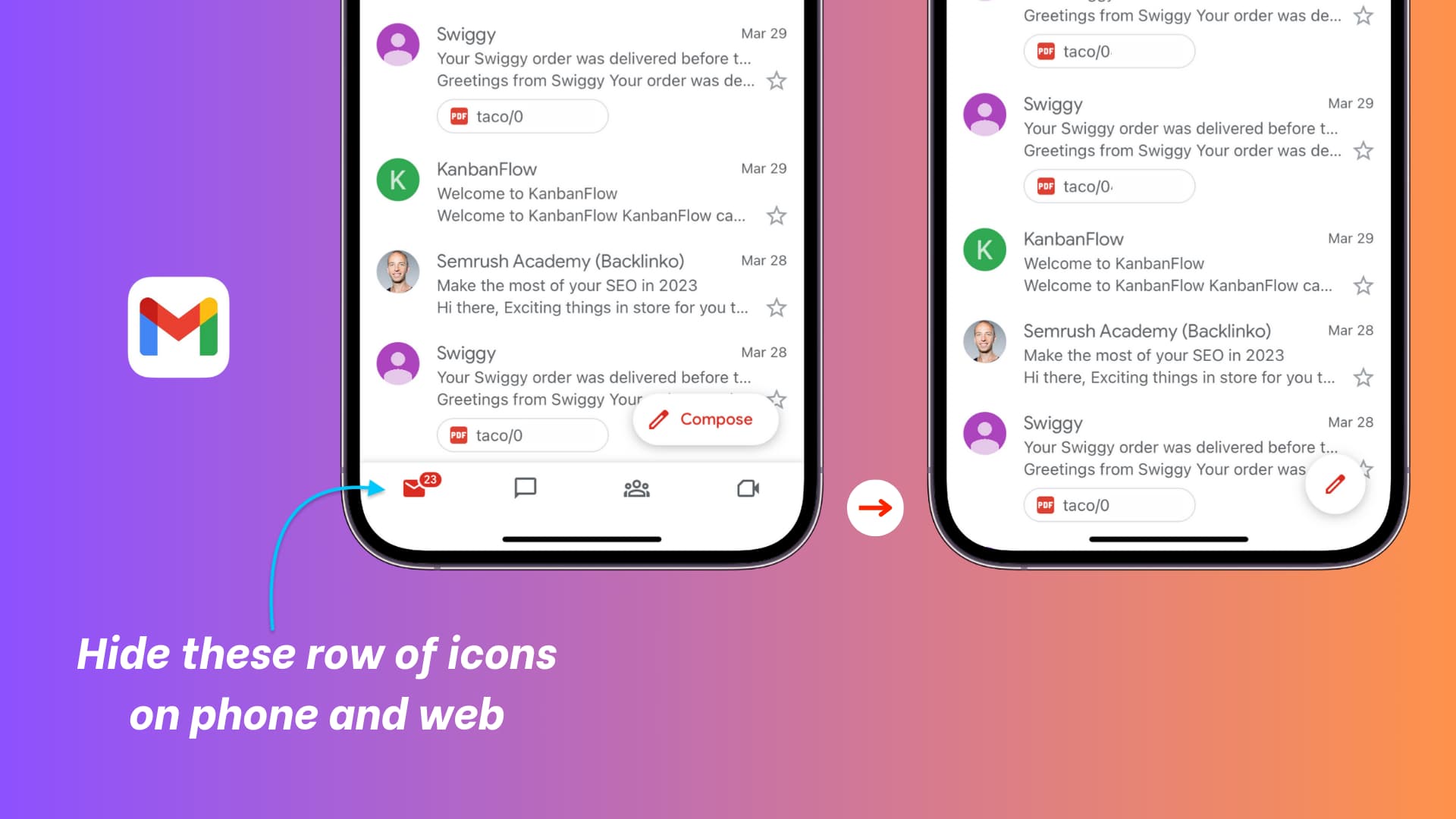
Chat, Spaces, and Meet in Gmail
When you visit Gmail in a computer browser, you’ll see a thin sidebar on the left side that houses four buttons: Mail, Chat, Spaces, and Meet. On a big monitor, it may not be an issue. But on 13-inch or 16-inch MacBooks and other smaller laptops, the sidebar takes useful screen real estate, and you may want to hide it to use Gmail more comfortably.
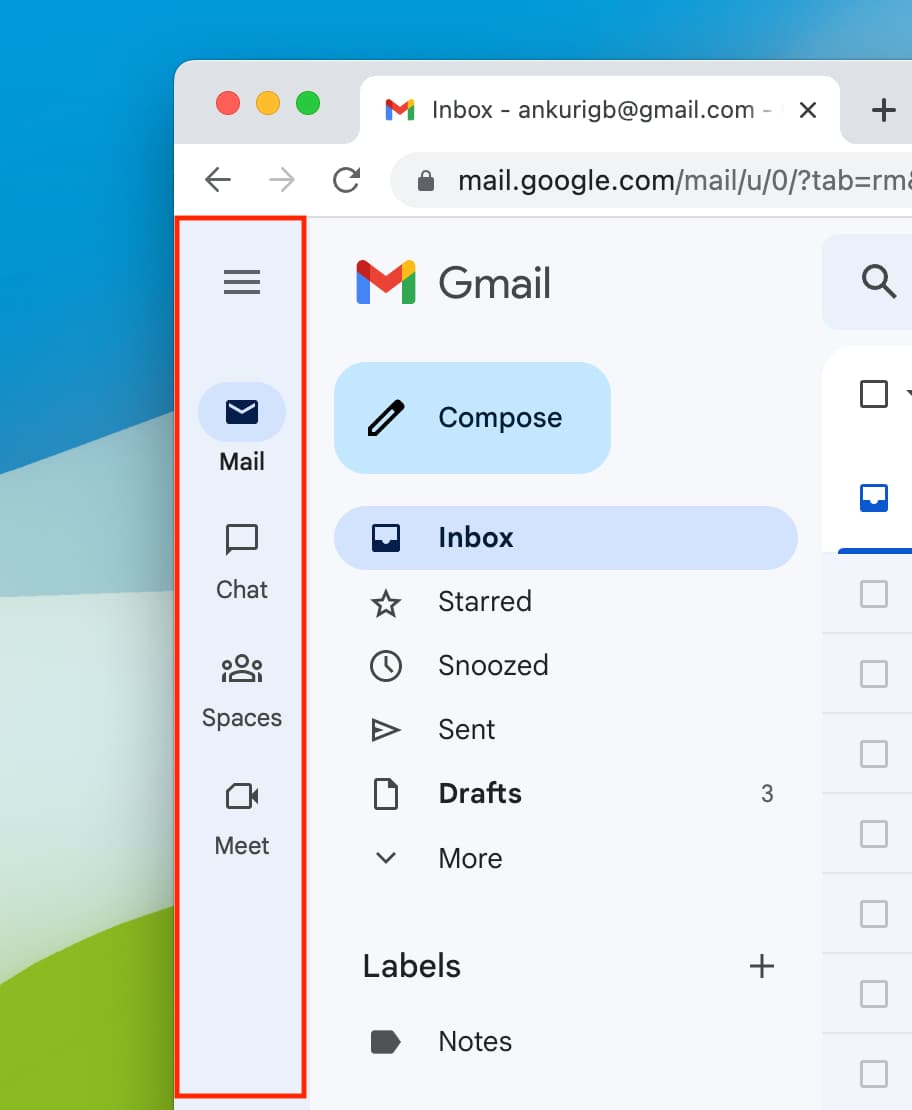
Similarly, the iOS Gmail app has a row on the bottom with icons for Chat, Spaces, and Meet. If you find yourself accidentally hitting these icons, we will help you hide them from the screen.
So, if you don’t use Chats, Spaces, and Meet, here’s how to remove their icons from Gmail.
Remove the sidebar from Gmail web on computer
1) Visit Gmail on your Mac or PC.
2) Click the settings icon from the top right.
3) Click Customize under Chat and Meet.
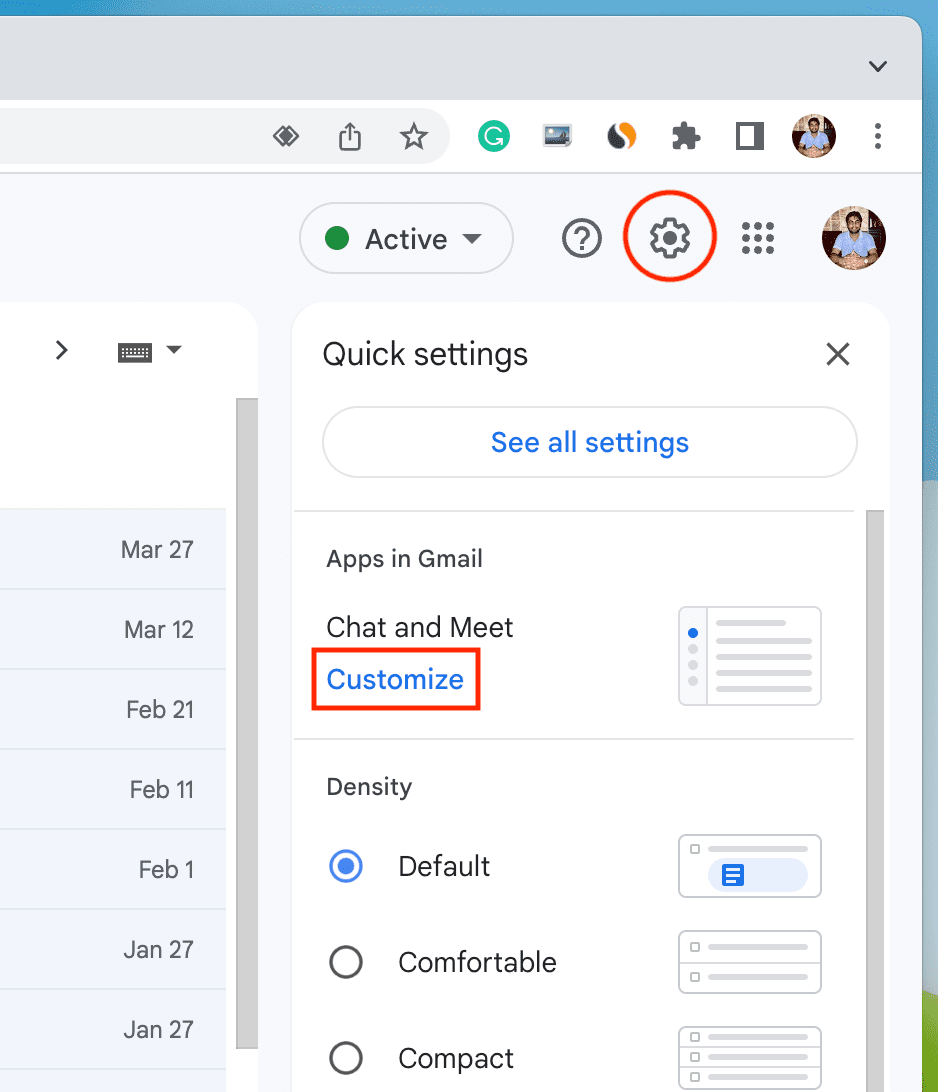
4) Uncheck Google Chat and Google Meet and hit Done.
5) Finally, reload the Gmail website, and the sidebar will be gone.
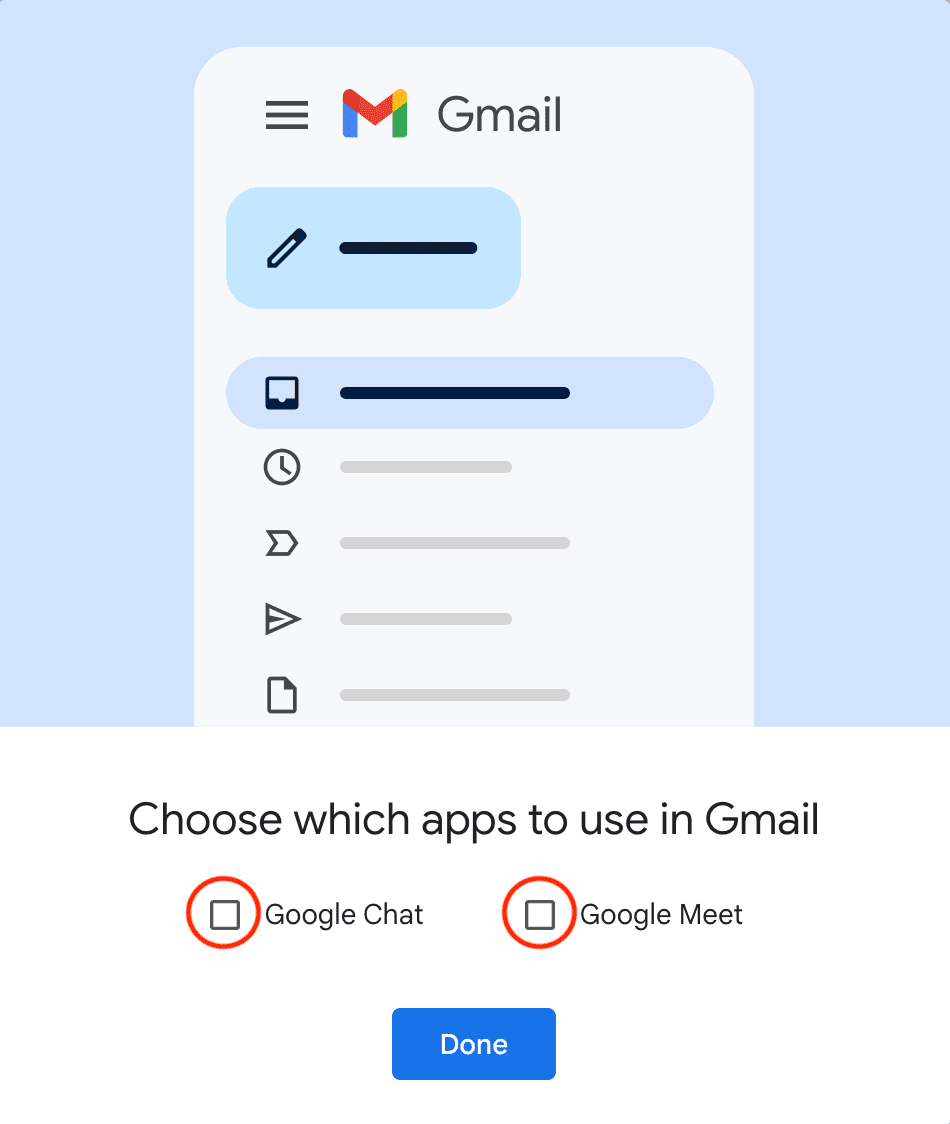
Besides the above steps, you can also go to Gmail settings by clicking the gear icon > See all settings > Chat and Meet. From here, select Off for Chat and ‘Hide the Meet section in the main menu‘ next to Meet. Finally, click Save Changes.
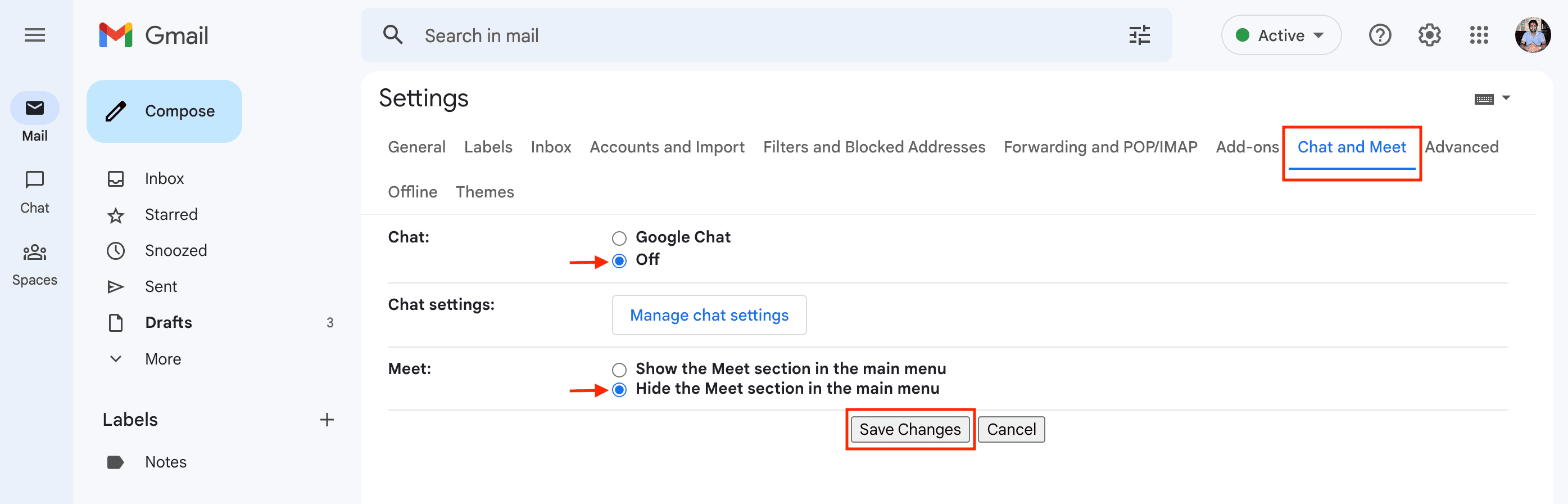
Remove Chats, Spaces, and Meet buttons from the Gmail app
1) Open the Gmail app on your iPhone or iPad.
2) Tap the menu icon from the top left.
3) Pick Settings from the bottom.
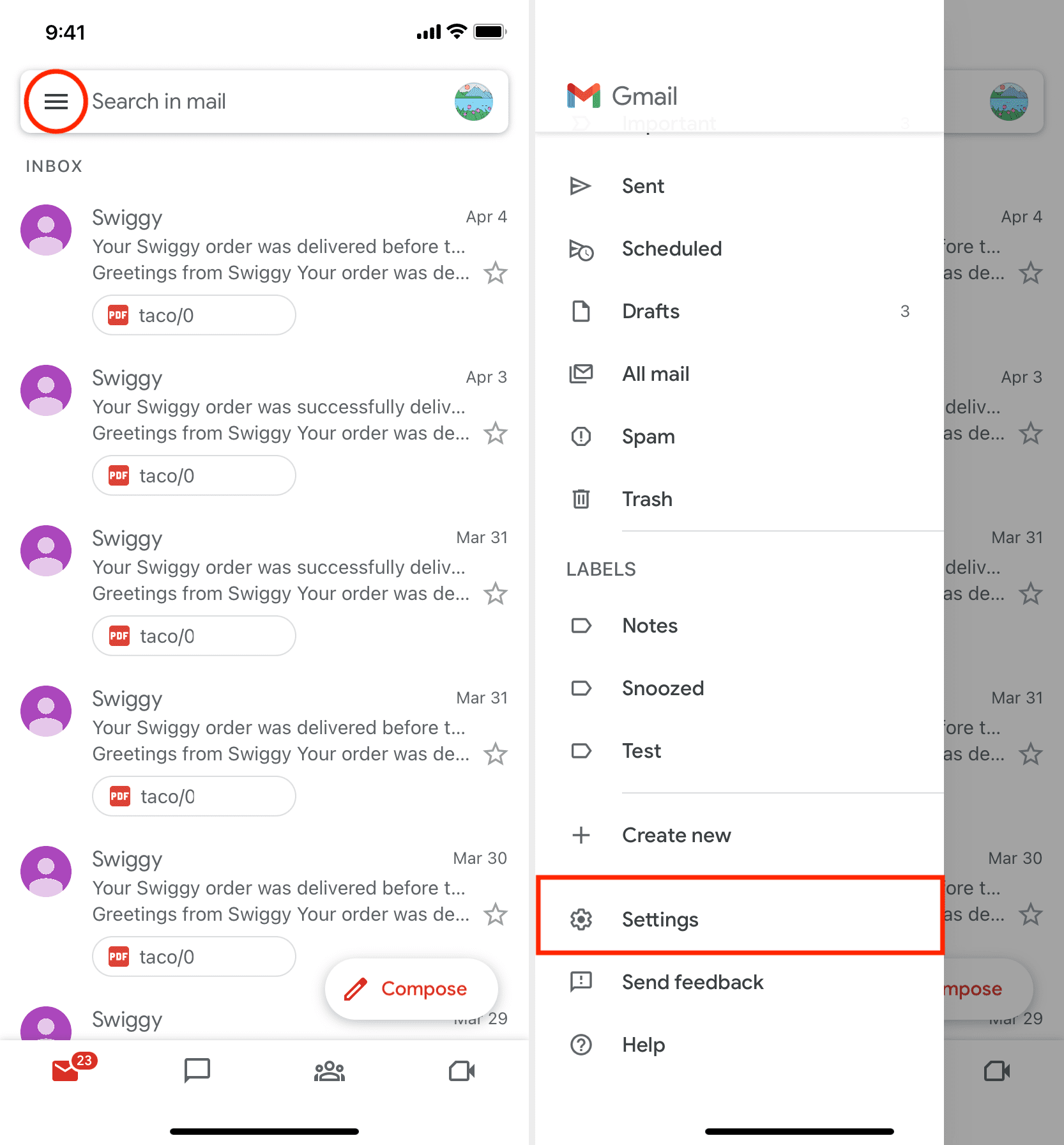
4) Tap Meet under Apps in Gmail.
5) Toggle off the switch next to Meet and confirm by tapping Turn off.
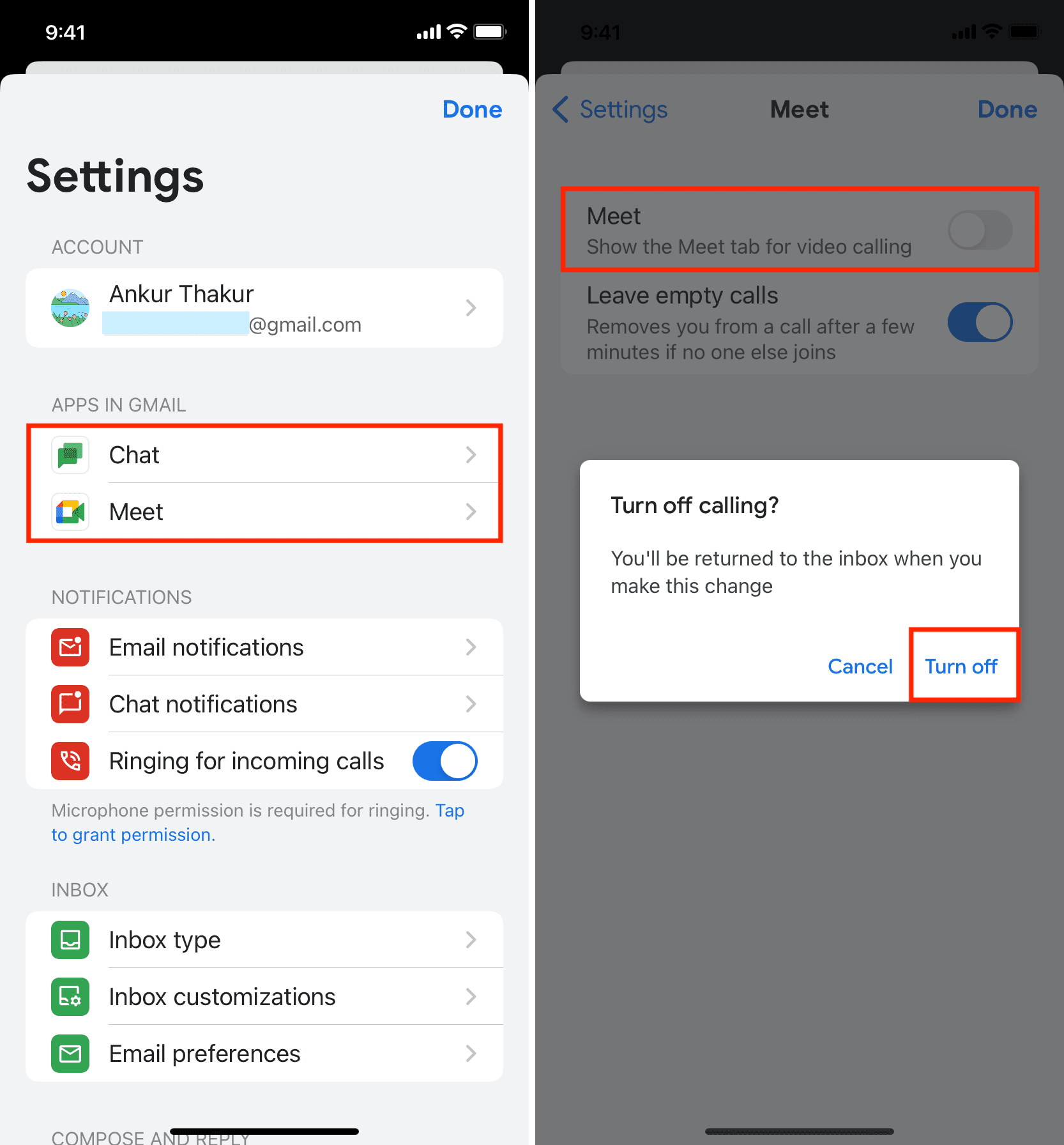
Once you do this, the app will immediately take you to your inbox screen, and it will not have the bottom row. In case you still see the bottom row with an icon, follow steps 2 and 3 again. After that, tap Chat under Apps in Gmail and turn off its switch.
Note: If you have added multiple Gmail accounts to the Gmail app, then you will have to follow these steps separately for all the added accounts.
Important
After going through the above steps, you just hide the icons from the sidebar and the bottom row. You are not removing or restricting this feature. You can still use Google Meet on the web at meet.google.com or download the official app.
If you ever want to see Meet, Chats, and Spaces options again inside Gmail, follow the above steps and enable their respective switches.
Useful Gmail tips: