Has Grammarly for Mac disabled the underlines macOS puts under misspelled words? If so, we can help you restore the Mac’s built-in spell and grammar checker!
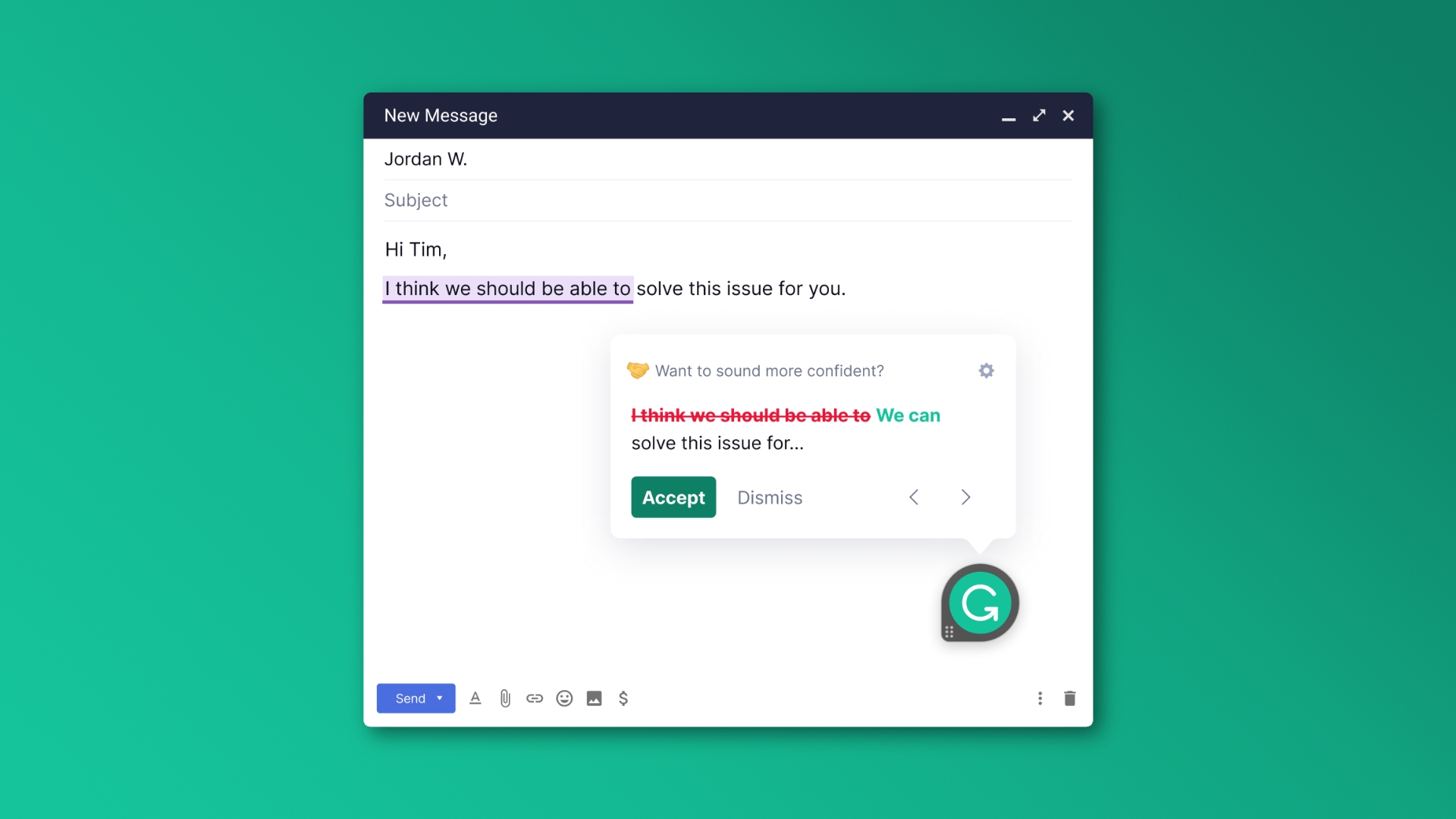
Grammarly can greatly improve your writing by helping you eliminate grammatical errors, typos, spelling mistakes and the like. However, installing Grammarly on your Mac turns off the continuous spell check that macOS performs out of the box.
Grammarly doesn’t even ask your permission to disable the default spell checker in favor of its own. You suddenly realize that, after installing Grammarly, the built-in macOS spell checker no longer works in apps like Mail, Safari and Notes.
Worse, deleting Grammarly doesn’t restore default functionality. In this tutorial, we’ll show you how to re-enable the built-in macOS spell and grammar checker globally.
How to restore the macOS spell checker after Grammarly has turned it off
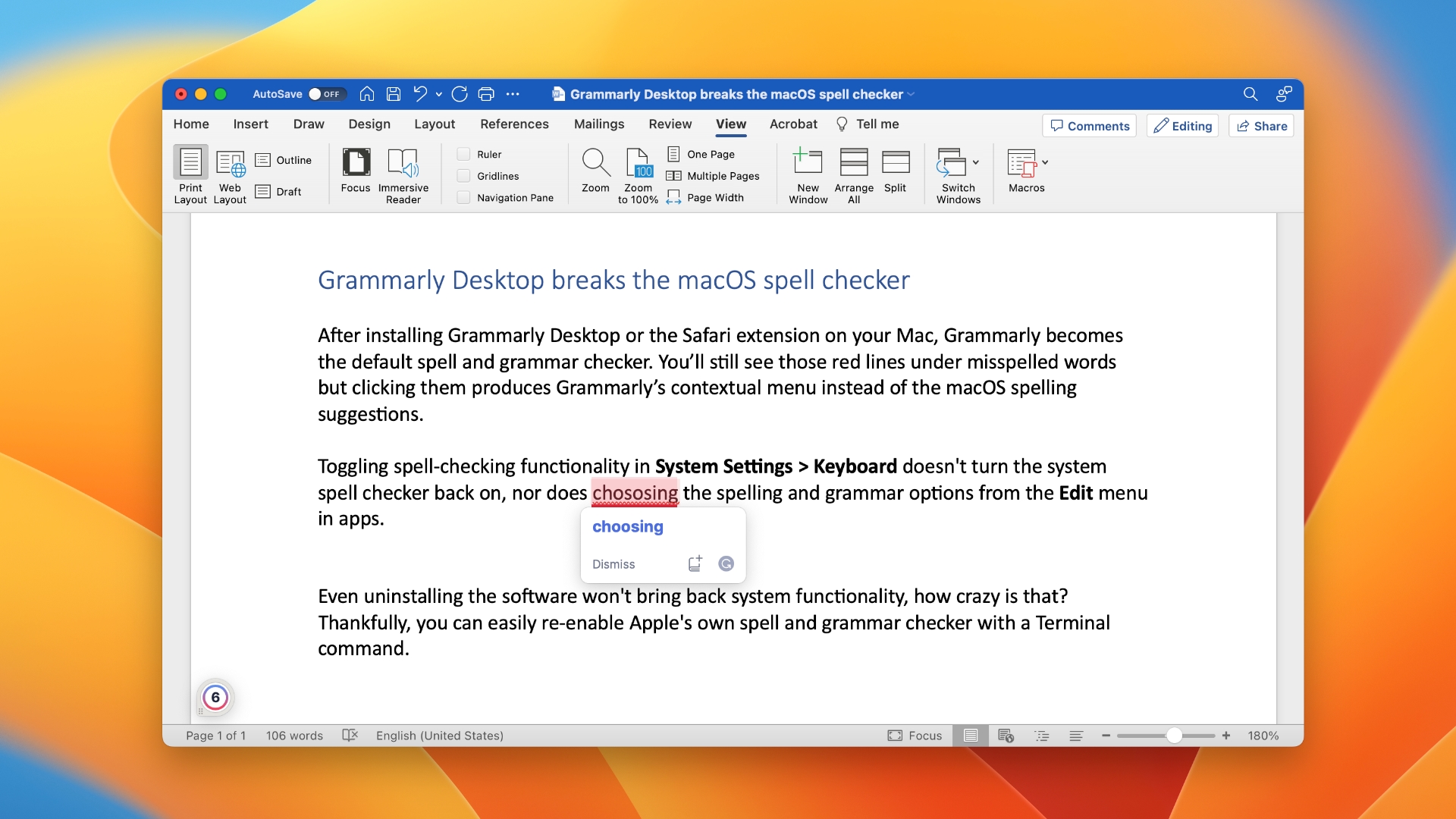
You must execute a special Terminal command that will prompt your Mac to use the native macOS system spell checker instead of Grammarly’s.
- Launch the Terminal app from the /Applications/Utilities/ folder.
- Paste the following command into Terminal, then press Enter:
defaults write -g NSAllowContinuousSpellChecking -bool true
- Restart your computer.
The default macOS spellchecker should now work.
Checking grammar and spelling is available in document-based apps like Microsoft Word or TextEdit, online forms and just about anywhere you can type text.
Checking spelling and grammar in macOS
By default, macOS checks and automatically corrects spelling mistakes while typing emails, messages, documents and so forth. To turn off automatic spell check system-wide, go to System Settings > Keyboard, click the Edit button next to Text Input on the right, turn off Correct spelling automatically and hit Done.
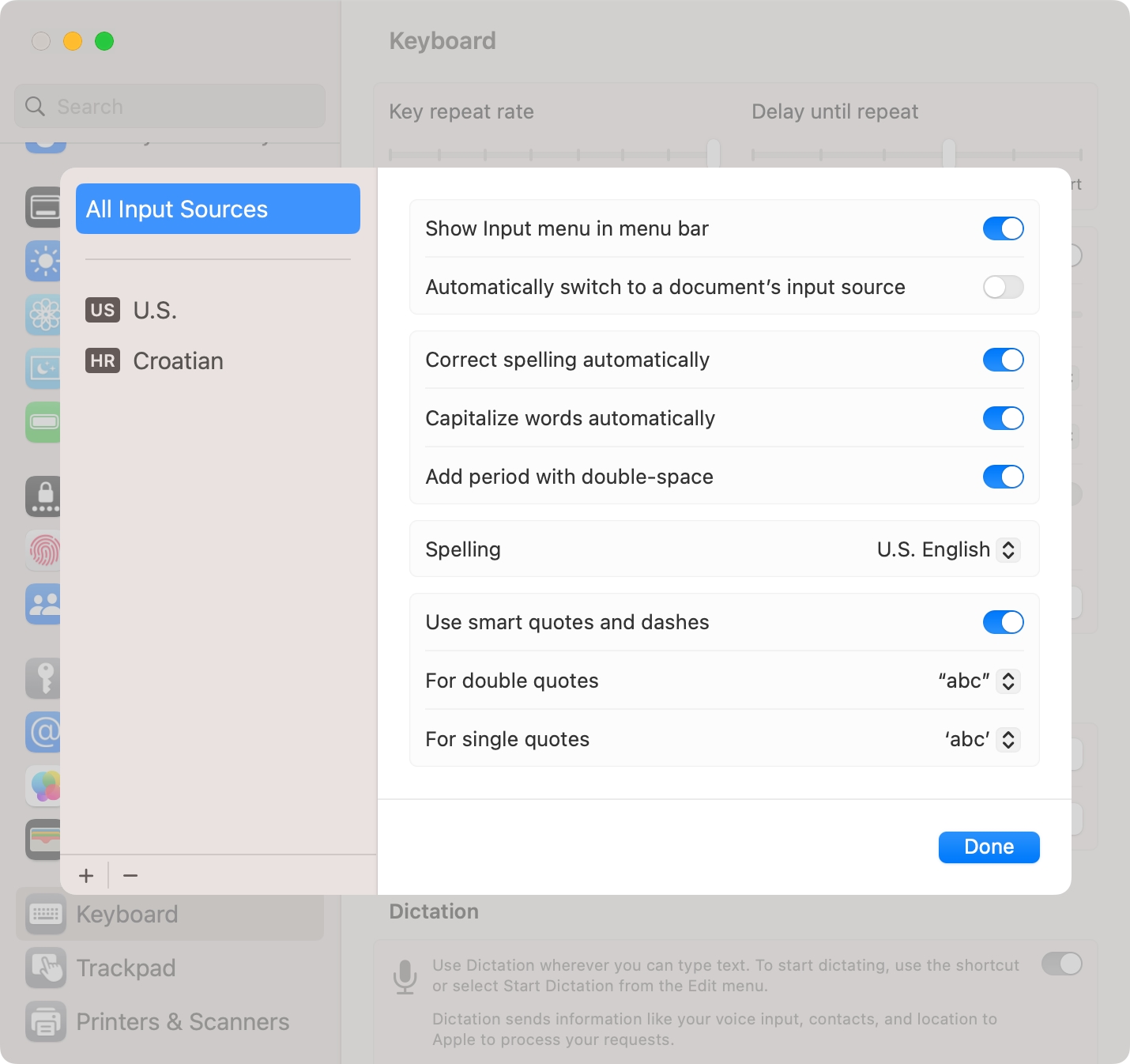
If you’ve turned off continuous spell checking, you can run a spell and grammar check manually at any time by clicking the Edit menu in an app, then selecting Spelling and Grammar and choosing an option.
You can also turn off automatic spell checking and grammar correction for a specific app. To do so, launch said app and click the Edit menu, then choose Spelling and Grammar > Correct Spelling Automatically.
Why Grammarly isn’t a good macOS citizen
Grammarly is a helpful typing assistant that helps you fix spelling and grammatical errors, typos, punctuation, and more. It also makes it easy to customize the style and tone of your writing and detect plagiarism.
But as a cloud-based service, Grammarly does not offer offline functionality. Your writing is continually synced with the Grammarly cloud, which analyzes all your keystrokes and text written so far to produce spelling and grammar suggestions tailored to your writing style without relying on your Mac’s CPU for this.
But such designs can be problematic from a usability perspective because the macOS client uploads content after every keystroke. This introduces a slight delay, which causes some keystrokes to not register. The issue is more pronounced if you’re a fast typist and your Mac isn’t the latest and greatest model.
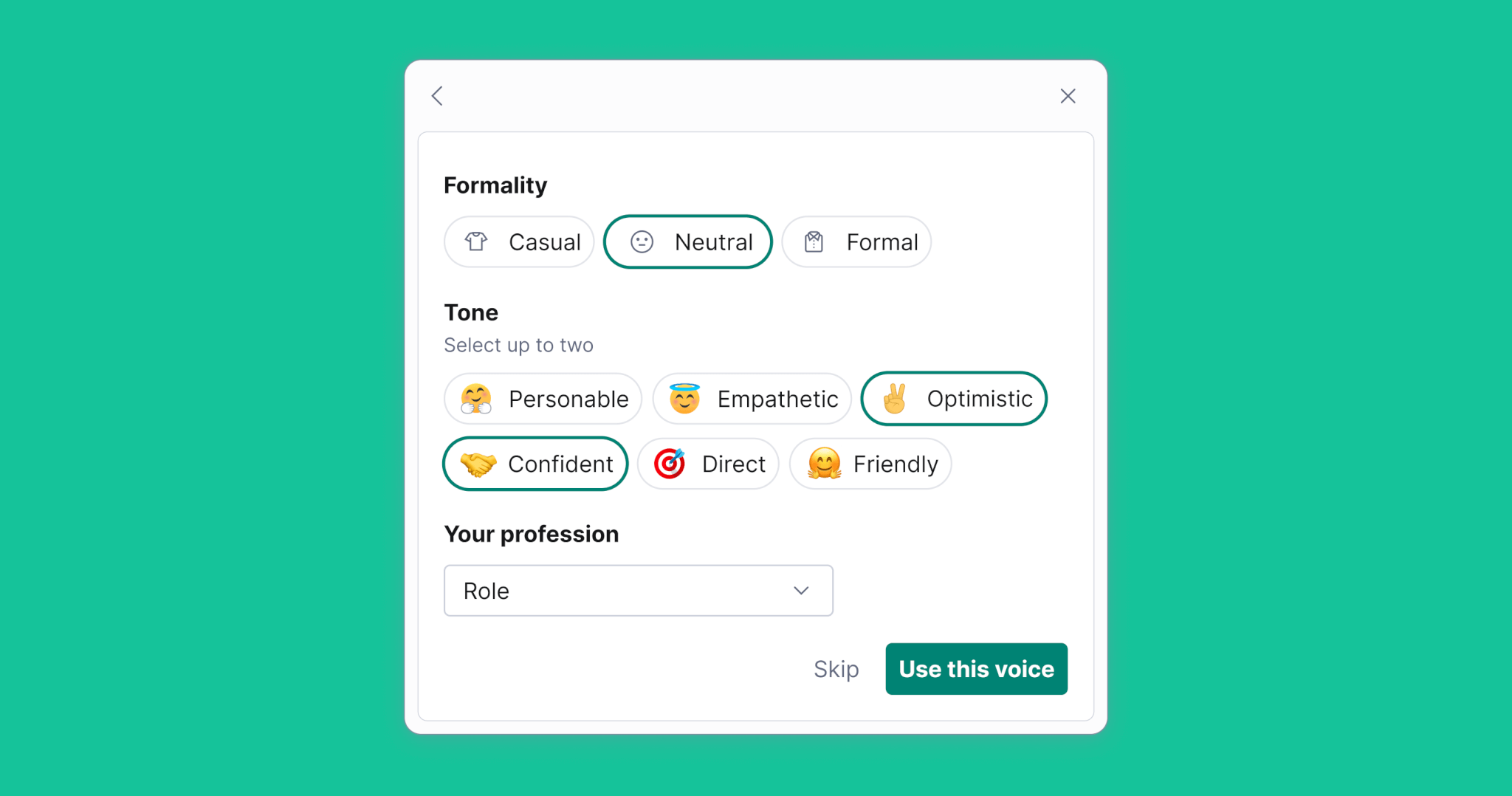
Even moving blocks of text around becomes a pain in documents that are 1000 or more words long. For those reasons, I only turn on Grammarly to fix typos and grammar mistakes in the last phase of my editing process.
As mentioned, turning off or quitting Grammarly doesn’t re-enable the macOS spell checker. I found it hard to believe that uninstalling Grammarly Desktop and its Safari extension didn’t re-enable the system spell checker. Plus, Grammarly clashes with other system features such as capitalizing words automatically.
That’s not how a good macOS citizen is supposed to behave!
Of course, Grammarly is perfectly aware of this but clearly doesn’t want to do anything about it. If such careless, sloppy and disrespectful behavior is ticking you off, contact Grammarly developers and let them know your thoughts!
Tutorials about checking spelling and grammar
- How to change text and formatting autocorrect settings in Word for Mac
- How to use a different spell check language on iPhone, iPad and Mac
- 12 solutions to fix autocorrect not working on iPhone or iPad
- The best spelling and grammar check browser extensions
- How to disable autocorrect on the iPhone keyboard