Viber’s new storage management section make it easier to find, select and delete multiple media files and chats, helping you to free up space on your iPhone.
The Rakuten-owned app rolled out new storage management features on February 9, 2023. To immediately update your copy of the app to the latest version, open the Viber page on the App Store and touch the Update button.
The new storage management features require Viber for iOS v19.3.0.
Storage management in Viber for iPhone
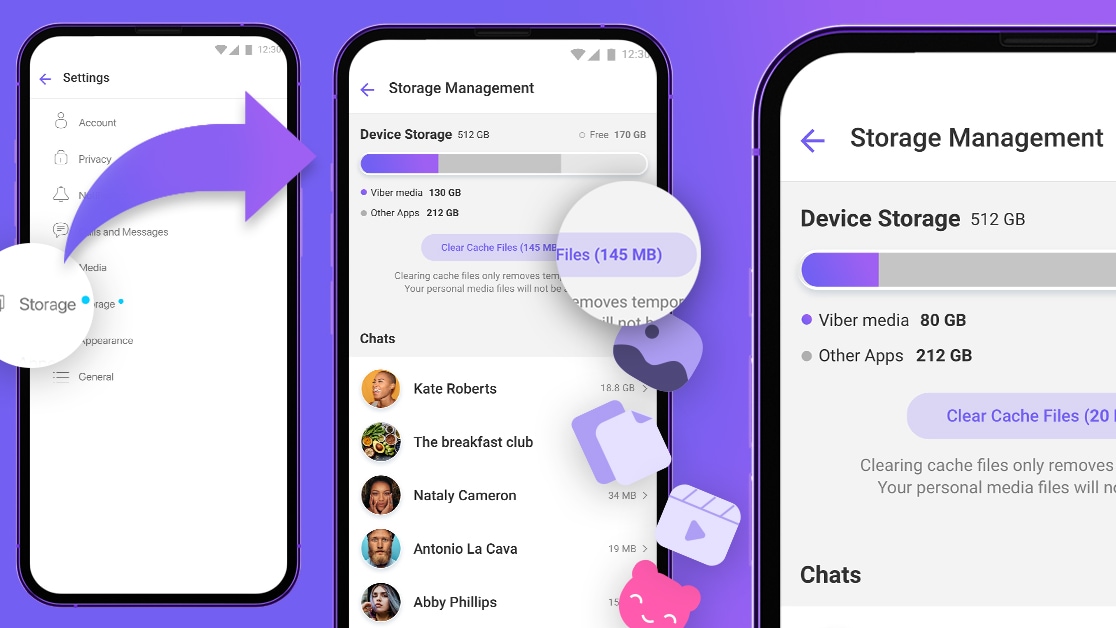
A new Storage section in the Viber settings gives you complete control over the app’s storage usage, making it a cinch to free up space lost to saved media.
From there, you can quickly identify the biggest storage hogs for every chat. Keep in mind that the new storage management features are unavailable on Viber Desktop.
Viber hasn’t had such a comprehensive interface for storage management, so this is a welcome addition, especially for people with older iPhones and users who are constantly low on storage. Read: 30+ ways to free up storage space on your Mac
How to free up storage space with Viber for iPhone
To use the storage management tools, open the Viber settings and choose Storage.
- Open the Viber app on your iPhone.
- Select the … (More) tab in the bottom-right corner.
- Choose Settings from the root list.
- Select Storage.
Viber will analyze its storage consumption, which may take a few moments.
You’ll end up with a nice visual overview of how much total storage and free space you have left on your iPhone, how much space Viber uses and how much space each chat takes up. Another section will break down storage usage by media type, allowing you to quickly identify the biggest storage hogs such as videos and photos.
Hitting the Clear cache files button will clear any cached items Viber can load on demand, like messages in Communities and Channels, according to Viber Help.
To delete a video, photo or GIF, select a chat on the storage management screen, open a media item in fullscreen, hit the Trash icon and choose Delete item.
To quickly delete multiple videos, photos or GIFs, select a chat, tap the Select button at the top of the screen and then select the media files you’d like to delete.
Alternatively, choose Select All to quickly select all items. Finally, hit the Trash icon in the bottom corner and confirm the operation by choosing Delete items.
To wipe out whole chats from your device, hit Viber’s Chats tab and select a conversation you’d like to clear, then touch the name of the chat at the top of the screen, choose Chat info, select Clear chat content and finally hit Clear.
For those wondering, the Other apps section refers to media items taken by other apps on your device. To be clear, you cannot delete those items using Viber’s storage management tools. Instead, go to Settings → General → iPhone Storage.