Readdle’s popular email client, Spark, got lock screen widgets on iPhone and support for Stage Manager multitasking on iPad in the v3.2.0 update.
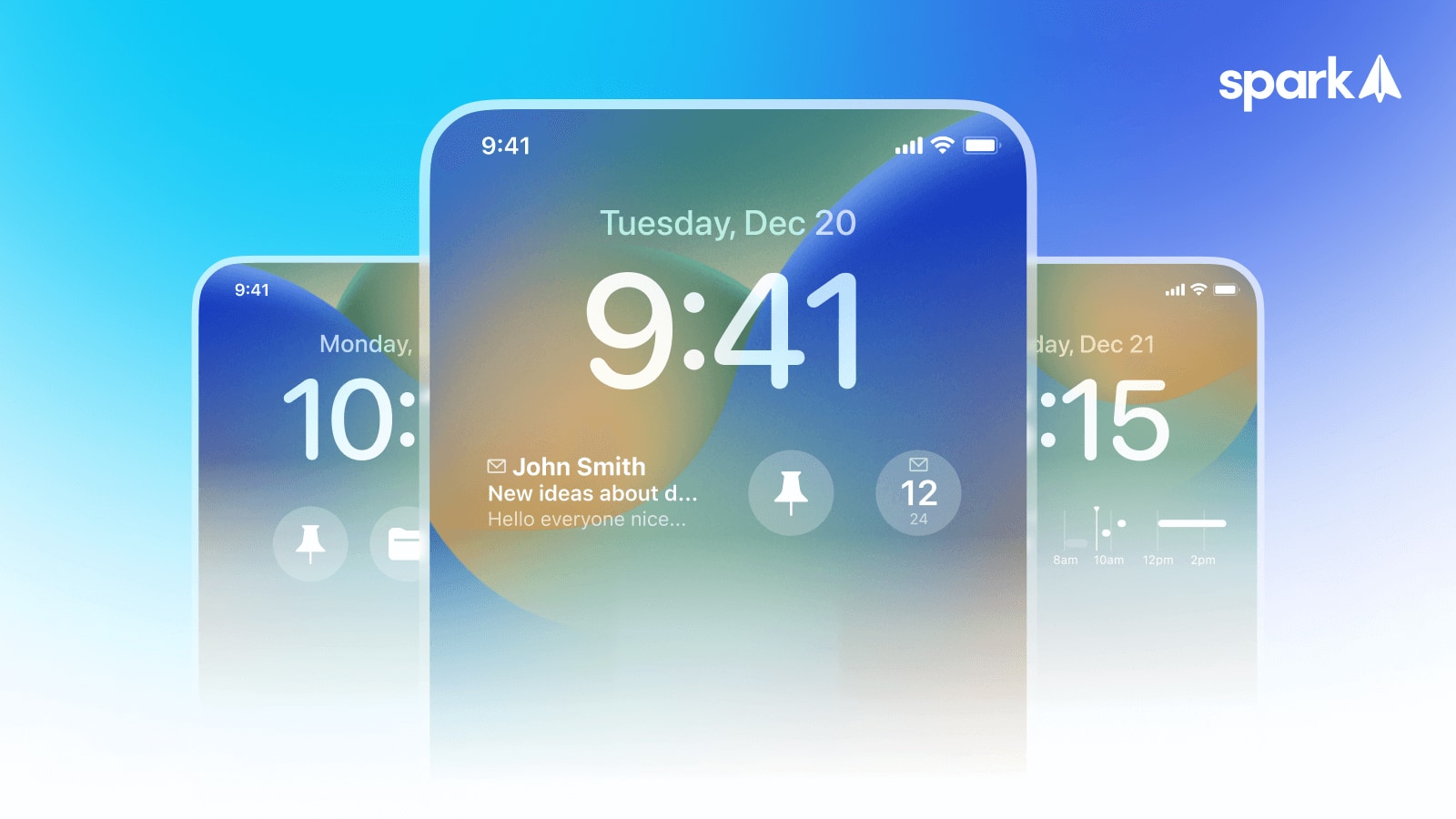
- What’s happening? Readdle’s Spark email software now lets you view new inbox messages on the lock screen and multitask with Stage Manager.
- Why care? No one likes to miss urgent emails. With the widget, you’ll see the latest message on the lock screen and your inbox will always be a tap away.
- What to do? Update your copy of Spark to get the latest features.
Spark brings lock screen widgets
If you have an iPhone with iOS 16 or later, you can now add one or more Spark widgets to your iPhone’s lock screen so you’re always on top of things.
They provide glanceable information like the most recent inbox message, how many unread and total emails you have and so on. When adding a widget, you can also set it to show the upcoming calendar event and your free time slots.
The following widgets are available for Spark:
Latest Email
This widget displays the latest email from your inbox, so you always know if there’s anything urgent that needs your attention.
Actions and Folders
This widget gives you one-tap access to email actions such as Compose, Search, Open Calendar or any email folders in your account.
Email Count
This handy widget displays the number of unread and total emails.
Email by Category
This widget lets you glance at the number of new emails from each category in Spark, and can be further customized to Focus on People, Notifications or Newsletters.
Priority Email
This widget, available with our Spark Premium subscription, works similarly to the Email by Category widget, except that it focuses on emails from Priority senders.
Calendar Event
This Calendar widget displays the next calendar event on your Lock Screen.
Calendar Timeline
The Timeline widget displays multiple calendar events on a timeline, giving you a quick glance at how busy your day lies ahead.
How to use Spark widgets
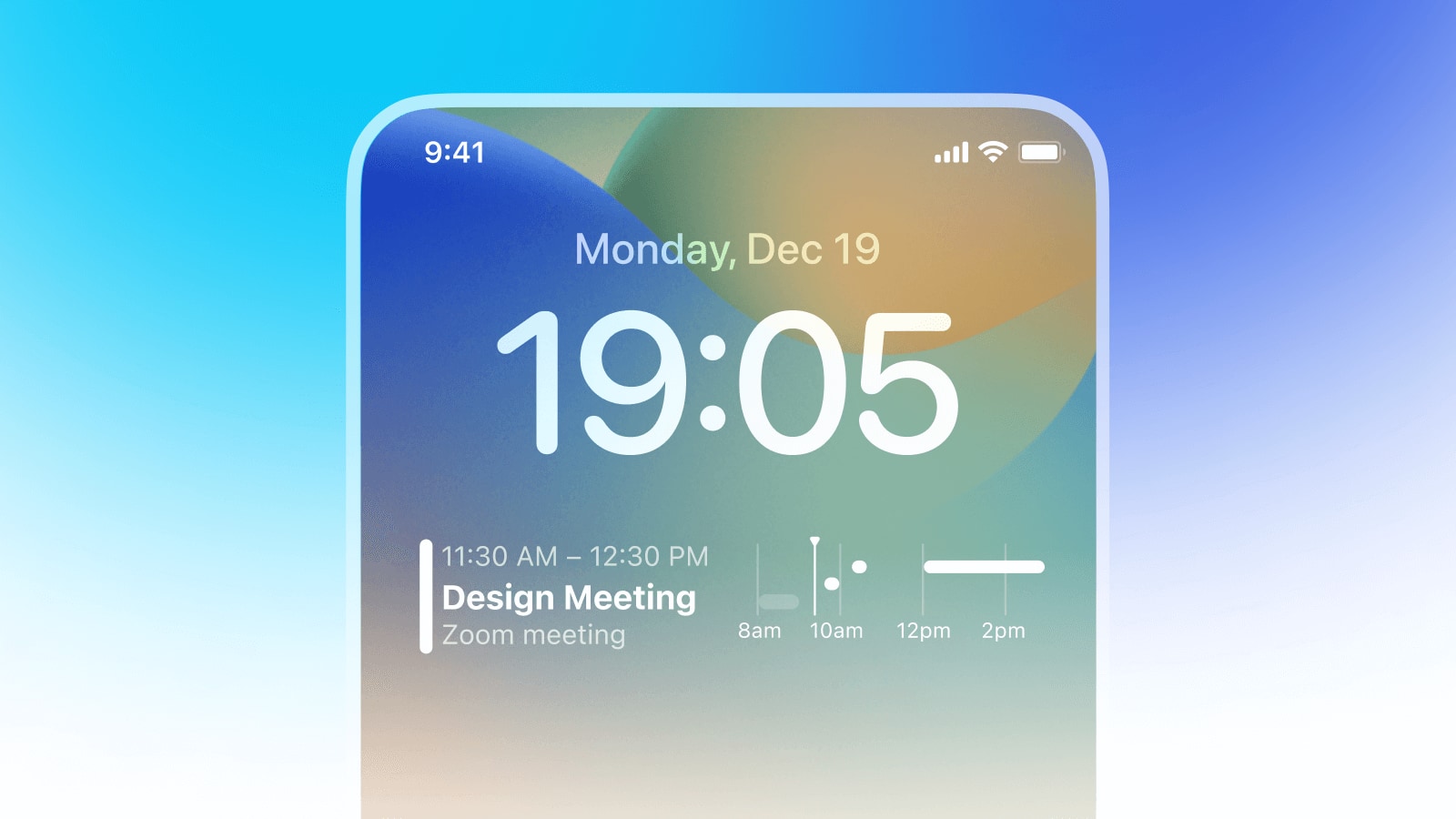
To add a Spark widget, touch and hold your iPhone’s lock screen, swipe to the lock screen you like and hit the Customize button. Now choose Add Widgets and select Spark from the list. Next, select a Spark widget you’d like to use, then touch or drag it in place. Lastly, hit Done in the upper right to save the changes and don’t forget to hit the Set as Wallpaper Pair option.
The same caveat applies here as with other lock screen widgets: Spark’s widgets aren’t interactive because of the limitations inherent to iOS 16.
Anything you tap on a widget acts as a simple shortcut to a specific place in the app. So for example, you cannot mark an email as read/unread or delete a message from Spark’s widget without launching the app.
Multitasking with Stage Manager
On iPad, Spark users can now take advantage of Apple’s Stage Manager multitasking feature to run Spark in a window alongside other apps. “Think of answering an email while checking your availability in a calendar, referring to a website in Safari and dragging a photo to attach to your email,” says a post on the Readdle blog.
To use the feature, be sure that Use Stage Manager on iPad has been toggled on in Settings → Screen & Multitasking. Next, add Stage Manager to the Included Controls list in Settings → Control Center. You can now turn the Stage Manager fearer on or off at will from within the Control Center overlay.
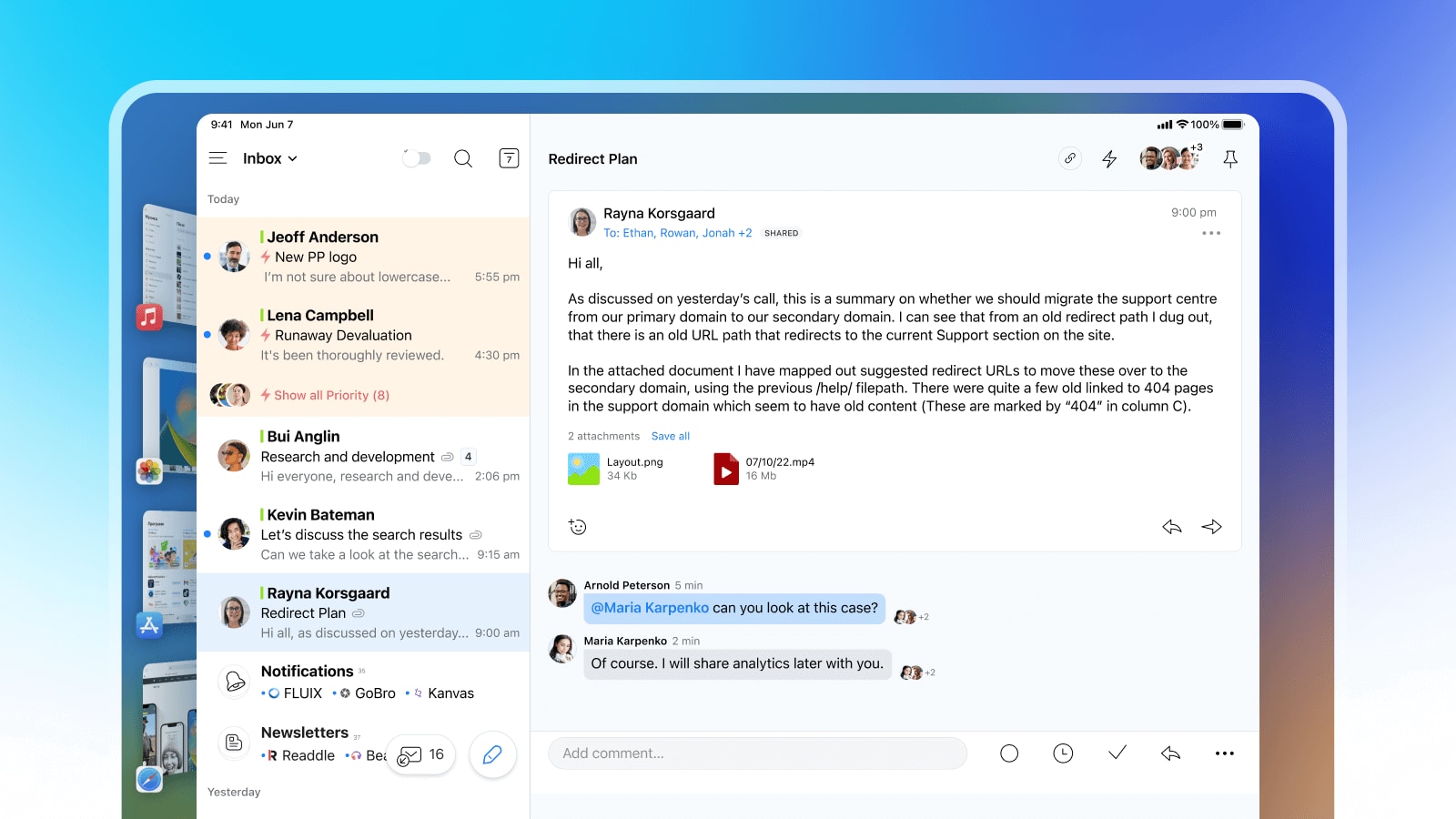
To open multiple Spark windows in a workplace, invoke Stage Manager, launch Spark and touch the (…) three dots in the top middle of the Spark window, then choose Add another window from the menu.
If you prefer to work with multiple windows and easily switch between them, then Stage Manager is your only choice. Apple has been iterating Stage Manager despite teething issues to improve it. It’s nice to see popular productivity apps such as Spark fully supporting Stage Manager. Read: How to use Stage Manager on iPad
How to download Spark for iOS, iPadOS, watchOS and macOS
Lock screen widgets and Stage Manager support require Spark version 3.2.0.
You can download Spark for free, but premium features require a subscription. Individual subscriptions are available in exchange for $8/month or $60/year.
Use the following App Store links to download Spark:
Spark is also available on Android and Windows. For details, visit sparkmailapp.com.