Themes inside the iPad and iPhone Books app can elevate your reading experience, making it more comfortable, and enjoyable.
Every theme is a collection of multiple settings like background color, font type, spacing, and more. In addition to Original, you have five other themes named Quiet, Paper, Bold, Calm, and Focus to choose from.
In this tutorial, we show you how to use and customize reading themes inside the Apple Books app.
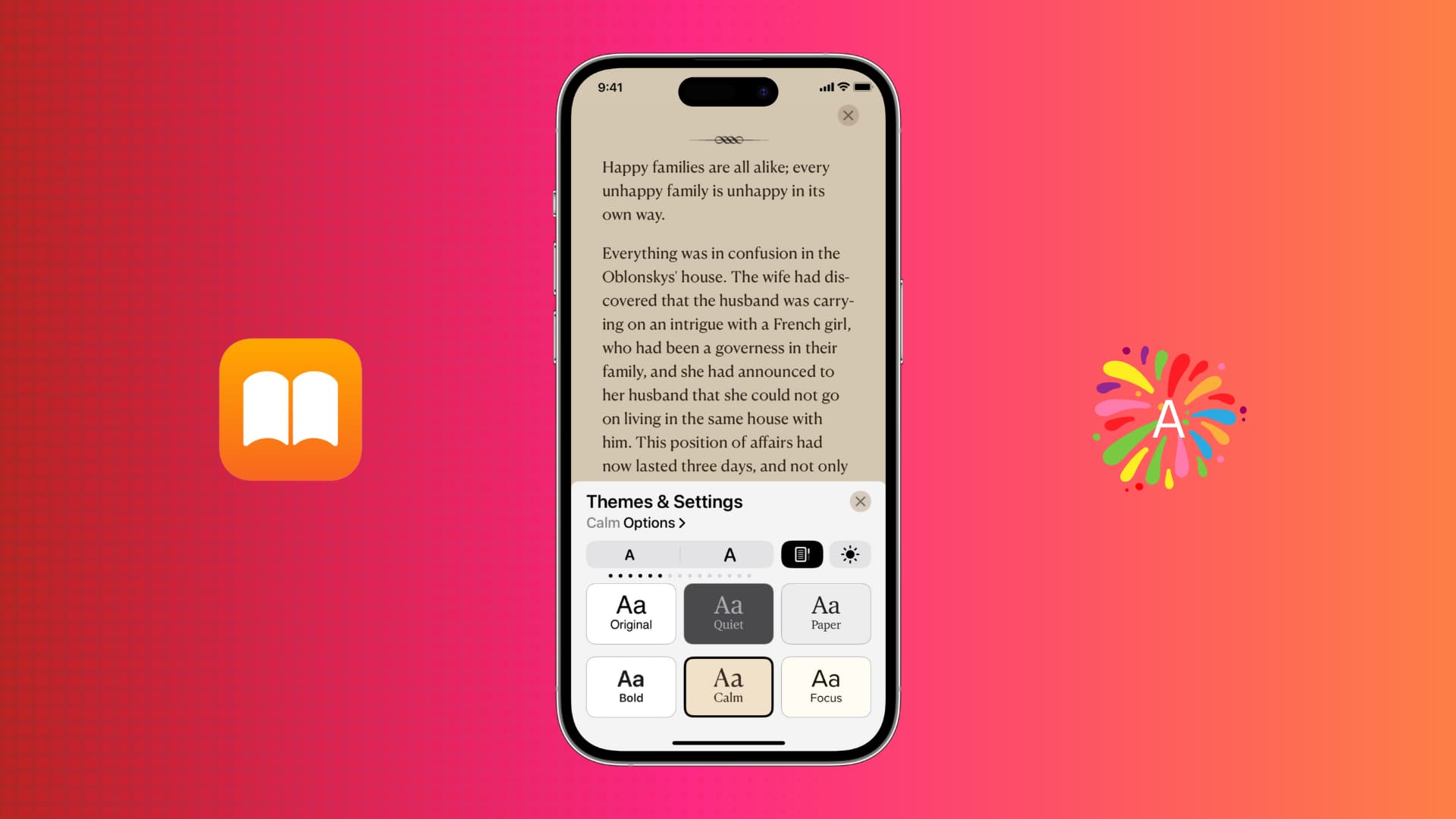
Use themes in the Books app on iPhone and iPad
To use themes, your iPhone and iPad must be updated to iOS 16 and iPadOS 16. Here’s how to use or change the reading theme inside the Books app:
1) Open the Books app on your iPhone or iPad and pick a book to read.
2) Tap the menu button from the bottom of the screen.
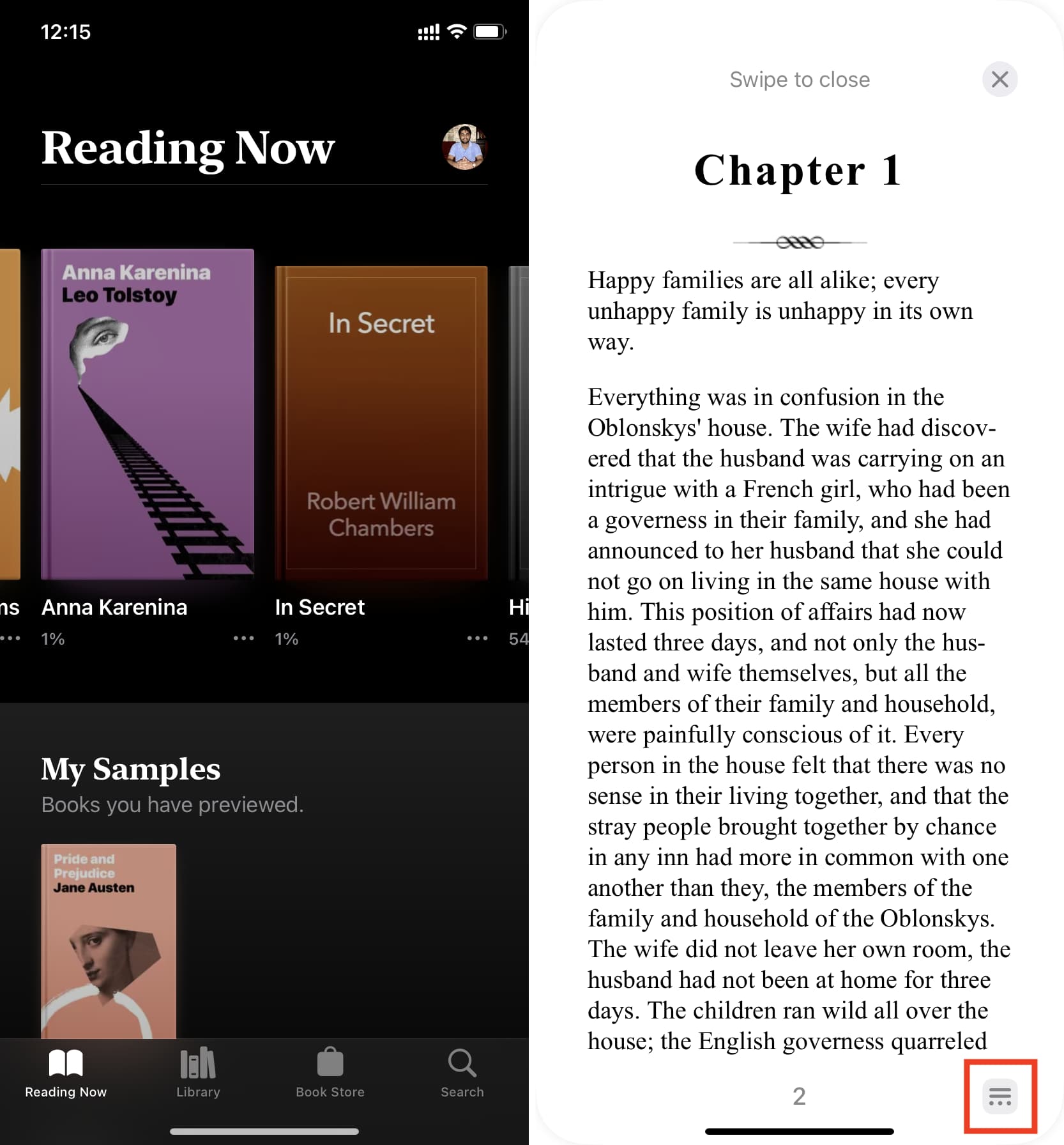
3) Choose Themes & Settings.
4) Pick Quiet, Paper, Bold, Calm, or Focus as your reading theme.
5) Tap X to close the settings and resume reading your book.
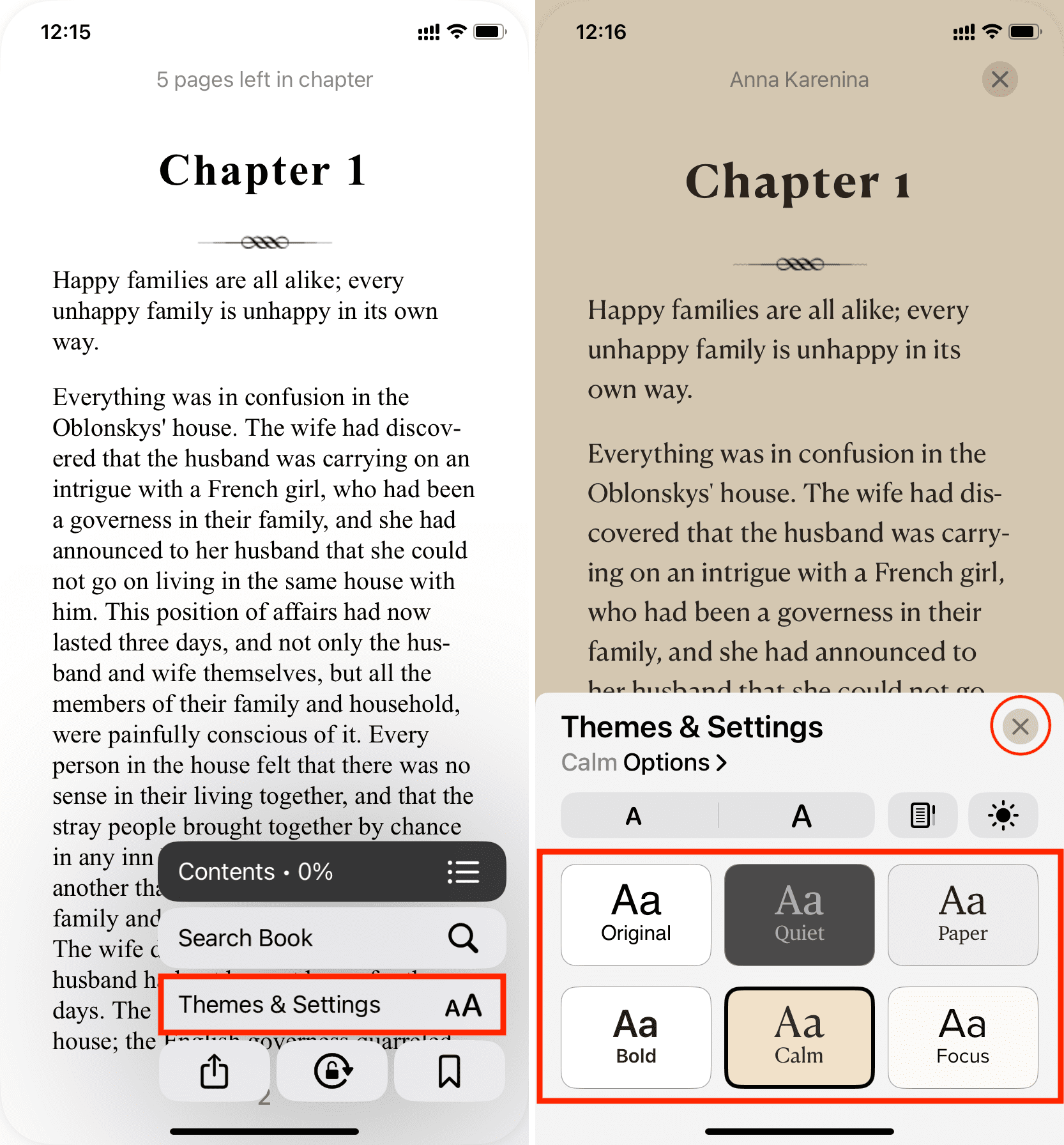
Customize themes in the iOS and iPadOS Books app
Once you know how to use themes, you can customize them to set things just the way you like.
Out of the box, the five themes have different font types and background colors. Unfortunately, you can’t change the background color to custom colors, but you have the liberty to tweak other settings of a theme.
Here’s how to customize reading themes inside the iOS and iPadOS Books app:
1) After opening a book inside the Books app, tap the menu button and choose Themes & Settings.
2) Tap the theme you want to customize.
3) Tap Options.
4) From here, tap Font to pick a different one. You can also choose to enable bold text.

5) To change additional settings, turn on Customize under Accessibility & Layout Options. This will reveal more options. Use the the sliders to change line spacing, character spacing, and word spacing. When you make these adjustments, the small preview section at the top will reflect the changes in real time so that you can decide what’s the best setting for you.
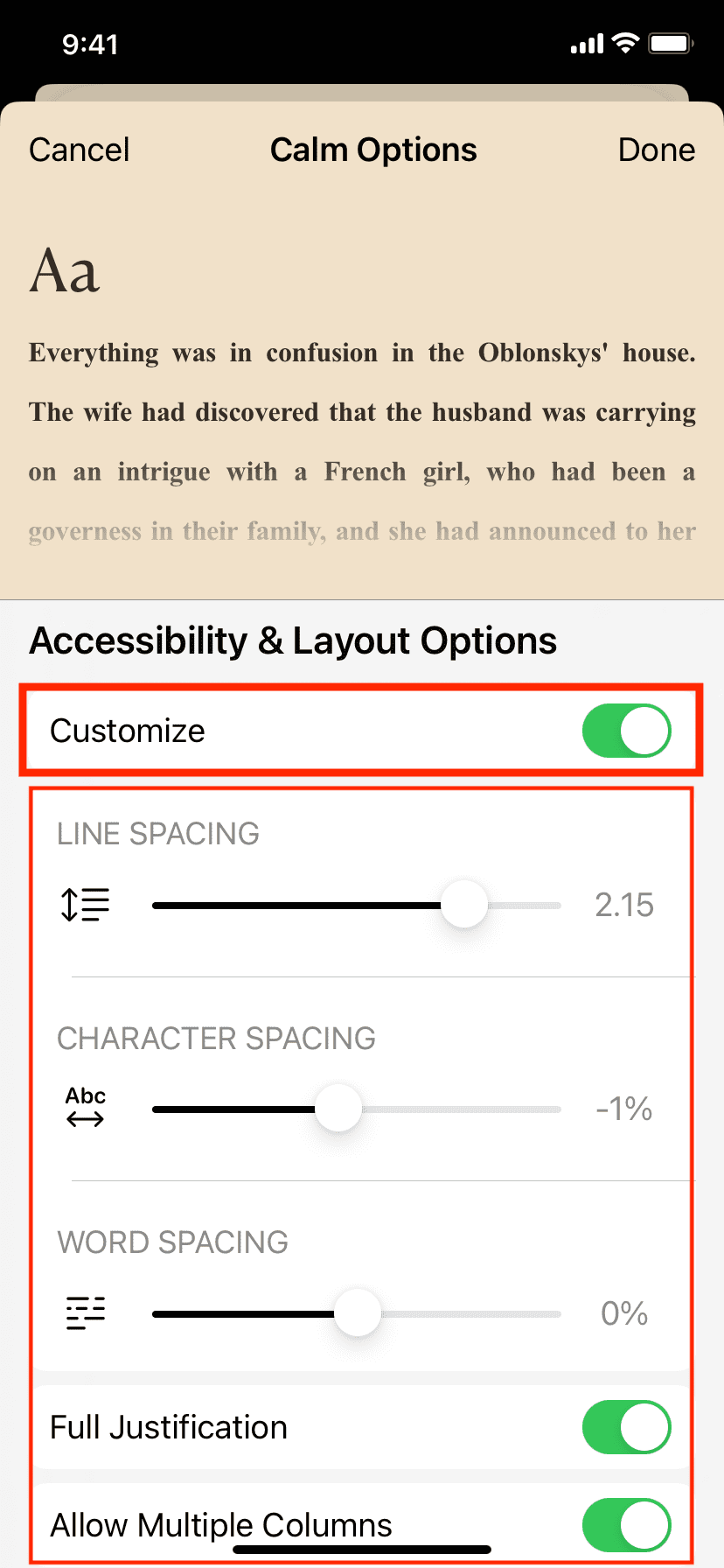
If you enable Full Justification, it will change the space between words so that the last word of each row appears in a straight line. Again, you will see this in the small preview section. Finally, Allow Multiple Columns may add a second column in the Books app on iPad.
6) When you have finished customizing the theme, tap Done to save the new changes.
Revert all theme customizations
To go back to using the default theme settings, tap Options > Reset Theme > Reset.
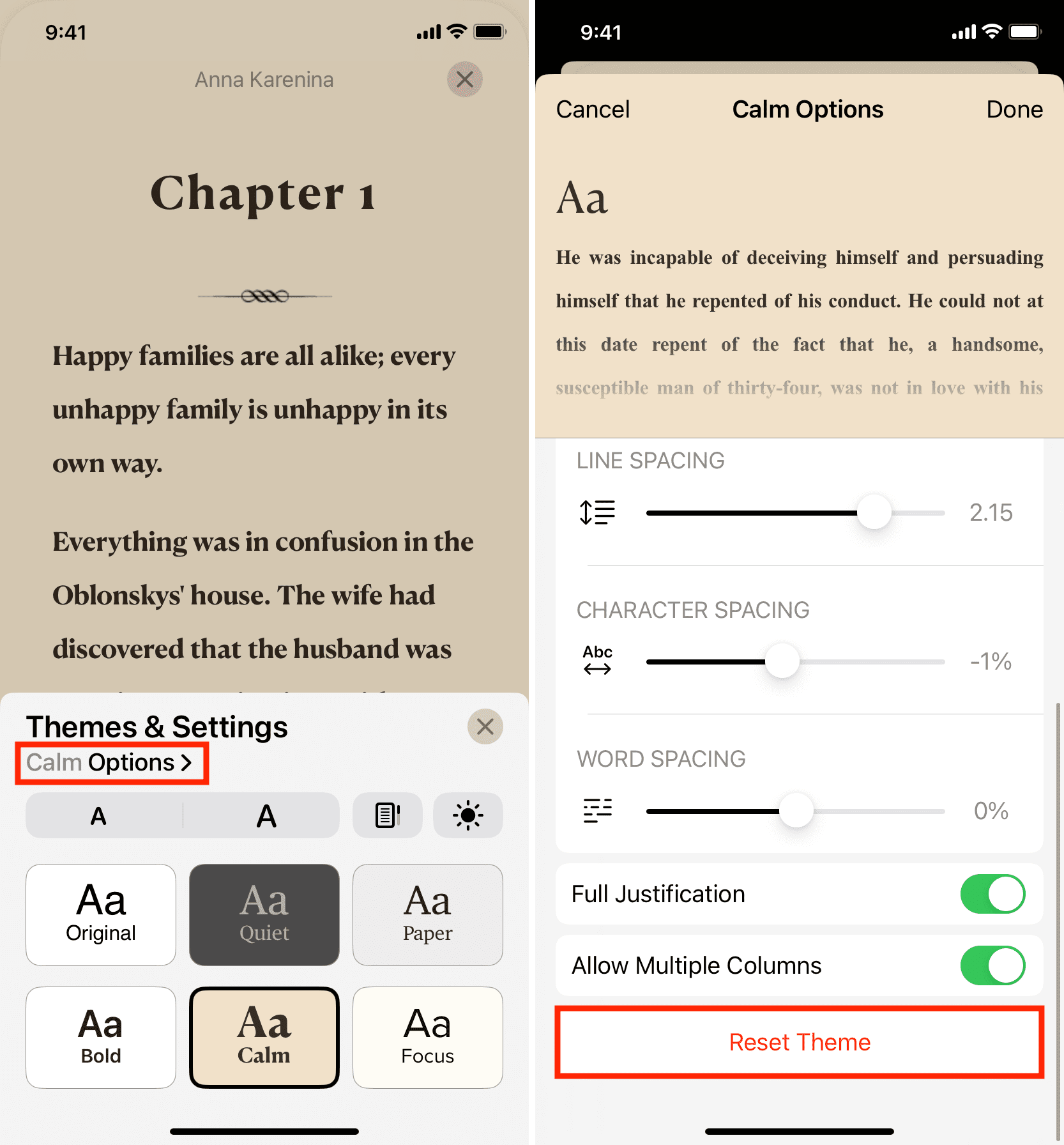
Tip: Another way to access theme options or reset it is by pressing the theme tile.
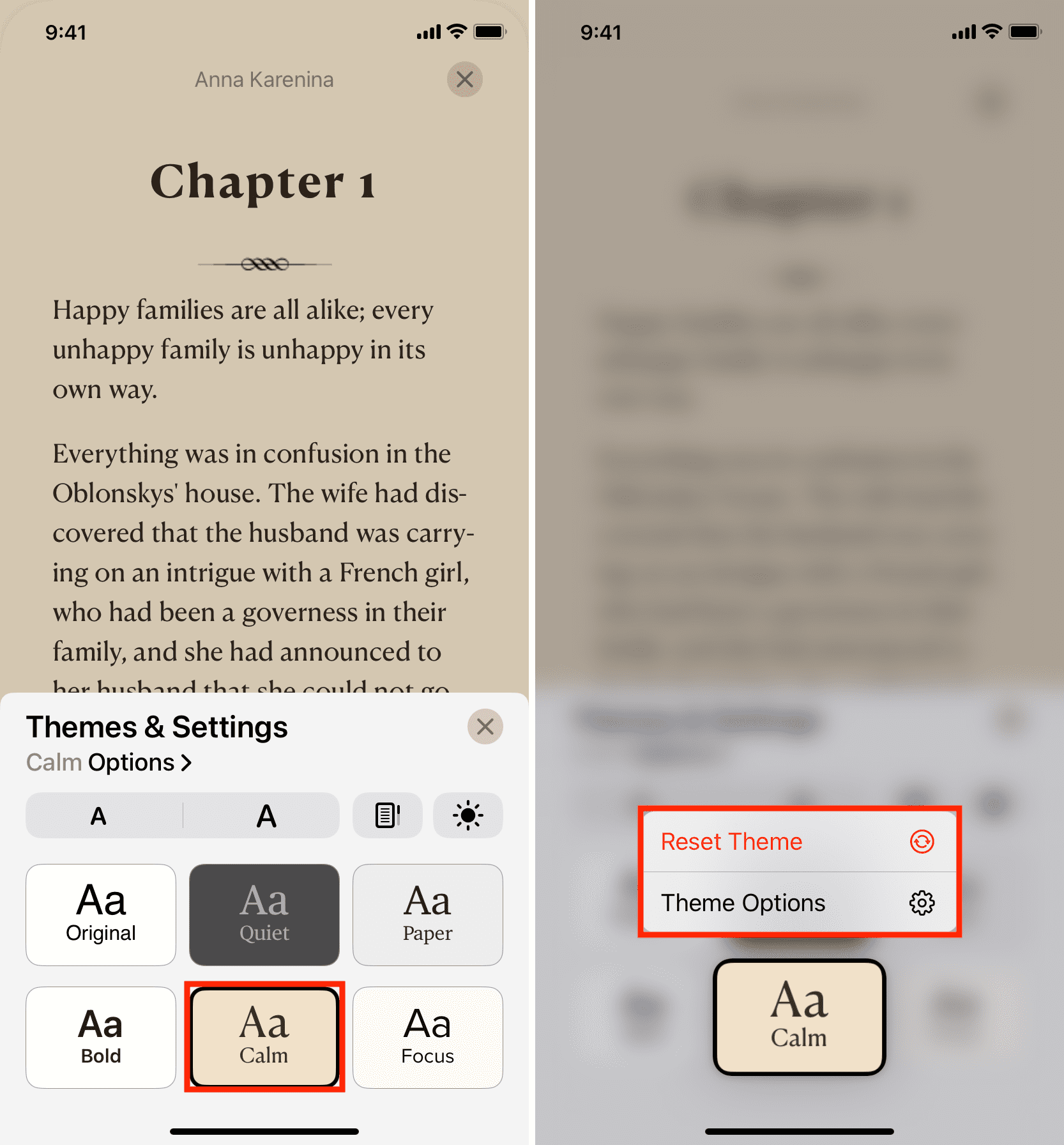
Other important Books app settings
Besides themes, you have three more settings to personalize your reading experience. These settings are standard and not a part of a particular theme. For example, when you change the text size, it changes the size irrespective of which theme you’re using or will use.
Follow these steps to change the text size, scrolling style, and appearance settings in the Books app on iPhone and iPad:
1) Tap the menu button when you’re reading a book and choose Themes & Settings.
2) Use the smaller A and bigger A to decrease or increase the font size.
3) Tap the rectangular book icon (next to the bigger A) to enable vertical scrolling. When vertical scrolling is on, the icon becomes black. When vertical scrolling is off, you will have to go to the next or previous page by tapping the right or left edges of the screen (or by swiping right or left). Note: If you’re reading a PDF, tap the screen and then tap AA from the top to enable or disable Vertical Scrolling.
4) Finally, tap the appearance button to pick Light Mode or Dark Mode. You can also match it as per your iPhone’s Dark Mode setting, or have your iPhone automatically match it as per your surroundings.
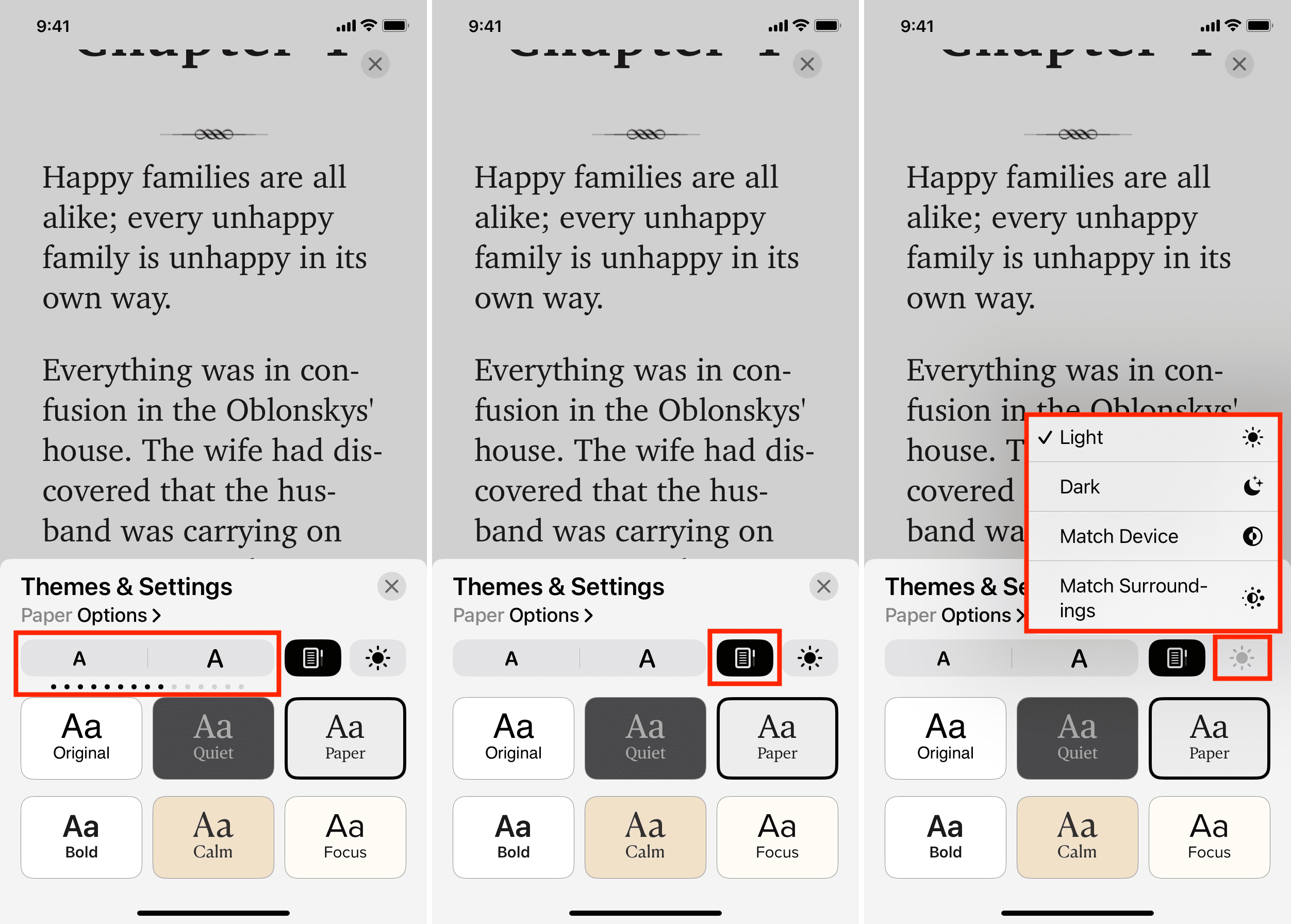
Using an older version of iPadOS or iOS?
Even if you’re on an older version of iOS or iPadOS, you have the ability to change the background color, font type, spacing, text size, etc.
It’s just that now, Apple has bundled them under themes for quicker access. So, instead of manually having to change multiple different settings (like font, background color, spacing, etc.), you can now simply customize a theme and save that theme’s settings.
Depending on your reading mood and environment, you can choose a theme, and it will instantly deploy all settings. For example, you can customize the Quiet theme by making its font bold and increasing the line spacing. Now, select this theme at night when you have to read a book, and it will give you a dark gray background with big, bold text that is comfortable for your eyes.
No themes in the Books app on Mac
Themes aren’t available in the Books app on Mac running macOS Ventura. But, like before, you have the background color and font selector.
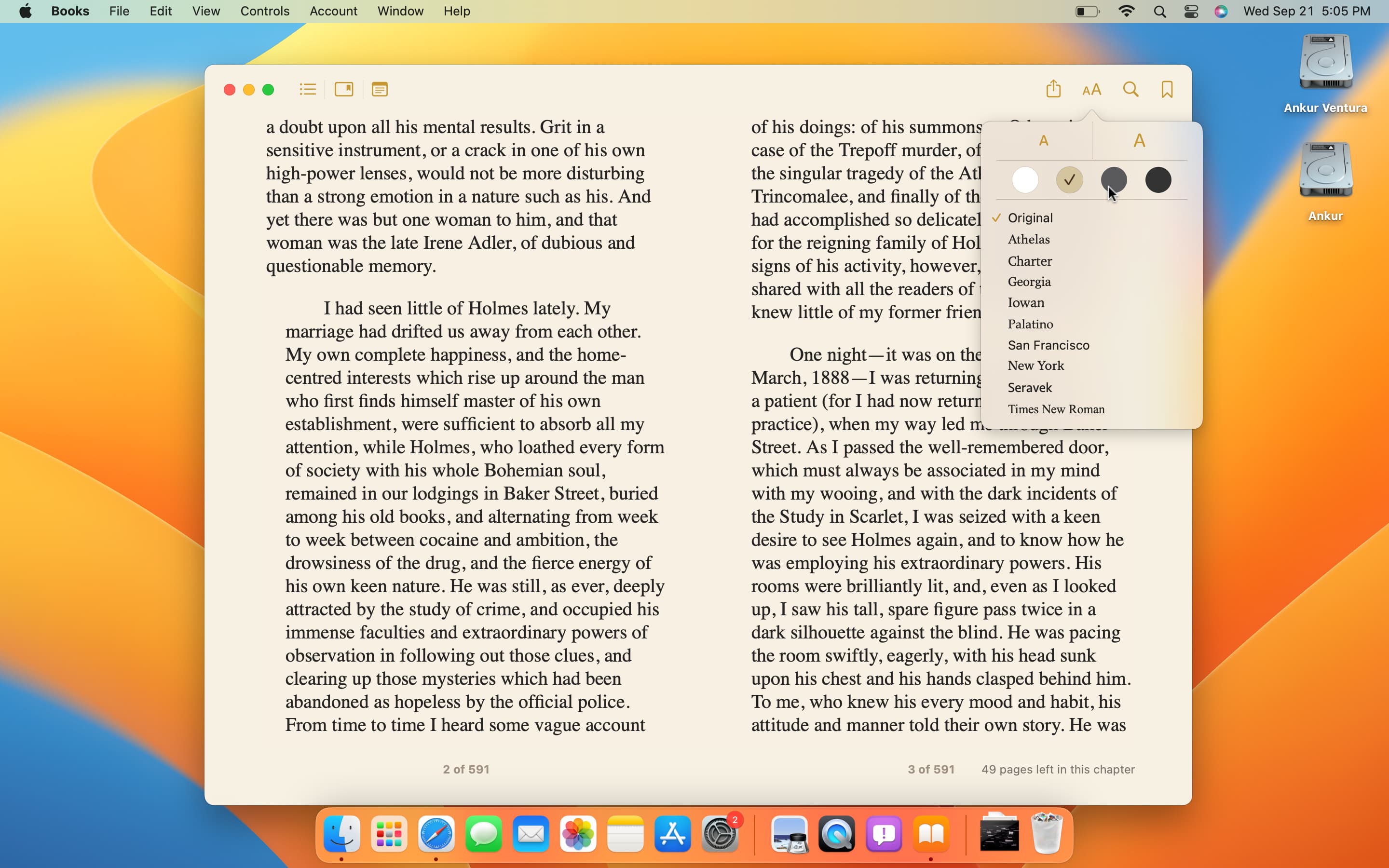
You’ll also like: