If you live in the middle of nowhere, then buying a cellular signal booster might be in the back of your mind. In many cases, these can improve your cellular reception by using a larger antenna to capture a distant signal and rebroadcasting it closer your iPhone. However, it’s important to get one that’s compatible with the cellular bands your carrier uses.
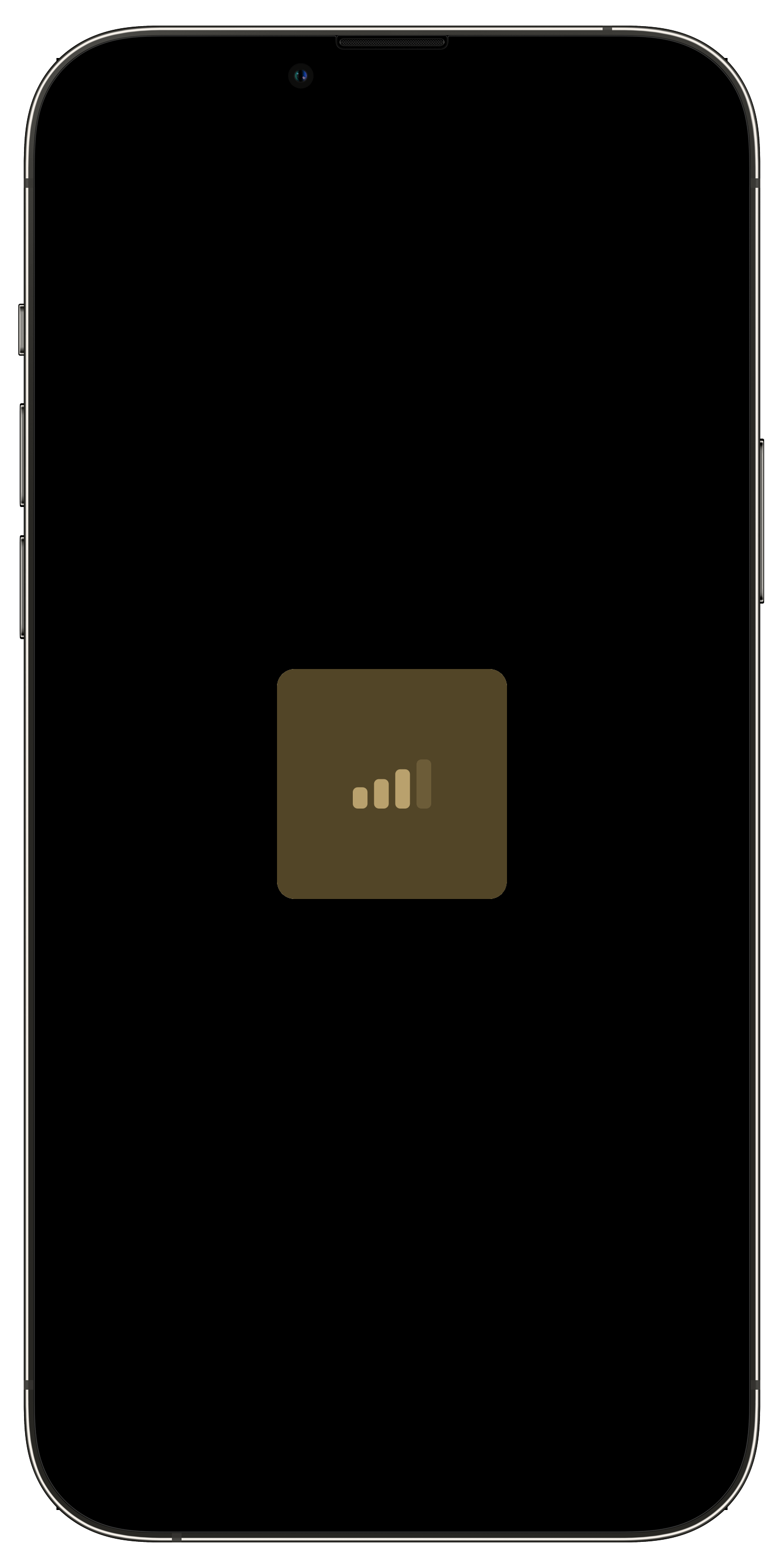
While some carriers openly share what bands they broadcast on, that’s not the case for all. That’s why in today’s tutorial, we’ll be showing you how to check what cellular band(s) your iPhone is currently using. This method uses the iPhone’s hidden Field Test Mode app, and it works whether you’re using one or two cellular carriers – the latter of which is only possible on dual SIM-equipped iPhones.
What you need to know before starting
While you can quickly and easily check to see what cellular band your iPhone is using at any given time, it’s important to note that your handset is always moving from one tower to another and/or switching signals to ensure the highest-quality connection as you travel.
Having said that, you may find yourself using one band at your home, but another band altogether at work or school. If you’re in the market for a cellular signal booster like the one shown below, then you’ll want it to support all the cellular bands at the location where you plan to use it. You obviously wouldn’t want to buy a cellular signal booster that only supports the cellular bands you connect to at work when you plan to use it at your home.

The benefits of cellular signal boosters don’t always translate to higher speeds, but a stronger signal means a more stable connection, and your iPhone’s battery will certainly thank you because it won’t have to try as hard to keep up with your handset’s cellular signal receiver. So be sure to do your homework before buying one and check the cellular band you’re using from all over – inside and outside – for the most accurate data.
How to check what cellular band(s) your iPhone is using
To find out what cellular band(s) your iPhone is connecting to, follow the steps below:
1) Launch the Phone app from your Home Screen.
2) Dial *3001#12345#* and then tap on the green Call button.
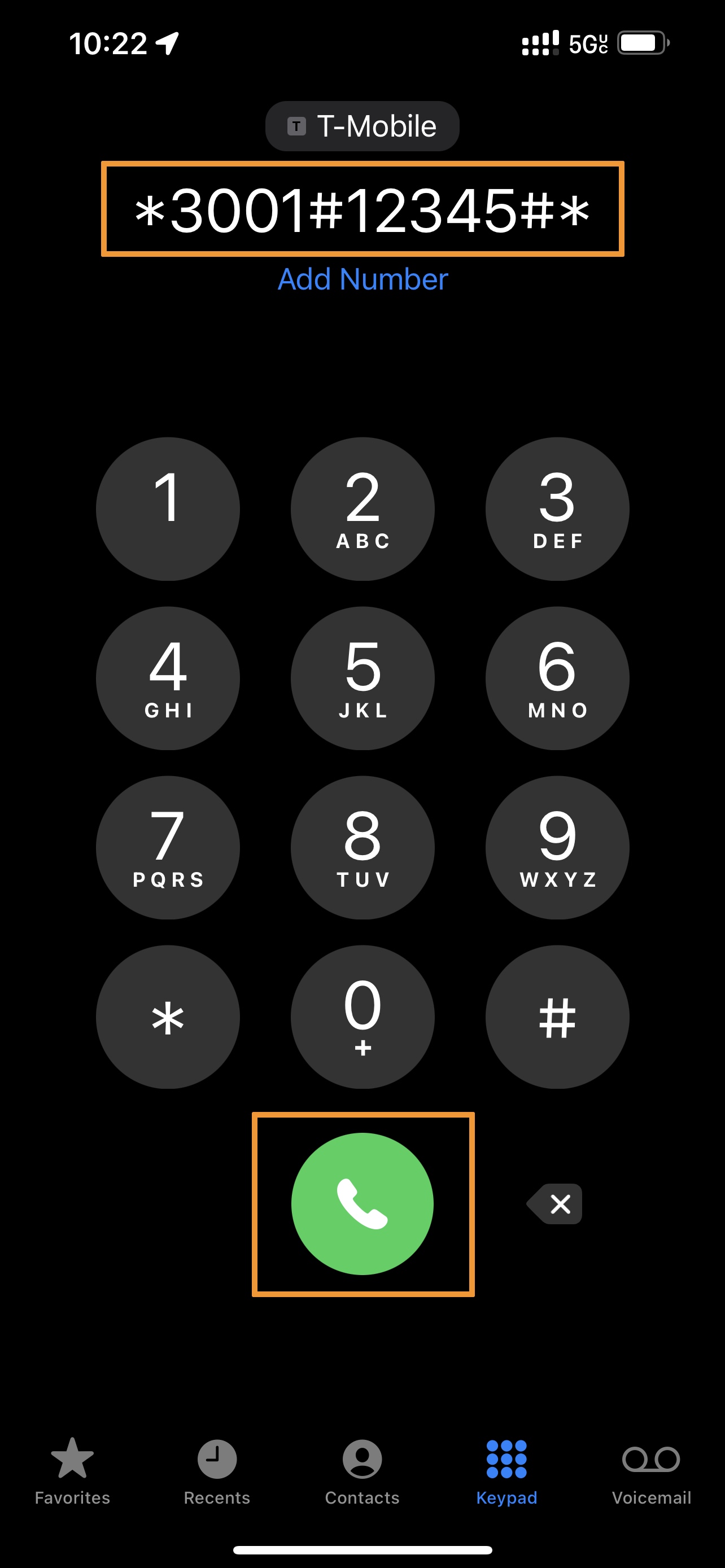
Note: This won’t place a phone call, but it will open the iPhone’s hidden Field Test Mode app.
3) While in the Field Test Mode app’s Dashboard interface, tap on the Menu button:
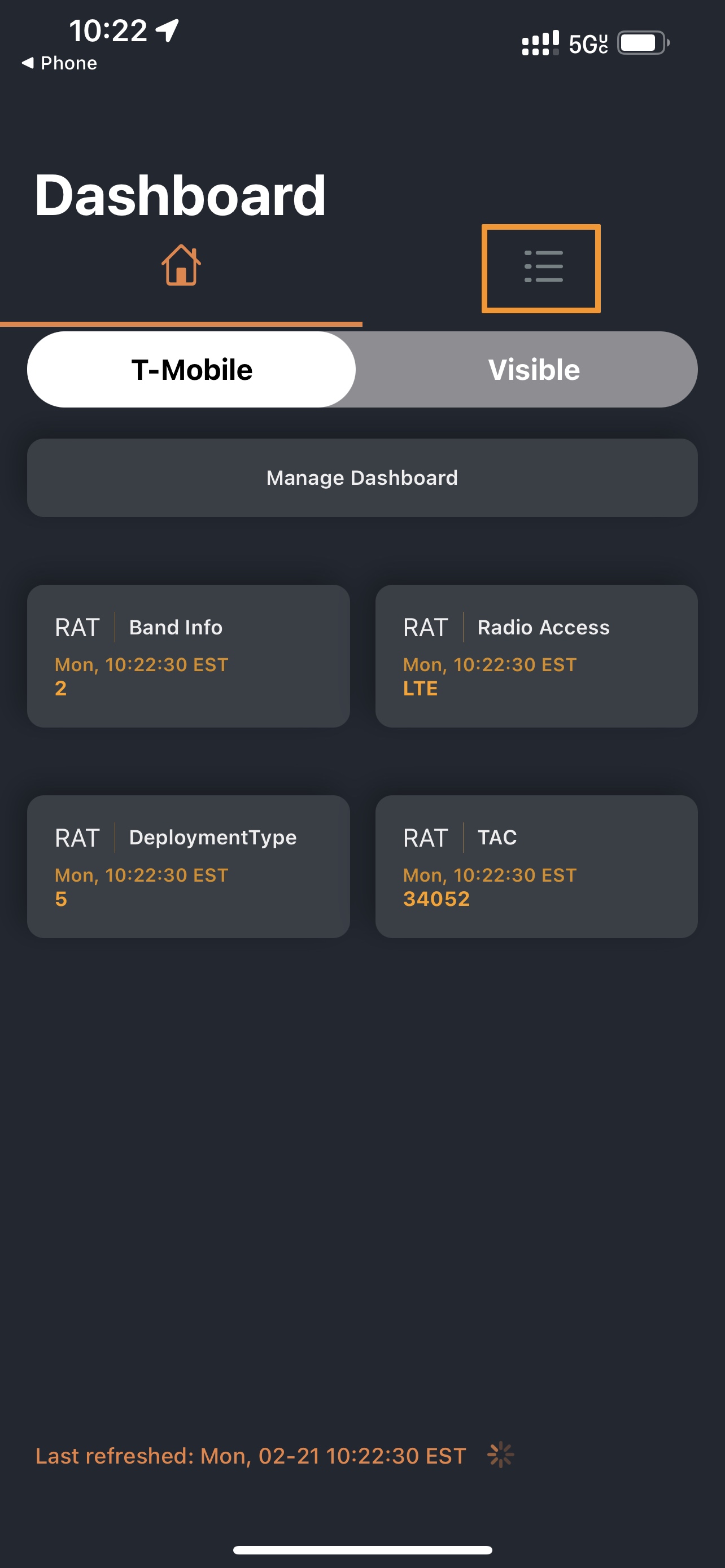
4) Tap on the Cell Info button under the RAT section:
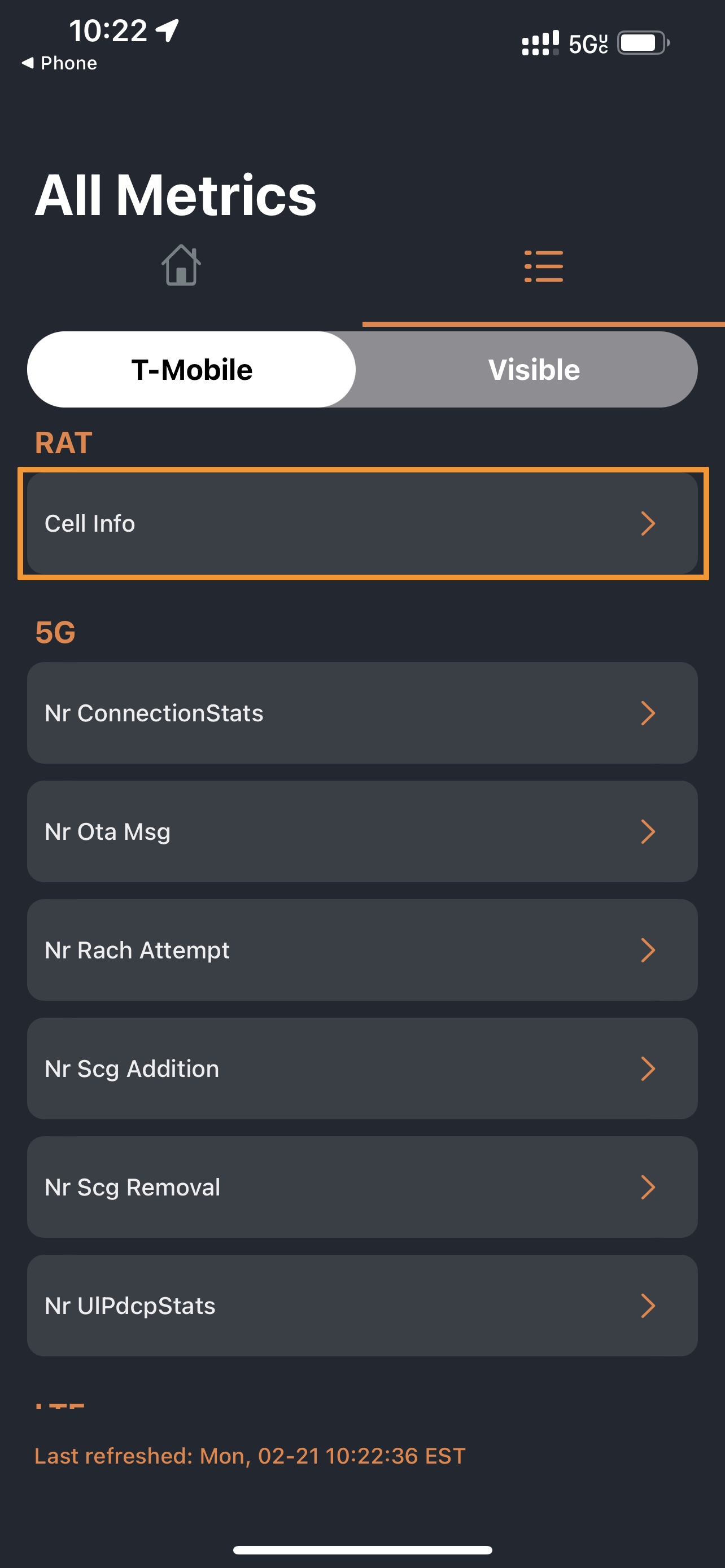
5) Now you will look for the Band Info cell. This will display the cellular band you’re currently using:
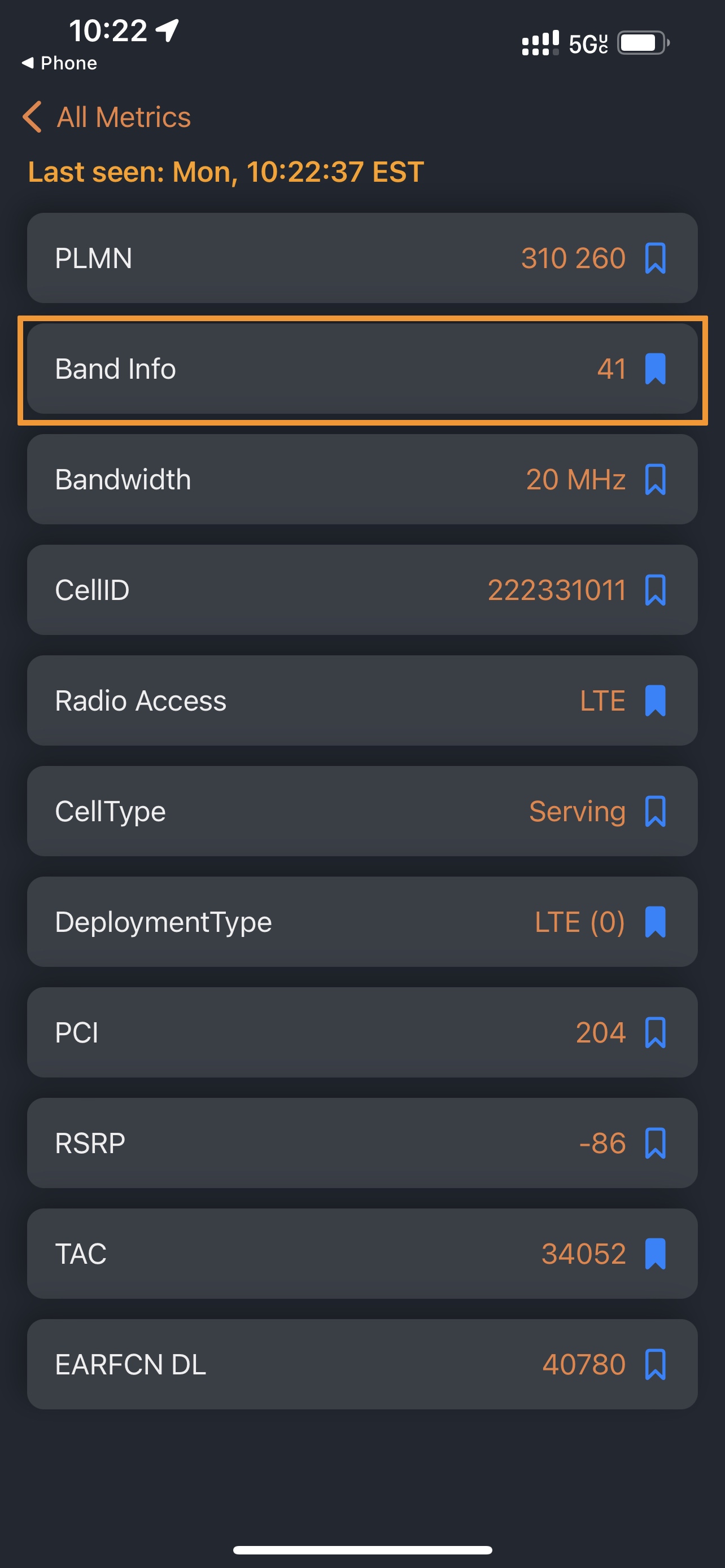
In our case, we’re using cellular band 41. This cellular band is commonly used by T-Mobile, which happens to be our carrier at the time of this writing. Your cellular band(s) may (and very likely will) vary.
Common bands by carrier
For your convenience, we’ve included some of the most common cellular bands used by the largest carriers in the United States:
AT&T
4G LTE Bands:
- 2, 4, 5, 12, 17, 29, 30, 66
5G Bands:
- n5, n260
Verizon Wireless
4G LTE Bands:
- 2, 4, 5, 13, 66
5G Bands:
- n260, n261
T-Mobile
4G LTE Bands:
- 2, 4, 5, 12, 66, 71
5G Bands:
- n41, n71, n260, n261
Sprint (now a part of T-Mobile)
4G LTE Bands:
- 25, 26, 41
5G Bands:
- n41
U.S. Cellular
4G LTE Bands:
- 2, 4, 5, 12
5G Bands:
- n71
Please note that mobile virtual network operators (MVNOs) such as Cricket Wireless, Metro by T-Mobile, Visible, and many others operate under the larger networks above, so many of the bands are going to be the same. If you use a MVNO instead of a major carrier, please check with your specific MVNO to find out which major U.S. carrier the network rides on.
Conclusion
Now that you know what cellular band(s) your iPhone is using, you should make sure that any cellular signal booster you choose supports them. If you buy one that doesn’t support your cellular signal bands, then it won’t do anything to improve your iPhone’s cellular signal strength.
Also read: How to see your iPhone’s numeric cellular signal strength (in dBm)
Were you able to see what cellular band your iPhone was connected to using the method detailed above? Let us know in the comments section down below.