Learn how to enable the new Google dark mode which replaces dark gray areas with true blacks for starker contrast and better battery life.
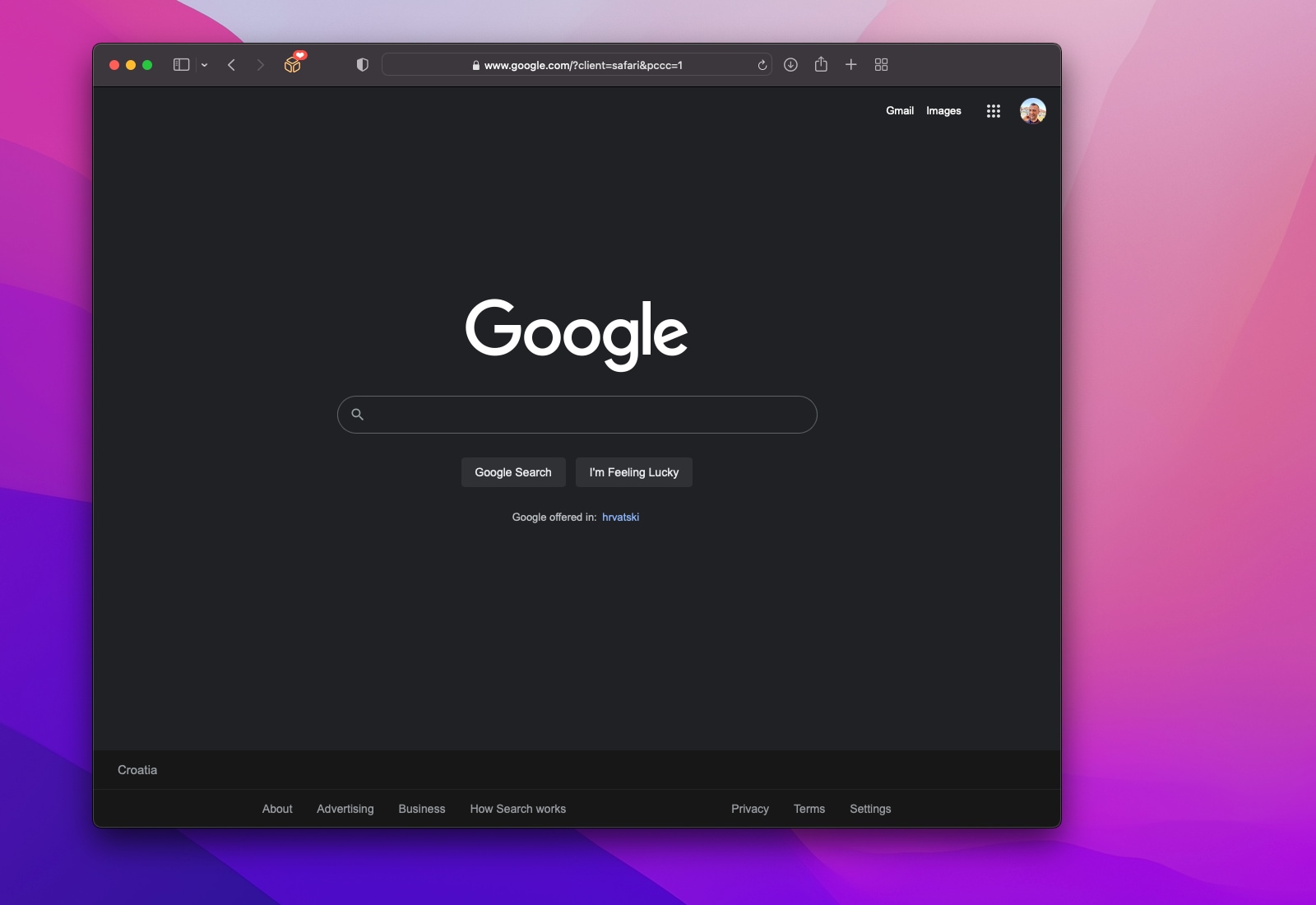
- A new Google.com dark mode introduces pitch-black areas, replacing the previous dark gray theme with the gray font set against a true black background and adding additional styling which helps increase the contrast.
- The new mode has been rolling out across Google on desktop, mobile and “everywhere you search.” It should really pop on the OLED screen of your iPhone.
- It was unavailable in Google’s native iOS search app at the time of writing.
Say hello to Google’s darker dark mode
Google search has replaced its optional dark gray theme with a true black one. The company is bringing the updated dark mode to customers in stages, so there’s a chance you might not see it yet. Back in February 2021, Google confirmed to The Verge it was testing a darker dark mode for its search interface.
Fast forward to February 2022 when Google said on Twitter the new dark mode was arriving to desktop, mobile and “everywhere you search.” We can confirm that the new dark mode is available on Google.com on desktop and mobile. But last time we checked, the new mode wasn’t present in the Google Search app for iPhone. Read: How to view and delete your Google search history
Google and other companies oftentimes release new features in stages. This seems to be the case here, so please check back a few days or, preferably, weeks later. Also, some people who have received the new theme reported losing it later.
If the previous dark mode wasn’t dark enough for you, follow along with us as we show you how to turn on and use the new Google dark mode on your devices.
How to turn on pitch-black dark mode on Google search
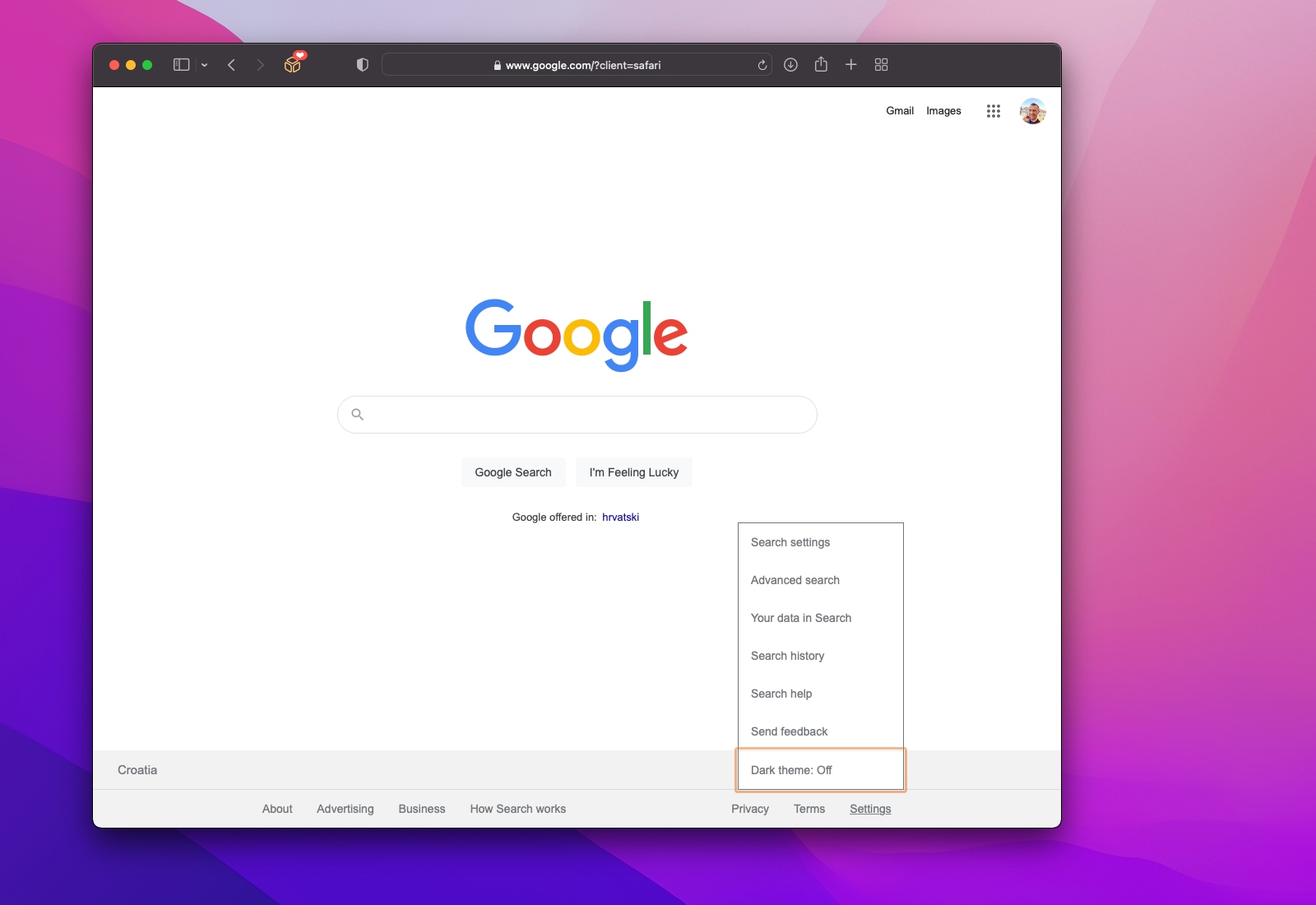
If you already have Google’s updated dark theme, it should auto-activate provided you have previously turned on dark mode in your quick settings.
- Open google.com in Safari on your iPhone, iPad or Mac.
- Hit “Settings” (iPad, Mac) or the hamburger icon in the top-left corner (iPhone), then choose “Dark Theme” from the menu to activate it on this device.
You must repeat this on all the devices you wish to use Google dark mode on.
Is it true that dark modes help save battery power?
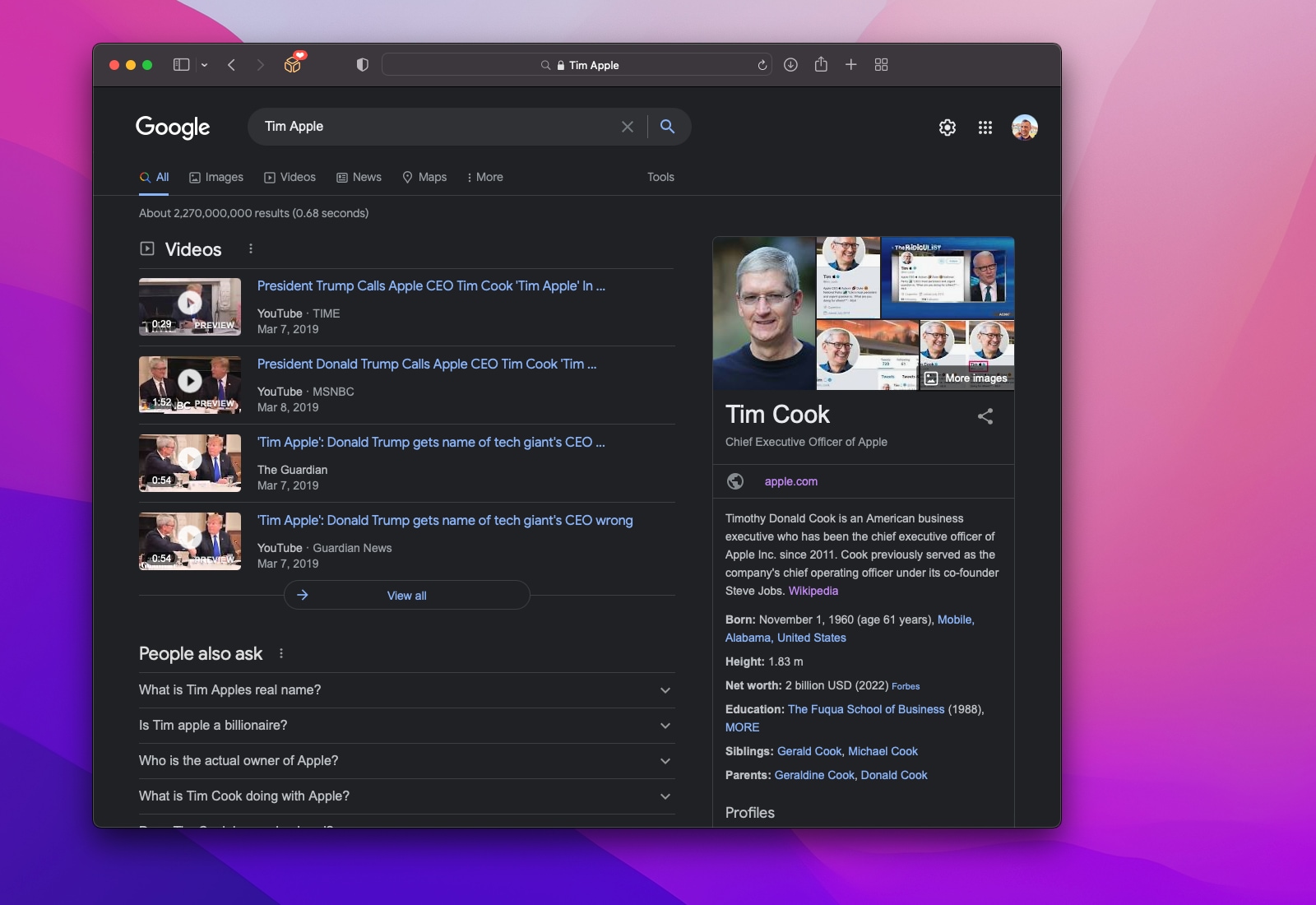
Dark modes are believed to help save battery power although some research papers question that. The display is usually the most power-hungry component of a smartphone. The main difference between LED-based screens and OLED ones has to do with backlighting: LCD screens use big LEDs which diffuse the backlight across the entire screen. Read: How to turn on dark mode for Apple Books
As a result, when using an LCD-based iPhone in a dark setting you’ll notice the backlight shining through pure black areas of the screen which causes pure black areas to appear grayish. Read: How to toggle dark mode with your Mac’s Touch Bar
Contrast this with OLED technology that uses organic light-emitting diodes that need no backlight whatsoever because they emit their own light. This makes OLED displays more energy efficient than LCD ones because all true black (#000000) pixels are completely turned off and don’t consume power. Aside from true blacks, other perks you get with OLED screens that are unavailable with LCDs include high contrast ratios, high brightness and high resolutions.