Power Reserve mode allows you to use certain features when the battery is low or the device is completely turned off. It runs your device on low energy until the battery is fully depleted, letting you access features like Apple Pay that don’t require the operating system to be up and running. In this guide, we’re going to explore how Power Reserve works, see which devices support this handy feature and learn what you can do with it.
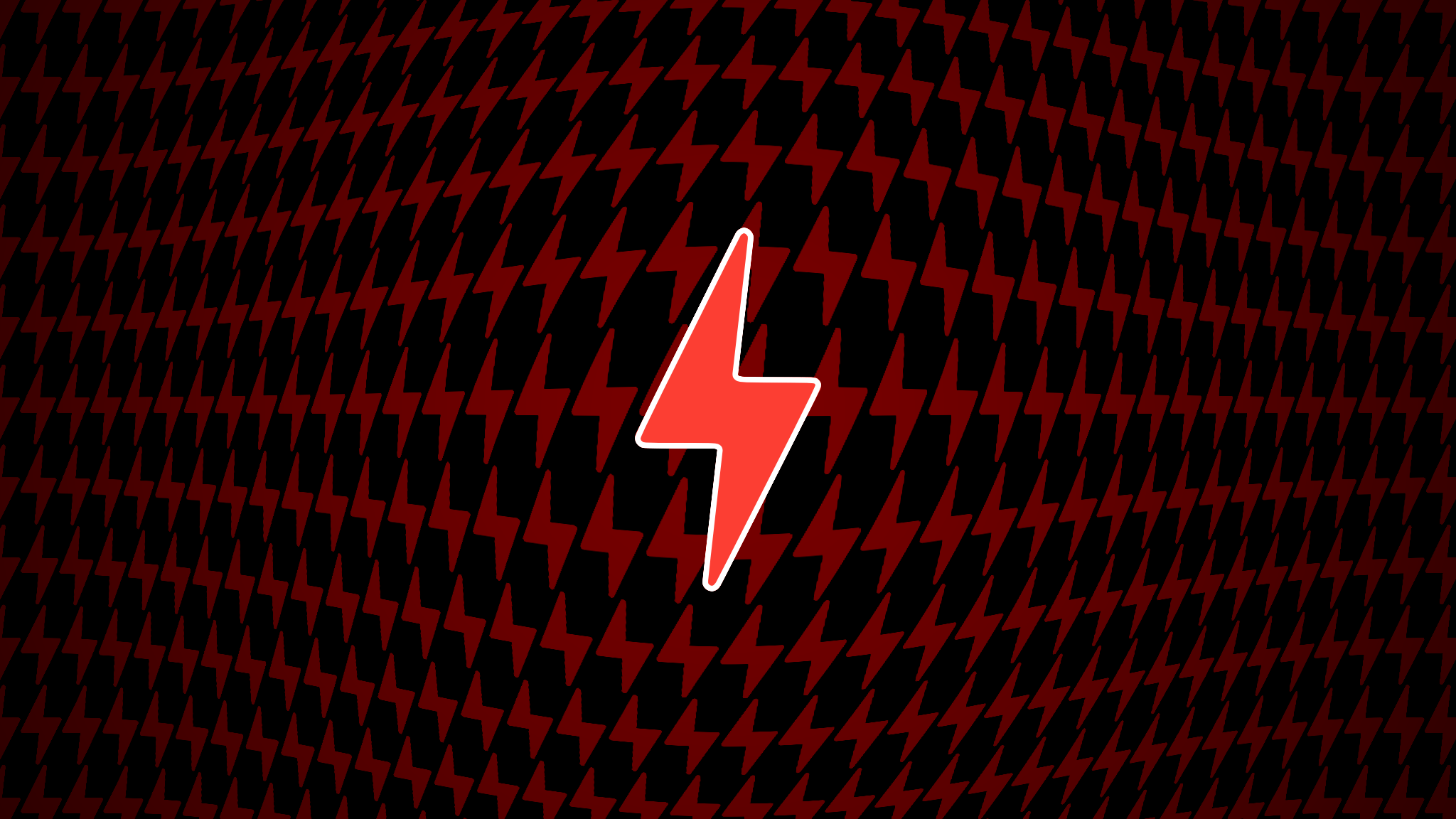
What is Power Reserve, Apple’s underrated feature?
Power Reserve was originally developed for the Apple Watch, later brought to the iPhone with iOS 12. Power Reserve keeps certain functions available while the battery is running too low. The way it is designed, Power Reserve helps stretch out the remaining battery life you have left and should be useful in varied situations where the battery has run out.
How does Power Reserve work on iPhone?
You can take advantage of Power Reserve if your iPhone uses the iOS 14 software or newer. With Power Reserve on iPhone, you can access certain features even if there’s not enough power left in the battery to boot the operating system itself.
Thanks to Apple-designed silicon, NFC tags and the way the company has engineered the iPhone, your transit cards, passes and digital keys are available for use in Power Reserve mode for up to five hours when the device needs to be charged.
How does Power Reserve work on Apple Watch?
Power Reserve conserves what’s left of your Apple Watch battery when you’re low on juice by limiting the device’s functionality to nothing more than a timepiece with no access to any apps or notifications or activity tracking or anything of that nature. When the watch is “almost out of power”, Apple notes, it enters into Power Reserve mode automatically. Read: How to prolong battery life on Apple Watch
Apple Watch is rated with an all-day battery life of 18 hours on a single charge, with mixed usage. Putting the device in Power Reserve mode, however, extends your run time to up to 72 hours. No one is going to use their Apple Watch in Power reserve mode all day long, but this gives you a rough estimate of how power-friendly Power Reserve mode is.
When the watch battery drops to ten percent, watchOS puts up an alert asking if you’d like to enter Power Reserve mode. If the battery gets too low, however, the device shall automatically activate Power Reserve and display the low battery icon next to the time.
iPhone features available in Power Reserve
You can use access the following features on your iPhone in Power Reserve mode:
- Express Card transactions: Use your digital cards in the Wallet app in Power Reserve
- Finding iPhone: Find your iPhone in Power Reserve
Express Card transactions in Power Reserve
With any 2018+ iPhone model (iPhone Xs/Xr or later), you can use cards, passes and keys in the Wallet app with just a tap for up to five hours in Power Reserve mode. So if your phone runs out of juice, you won’t find yourself locked out.
According to the Apple Platform Security guide, this works automatically with:
- A payment or transit card designated as the Express Transit card
- Student ID cards with Express Mode turned on
- Resort passes with Express Mode turned on
- Home, car and hotel room keys with Express Mode turned on
So just tap your iPhone in Power Reserve to your car to unlock it as you normally would.
Finding your iPhone in Power Reserve
If your iPhone is running the iOS 15 software or later and the Find My network feature is turned on, you can locate it with the Find My app for up to 24 hours after you’ve initiated a shutdown (with iOS 15.0 or later) or up to five hours when the phone is in Power Reserve mode (with iOS 15.2 or later). This capability requires iPhone hardware with ultra-wideband support, which includes all models from the 2019 iPhone 11 onward.
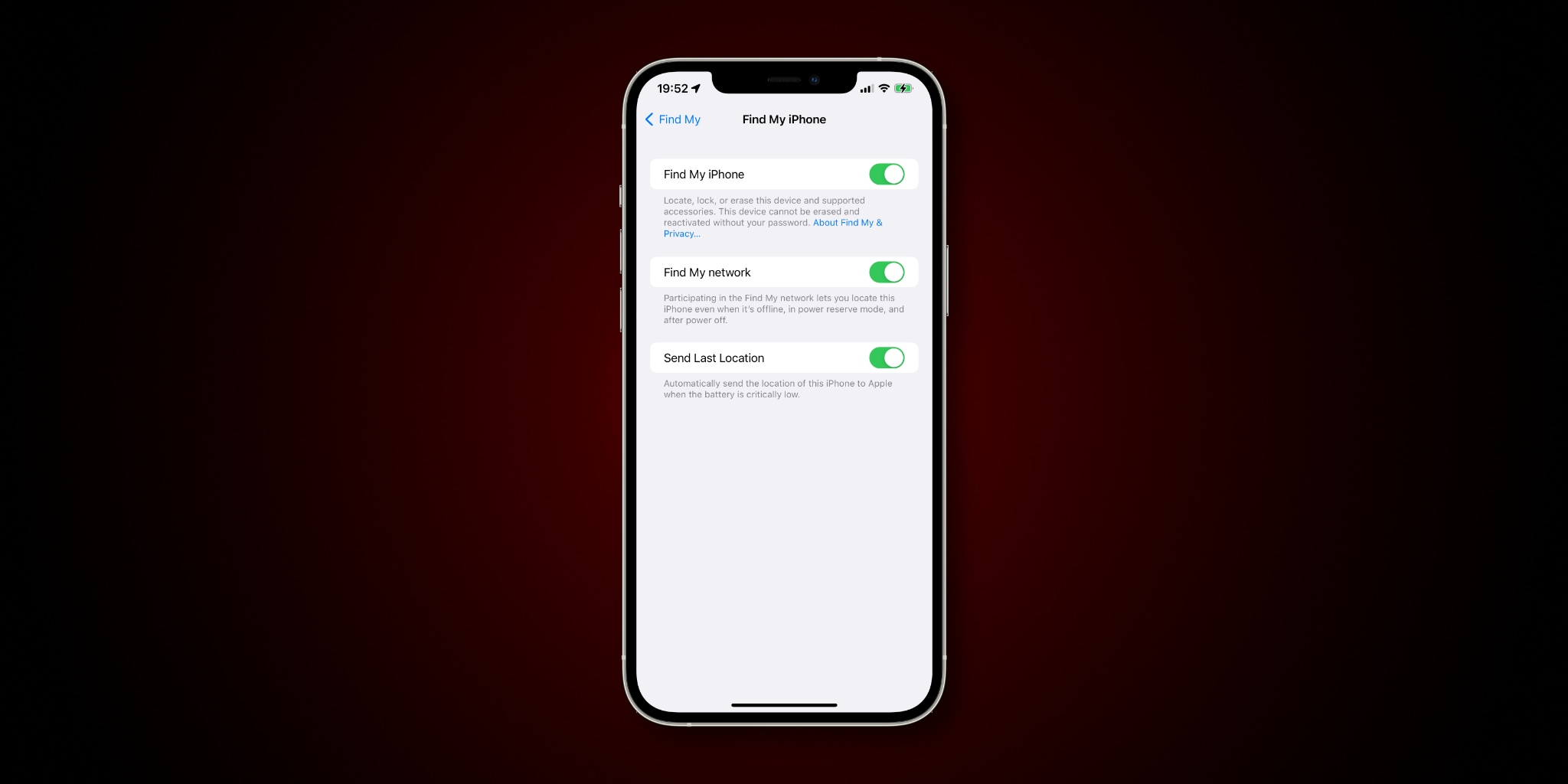
Apple Watch features available in Power Reserve
You can only tell the current time when your Apple Watch is in Power Reserve mode. You cannot use any Apple Watch apps when the watch goes into Power Reserve mode.
iPhone models with Power Reserve support
Power Reserve works on all iPhones that are compatible with iOS 14.0 or later.
- iPhone 13 (2021)
- iPhone 13 mini (2021)
- iPhone 13 Pro (2021)
- iPhone 13 Pro Max (2021)
- iPhone 12 (2020)
- iPhone 12 mini (2020)
- iPhone 12 Pro (2020)
- iPhone 12 Pro Max (2020)
- iPhone 11 (2019)
- iPhone 11 Pro (2019)
- iPhone 11 Pro Max (2019)
- iPhone Xs (2018)
- iPhone Xs Max (2018)
- iPhone Xr (2018)
- iPhone X (2017)
- iPhone 8 (2017)
- iPhone 8 Plus (2017)
- iPhone 7 (2016)
- iPhone 7 Plus (2016)
- iPhone 6s (2015)
- iPhone 6s Plus (2015)
- iPhone SE (1st generation, 2016)
- iPhone SE (2nd generation, 2020)
- iPod touch (7th generation, 2019)
Note that these system requirements are for the Power Reserve feature itself. Some features that continue to be available when Power Reserve is active, such as Express Transit, may require specific iPhone models.
Apple Watch models with Power Reserve support
All Apple Watch models released to this date support Power Reserve.
- Apple Watch Series 0 (2015)
- Apple Watch Series 1 (2016)
- Apple Watch Series 2 (2016)
- Apple Watch Series 3 (2017)
- Apple Watch Series 4 (2018)
- Apple Watch Series 5 (2019)
- Apple Watch SE (2020)
- Apple Watch Series 6 (2020)
- Apple Watch Series 7 (2021)
Apple will probably expand the functionality of Power Reserve with future software updates, by making additional critical functions available in Power Reserve mode.
How to enter Power Reserve on iPhone
You don’t need to manually enter Power Reserve, iOS will automatically turn it on whenever the iPhone battery has run out. This is by design. Apple didn’t want to burden you with thinking about manually toggling Power Reserve. So the next time your battery gets depleted causing the phone to shut down—and you’re without a charger—you’ll be thankful knowing you can still unlock your car or pay for your public transit journey.
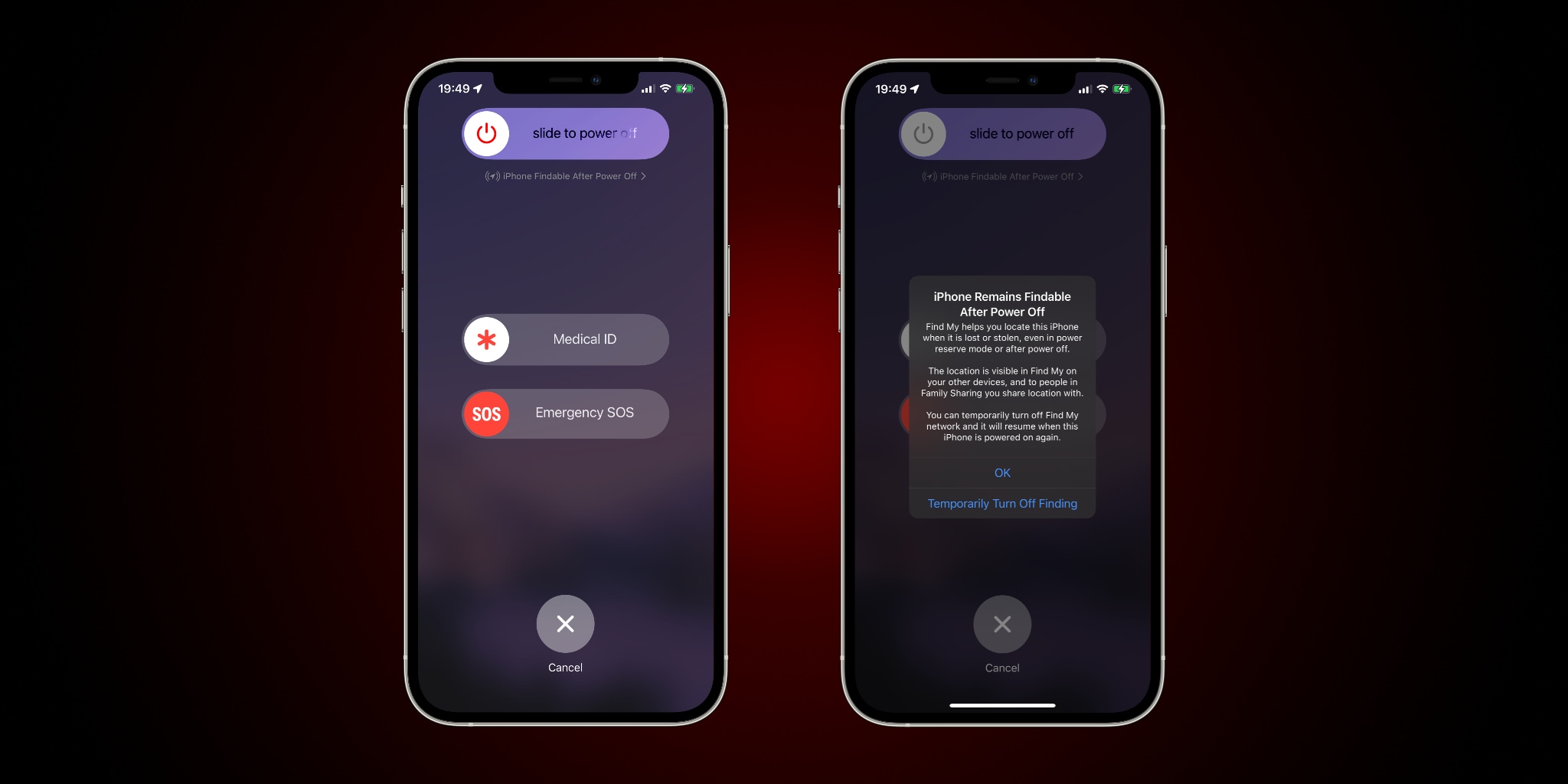
To pull up a list of all the cards, passes and keys that are available for use in Power Reserve, simply press your iPhone’s side button (also known as the top button or the power button) or the Home button on your iPhone SE 2. You’ll see a low-battery icon accompanied by a message saying your Express Cards are available to use.
Here’s Apple’s description of how the whole thing works:
The NFC controller performs Express Card transactions under the same conditions as when iOS is running, except that transactions are indicated only with haptic notification (no visible notification is shown).
Express Card transactions don’t require Face ID or Touch ID authentication.
Apple notes that, for whatever reason, completed transactions may take a few seconds to appear on the second-generation iPhone SE. Also, Express Card transactions are not available when you perform a standard shutdown (meaning that your phone itself hasn’t turned Power Reserve mode on automatically due to too low battery).
Just keep this in mind: The very act of pressing the side button may “often significantly reduce the power reserve,” as we’re cautioned in Apple’s support document. Oh, and this caveat: Confirmation messages for contactless payments don’t appear in the iPhone Leather Sleeve clock window when the phone is in Express Cards power reserve mode.
How to exit Power Reserve on iPhone
You don’t have to manually disable Power Reserve mode because iOS will automatically exit Power Reserve as soon as the iPhone turns on after you charge it.
How to enter Power Reserve on Apple Watch
Power Reserve is turned on automatically when the Apple Watch battery gets too low. You’ll also see an alert at ten percent asking if you’d like to use Power Reserve. Should your watch get too hot, it’ll go into Power Reserve or a deep sleep mode until it cools. And unlike with iPhone, you can manually enter Power Reserve, in two ways. Firstly, via Control Center. And secondly, using a Battery complication as a shortcut.
Using watchOS Control Center
This is how you enter Power Reserve via the Control Center overlay in watchOS.
- Touch and hold the bottom of the screen, then swipe up on to open Control Center
- Touch the battery percentage icon in your Control Center
- Drag the slider labeled “Power Reserve” to the right, then choose “Proceed”
With Power Reserve turned on, no features apart from the current time are available but you must press the side button to show it. Apple notes that your Apple Watch and iPhone won’t communicate in Power reserve, “and you can’t access other watch features.”

How do you know that your Apple Watch is in Power Reserve mode? Well, you can tell that Power Reserve is enabled on the device by glancing over its screen—if Power Reserve is turned on, you’ll see nothing more than the time written out in an all-green digital format along with the low-battery icon displayed next to it.
Using an Apple Watch complication
The second approach utilizes Apple’s Battery complication, which you can add to your favorite watch face to get you even faster to the Power Reserve setting.
- Touch and hold your watch face, then choose “Customize”
- Swipe left until you reach complications and find a spot for the Battery complication
- Click the Digital Crown to finish adding the complication and return to the watch face
Now whenever you want to enter Power Reserve mode, just touch the complication on your favorite watch face to jump directly to the Power Reserve interface.
How to exit Power Reserve on Apple Watch
To exit Power Reserve mode, press and hold the side button until you see the familiar Apple logo, then let go and wait until the device reboots. Your battery must have at least ten percent charge for the watch to restart. If the battery charge is too low for rebooting, plug the watch into power and try rebooting it once again after a few minutes.
Wrapping up: Power Reserve stretches your battery longer
Power Reserve mode was designed to stretch the remaining battery power of your iPhone and Apple Watch. And it does that job fine. At the moment, only a few features are available in Power Reserve. That said, it’s clear Apple’s designed this feature to be scalable and future-proof, so expanding Power Reserve to additional system features in the future isn’t entirely out of the question.