Contemplating upgrading to iOS 15 but afraid of encountering install issues? With AnyFix from iMobie, you can easily fix iOS 15 update issues and resolve hundreds of various system problems that can occur during or after the update, ensuring a smooth upgrade to iOS 15.
Common iOS 15 upgrade issues
Like clockwork, Apple each year delivers a major update to the iOS operating system powering the iPhone. And most of the time some people encounter various install errors when trying to apply the latest update. For example, an iPhone may exhibit a frozen screen or get stuck in a boot logo. It might not be able to get out of recovery mode or could refuse to power on at all.
But you don’t need to reach out to tech support or your geeky friends to resolve update issues. Enter AnyFix, a solution to your iOS 15 update problems from developer iMobie. With AnyFix, you can resolve the iOS 15 update issues mentioned above, and many others.

How AnyFix helps you fix iOS 15 update issues
Though annoying, installation issues are a fact of life due to a myriad of factors ranging from different device models and software configurations to the cruft that accumulates on your device over time, leftover files retained from previous installations and beyond.
While you can always manually delete and re-download the update as a last resort, it might be a good idea to first try fix iOS 15 update issues with a specialized app like AnyFix. Detailed instructions for how to fix errors that may occur during the iOS 15 update process are on the iMobie website, and we’ve summarized them for you right ahead.
How to fix iOS 15 update issues with AnyFix
Fixing common install errors
AnyFix’s system repair can resolve more than 150 common system issues, including those we’ve mentioned above. Just plug your device into your computer, launch AnyFix and choose “System Repair” from the main menu. You can choose from three repair modes.

“Standard Repair” will keep all your data and fix the most common issues. For more complex problems, choose “Advanced Repair” but be advised that this mode will not retain any data on your device. “Ultimate Repair” was designed for fixing the most comprehensive system issues and may take a while to complete.
Enter or exit recovery mode
AnyFix can activate recovery mode on your iPhone or get out of it with a click and, most importantly, without losing your precious data. You may want to enter iOS recovery mode to update or restore a device using your computer when everything else fails. The instructions for how to put an iOS device in recovery mode are available on the Apple website, but they tell you nothing about manually activating this mode when your iPhone wouldn’t.
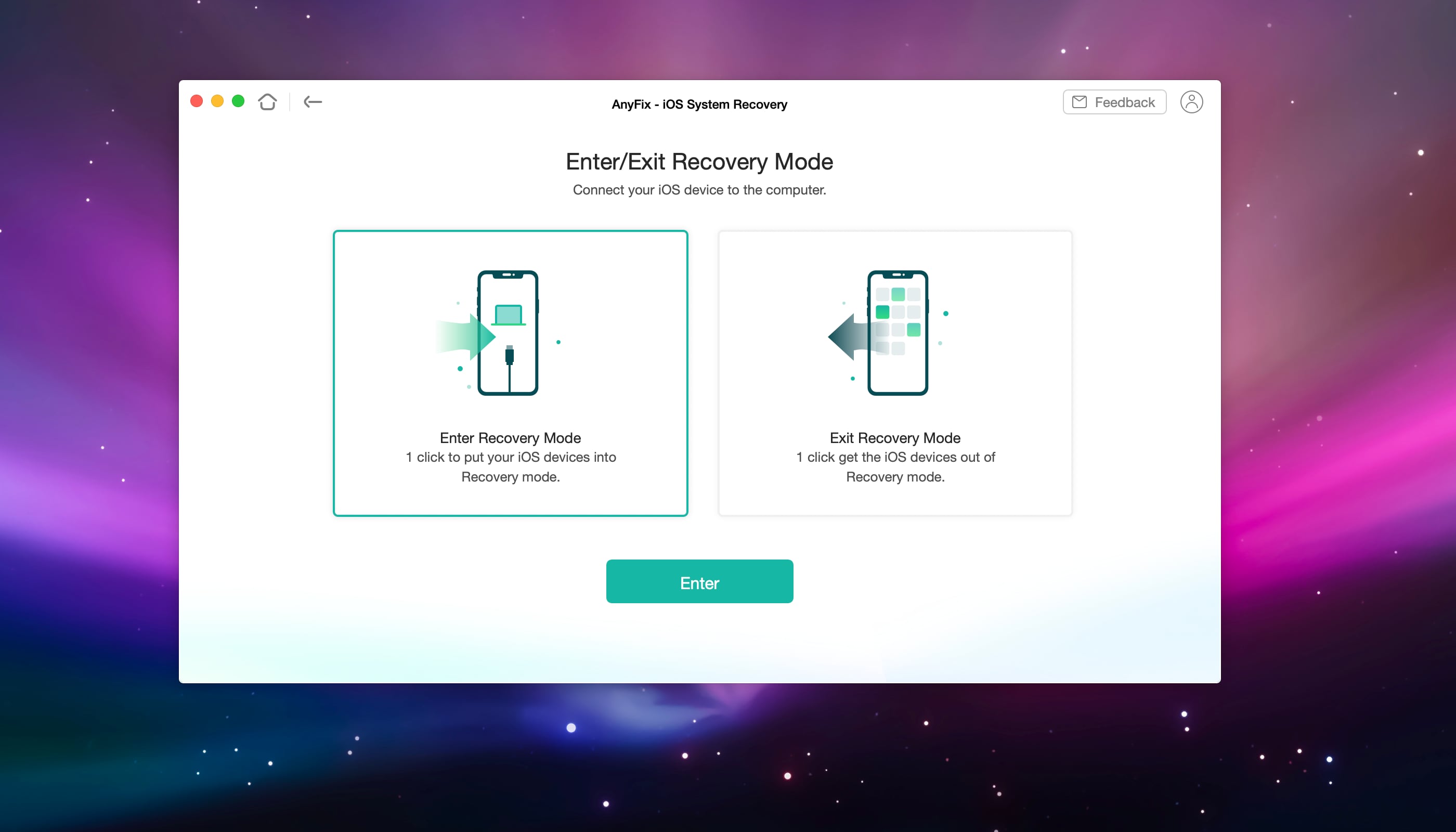
AnyFix can help with that, too. Just choose “Enter/Exit Recovery Mode” on the main screen. On the next screen, choose the desired action and hit the “Start Now” button to continue. AnyFix will download the appropriate version of the iOS operating system and install it on your device without changing your settings or deleting any data.
Upgrade or downgrade the iOS software
AnyFix overcomes barriers to upgrading or downgrading the iOS software on your device without forcing you to use iTunes or the Finder for the task. Select “Upgrade/Downgrade iOS/iPadOS” from the main menu, then choose the desired action. You can easily upgrade your device to iOS 15, even if you’re on the iOS 15 beta or an earlier iOS version.
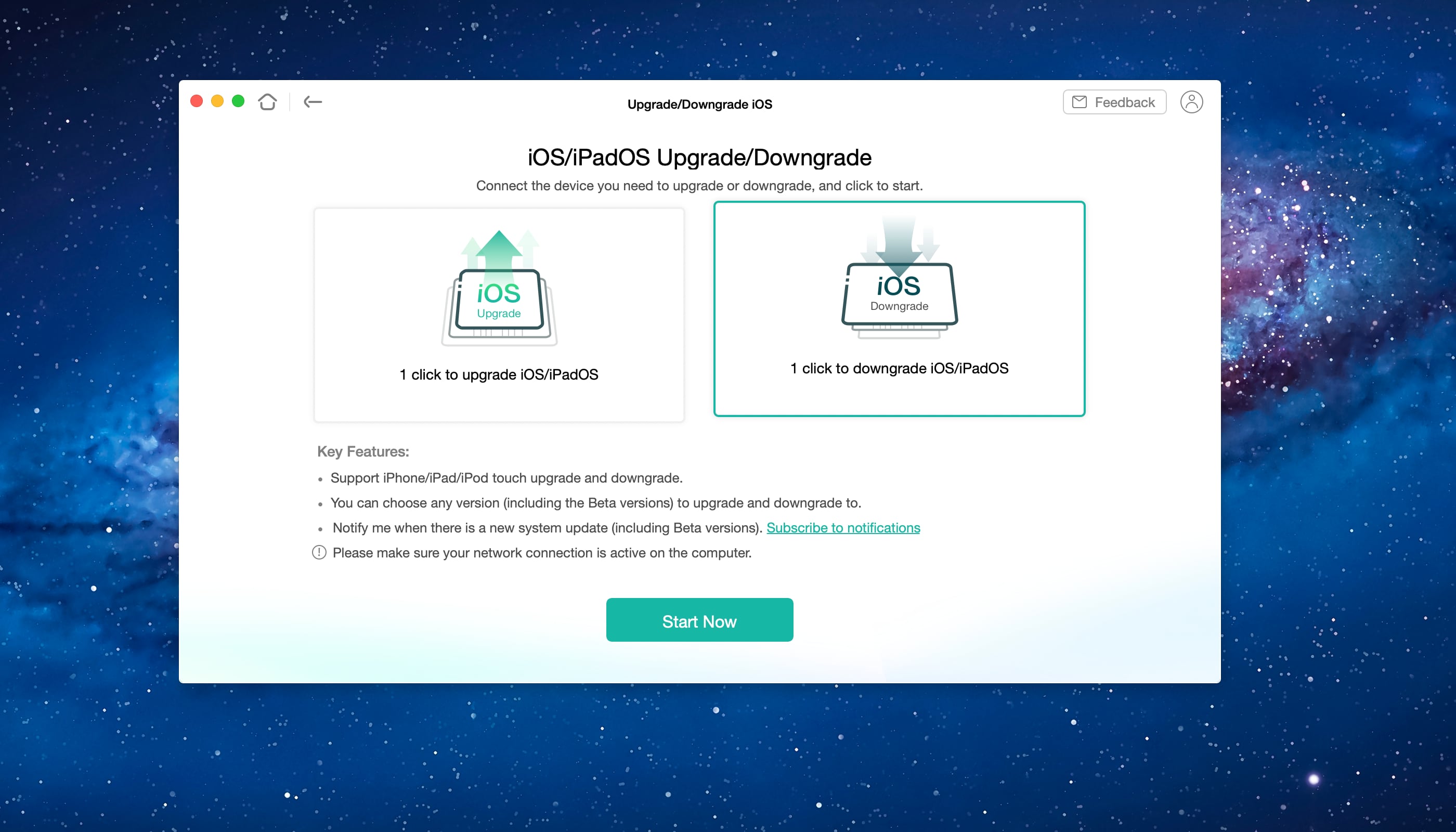
Conversely, people with the iOS 15 beta can choose to downgrade their device. This should help with common situations where the curious types who install an iOS beta on their device later determine that they want to downgrade to a stable iOS version but are unsure how.
Pricing and availability
If you haven’t yet encountered any install problems, that doesn’t mean you won’t.
To get rid of those right now, grab a free version of AnyFix for Mac and Windows. The free edition comes with limited functionality, but for most cases, it’ll be enough to help you fix iOS 15 update issues. Power users who purchase a three-month, one-year or lifetime license gain access to all the advanced features, free upgrades and 24/7 free customer support.
For further information, visit the AnyFix page on the iMobie website.