Long exposure photography involves leaving the camera shutter open for a longer period of time, which blurs or smears the moving objects in the photo. This usually requires you to download a third-party app on the iPhone, but there is a way to do it without using any apps. You can take some great looking long-exposure shots using the stock iPhone camera app.
In this post, we’re going to show you how to take long exposure photos on iPhone without using third-party apps. Of course, using a third-party app will offer more control and allow you to keep the shutter open longer.
Also see: 11 composition tips for taking great photos with your iPhone
How to take a long exposure photo on iPhone
A lot of you may not know this, but Apple has baked in a long-exposure feature in iOS. You can use the stock iPhone camera app to get a pleasing long exposure photo. You can do it handheld, but the resultant photo may not look as sharp if it were taken using a tripod. Here’s how to take a long exposure photo on your iPhone.
1) Launch the Camera app on your iPhone
2) Enable Live Photos. Tap on the Live Photo icon, which is available at the top in the camera viewfinder. The icon should be yellow, which means that it’s enabled.
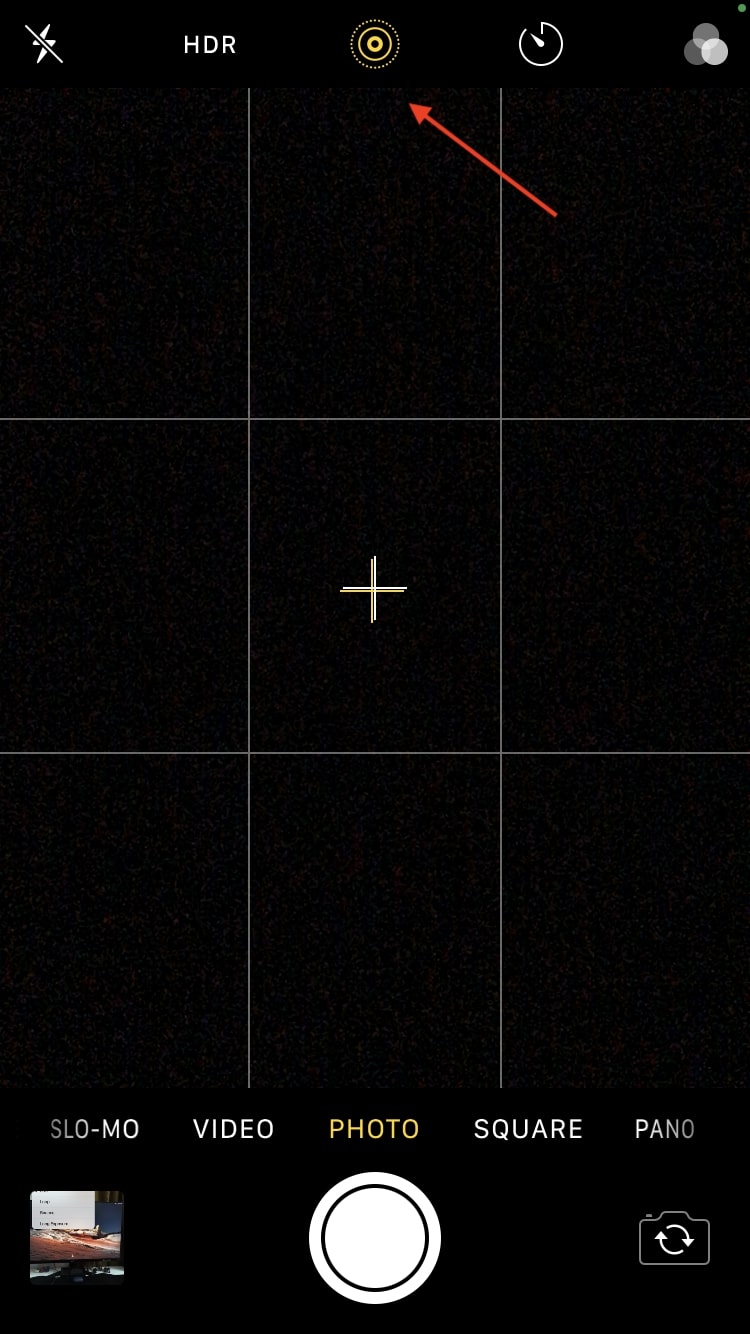
3) Frame your shot and capture a photo.
4) Open the photo in the Photos app.
5) Select the Live button shown on the top left corner of the photo, and choose Long Exposure from the drop down menu.
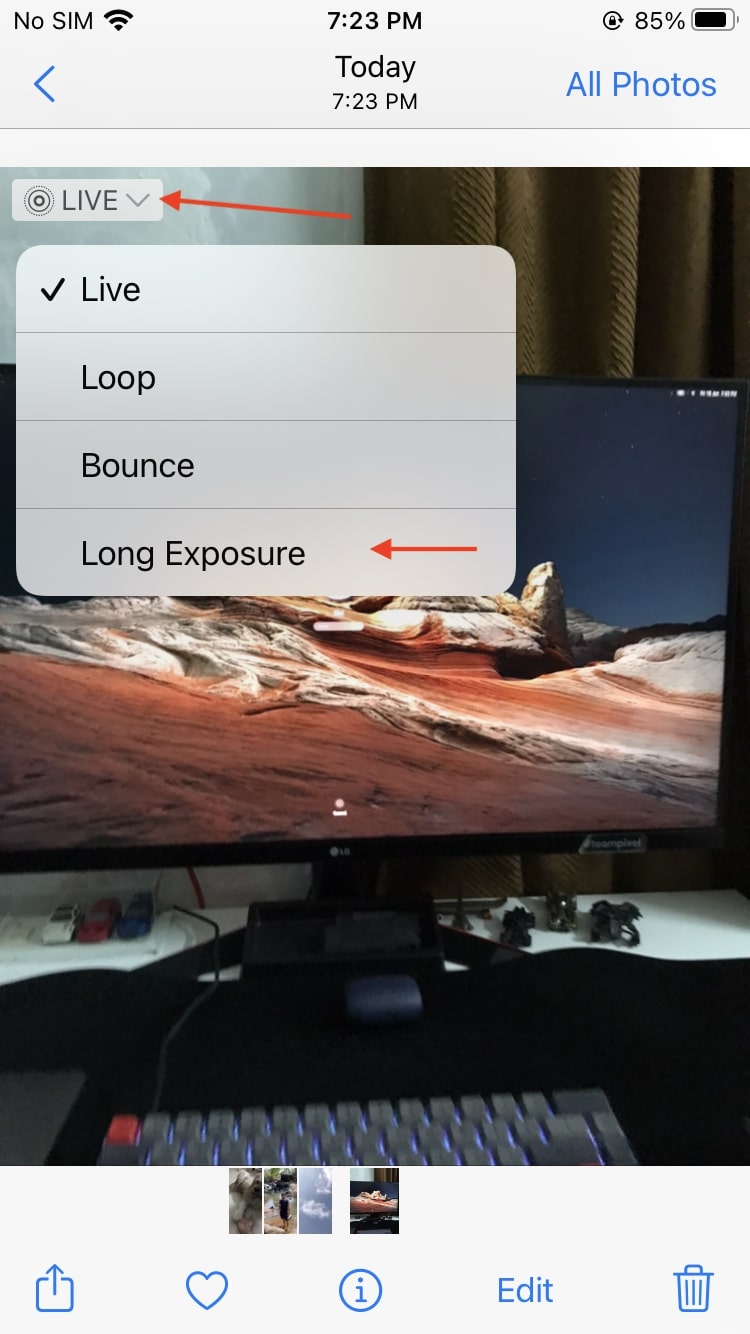
You will now see what your photo will look like in the Long Exposure mode. If you like what you’re seeing, then simply go back to save the photo as a Long Exposure photo. In the Live Photo mode, the iPhone camera will automatically take shots before and after you press the shutter button. You can tap and hold on the photo to see how it’s turned out, before converting it to a long exposure photo.
The photo will be saved, and you can share it with others. Apple also lets you revert the photo back to its original look. You should be aware that when you choose the long exposure mode, it reduces the size of the image, which could result in loss of clarity.
If you’re interested in more such iPhone camera tips, you should check out all the other tutorials on our iPhone Photography page.
Wrapping up
As you can see, taking a long exposure photo on your iPhone is easy, and doesn’t require any third-party apps. The built-in camera app has remained similar in terms of button layout and options. This method will therefore work across all iPhones and iPads that support Live Photos. We hope you have fun taking long-exposure shots with this tutorial.