When you first set up your Apple TV, you pick the display language and region format. But what if you need to change this for some reason? For example, maybe you have a guest who’ll be using your Apple TV in another dialect. Or, maybe you’re moving to a new locale.
Luckily, it’s easy to change the language or region on your Apple TV after setup, here’s how.
Change language or region on your Apple TV
Like many things with our Apple devices, settings are simple to adjust if you know where to go. Follow these steps to change the language or region on Apple TV.
1) Click the Settings app to open it on Apple TV.
2) Select General.
3) Scroll down to the Language and Region section.
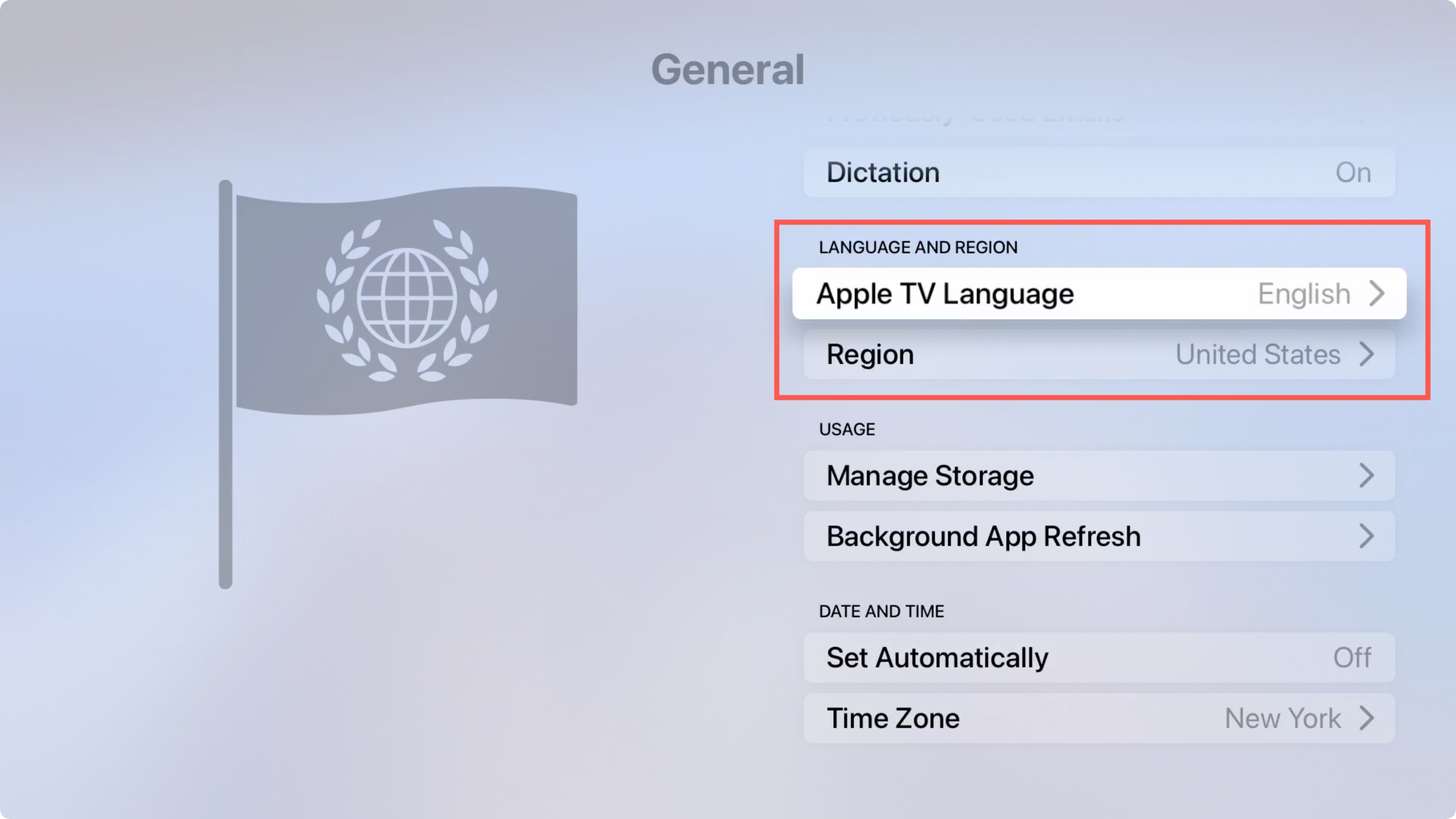
4) Click Apple TV Language to choose a different one.
5) Click Region to pick a new region.
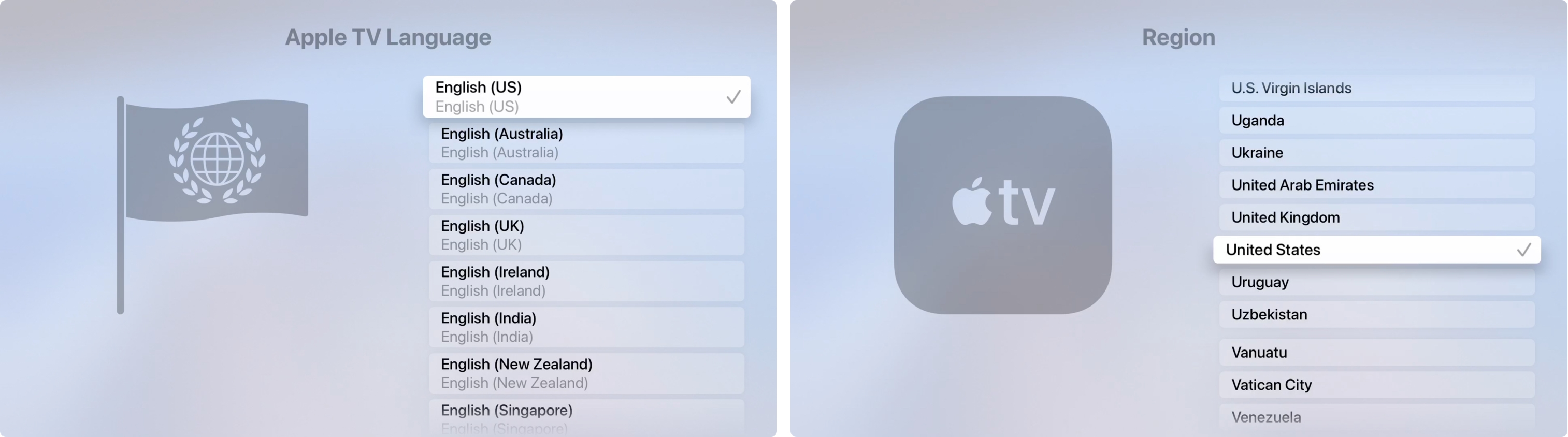
You can hit the Menu button on your Siri remote to back out of the settings or jump back to the Home screen with that button.
More on Apple TV
For other settings you can adjust on Apple TV, check out these tutorials.
- How to set up content restrictions on Apple TV
- How to change your Apple TV Location Services settings
- How to add users to your Apple TV and switch between accounts
- How to use Apple TV Conference Room Display mode
- How to use AutoFill Passwords on Apple TV
Wrapping it up
Once we pick a default language for our devices, it’s highly unlikely we’ll change it. But it is possible for others using your device who speak a different dialect, yourself if you’re bilingual, or if you move to another country.
What kinds of settings do you find the hardest to find on your Apple devices? Comment below or share your thoughts with us on Twitter or Facebook.