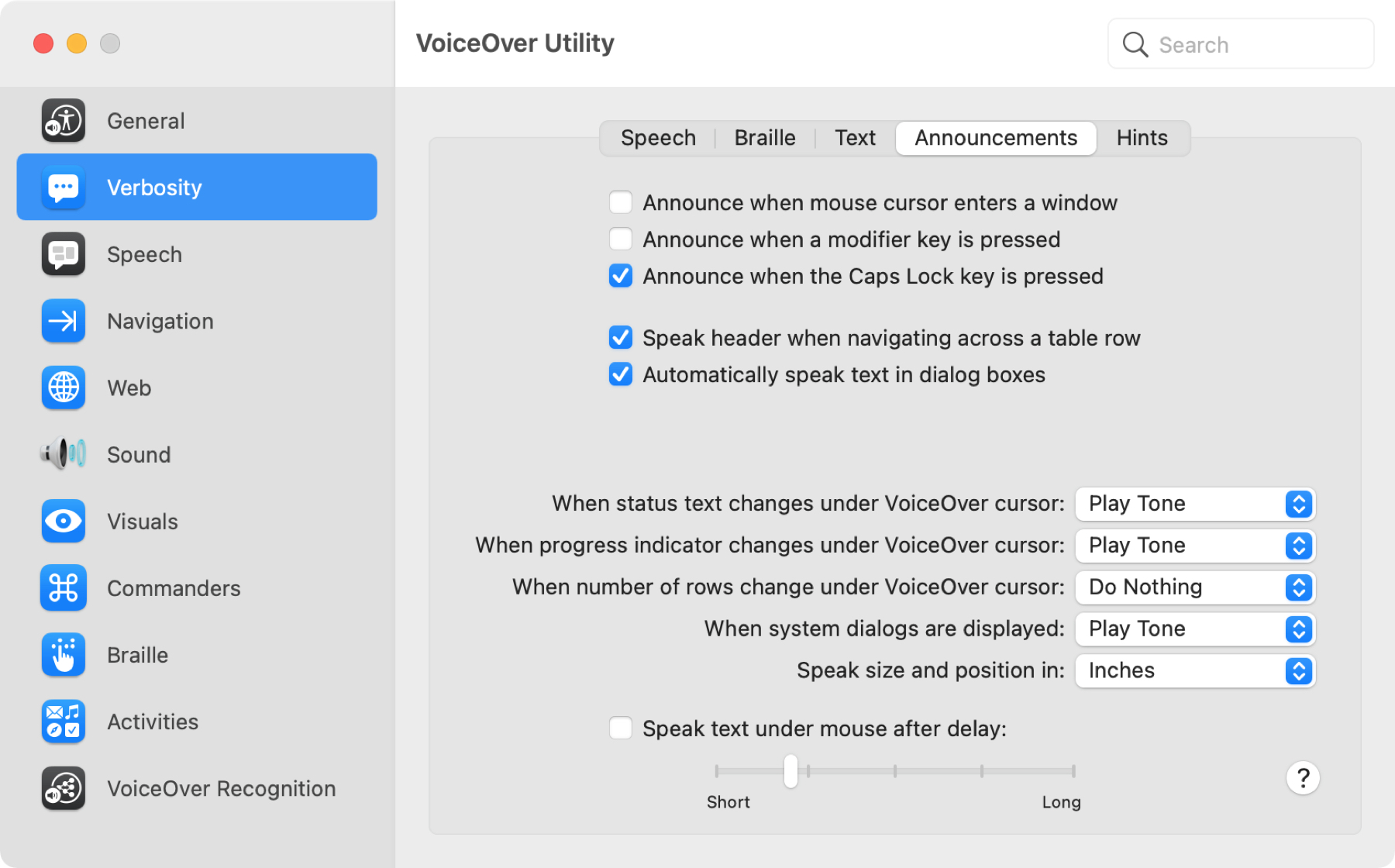
One of the features of VoiceOver on Mac is the ability to hear announcements spoken to you. This can include everything from when a system dialog box displays to when you enable caps lock. In addition, you can hear hints like when an item has a Help tag.
Luckily, you can customize what you want to hear and how you want to hear it in just a few clicks. Here are the options for announcements and hints using VoiceOver on your Mac.
Customizing announcements and hints
Feature location
The settings for these two items are right next to each other. So if you plan to use both, open the VoiceOver Utility to get started using one of the following methods.
- If VoiceOver is on, press VO + F8 (VO represents your VoiceOver modifier keys.)
- Open Applications > Utilities and select VoiceOver Utility.
- Open System Preferences > Accessibility, select VoiceOver, and click the Open VoiceOver Utility.
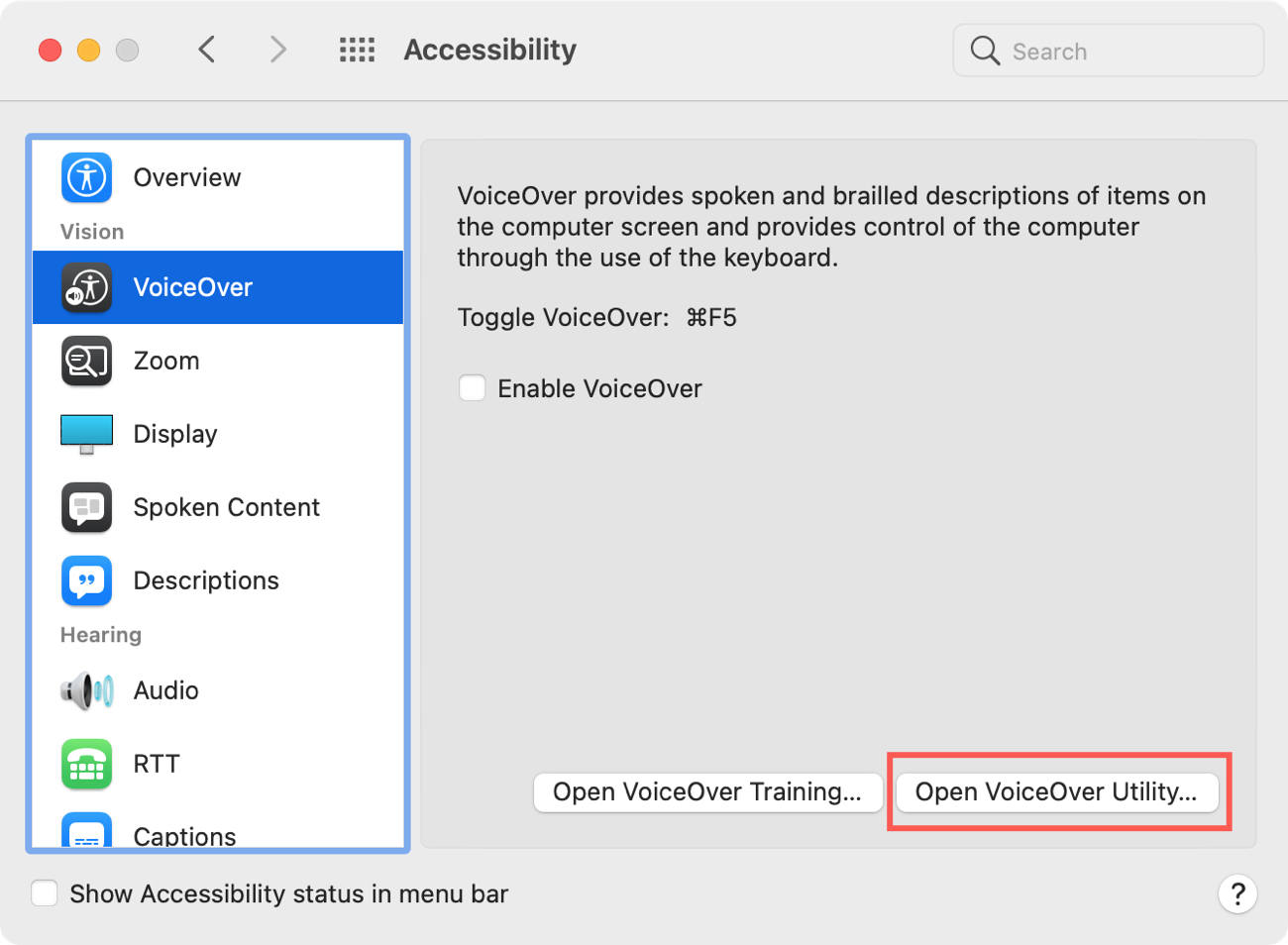
Announcements
In the VoiceOver Utility, select Verbosity on the left. Then on the right, click the Announcements tab. You have a whole host of options that you can enable or disable and choose how you want to hear the announcements.
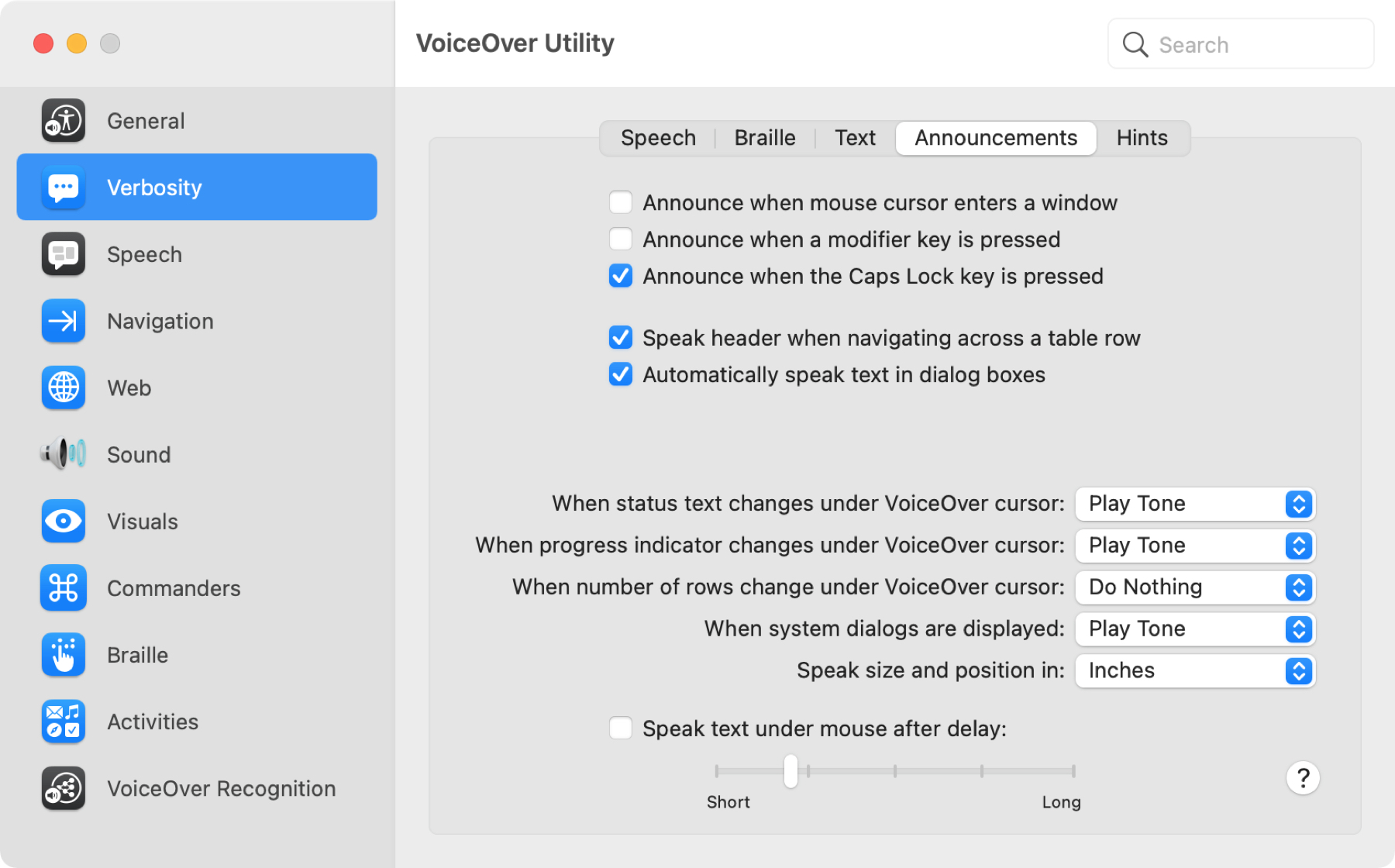
Announce when:
- The mouse cursor enters a window – for using the mouse outside the VoiceOver cursor.
- A modifier key is pressed – for confirming your key presses.
- The caps lock key is pressed – for when you mistakenly press the key.
- Navigating a table row, speak the header – for hearing your identifying row.
- Text appears in a dialog box – for hearing labels and text.
For the next set, you can decide if you want to hear the text spoken, as a tone, or neither.
- When status text changes under the VoiceOver cursor
- When progress indicator changes under the VoiceOver cursor
- When the number of rows change under the VoiceOver cursor
- When system dialog boxes display
You can also adjust the spoken size and position in inches, millimeters, or points, and hear text under the mouse with a long or short delay.
Hints
Also in the VoiceOver Utility > Verbosity, select the Hints tab to adjust those.
You can enable the option to speak instructions (when available) for using an item. Then, for items with Help tags and those with custom actions available, you can hear help or tool tips, hear the text, play a tone, or do nothing at all. If you choose to hear hints, you can also set a short or long delay.
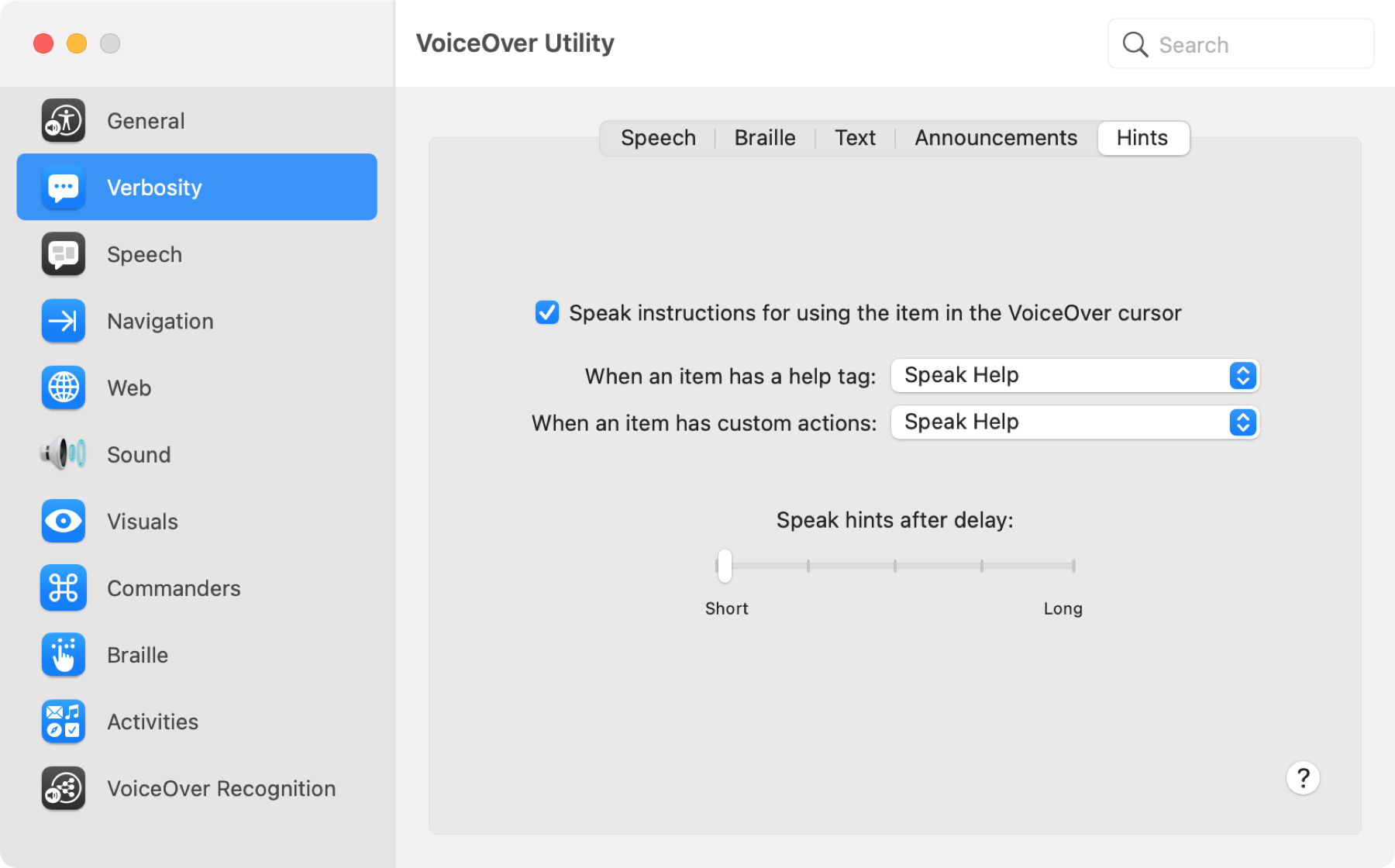
As with other Help areas on your Mac, you’ll see a question mark icon on the bottom right of the above screens. So if you have a question on something, just click that icon for more details.
Wrapping it up
You don’t realize how things like announcements and hints can help. And if you’re still getting used to VoiceOver on your Mac, you can take a few minutes to customize these types of features and more in the VoiceOver Utility.
Are these VoiceOver settings ones that you’ll use? If so, let us know if you find them helpful!