The notification system that comes pre-installed on the iOS platform is easy to use and certainly gets the job done. A short alert tone here or a subtle vibration there, and you’ll almost never miss a notification as it gets pushed to your handset. But some would argue that iOS’ notification system is perhaps a little bit too simple…
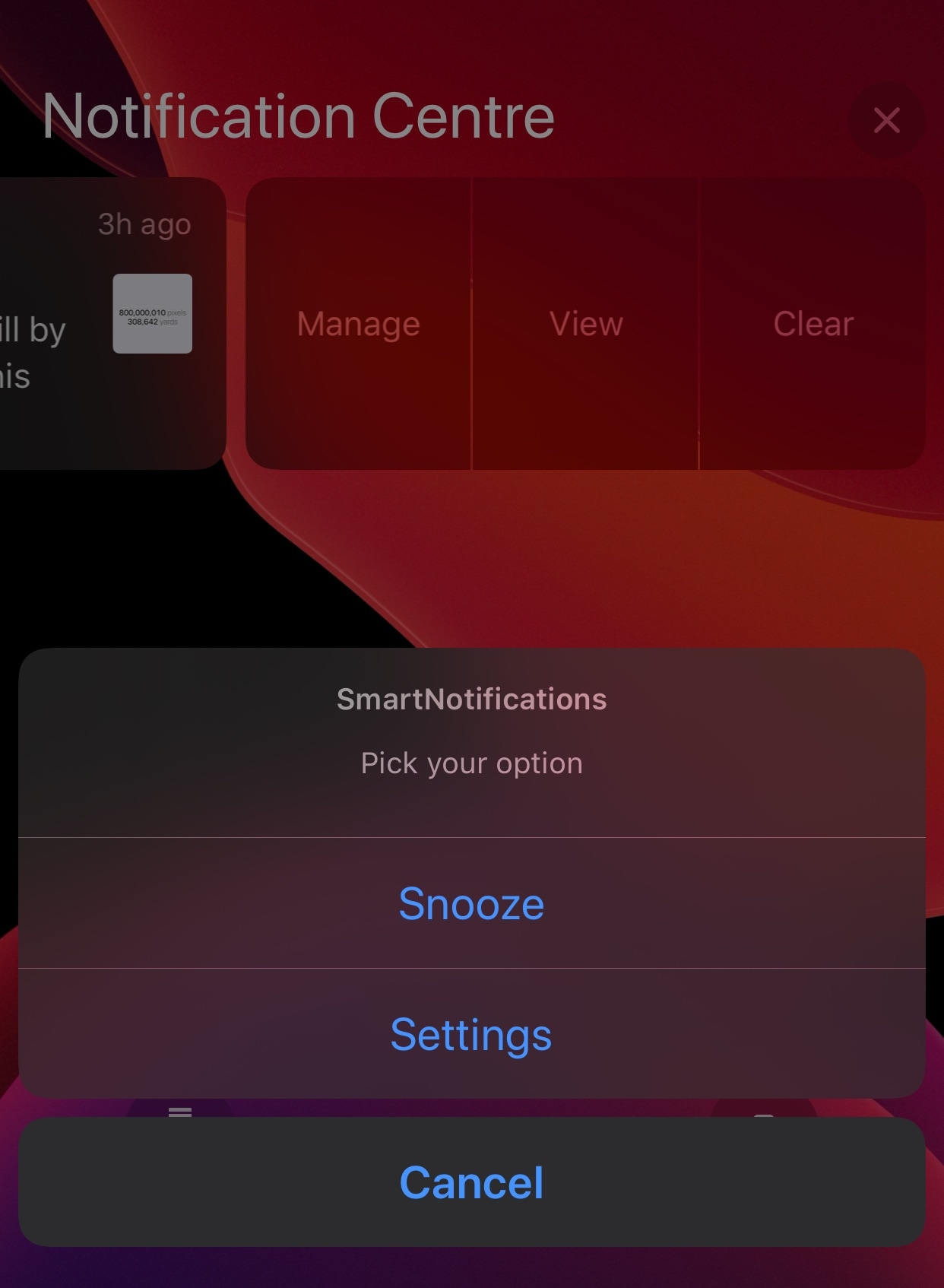
While it’s tough for Apple to appease everyone with an all-encompassing solution, the good news is that jailbreakers possess the means to tweak their notification system behavior almost any way they wish, and a newly released jailbreak tweak dubbed SmartNotifications 2 by iOS developer Elias Sfeir can go a long way to assist in that process.
As you might’ve discerned from the tweak’s rather conspicuous name, this is the second iteration of the popular SmartNotifications tweak. The original was released back in September, and while a lot of what users came to know and love are still present in this latest release, the second iteration brings substantial re-writes, support for iOS 13 & 14, and new features.
Here’s a demonstration video of SmartNotifications 2 at work, provided by the developer:
Right out of the box, SmartNotifications 2 provides avid jailbreakers with all the tools they could ever need to customize their incoming notification experience. Things you can do with this tweak include:
- Custom notification sounds for each and every one of your installed applications; several sounds are provided by default, and users can add their own to /Library/Application Support/SmartNotifications.
- Custom timeframe settings to filter out work, school, or other unwanted notification types when you’re only in the mood to relax.
- Ability to allow certain high-priority notifications to bypass your handset’s existing mute setting
- Smart Do Not Disturb mode that only takes effect when you have certain applications open and in use.
- Set a custom volume level for certain application notifications to ensure that you don’t miss those that matter most to you.
- Tighter configuration for LED flash alerts, such as limiting to specific apps or choosing the flash pattern.
After you install SmartNotifications 2, you will find a dedicated preference pane in the Settings app where you can configure the tweak to your liking:
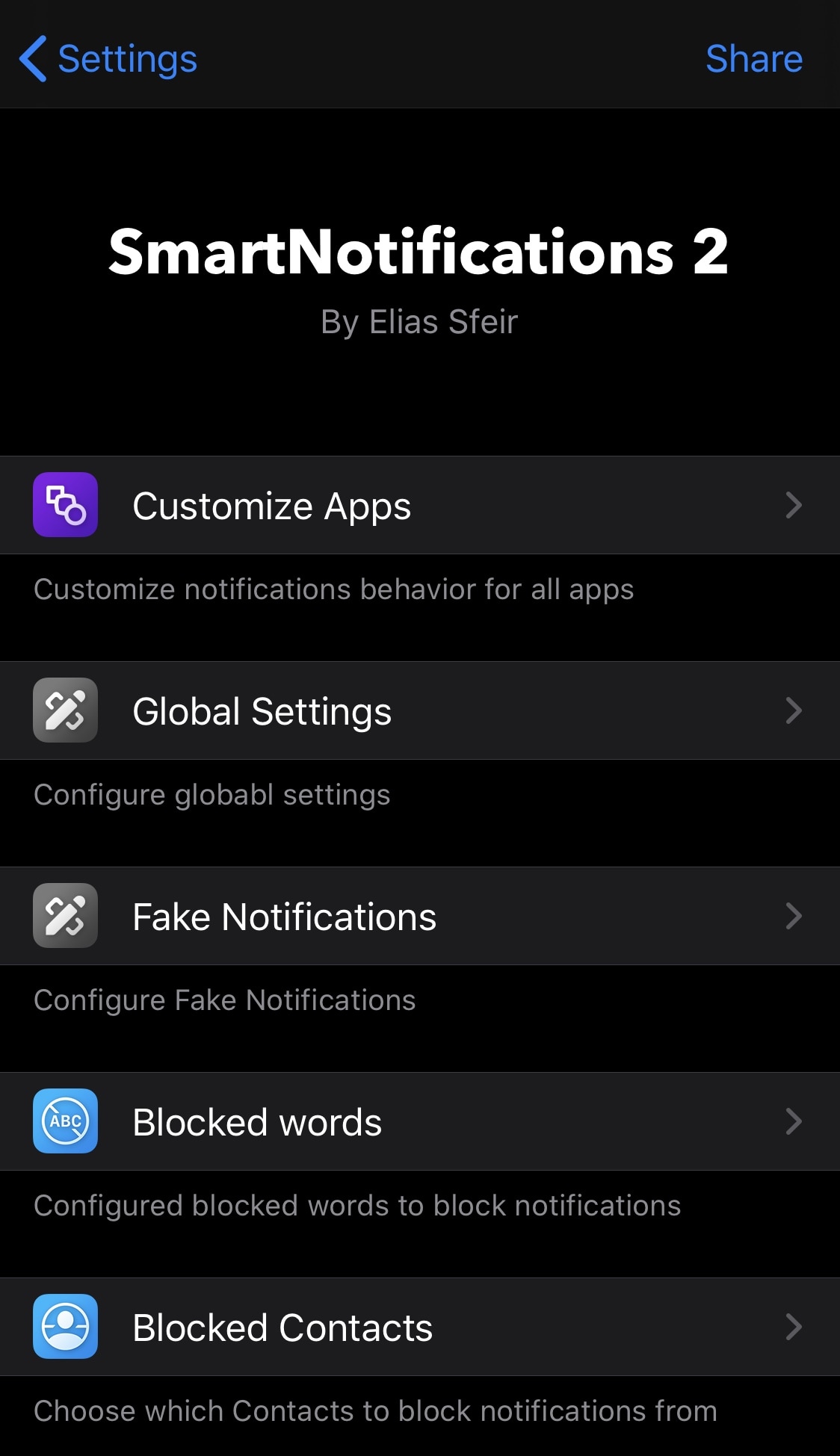
Options here include:
- Customizing per-app notification settings
- Configuring global notification settings
- Configuring fake notification settings
- Configuring blocked words
- Configuring blocked contacts
- And more…
As always, we’ll dive deeper to show you what’s possible in each of the aforementioned sections. Follow along below:
Customize Apps
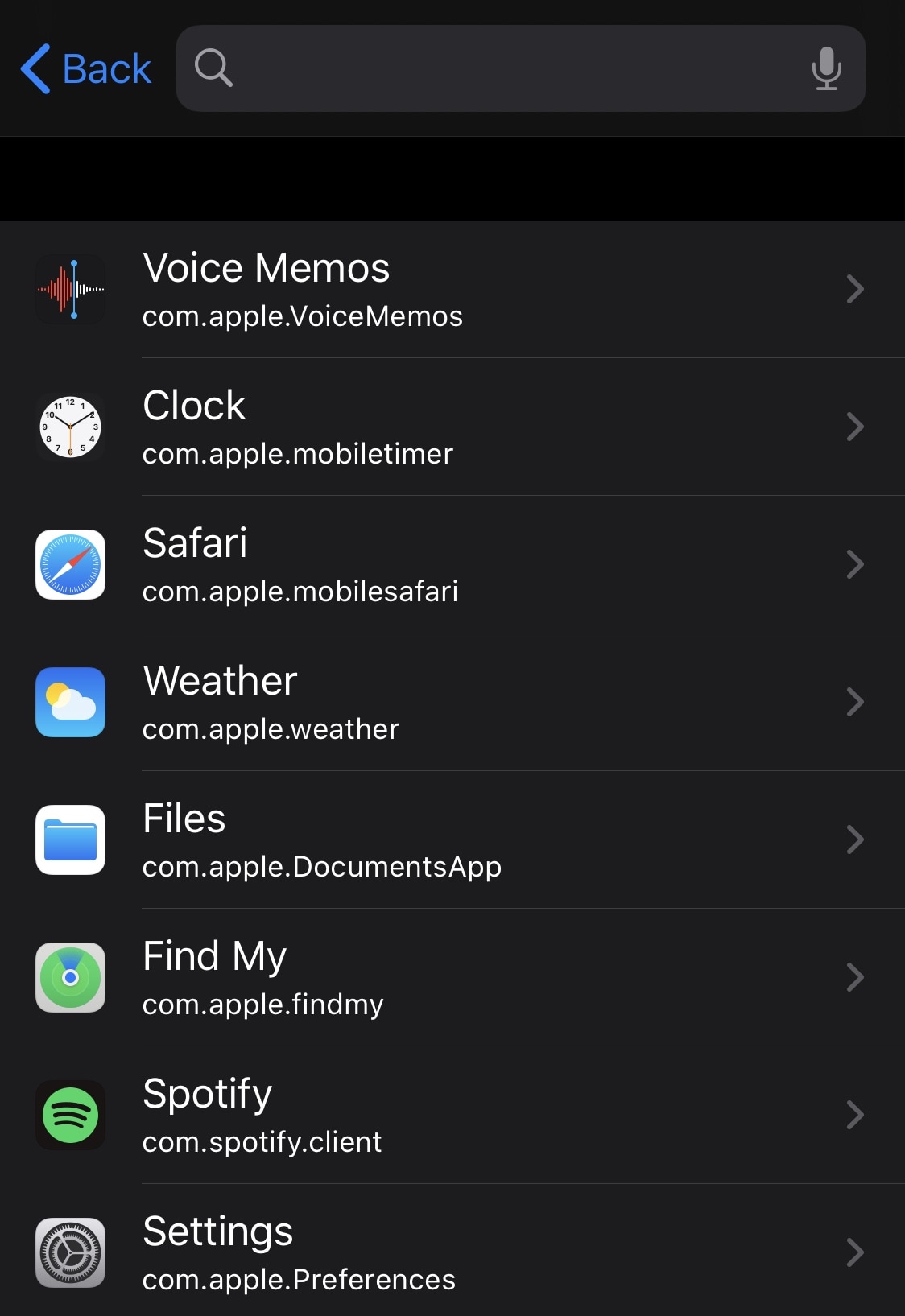
Here, you can tap on any app installed on your handset to configure notification settings for that particular app.
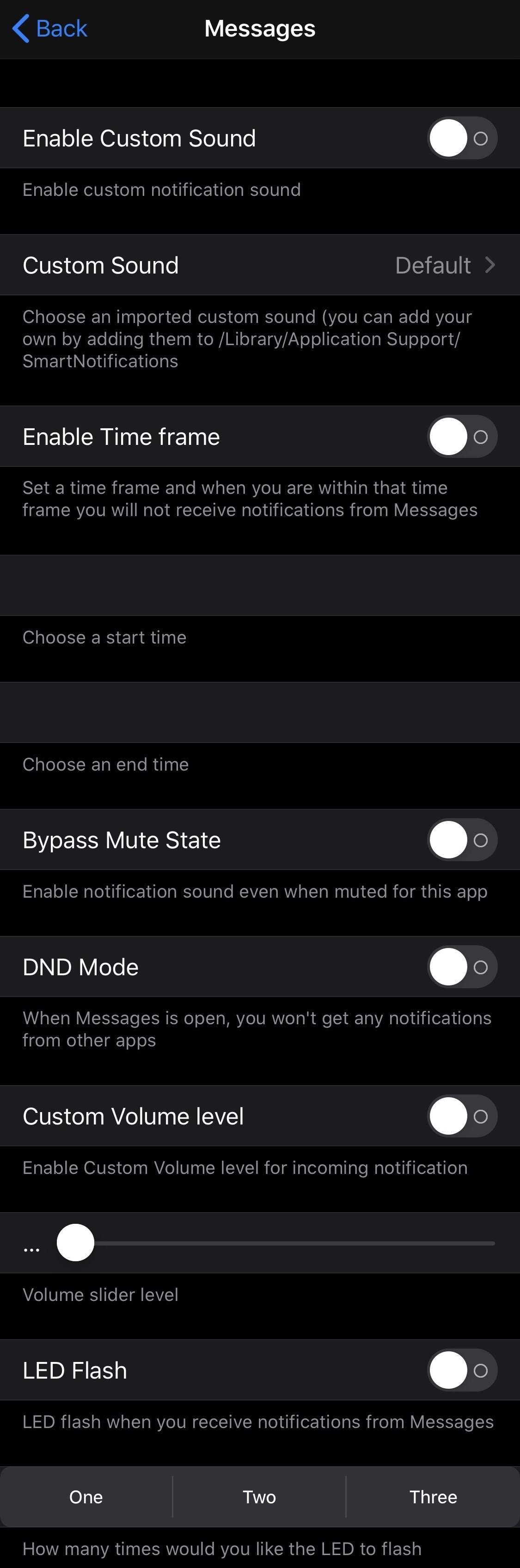
Upon tapping on an app, such as Messages in this case, you will be presented with the following options:
- Enable a custom notification sound that plays when you receive notifications from the selected app
- Choose the custom notification sound that you’d like to use:
- Apex
- Bark
- Boin
- Stargaze
- Strum
- Summit
- Timba
- Alert
- Got it done
- Hasty
- Percussion
- And more…
- Enable a custom timeframe during which you will not receive notifications from the selected app
- Independently set a start and end time for the aforementioned notification timeframe
- Choose whether notifications from the selected app will bypass the mute switch
- Toggle Do Not Disturb mode to prevent notifications from appearing when the selected app is open
- Adjust the volume of notification sounds that play when the selected app is open
- Enable or disable LED flash for notifications from the selected app
- Choose whether the aforementioned LED flash illuminates once, twice, or three times
Global Settings
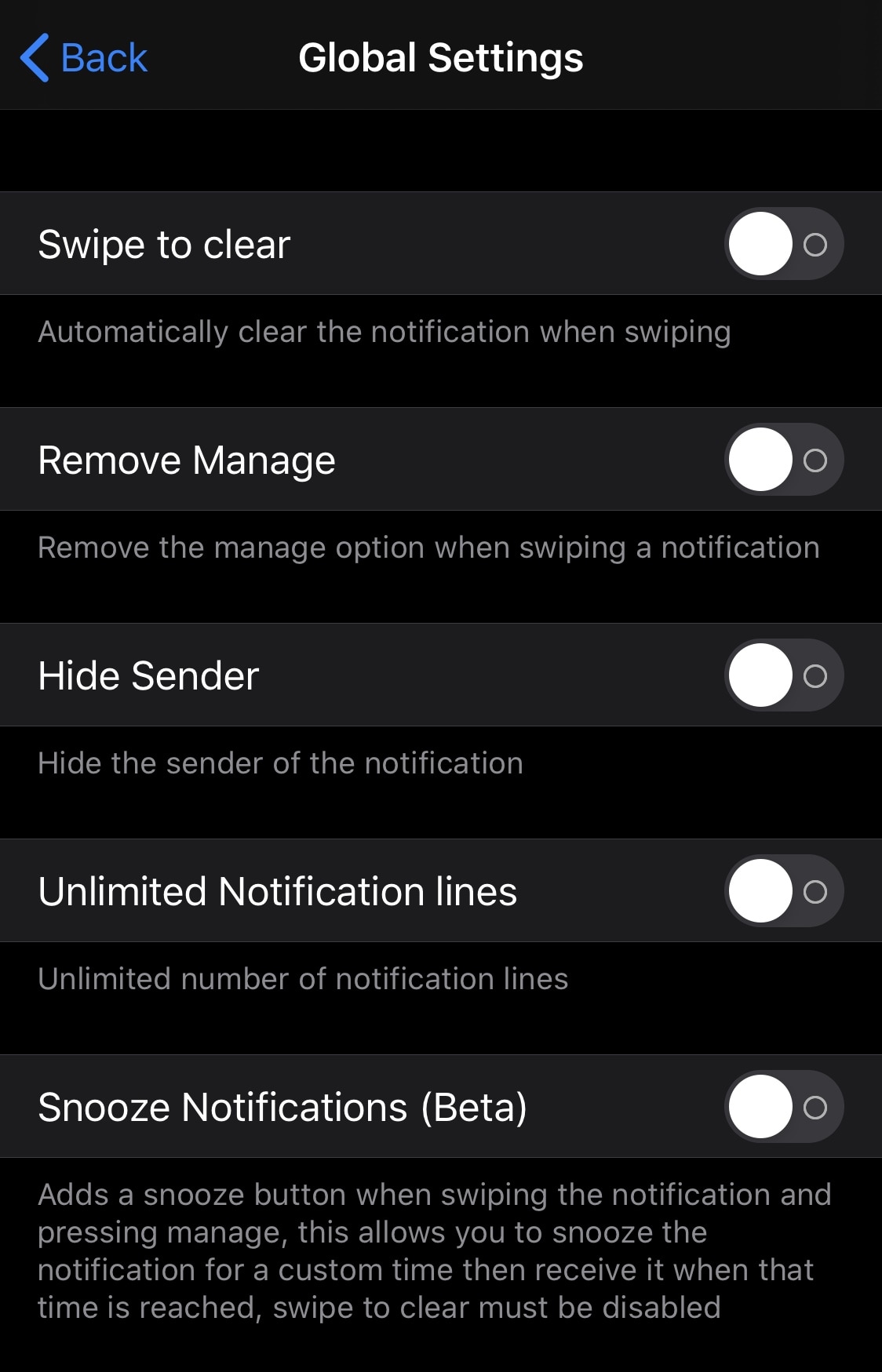
Here, users will be able to configure global notification settings, including:
- Automatically clear notifications by swiping on them
- Remove the Manage option when swiping on a notification
- Hide the sender from the notification
- Allow an unlimited number of text lines to appear in a notification preview
- Add a snooze button to notifications so that you can be re-notified a while later
Fake Notifications
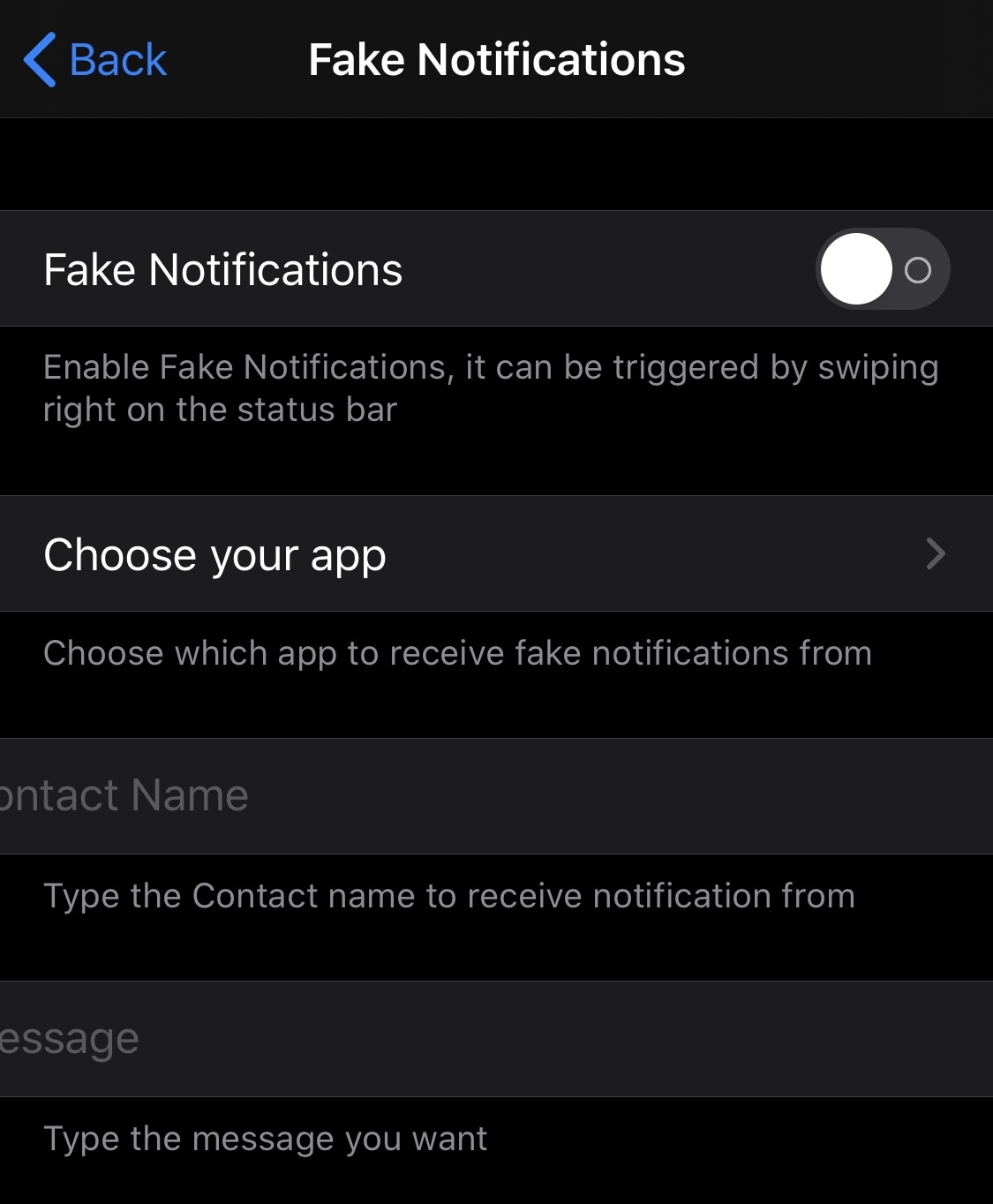
Here, users can tinker with fake notifications for their enjoyment:
- Trigger a fake notification at any time by swiping right on the Status Bar
- Enable or disable the invocation of fake notifications
- Choose the app that you will receive a fake notification from
- Choose the contact name for your fake notification
- Choose the message context for your fake notification
Blocked Words & Blocked Contacts
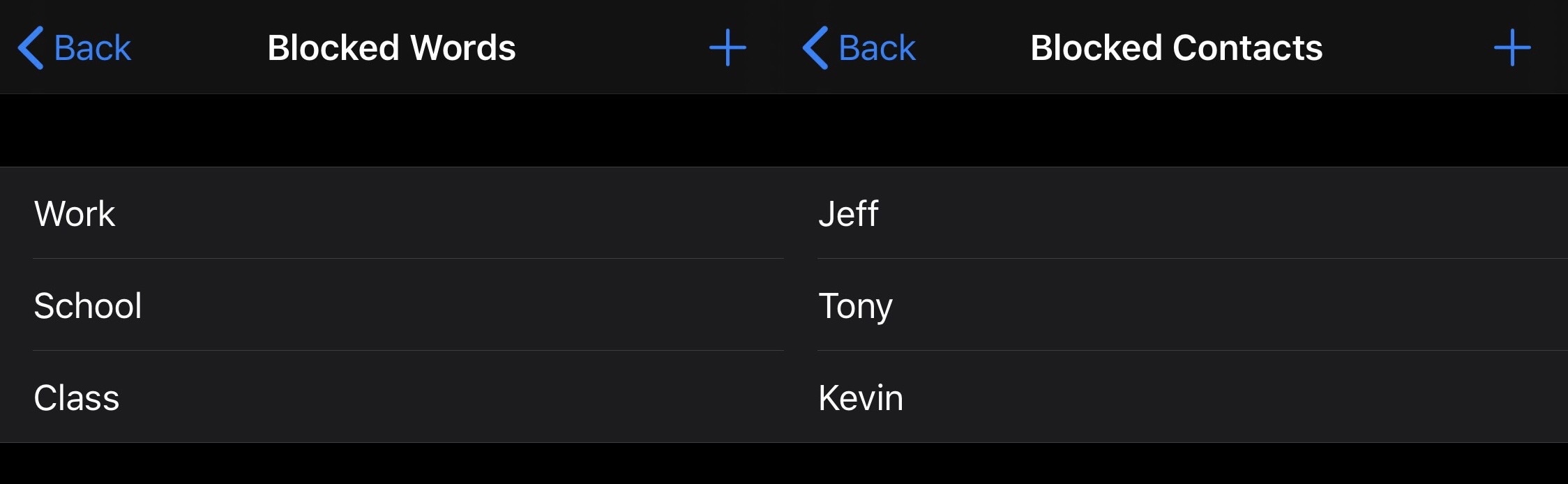
In these sections, you can configure specific words or contacts, and if an incoming notification contains either one of your blocked words or the name of one of your blocked contacts, then the notification won’t appear for you.
As you can see for yourself, SmartNotifications 2 provides a number of options that supercharge your iPhone or iPad’s notification experience. More importantly, it provides ways to silence unwanted notifications in ways that Do Not Disturb does not.
Those interested in trying SmartNotifications 2 may purchase the tweak for $1.99 from the Havoc repository via their favorite package manager. If you already own the original SmartNotifications tweak, then the second iteration is available for 50% off. SmartNotifications 2 supports jailbroken iOS 12, 13, and 14 devices.
Do you plan to give SmartNotifications 2 a try on your jailbroken handset? Tell us why or why not in the comments section down below.