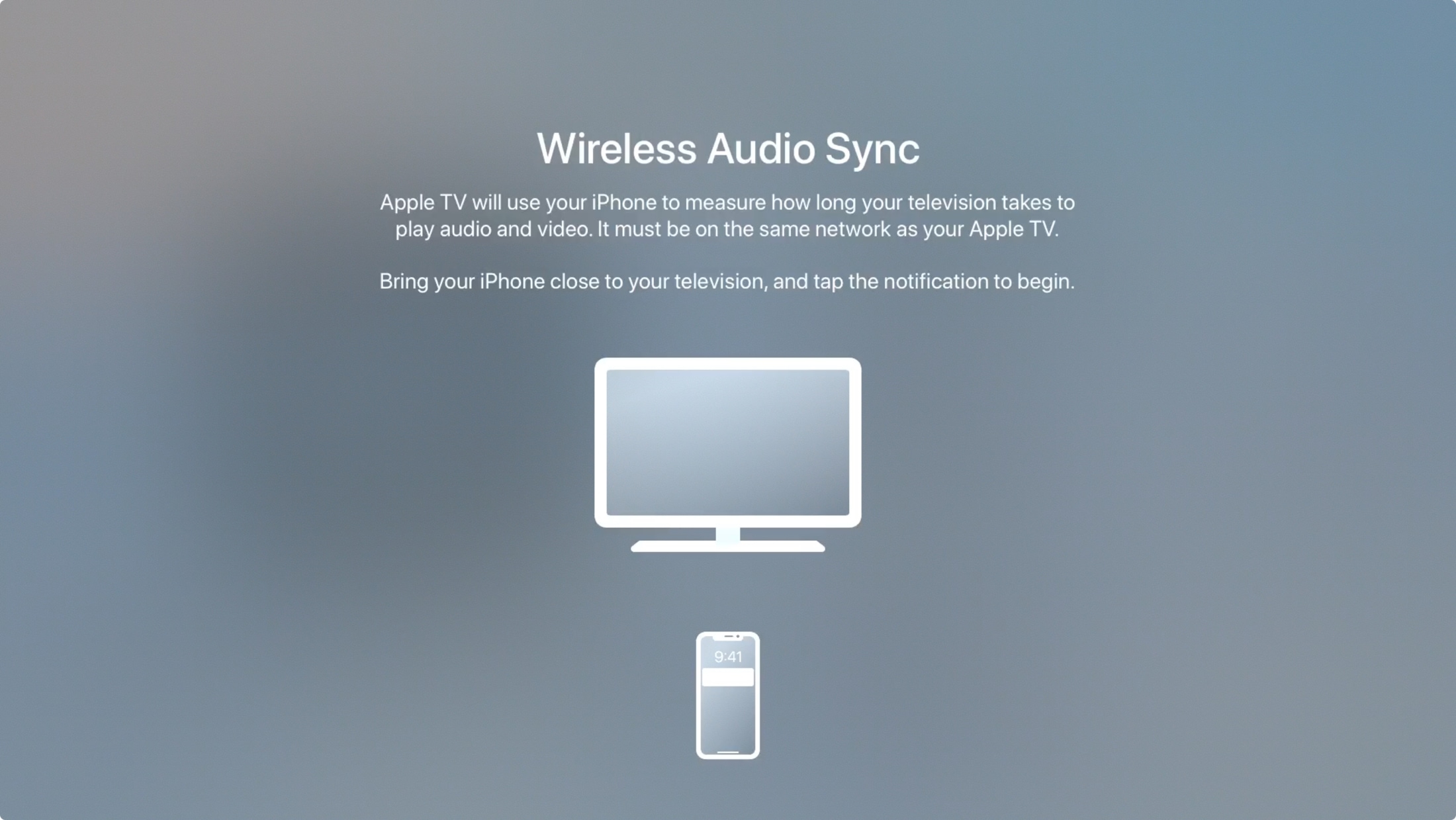
If you use AirPlay from your Apple TV to your HomePod, AirPlay speakers, or Bluetooth devices, have you ever noticed that the sound seems out of sync? In just a few minutes, you can set up the Wireless Audio Sync on your Apple TV and solve the problem, here’s how.
What you need for Wireless Audio Sync
Along with your Apple TV, you’ll use your iPhone to sync your other wireless audio devices. In addition, make sure that you have the latest tvOS version on your Apple TV 4K or Apple TV HD, iOS 13 or later on your iPhone, and that your devices are on the same network.
How to set up Wireless Audio Sync
Head to your Apple TV and open the Settings. Then go to Video and Audio, scroll to the bottom, and click Wireless Audio Sync.
From there, you’ll follow these steps:
1) Hold your iPhone near your Apple TV and tap Continue when you see the notification pop up on your phone.
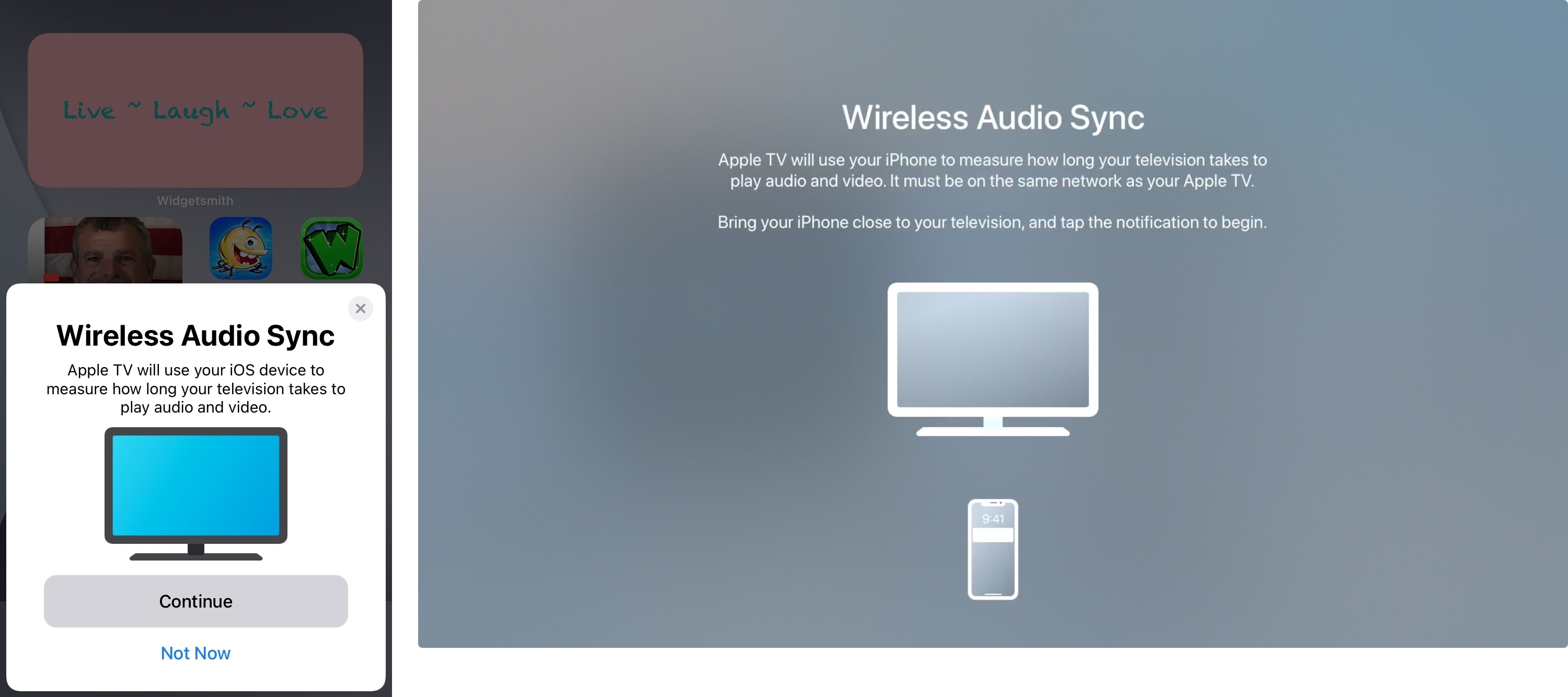
2) If you have not connected your iPhone to your Apple TV before, you will see an Authentication code on your TV. Enter that code on your iPhone.
3) Wait for the Apple TV to play a tone and keep your iPhone near it. You’ll see both screens notifying you that a tone is playing.
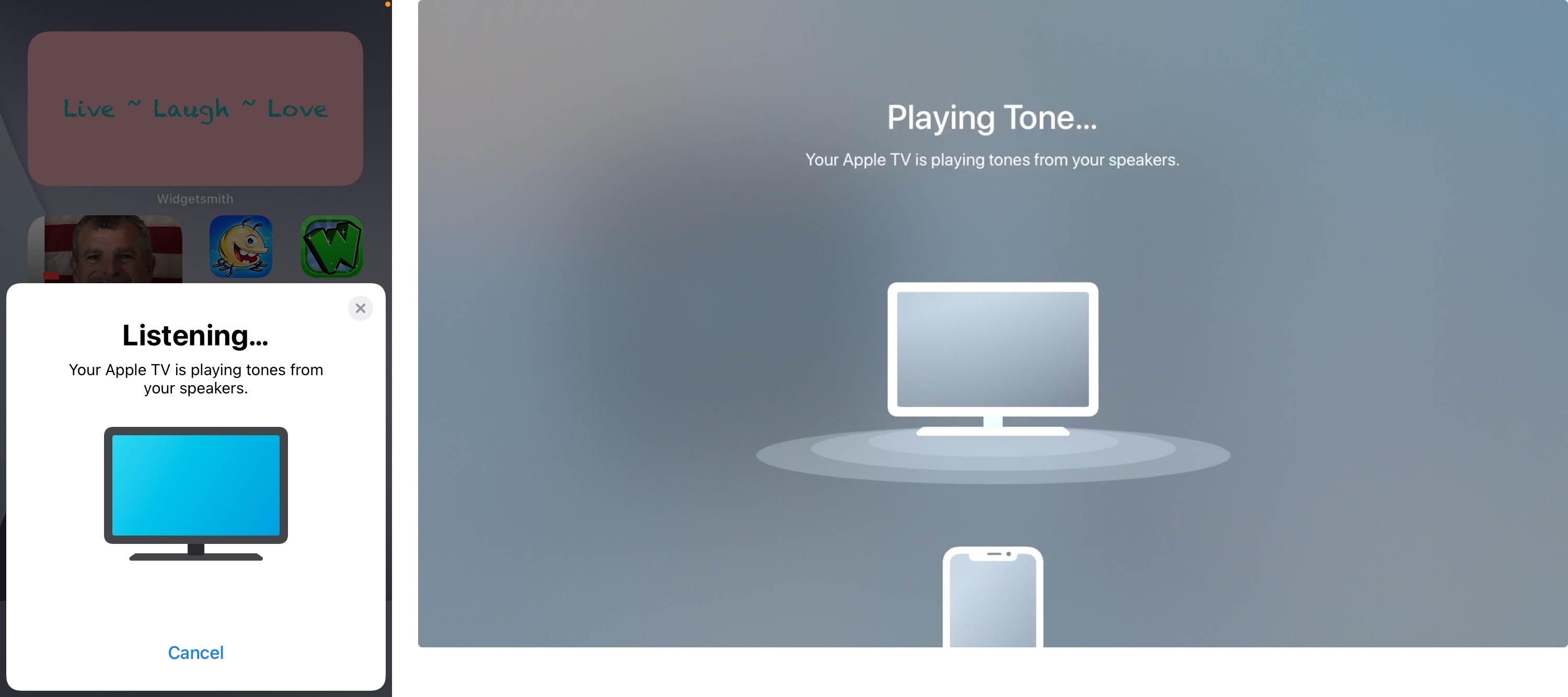
4) When finished, you’ll then see notifications on both your Apple TV and iPhone that the Audio Sync is Complete.
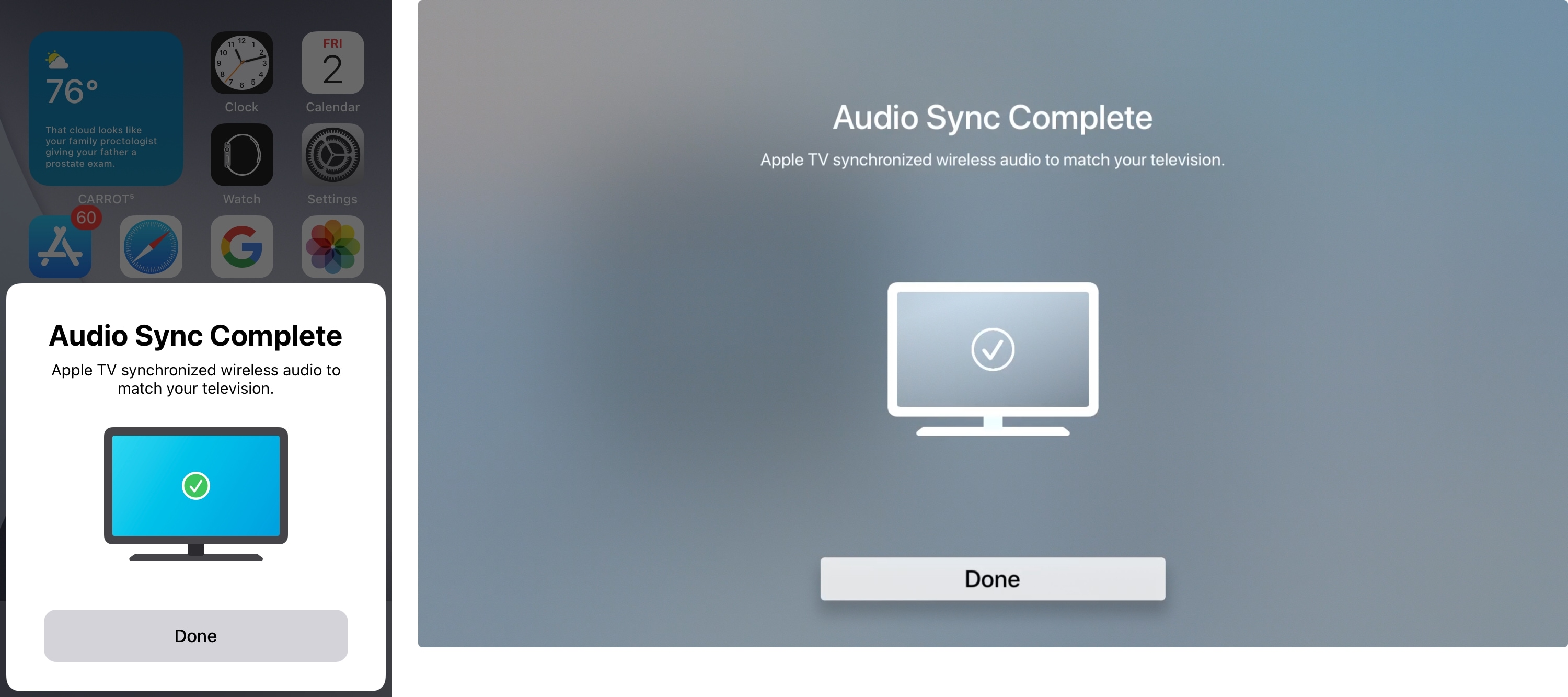
Related: How to AirPlay or mirror your iPhone or iPad display to Apple TV
If the audio sync fails, you’ll see a notification of this as well. Try moving your iPhone closer to your Apple TV and/or turning up the volume on your Apple TV. Then tap the notification on your iPhone to Try Again.
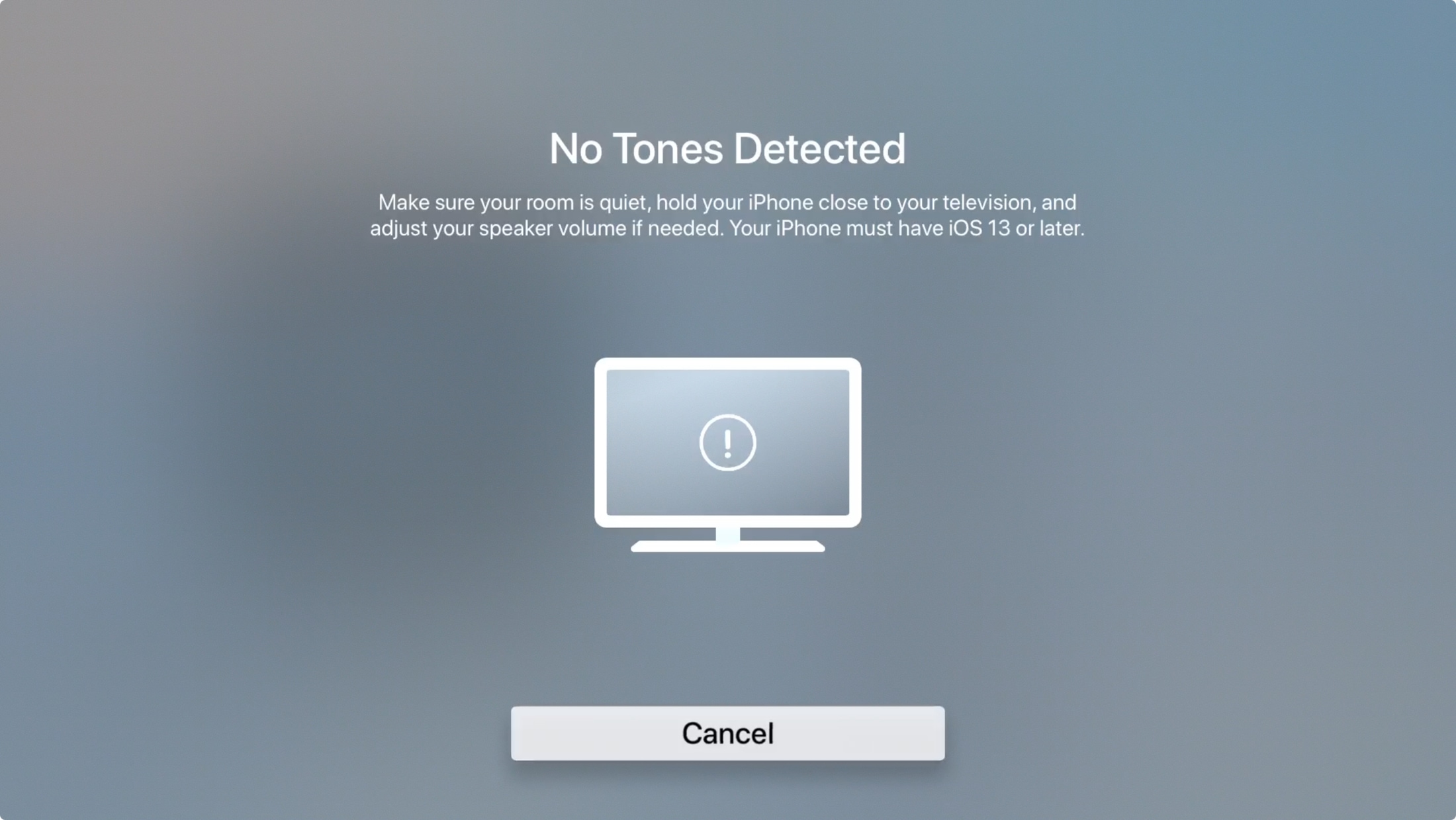
You may need to recalibrate for other devices later, go back to the same spot in the Settings on your Apple TV and click Repeat Calibration. Also note, if you use an AV received or sound bar for your audio:
…make sure to align audio from those devices with your TV’s video before using Wireless Audio Sync.
Furthermore,
If you have Match Content turned on, calibrate other display formats by switching formats and running Wireless Audio Sync on each one.
Wrapping it up
The whole process for syncing your wireless audio on Apple TV takes only a minute or two. So if you’re having trouble with the sound matching up with your devices, give this trick a try!
Do you often play music from your Apple TV using AirPlay? If so, do you also use a HomePod or do you prefer a specific Bluetooth speaker? Let us know your own tips and tricks!