When you tap the share icon in iOS apps like Photos, you see the multi-purpose share sheet or the activity view. Do you see contact suggestions here and wish to get rid of them? Follow along as we show you how to disable contact suggestions in the iOS share sheet on your iPhone and iPad with just a few simple steps. This increases your privacy and also makes the share sheet less dense.
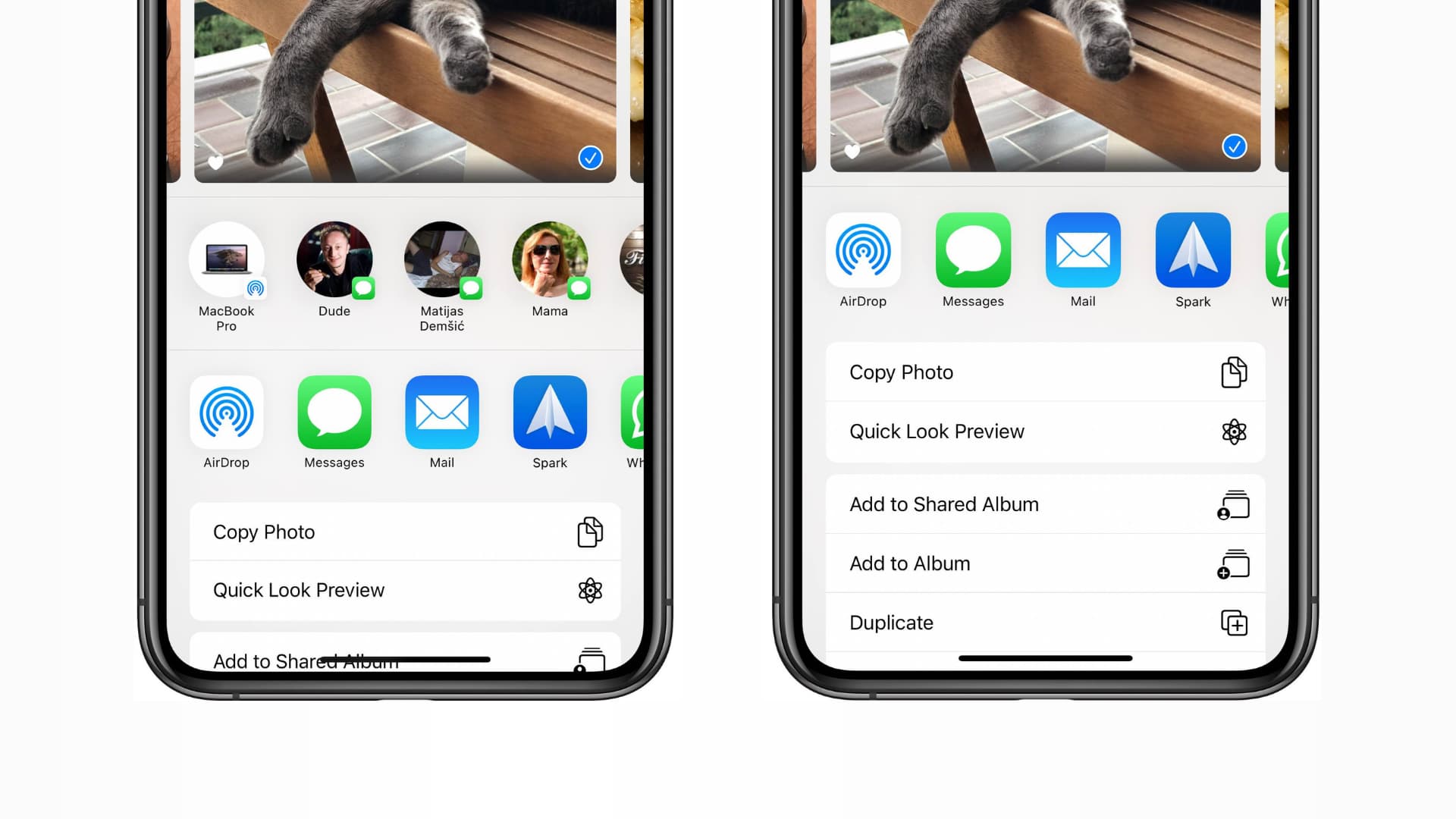
Contacts appearing in the iPhone share sheet
The list of contacts for sharing is based on Siri intelligence and cannot be edited, while the list of apps in the bottom row is editable. You can enable or disable specific apps or services, as well as change their order of appearance by tapping the rightmost More icon.
Earlier, there was no way to hide these contact suggestions, so people resorted to all sorts of creative solutions. The most common trick was to delete the whole Messages thread for a particular contact, as doing so makes the said contact disappear from the share sheet.
Deleting the whole thread or an app just to remove a contact from the share sheet’s top row isn’t very helpful, so Apple in iOS 14 and iPadOS 14 added a new option that makes it easy to disable contacts in iOS share sheets.
Why remove contacts suggestions in the share sheet
You may want to disable the contacts row for privacy reasons so that people looking over your shoulder cannot see your frequent contacts. You may have had a couple of unplanned shares due to an accidental tap or brush with the screen. Some people may find these suggestions not very useful to begin with, and they make share sheets taller than they need to be.
Follow along with us for step-by-step instructions on how to disable iOS share sheet contacts on your iPhone or iPad with just a few taps.
How to disable iOS share sheet contacts
- Open Settings on your iPhone, iPad, or iPod touch.
- Tap Siri & Search.
- Turn off Show When Sharing or Suggestions when Sharing to disable the top row of contacts you see in the share sheet.
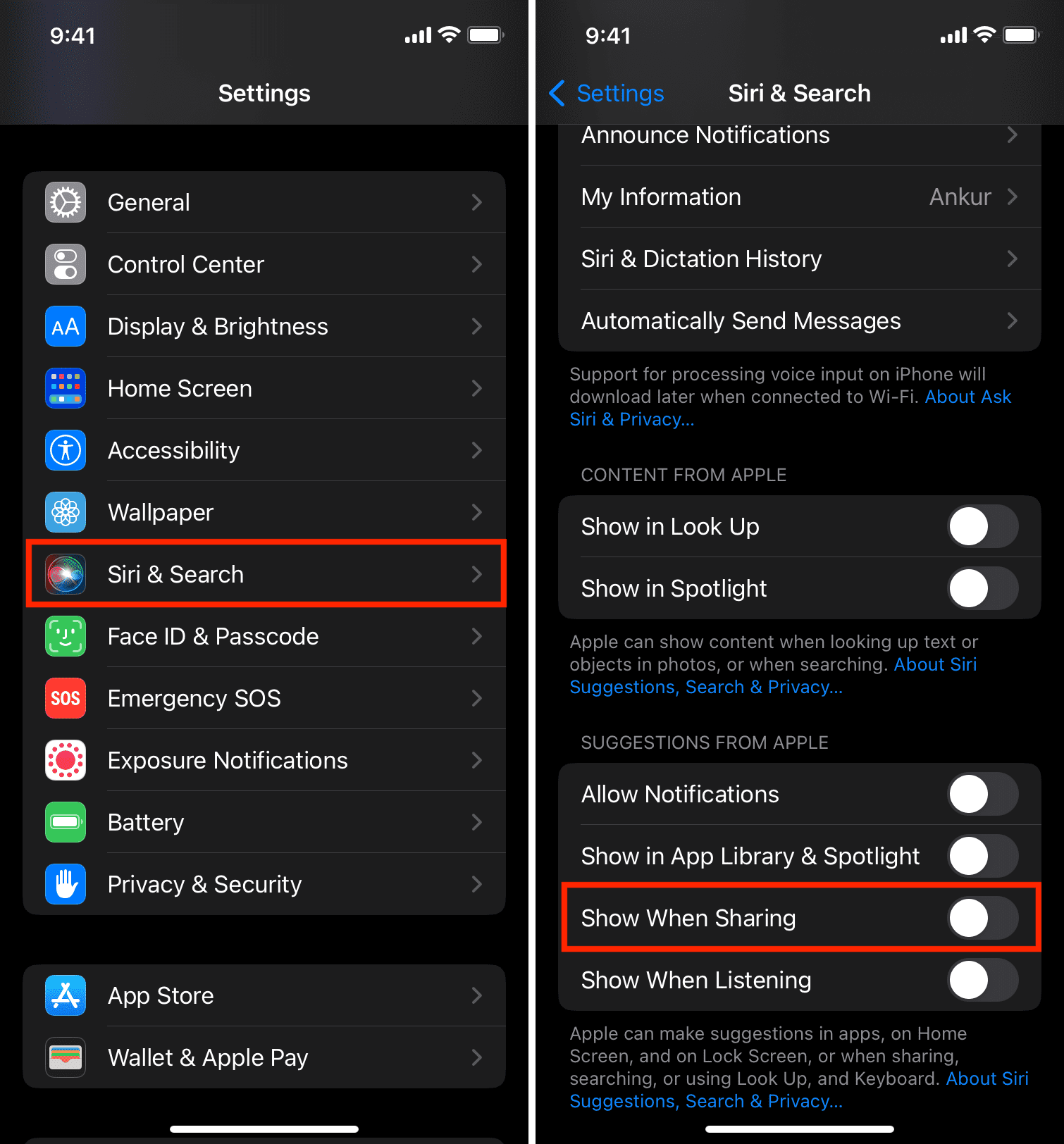
To re-enable suggested people in all share sheets, simply toggle on the option in Siri settings.
Check out next:
- How to secure your iPhone (17 tips)
- A list of offline Siri commands that work without an internet connection on iPhone and iPad
- How to use the Siri Suggestions widget to change Home Screen apps on iPhone