Do you use a pointer device with your iPad, like a trackpad? If so, it pays to know about an option that makes tapping the trackpad with one finger register as clicking. Follow along with us as we show you how to enable or disable Tap to Click for your connected iPad trackpad in case you’d like to make taps on the trackpad register as either regular taps or physical clicks.
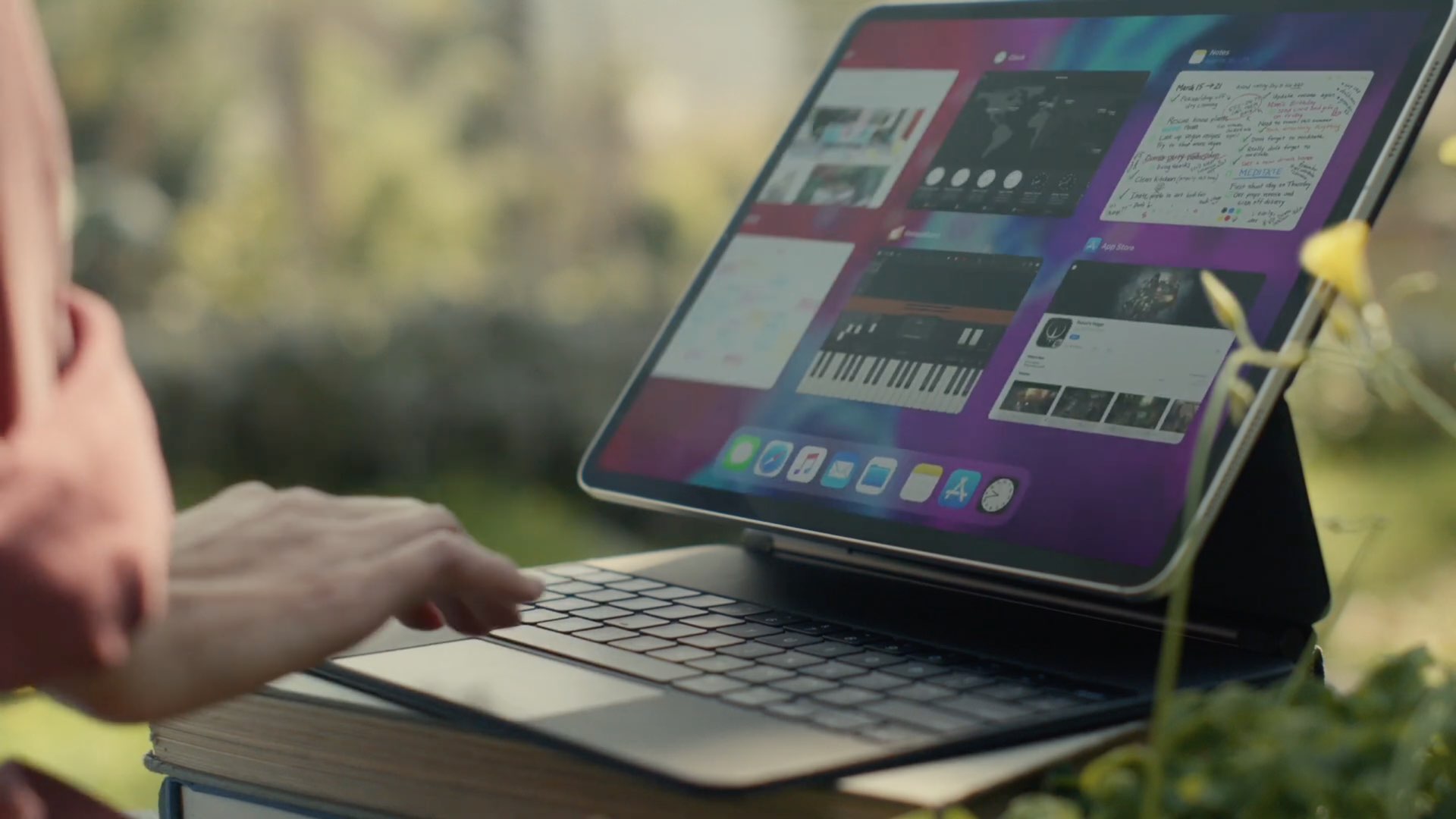
Tap to Click comes to the rescue
If you use a Mac, you’re already familiar with this feature. The handy option, available in your trackpad settings in macOS System Preferences, makes your Mac register a tap on the trackpad with a single finger as a physical click. This lets you do things like open apps and access menus without actually clicking.
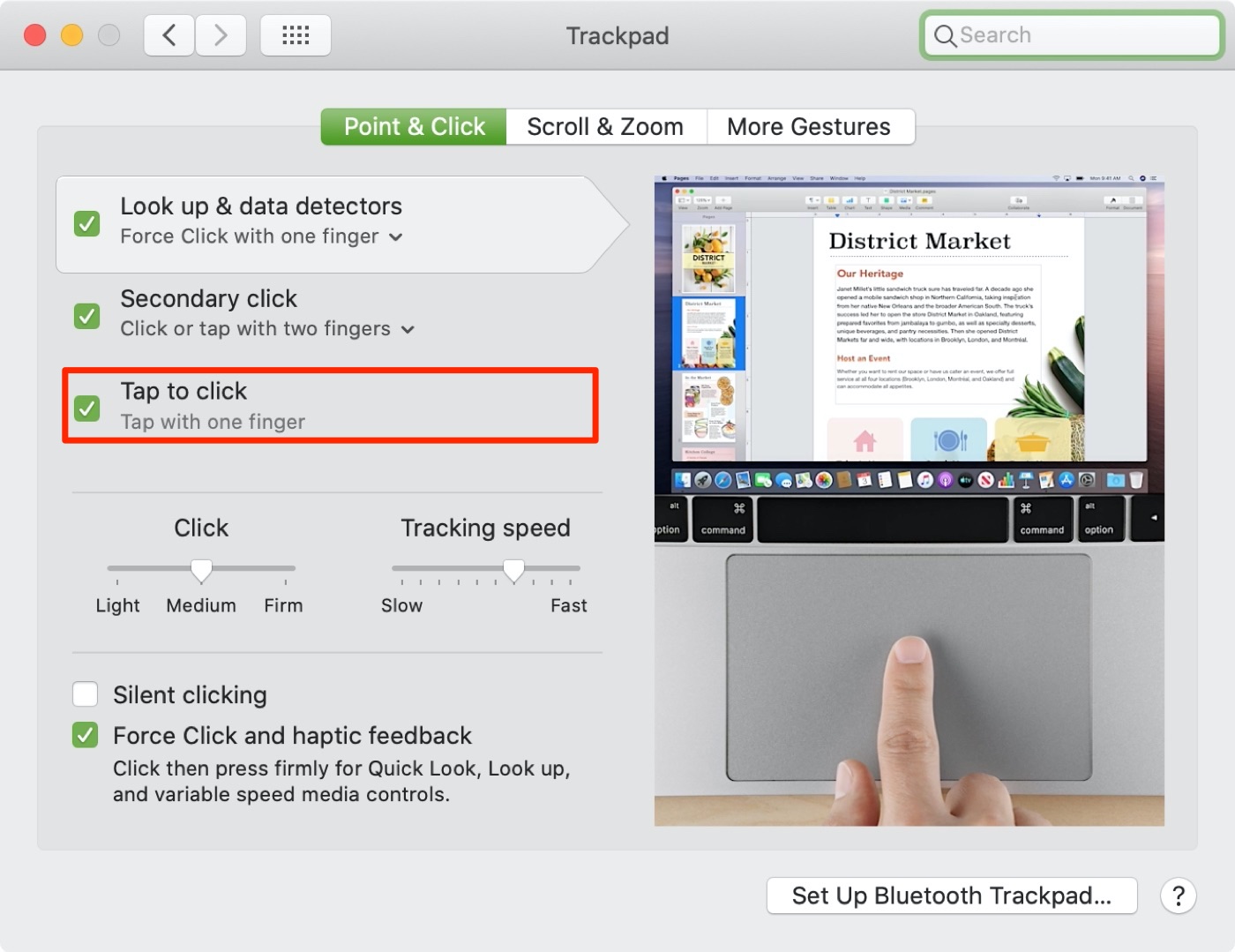
iOS and iPadOS 13.4 brought this feature to iPhone and iPad as well.
If you have a trackpad connected to your iPad, this simple on/off toggle becomes available in Settings. Be sure to enable the feature, as this is one of those gestures you will be using the most because it’s a basic click.
And if you’re serious about taking your tablet computing to the next level and becoming more productive, consider investing in a pointer accessory.

I’ve used a bunch of them and can safely tell you that the best iOS pointer devices the money can buy include the Magic Trackpad (Apple’s standalone Multi-Touch trackpad), its Magic Keyboard for iPad Pro featuring an integrated click-anywhere trackpad and the company’s touch-enabled Magic Mouse.
iPadOS defaults to having this disabled. If you’d like taps on your iPad trackpad to register as physical clicks, follow along with our step-by-step tutorial that explains how to enable this feature for your connected iPad trackpad.
How to enable Tap to Click on iPad trackpad
- Open Settings on your iPad.
- Choose General from the root list.
- Depending on your pointer device, tap Trackpad or Trackpad & Mouse.
- Slide the switch next to Tap to Click to the ON position to enable the feature.
With it enabled, tapping the trackpad with one finger will be the same as clicking the trackpad.
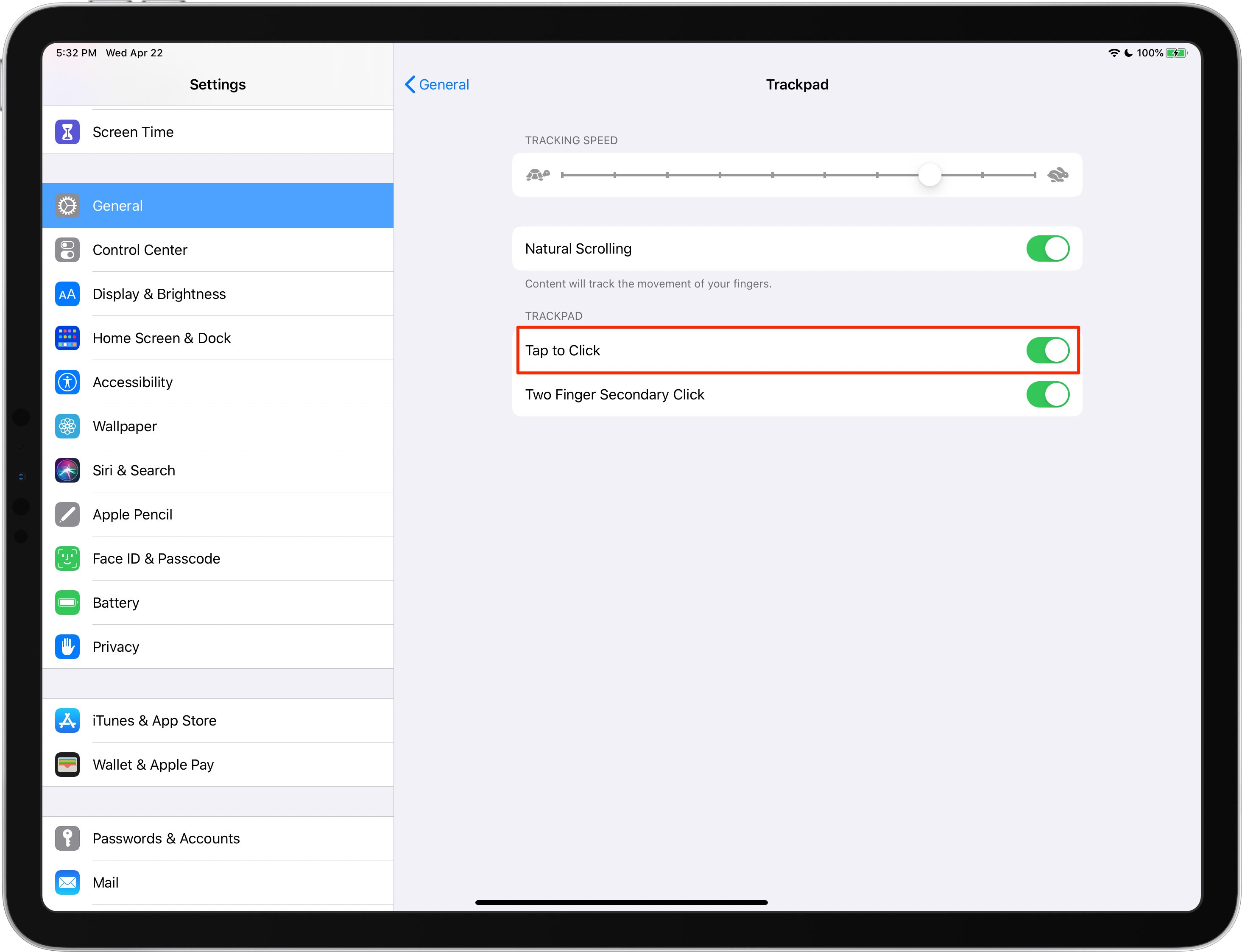
Conversely, sliding the switch to the OFF position will make your iPad distinguish between taps and clicks – a tap will be a tap, not a click, and vice versa.
Related tips:
- Changing iPad pointer speed when using a trackpad or mouse
- All the iPad gestures available with Magic Trackpad or Mouse
- 10 iPad mouse, trackpad, and pointer tips to become more productive
- 10 Magic Keyboard trackpad gestures all iPad Pro owners should memorize right now