Have a slideshow that’s a tutorial or one that you just want to spend time explaining as you play it? Learn how to record and add a voiceover narration to your slides in Keynote on Mac.

You can record yourself talking about a particular slide or the entire presentation. This voiceover narration lets you explain your slide and is useful when you play it unattended.
Record your narration in the Keynote presentation
1) Open your slideshow in Keynote on your Mac and click the Document button on the top right of the window.
2) Select the Audio tab and click Record.
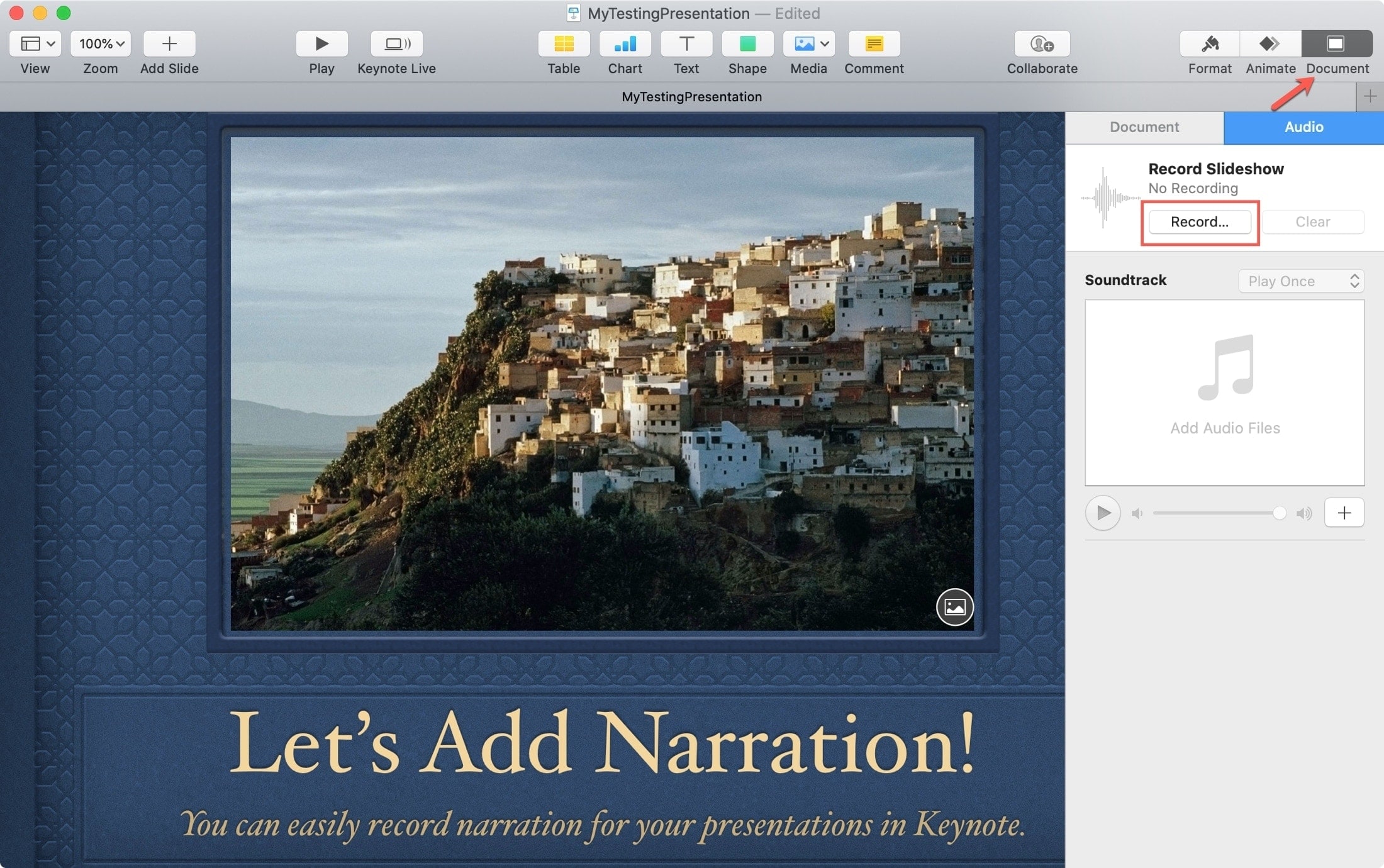
3) Your presentation will open in a new, full-screen window. At the bottom are the controls for recording. Hit the red Record button to start recording and again when you want to stop.
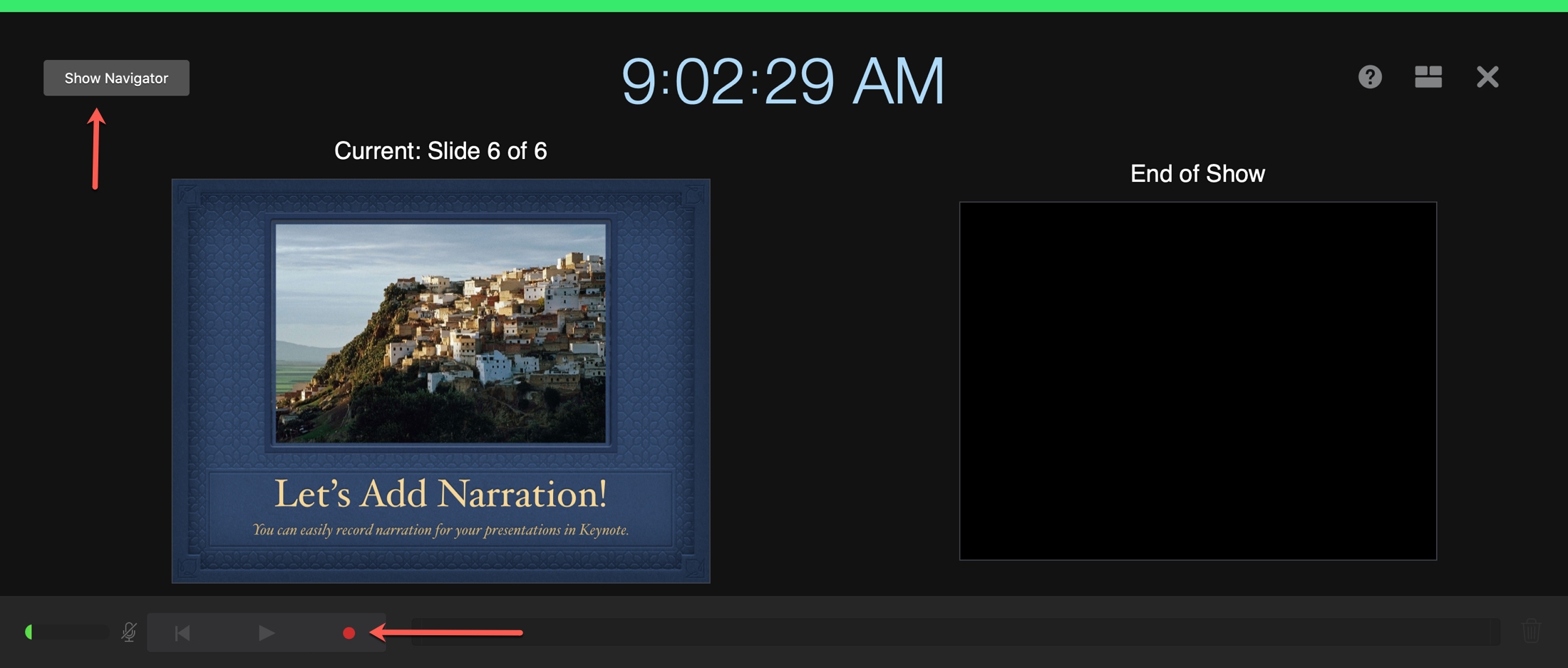
If you want to record narration for each slide, you can open Show Navigator on the top left. Click a slide and speak to record, then click the next slide and continue speaking. You do not have to pause between slides unless you need to.
The green bar turns red when a build or transition plays.
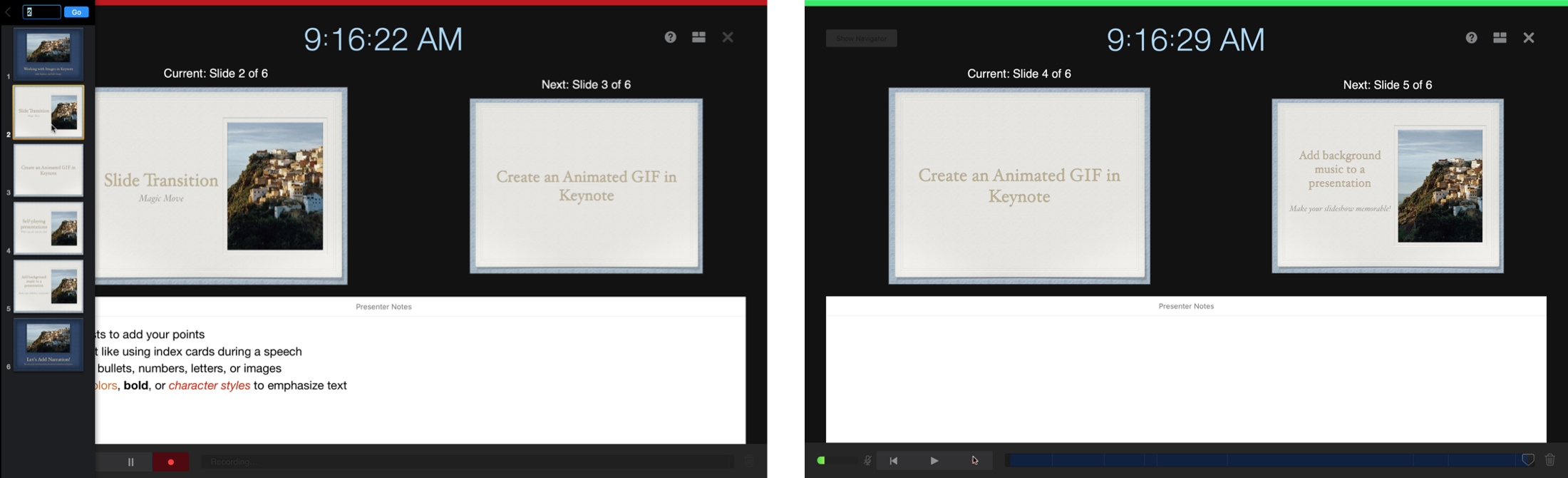
4) When you finish recording, hit the red Record button to stop. Then, close the window and save the recording by pressing the Escape key.
5) Back in the Keynote window, you’ll see in the sidebar in the right that you have a recording. To play it, click the Play button in the toolbar.
You’ll notice two options: Play on This Mac and Play Recorded Slideshow. Obviously, you’ll pick the second one so you can hear your narration. The first option will only play the visual slideshow (without the narration).
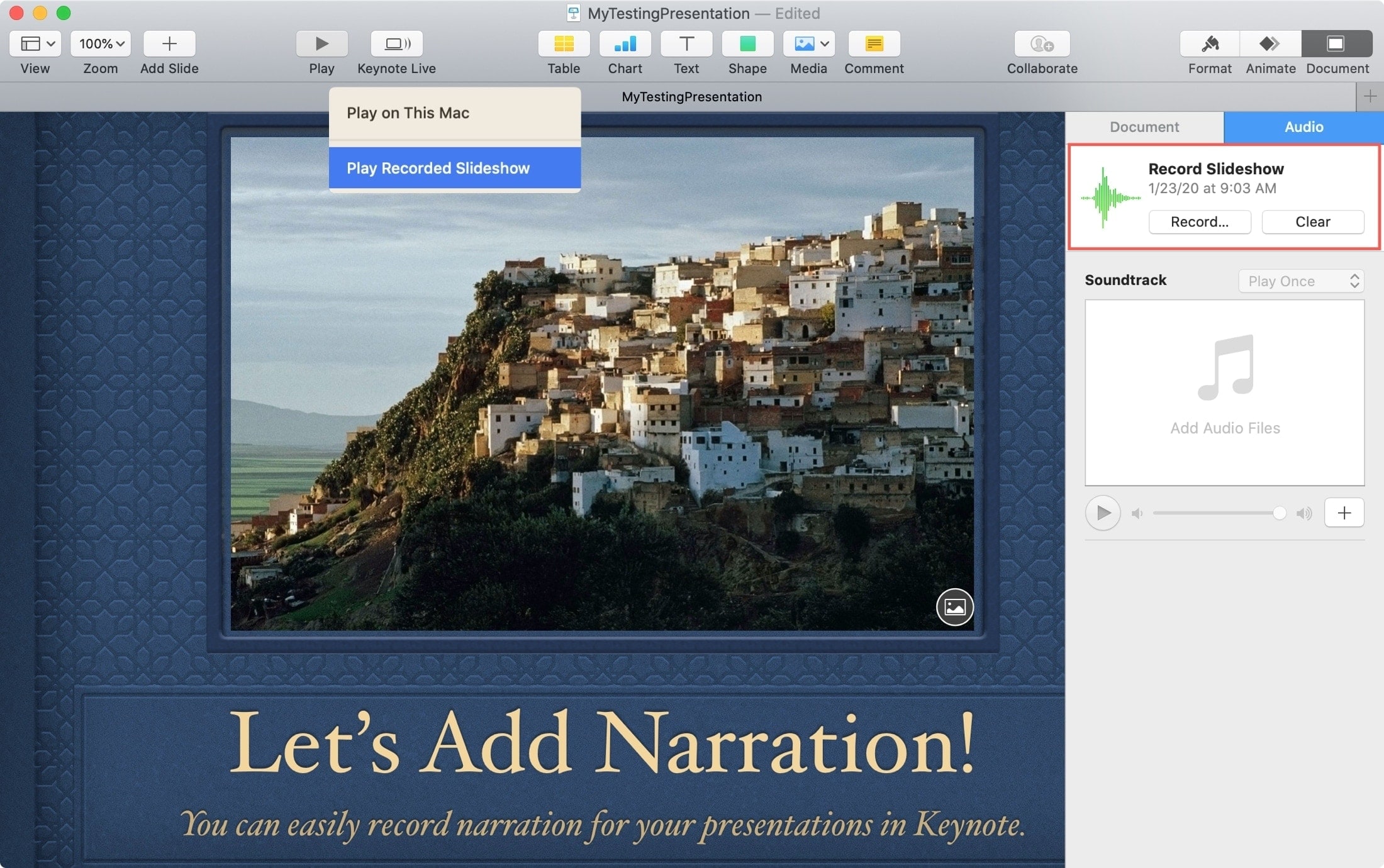
Remember this when it’s time to play the presentation that includes the audio you record.
Rerecord or remove your narration
Once you record narration for your presentation, there’s currently no way to “edit” it other than rerecording it or removing it.
To rerecord your narration, follow the same steps as above. The new recording will automatically replace the old one.
To remove your narration, simply click the Clear button below it in the sidebar on the right and then confirm this action in the pop-up by clicking Clear.
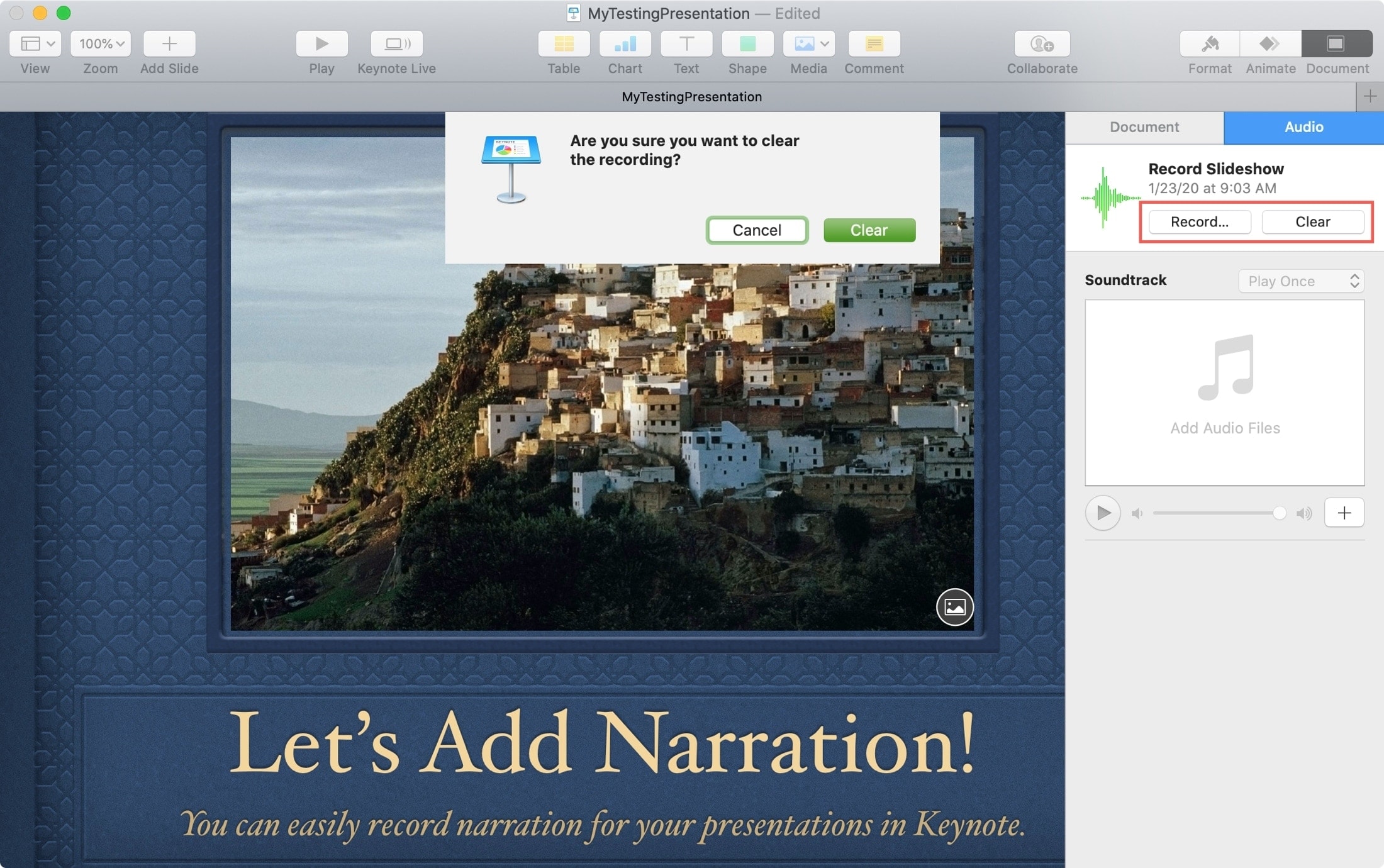
Recording your own narration might be just the addition you need to complete your presentation. And remember, you can record other types of audio and add it to individual slides, too. Check out our tutorial for recording audio in Keynote, Pages, and Numbers.
On a related note: How to add YouTube and Vimeo videos in your Pages and Numbers documents