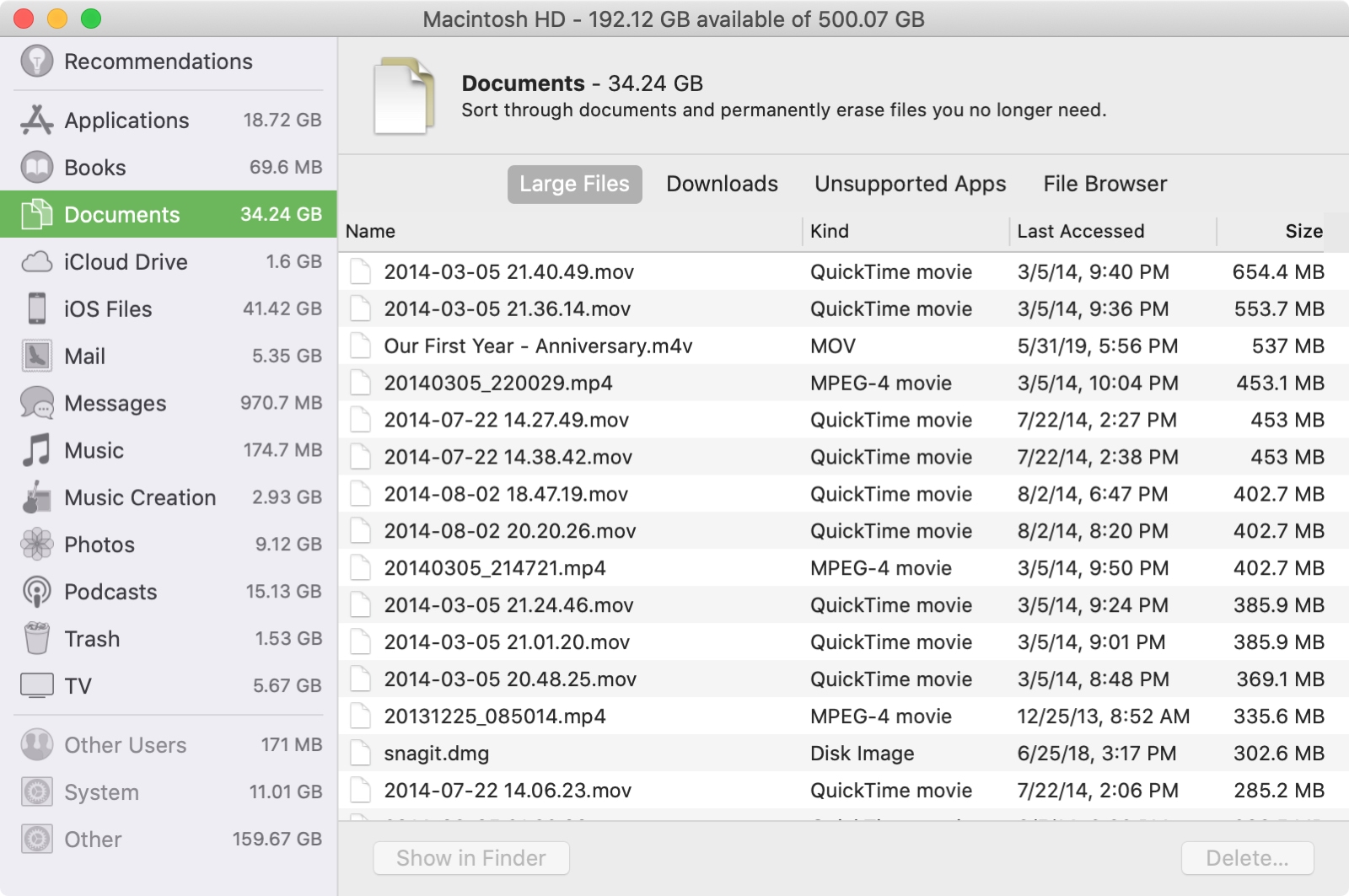
There are different reasons why you may want to find large files on your Mac. Maybe you want to see what’s taking up all of that storage space or maybe you have a particular file that you know is big but can’t remember its name or location.
Whatever the reason may be, here are a couple of quick and easy ways to find large files on your Mac.
Search for large files in Storage Management
Your Mac has a built-in Storage Management area that you can easily access.
1) Click the Apple icon > About This Mac from your menu bar.
2) Select the Storage tab.
3) Click Manage.
4) When the Storage Management window opens, click an option on the left, like Documents.
5) In the center, select Large Files.
You’ll then see your large files listed by size with the biggest at the top. You can also see the name, kind of file, and date you last accessed it.
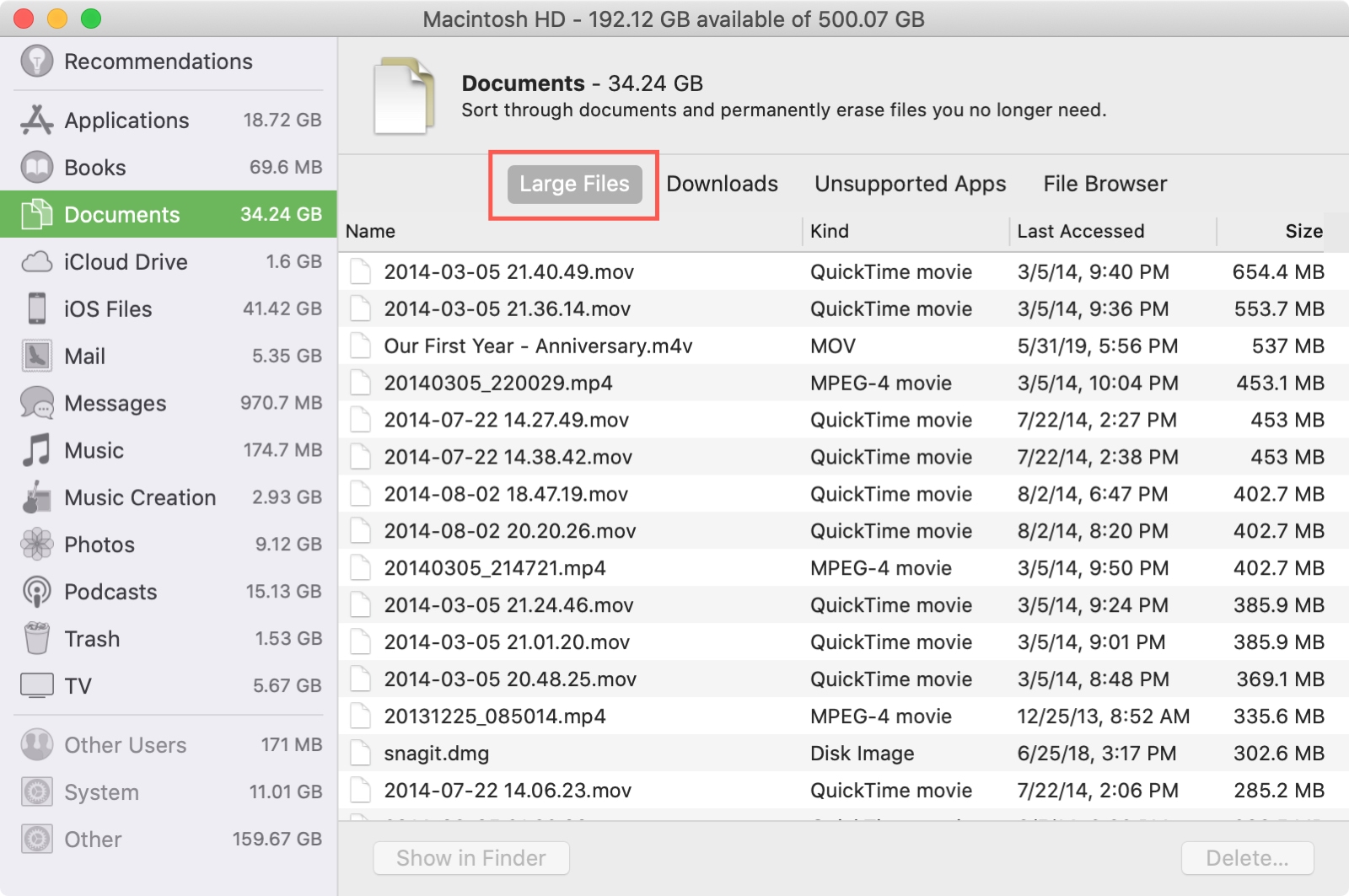
Search for large files with Finder
If you’re looking for a particular file size, you can use the Finder search. Open Finder and choose a Location in the sidebar such as Macintosh HD. Then, follow these steps.
1) Open the Search on the top right. You can enter any letter or word to open the search.
2) At the top, you can choose a specific location like Macintosh HD or This Mac.
3) Click the plus sign to the right of Save.
4) Enter your search criteria. To find files by size, pick File Size in the first drop-down box. If you don’t see this option, click Other, find File Size in the list of options, check the box, and click OK.
5) In the center drop-down box, you’ll likely want to pick Is Greater Than to find any files over a certain size.
6) In the next box, enter a number and then choose the file size drop-down box from KB, MB, or GB. For example, you can enter 100 MB to find files over 100 megabytes.
You’ll see your results with details like name, kind, and date opened.
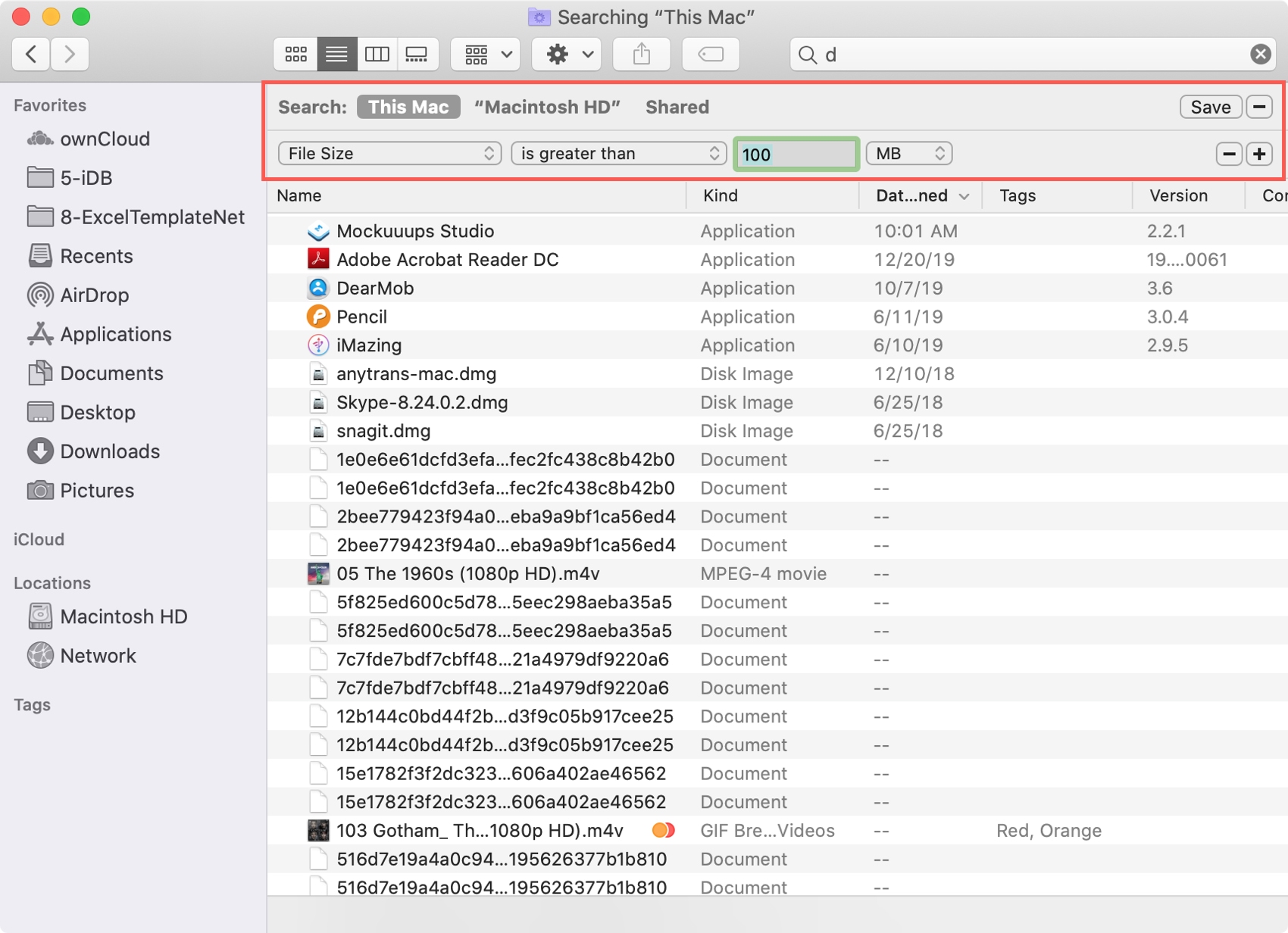
If it’s a document that you want, you can add another search criterion to only show documents.
1) Click the plus sign next to Save to open another criteria section.
2) Choose Kind in the first drop-down box and Document in the second one. You can enter a letter or word in the search box to narrow down your results as well.
You should then see only documents that are greater than the size you entered.
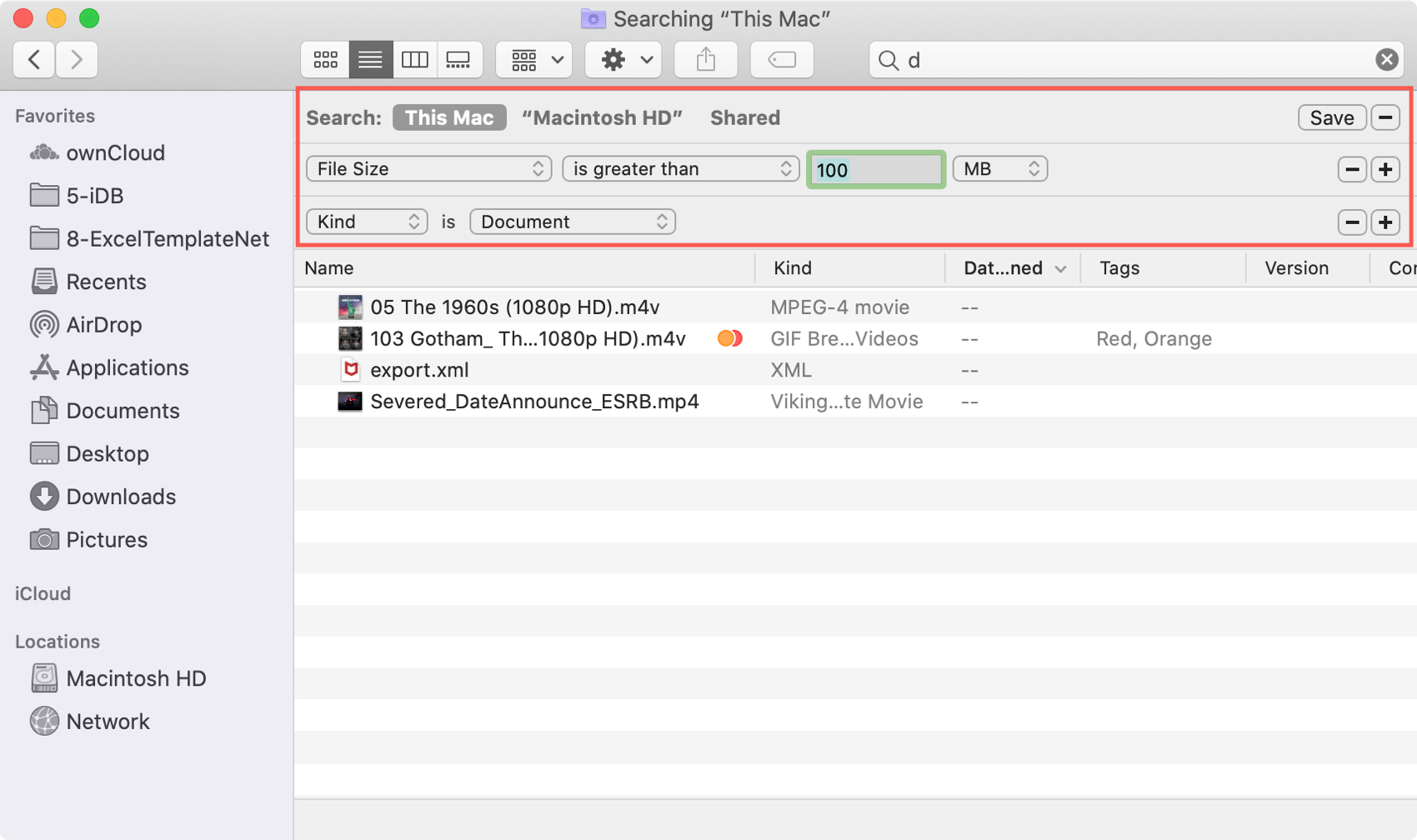
Wrapping it up
By finding large files on your Mac, you can see where your storage space is being used and if you need more space, you can get rid of those big files you no longer need.
And be sure to keep the instructions for searching with Finder in mind when you need to look for other items on your Mac.
Do you have tips of your own for our new Mac users? If so, share your suggestions in the comments below!