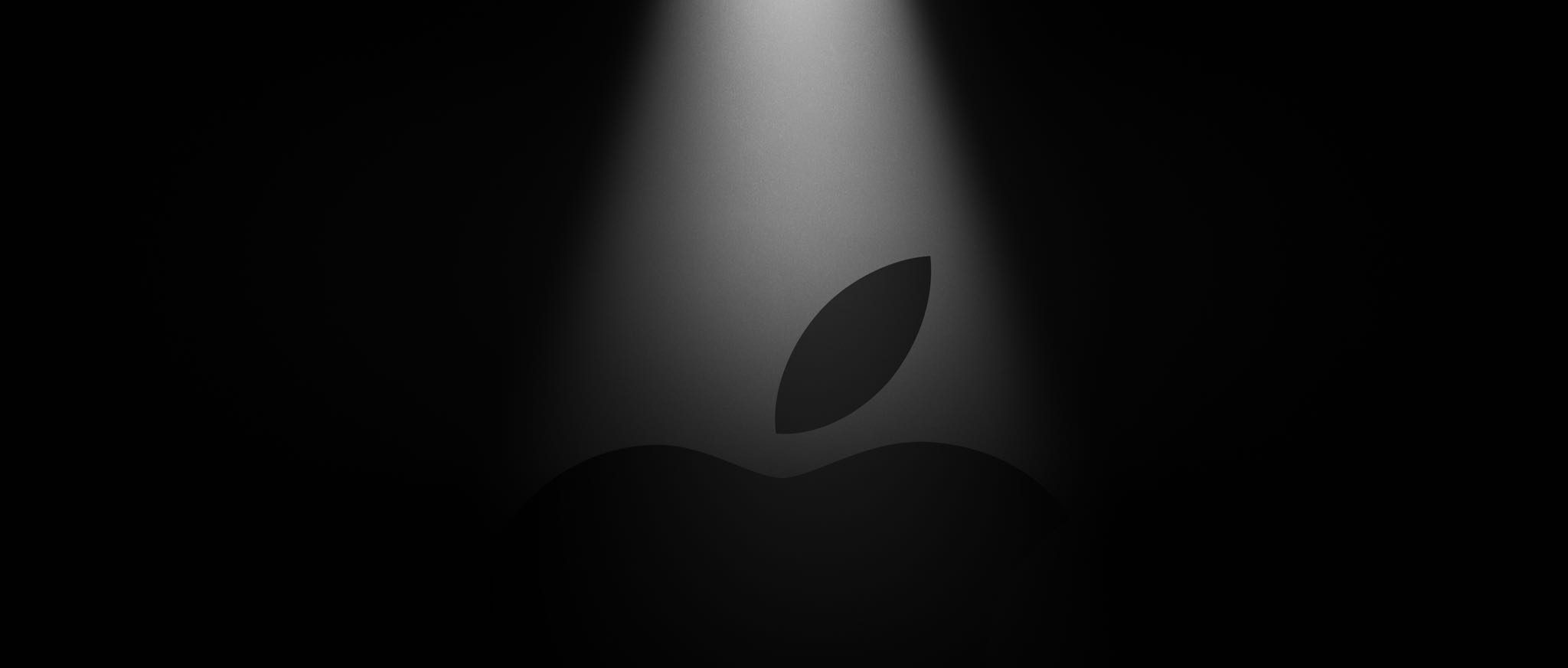
Websites that control how you scroll are a usability nightmare. Instead of scrolling as you normally would, those offenders take advantage of scrolljacking to alter the way your favorite web browser interprets scrolling commands just to run some fancy animation instead of scrolling down a page, which can be both disjointing and frustrating. On a brighter note, this unwanted behavior can easily be stopped. Follow along with iDownloadBlog’s step-by-step tutorial to learn how to remove scrolljacking from Apple.com and other websites you frequent.
About scrolljacking
Scrolljacking, or scroll hijacking, is a very real usability issue.
Instead of scrolling up and down at your own pace, you’re forced to watching animated transitions or some other eye candy when turning the scroll wheel on your mouse. More often than not, such poor web design choices tax the user’s CPU and waste their time.
John Gruber, writing for Daring Fireball:
The AirPods Pro overview page is a strange beast. It pegs my 2015 MacBook Pro’s CPU — even when I’m not scrolling. I closed the tab a few minutes ago and my fan is still running. The animation is very jerky and scrolling feels so slow.
There’s so much scrolljacking that you have to scroll or page down several times just to go to the next section of the page. The animation is at least smooth on my iPad and iPhone, but even there, it feels like a thousand swipes to get to the bottom of the page. It’s a design that makes it feel like they don’t want you to keep reading.
He’s exactly right about scrolljacking making you wanna stop reading.
Scrolljacking on Apple.com
In case you’ve been wondering, not even Apple is immune to messing with your scrolling. Here are a few examples of Apple webpages that may visually stun you when visited for the first time but will frustrate you as soon as you feel like actually reading something without distractions or scrolling to the part that interests you.
The iPad Pro page is especially jarring — it forces horizontal scrolling when scrolling vertically.
Other Apple webpages take advantage of scrolljacking, too, but it’s usually not as pronounced as with the pages listed above. For example, the iMac Pro and Pro Display XDR pages alter scrolling to play opening animation, but after that scrolling works the way it’s supposed to.
Because scrolljacking uses JavaScript to alter how your browser works, temporarily disabling JavaScript before visiting the offending page will prevent scrolljacking from occurring.
TUTORIAL: How to enable the hidden Develop menu in Safari for Mac
Follow along with iDownloadBlog’s step-by-step tutorial included right ahead to learn how to prevent scrolljacking in Apple’s Safari browser for Apple.com and other websites.
How to disable scrolljacking in Safari for iOS
Do the following to disable JavaScript in Safari for iPhone and iPad.
1) Open Settings on your iPhone or iPad.
2) Choose Safari from the list.
3) Tap Advanced at the bottom of the screen.
4) Slide the switch next to JavaScript to the OFF position in order to disable JavaScript.
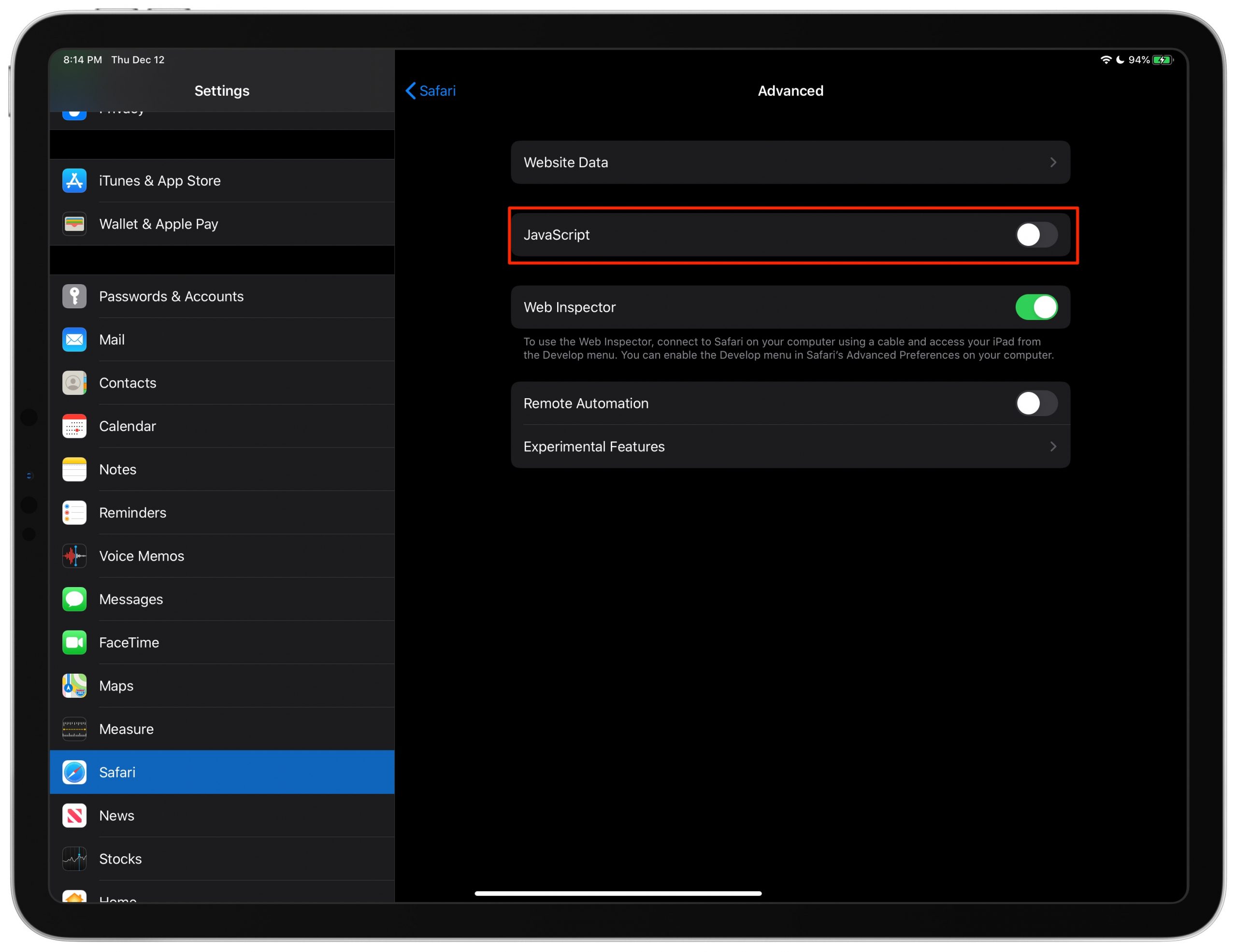
Visiting the website that used to mess with your scrolling will now present you with easy-to-read content that looks great and behaves just as you’d expect it win terms of scrolling.
When done, don’t forget to re-enable JavaScript by sliding the above switch to the ON position to ensure full functionality on other websites that use JavaScript, like iCloud, Facebook, etc.
How to disable scrolljacking in Safari for macOS
The option to disable JavaScript is hidden under Safari’s dedicated menu for developers in order to prevent regular users from accidentally using the option.
1) Open Safari on your Mac.
2) Click the Safari menu, then choose Preferences.
3) Click the Advanced tab.
4) Put a checkmark next to “Show Develop menu in menu bar”.
Now the Develop menu will appear in the menu bar whenever you have Safari open.
5) Click Safari’s Develop menu, then choose the option Disable JavaScript.
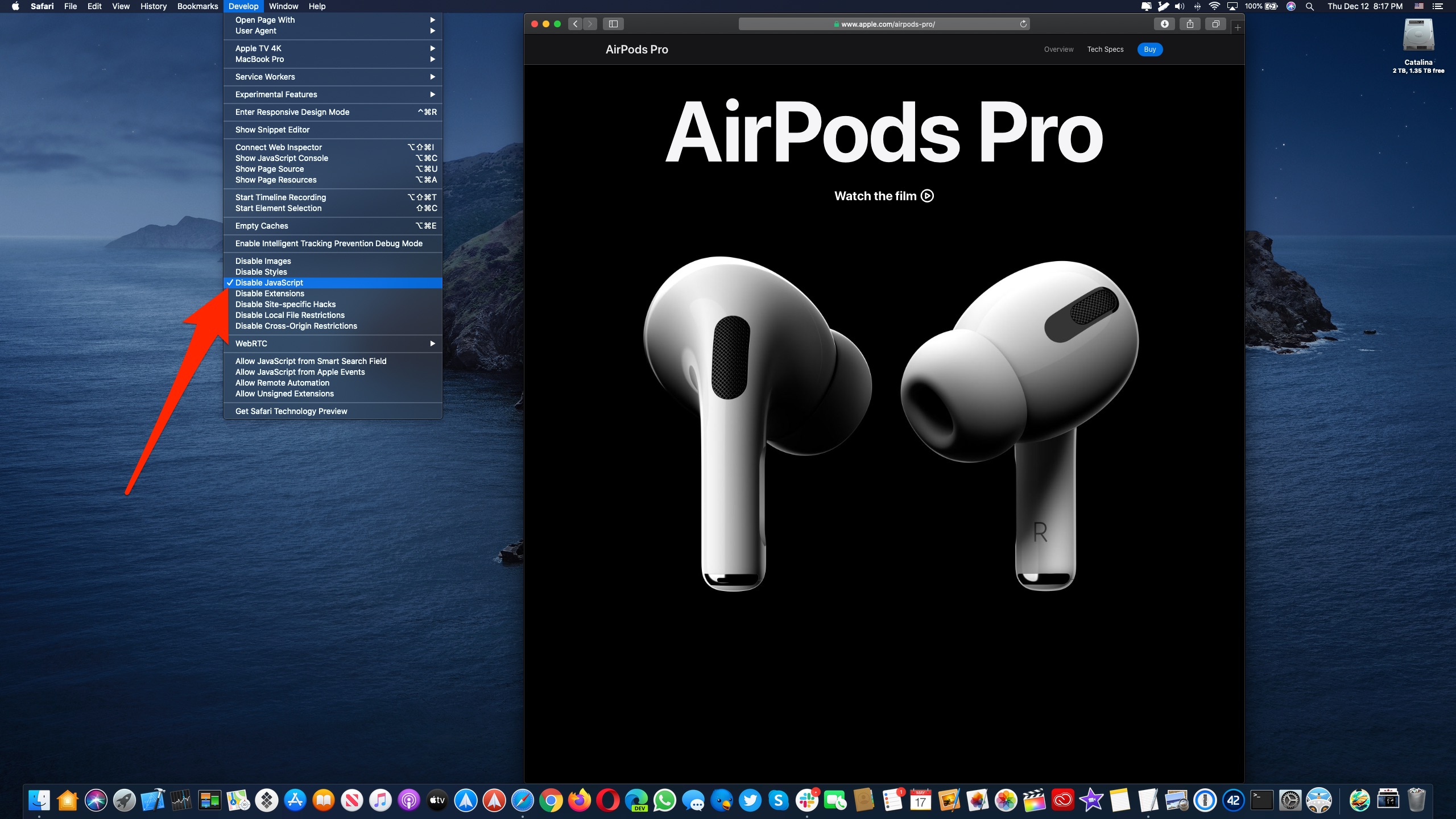
You can now visit a page that used to hijack your scrolling and enjoy content without distractions like autoscrolling, sudden scroll rate changes, resource and bandwidth-heavy animations and other stupidities that mess around with how scrolling works.
You can also turn JavaScript on or off the Develop menu: choose Preferences from the Safari menu, click the Security tab, uncheck the box Enable Javascript and restart the browser.
When done, don’t forget to re-enable JavaScript by deselecting the option Disable JavaScript in Safari’s Develop menu or ticking the box Enable Javascript in your Safari security settings.
Doing so shall ensure full functionality on complex websites which rely on JavaScript, such as Google Apps, iCloud.com, Facebook and so forth.
Scrolljacking in other browsers
As we mentioned earlier, taking over your scrolling requires some smart Javascript code.
Even if your favorite web browser isn’t Apple’s Safari, disabling Javascript in it will effectively prevent the annoying scrolljacking code from running. Here are some quick instructors explaining how to disable Javascript in a trio of popular non-Apple browsers.
- Firefox: Type “about:config” in the URL field and press Enter, then click “I accept the risk!”. Now type “javascript” in the search field and double-click the line “javascript.enabled” line to toggle the setting between true (enabled) and false (disabled).
- Chrome: Choose Preferences from Chrome’s menu, scroll to the bottom of the settings page and click Advanced or Show Advanced Settings. After the settings page expands to display additional options, click Content Settings in the Privacy and Security section. Lastly, click the JavaScript option and then hit the switch next to Allowed to change it to Blocked.
- Opera: Choose Preferences from Opera’s menu, then click Advanced in the lefthand column and hit Site Settings in the righthand column. Click Javascript and then click the switch next to Allowed (recommended) to block Javascript on all pages.
Again, don’t forget to re-enable Javascript in your browser when you’re done visiting the offending page in order to permit the browser to execute all JavaScript on all webpages.
Your experience with scrolljacking
And what about your experience with scrolljacking?
Have you encountered a webpage that uses scrolljacking yet? Those of you who have faced this problem on multiple websites, which one gave you a particular scrolljacking hell and why? Finally, name the offenders that deserve top spots in the Scrolljacking Hall of Shame.
Let us know by sharing your experiences with fellow readers in the comments down below.
Need help? Ask iDB!
If you like this tutorial, pass it along to your friends and leave a comment below.
Got stuck? Not sure how to do certain things on your Apple device? Let us know via help@idownloadblog.com and a future tutorial might provide a solution.
You can also submit your own how-to suggestions via tips@idownloadblog.com.