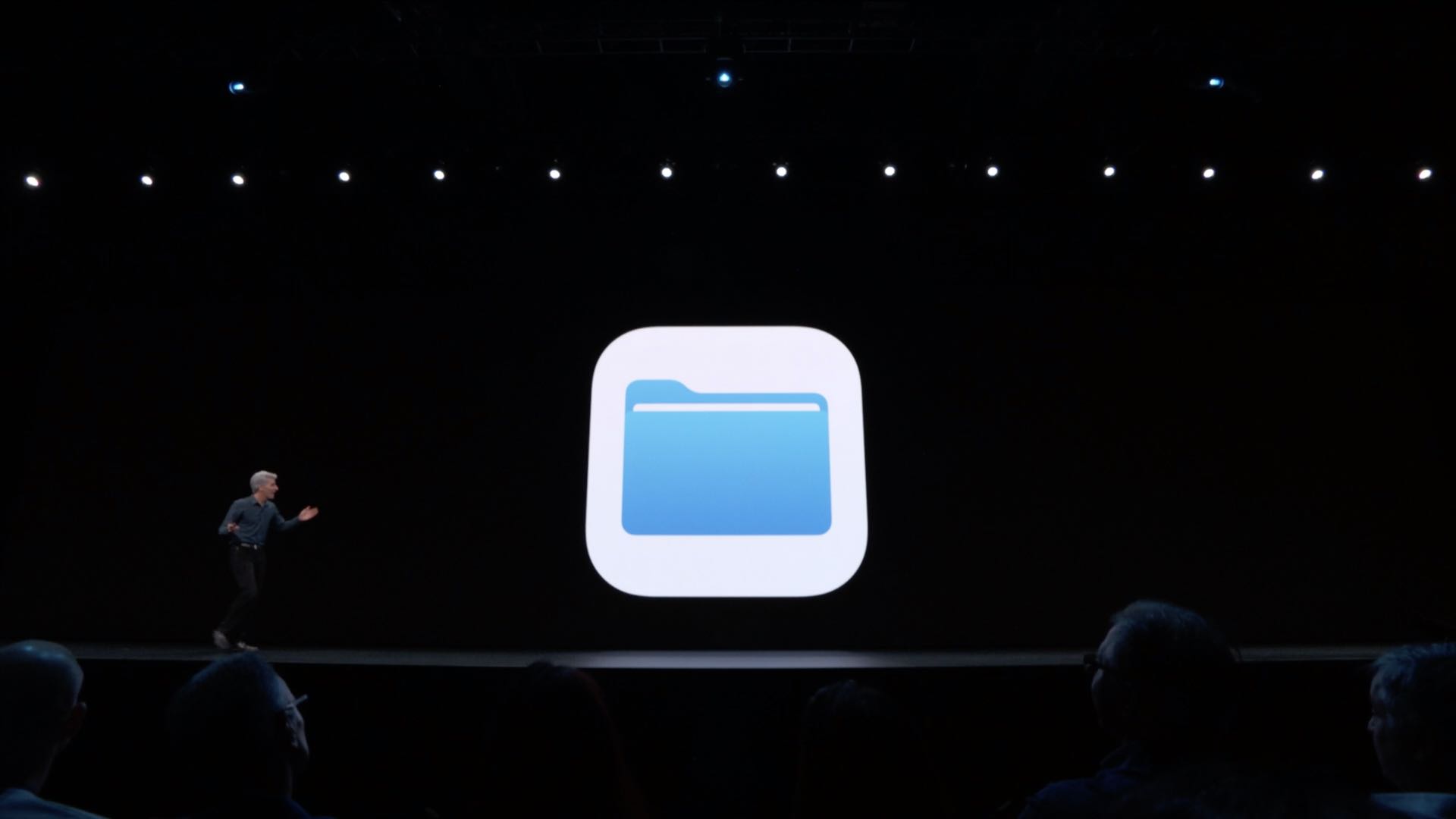
iPadOS brings a bunch of welcome feature additions to the Files app.
You can now at long last share an entire folder of files in your iCloud Drive rather than just individual files, which is great. Way more importantly, it is now totally possible to access files from external storage devices like SD cards and USB flash drives from within the Files app.
iPadOS was released for developer testing following the June 3 WWDC 2019 keynote.
iPadOS: new features for the Files app
Here’s a quick overview of what you’ll like about the updated Files app.
Column view
In addition to the current icon and list views, the app finally lets you browse your files in the super-handy column view. Not only does it make it easier to browse your files, but also see a great visual preview of the selected item along with a richer set of metadata. Use the Column view to really dig deep into file hierarchy or access the all-new Quick Actions with a tap.
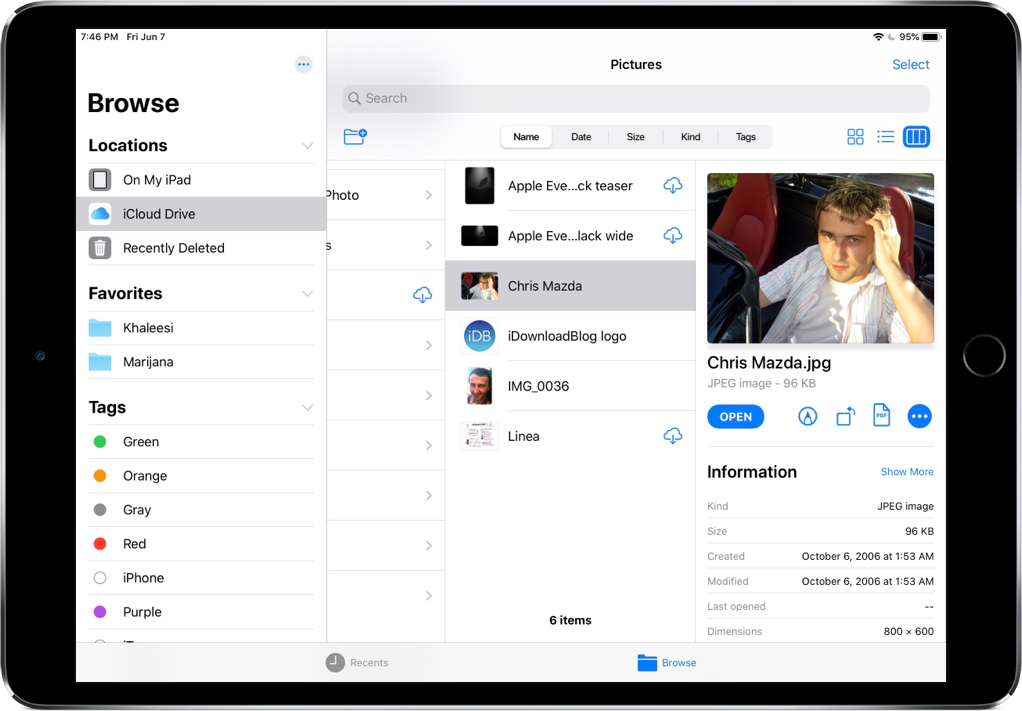
Quick Actions
Similar to Quick Actions in the Finder on macOS Mojave, you can now select a file and quickly perform common operations like marking up a document, rotating an image or creating a PDF, all without leaving the Files app or using other apps.
Local storage
With support for local storage, the Files app can be used as a source in apps like the upcoming Photoshop for iOS to import images from external storage devices. This is much, much better than having to first copy a document to the Files app so that it could be imported into another app. This direct method of importing files into apps also saves storage.
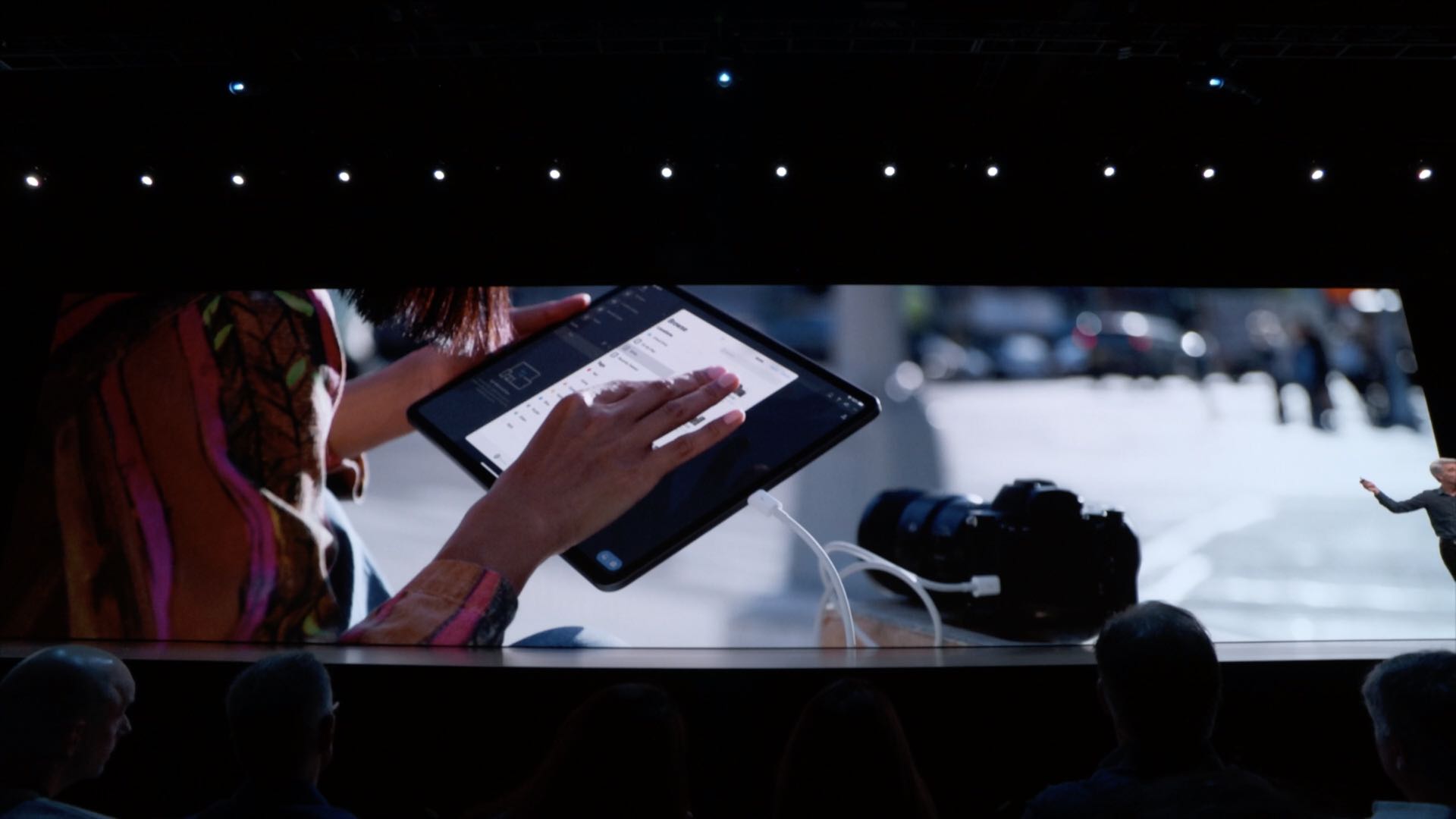
The Files app has always appeared as a source in any document-based apps for iPhone and iPad, like Keynote or Pages. But without proper external drive and local storage support, connecting your DSLR camera to an iPad via USB-C does nothing, which is why local storage and external drive support are perhaps two biggest feature additions for the Files app.
ZIP/UNZIP
The ability to compress or unpack a single file or an entire folder is now part of the Files offering, too. Just tap and hold a file or folder and choose Compress or Uncompress to do just that. The Files app uses the popular ZIP and UNZIP tools that are available on all platforms to ensure the widest possible compatibility.
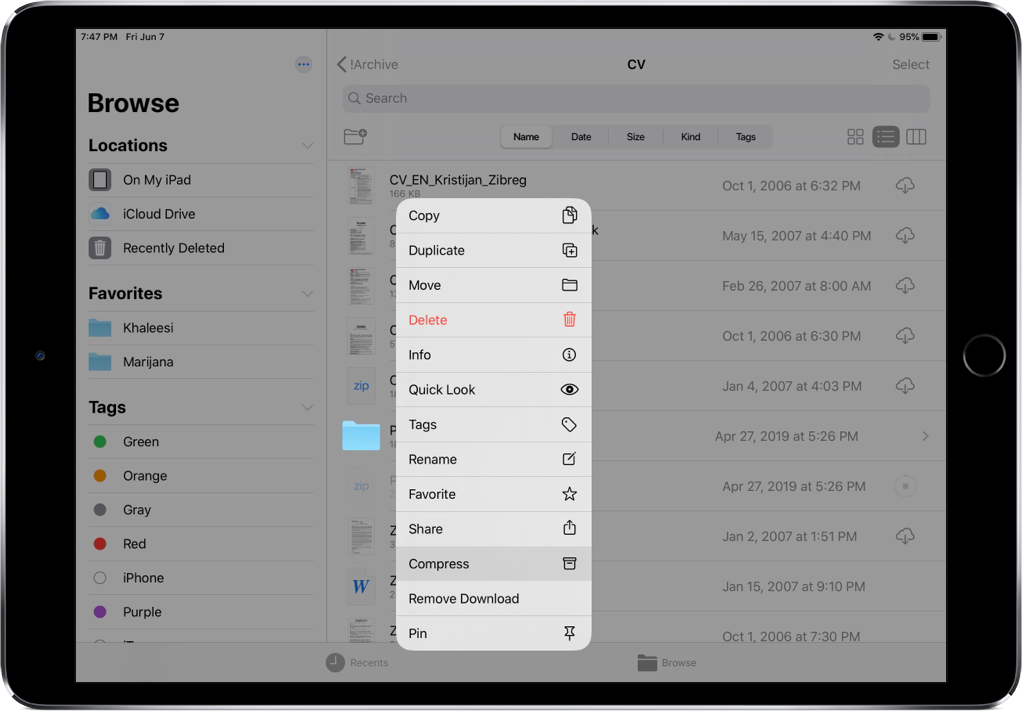
Keyboard shortcuts
The Files app has gained keyboard shortcuts so if your iPad has a keyboard cover or you happen to use an external keyboard with your iOS device, you can now navigate the Files app almost like the Finder on your Mac, thanks to support for keyboard shortcuts.
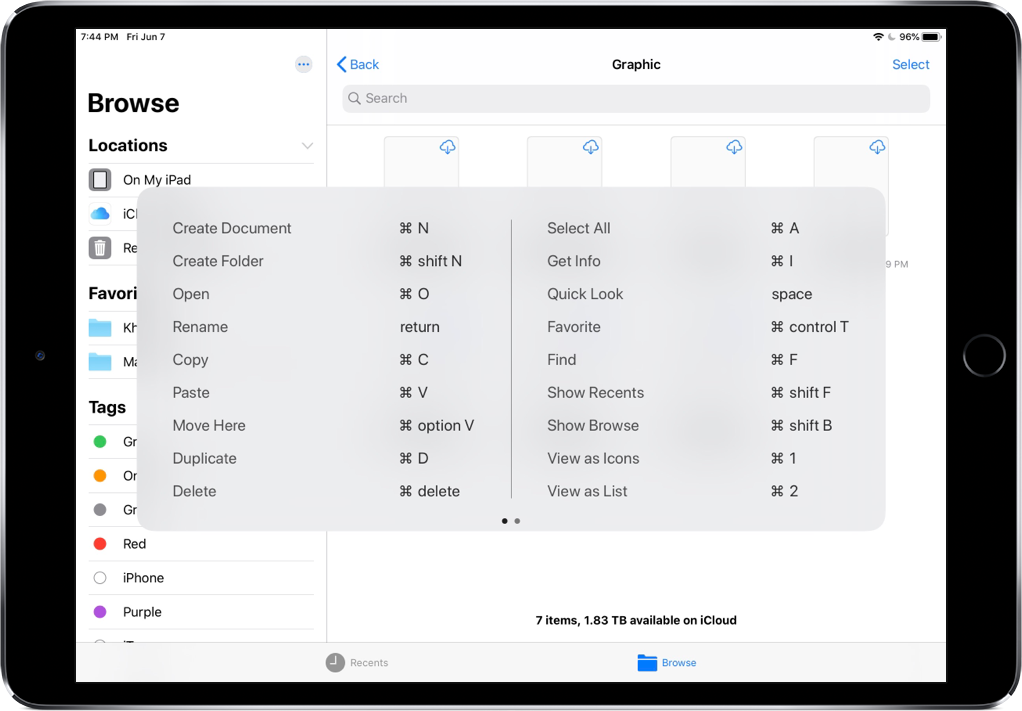
For example, the familiar Shift-Command-N shortcut creates a new folder, just like in macOS. Or, you can press Command-I to invoke the Get Info command which displays file metadata, size and more. You can even press the Spacebar to instantly preview the file without opening it in its creator app. Yup, QuickLook has come to iOS.
TIP: press and hold the Command key to show the available keyboard shortcuts in any app.
External drives
The Files app debuted as a dedicated file-manager app more than two years ago with the iOS 11 update. In both iOS 11 and iOS 12, the app allows users to directly access files stored locally on their iOS device and in cloud services as long as a cloud-storage client like Dropbox has an iOS extension for integration with the Files app.
Still, folks have been asking for direct access to their photos, videos and documents on external storage devices. Well, iPadOS’ Files app lets you do just that.
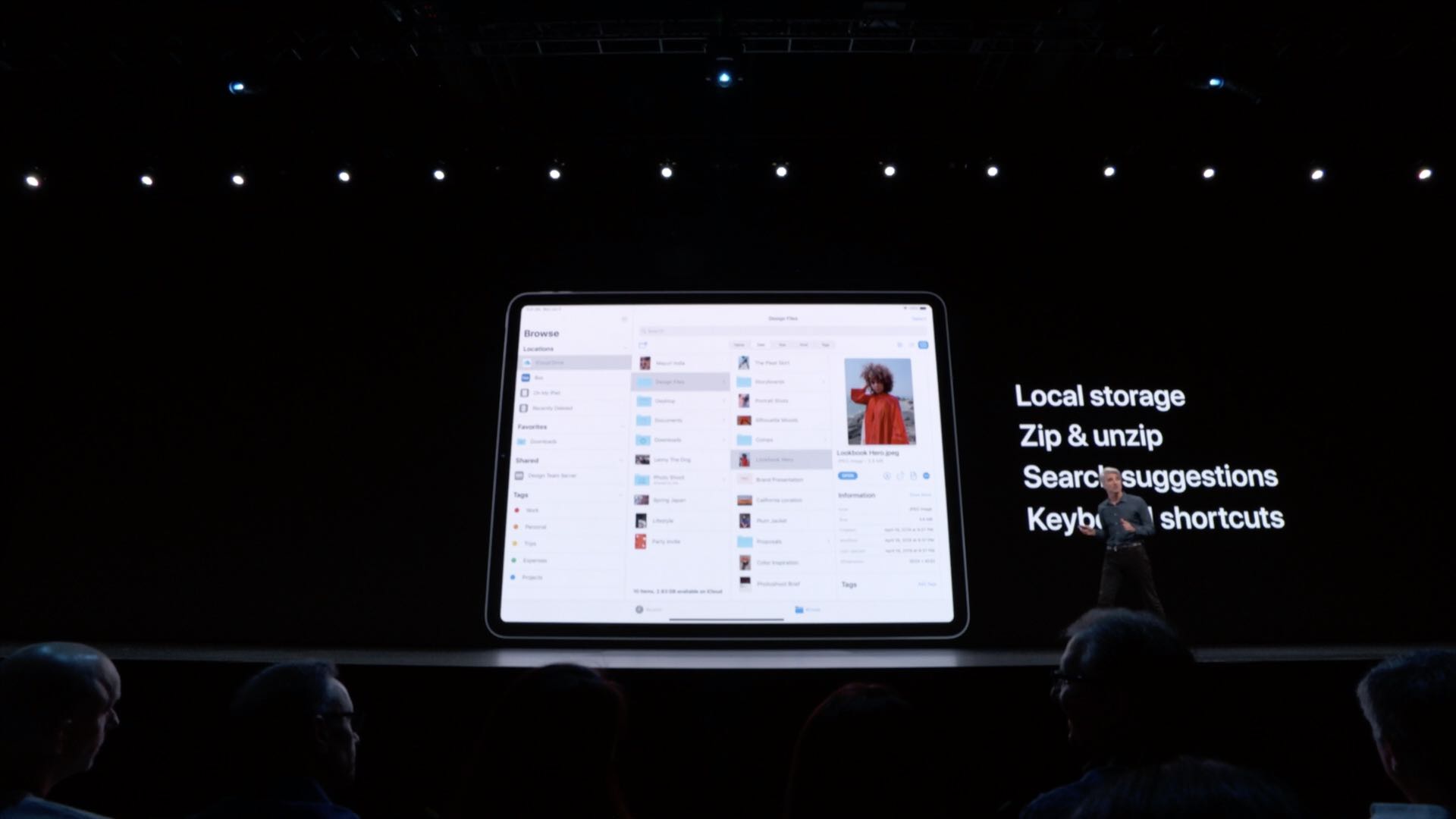
Now you can view and manage files on external storage devices, too! Just plug in a USB drive or SD card to your iPhone (using a USB dongle) or iPad (directly, via USB-C) to copy items from external storage to the Files app, and vice versa.
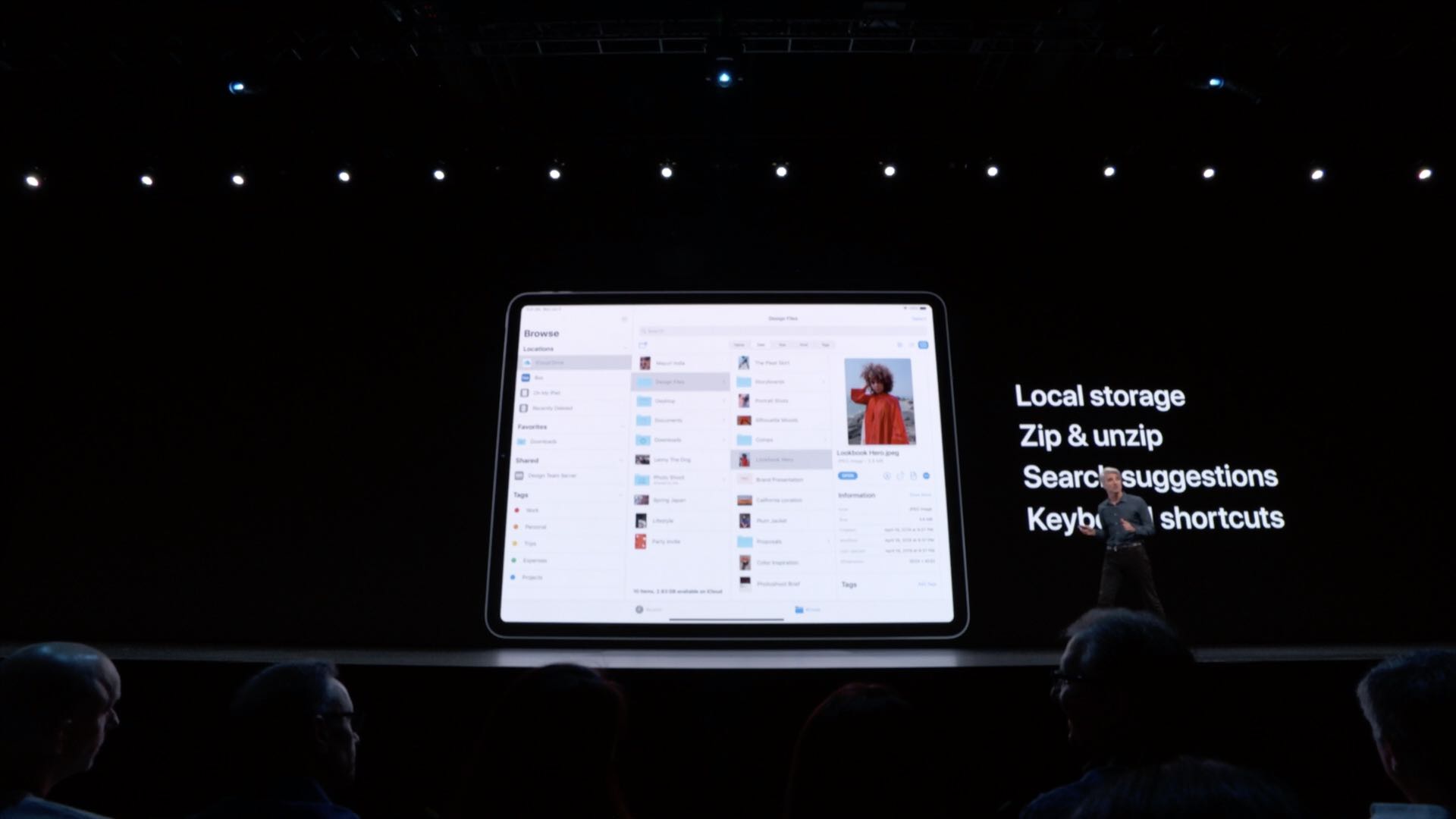
Now you can finally transfer those high-resolution DSLR photographs and videos to iOS apps like Lightroom without having to import anything into Photos.
SMB file servers
The Files app on iPadOS lets you easily log in to an SMB file server for easy access and management of remote documents. Coupled with external drive access, this turns the Files app into a powerful mobile file manager. With SMB support, sharing files from your work or home PC is now possible out of the box on your iPhone and iPad.
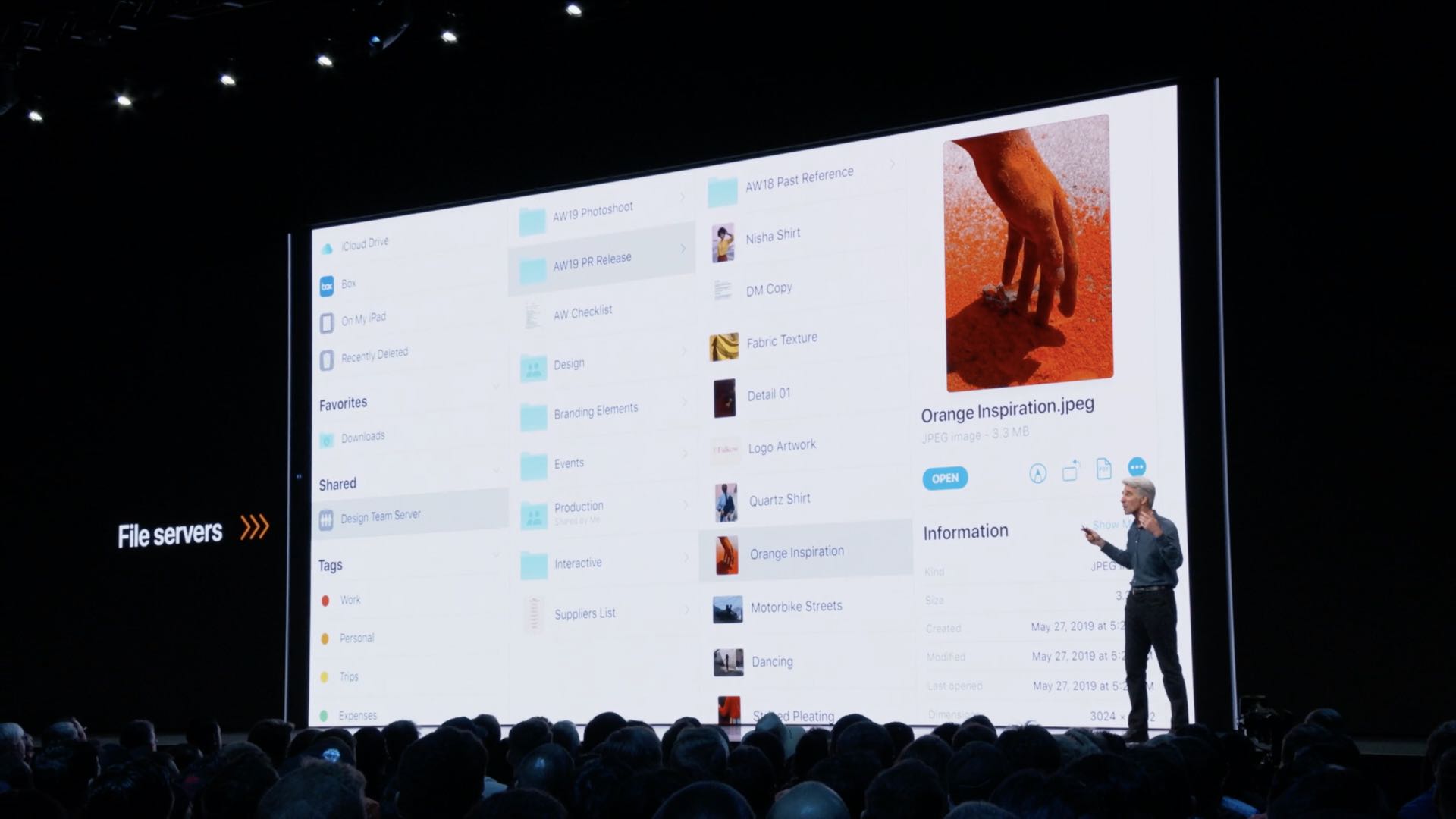
For those wondering, SMB is an acronym for Server Message Block. Think of it as intermediary protocol mainly used for providing shared access to files and devices like printers between nodes on a network using an authenticated inter-process communication mechanism.
iCloud folder sharing
The Files app has always supported share an iCloud file with one or more people who could view and edit it. What you couldn’t do at all is share multiple files in one go.
iPadOS sees to that with iCloud folder sharing.
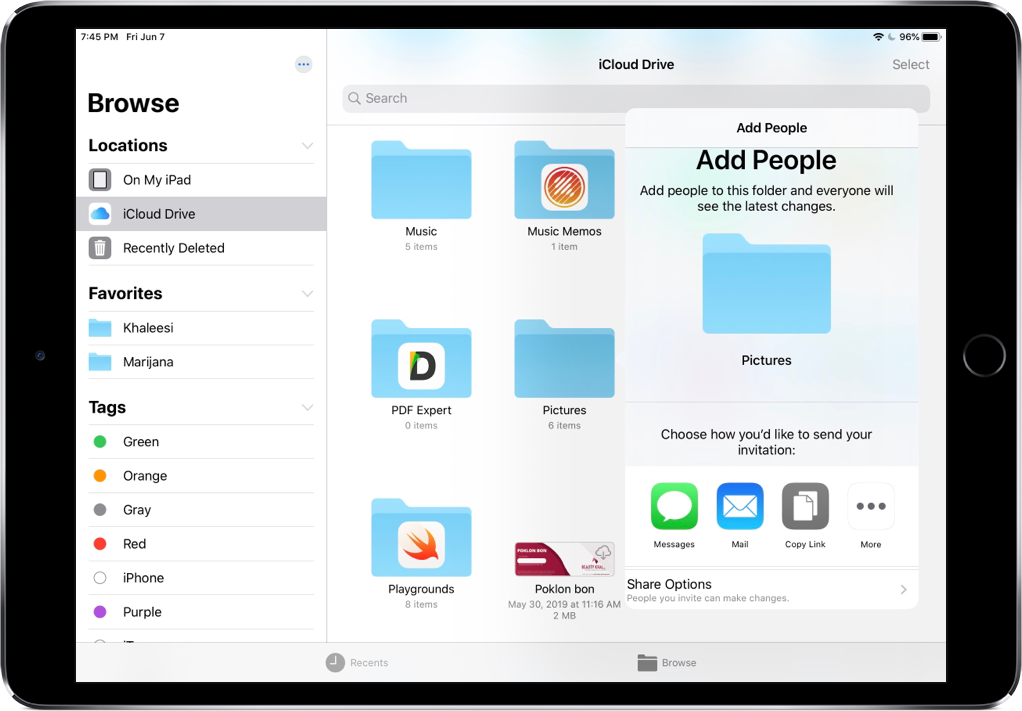
Now when you want to share a bunch of files like your documents for a project you’ve been working on, just put them all inside a folder in your iCloud Drive. From there, you can quickly share its contents with others by sending them an iCloud link to the folder.
iPadOS: Files app changelog
Here’s everything new for the Files app in iPadOS.
- Column view: Browse files deep in nested folders and get a high‑resolution preview.
- Quick actions: Rotate a video, mark up a document, or create a PDF in Files without using other apps.
- Rich metadata: Rich metadata lets you see the details for each file as you browse.
- External storage support: Access files on a USB drive, SD card, or hard drive.
- Local storage support: Create folders on the local drive and add your favorite files.
- Zip and unzip: Select files and zip them for easy sharing via email. Tap a zip file to expand it into a folder and access the files.
- File servers: Connect to a file server at work or a home PC using SMB from Files.
- Keyboard shortcuts: A host of new keyboard shortcuts make navigating Files even easier.
- Search suggestions: Search suggestions make it simple to find what you’re looking for. Just tap the suggestion to quickly filter your results.
- Document scanner: Create a digital copy of physical documents and put them directly in the location where you want to store them.
- Downloads folder: A new downloads folder gives you a central place to access your web downloads and attachments from Safari and Mail.
- iCloud Drive folder sharing: Share folders with friends, family, and colleagues in iCloud Drive. You can even give them access for adding their own files.
We also have an iPhone-specific overview of the Files app that might interest to you.
iPadOS compatibility and availability
iPadOS is compatible with these tablets:
- 12.9-inch iPad Pro
- 11-inch iPad Pro
- 10.5-inch iPad Pro
- 9.7-inch iPad Pro
- iPad (6th generation)
- iPad (5th generation)
- iPad mini (5th generation)
- iPad mini 4
- iPad Air (3rd generation)
- iPad Air 2
To learn more, read Apple’s press release or visit apple.com/ipados/ipados-preview.
Subscribe to iDownloadBlog on YouTube
What’s your favorite Files app feature in iPadOS?
Let us know by leaving a comment below.