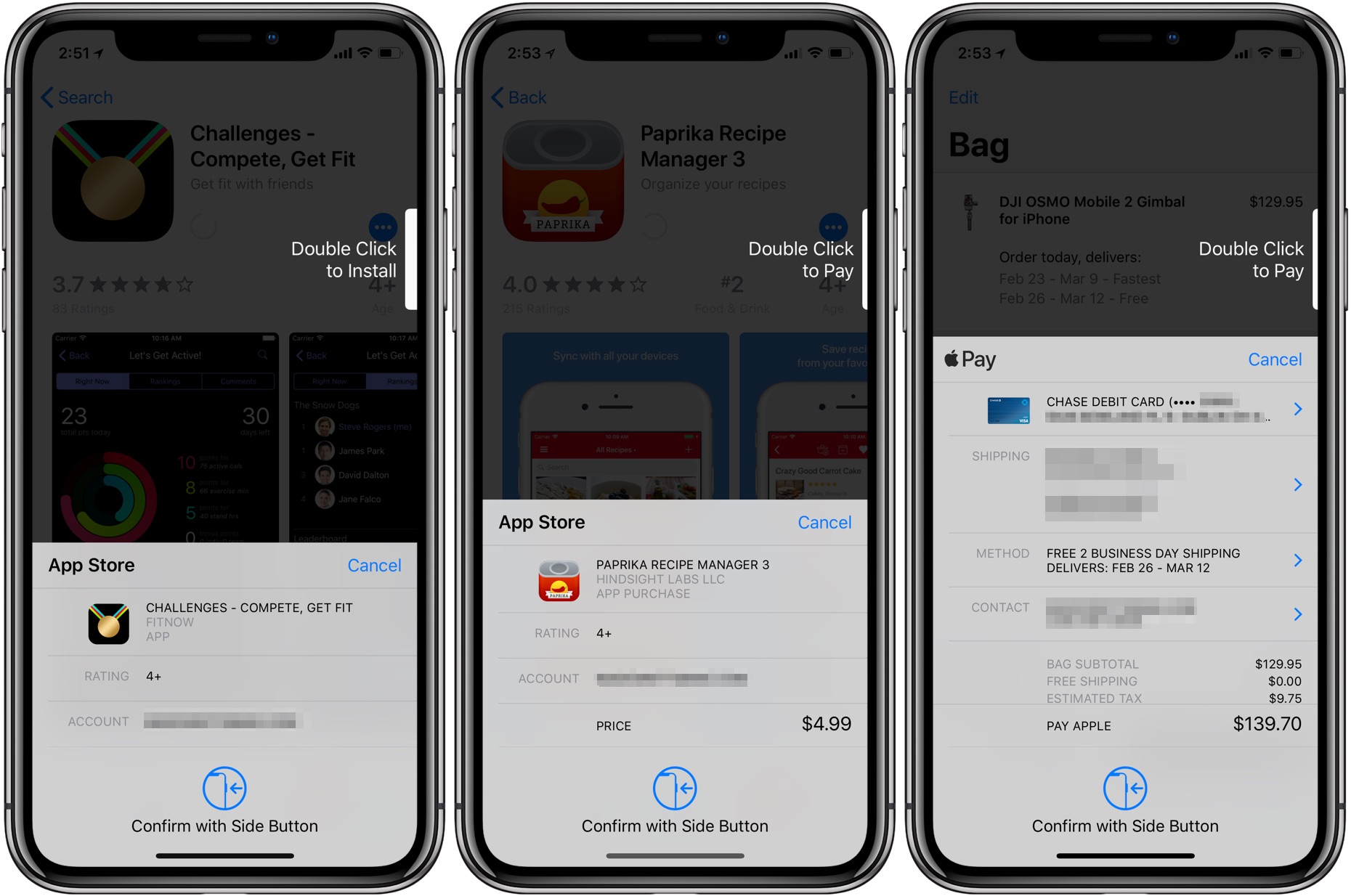
Apple has simplified Face ID checkout for Apple Pay and App Store purchases with iOS 11.3.
With the advent of Face ID, Apple has had to make some changes to how App Store and Apple Pay transactions are authorized in order to avoid accidental purchases.
As our tutorial has explained, the original process involves having to press the physical Side button on your iPhone X in order to approve the purchase with your face.
Now, as first noted by 9to5Mac, the Face ID checkout process provides a bit clearer instructions in an effort to avoid any user confusion.
Whereas previously the purchase screen would say “Double Click to Install” or “Double Click to Pay” at the right side of the screen next to where the handset’s Side button is located (which in turn makes the Face ID authentication prompt appear), iOS 11.3 introduces a new prompt that appears before the Face ID authentication process actually begins.
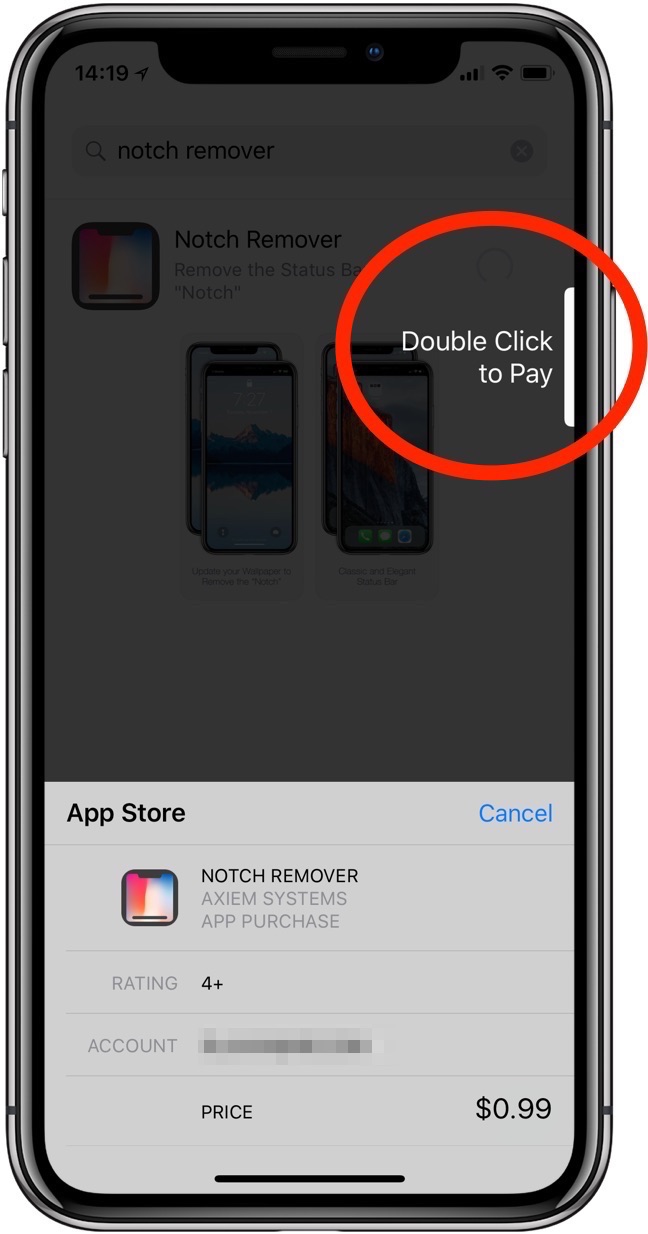
Before iOS 11.3, Face ID checkout lacked “Confirm with Side Button” graphics
As noted by the publication and evidenced by the screenshot top of post, the bottom of the authentication prompt now specifically states via new graphics that the purchase is confirmed by pressing the Side button. Previously, the only hint that the user must press the Side button to begin the Face ID checkout process was a “Double Click to Install” message.
TUTORIAL: How to buy apps on iPhone X with Face ID
The old way of authenticating Face ID purchases didn’t sit well with some people who found the wording and the overall design of the prompt ambiguous and confusing.
Are you glad that Apple has provided clearer instructions for Face ID checkout in iOS 11.3?
Leave your comment below.