This tutorial shows you how to turn on notifications for your favorite news channels in the Apple News app, or turn them off if you no longer want to receive their alerts.
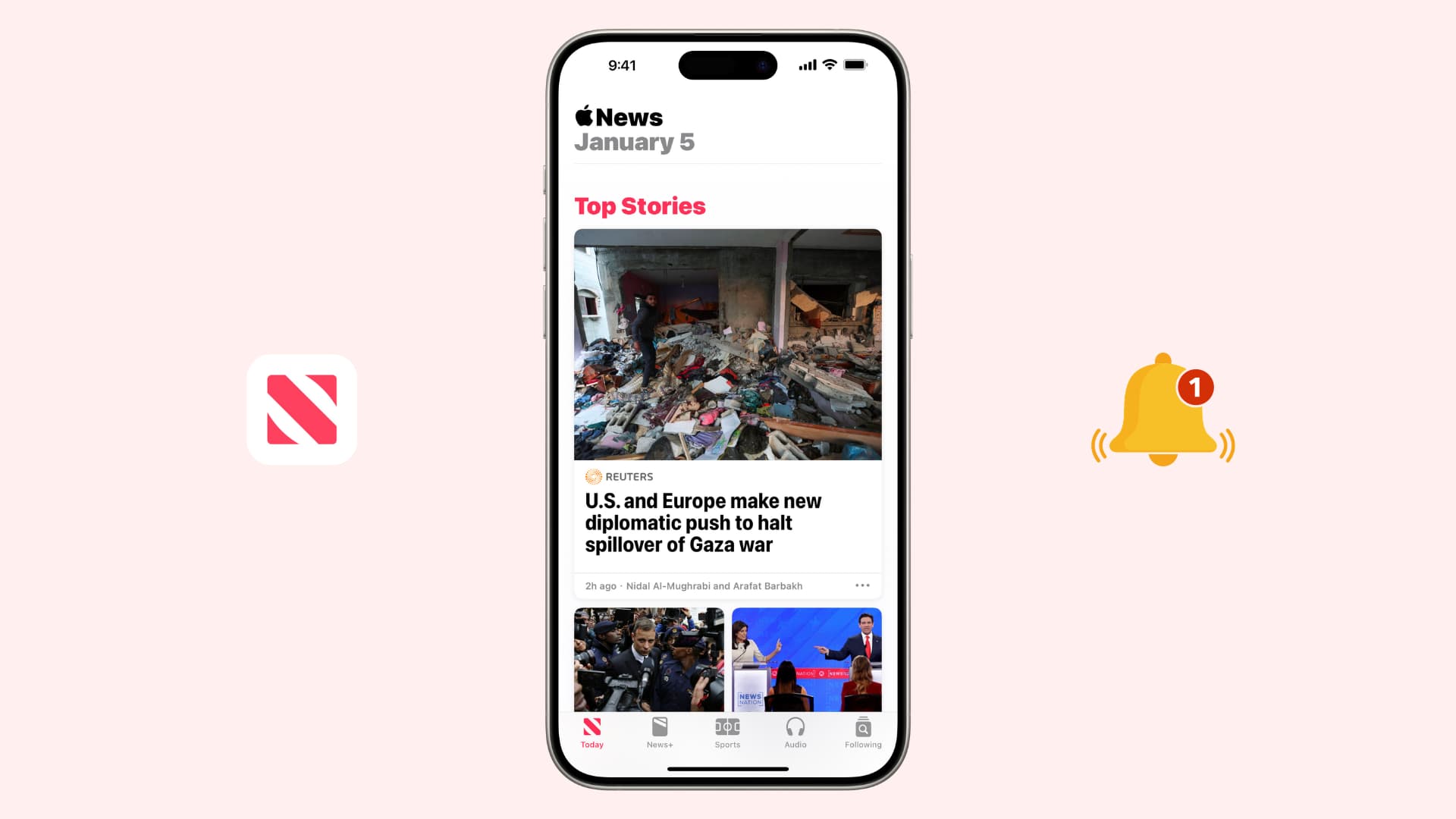
Apple News can offer notifications for several channels and topics. This is a great way to catch up on stories from your favorite news, sports, tech, and other sites. It can also alert you of new Apple News+ magazine issues and Apple News Today audio briefings.
But after a while, if you have grown tired of the news rolling in ceaselessly, you can just as easily turn off notifications from selected channels or deactivate it entirely for all channels by going to iOS settings.
Get notifications for your favorite sites in the News app
There are two ways to do that. First, you can turn on alerts right from the Top Stories section. And the second method (also explained below) will let you manage your channel notifications from the Following tab.
- Open the Apple News on your iPhone or iPad and tap the Today tab.
- You will see the top stories from various publications here. Tap the three dots icon in the tile for one of the news channels.
- Tap the channel name and hit Turn on Notifications.
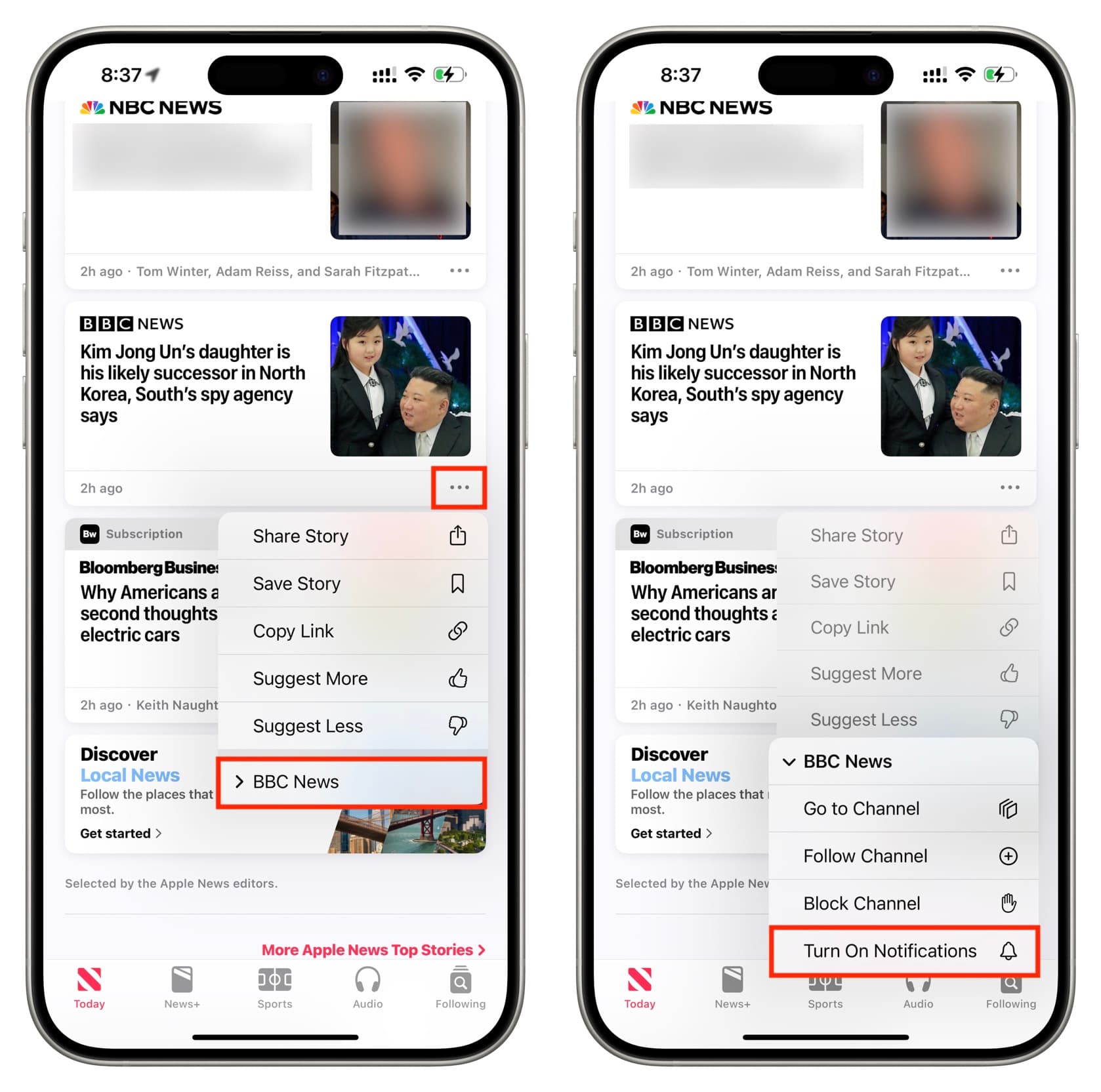
Alternatively, you can tap Follow Channel and then tap Turn On in the ‘Get Notifications’ alert.
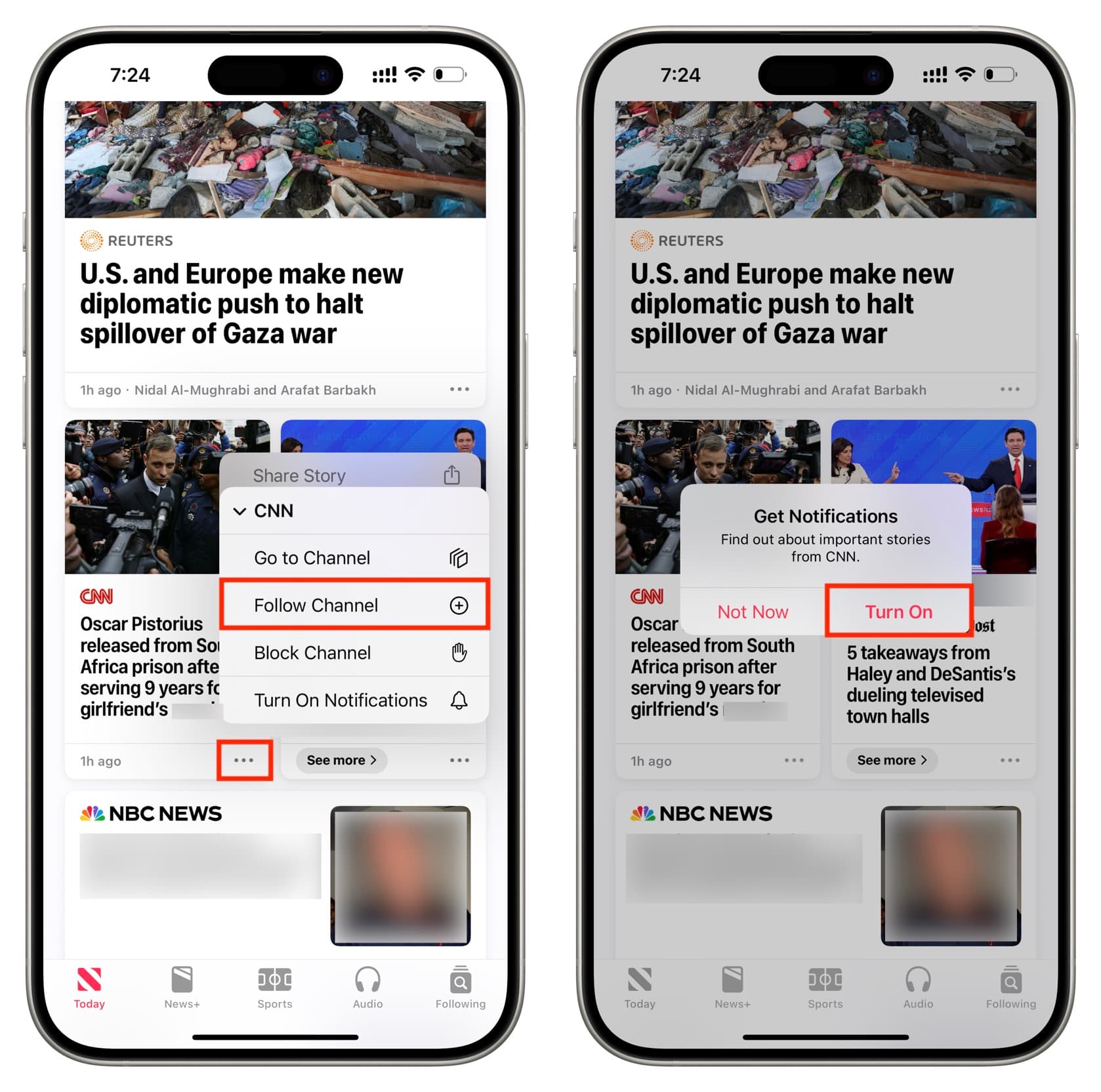
Turn on or turn off notifications from the Following tab
Using these steps, you can view all the channels you have followed and all the News app channels and topics that are set to send you notifications. You can then manage their alerts from here.
- Go inside the Apple News app and tap Following.
- Tap Manage > Notifications & Email from the bottom.
- Here, you will see two sections related to app notifications: Channels You Follow and Alerts from Apple News. Turn on or turn off the switches for news sites and topics to get or block their notifications.
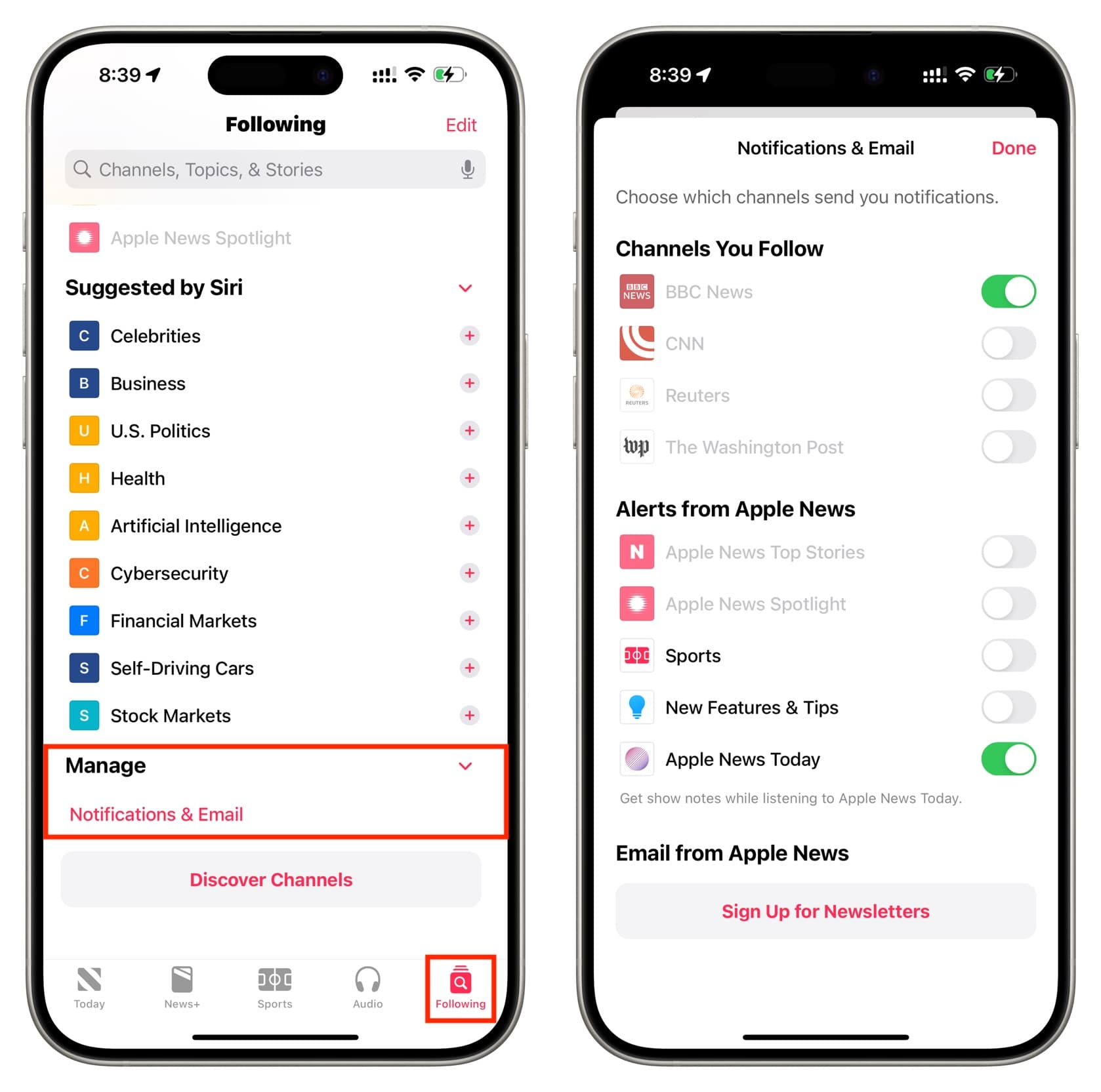
Turn off all notifications from the News app
If managing the alerts for various channels and topics is becoming a chore, and you’d like to put a stop to all of these news notifications, you can block them entirely at the system level.
- Open the Settings app and tap Notifications.
- Scroll through the list of apps and tap News.
- Turn off the switch for Allow Notifications to nuke all alerts from this app.
- Alternatively, you can choose to turn off Sounds, Lock Screen, and Banners to quietly receive News app notifications without disturbing you.
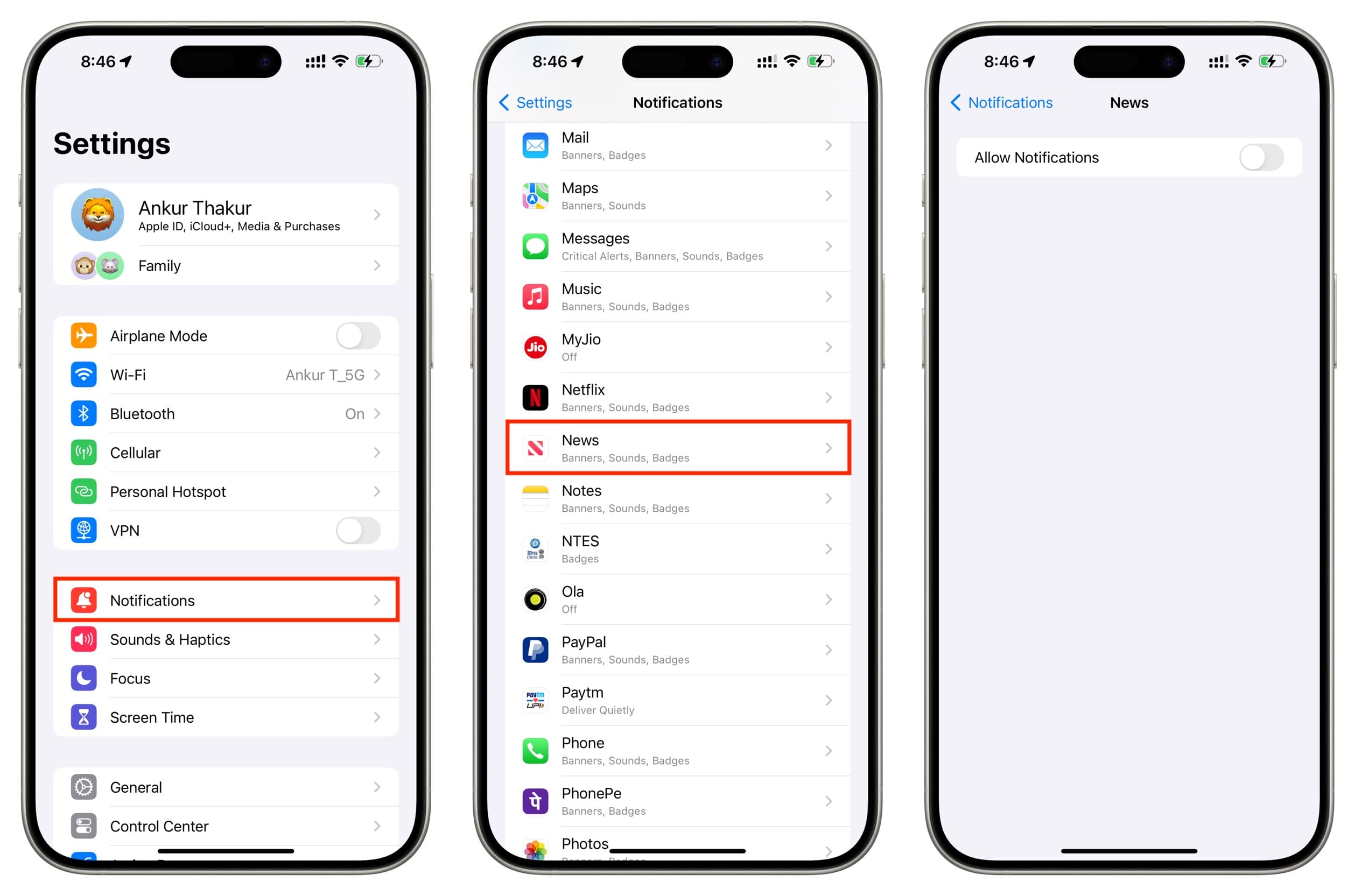
Check out next: