A jailbreak tweak called Discreetify9 lets you filter your incoming notifications based on certain keywords so important notifications are never read by those whom they’re not intended for.
Somtimes the notifications that pop up on your Lock screen or in banner notifications offer a window into private information you don’t want the people around you to see. Unfortunately, other people sitting next to you in a work or school setting might get a glimpse of what you’re talking about from the notification previews as they glance over.
iOS has this really handy function that lets you hide the content of all your text messages and emails from the previews on your Lock screen, but it doesn’t discriminate, which means it blocks anything and everything. For some, this isn’t always the best solution.
Discreetify9 lets you specify the kinds of things you want to block. One of the best ways to do this is with keywords, which in the context of this tweak, are words this tweak will check for that will determine whether or not a notification is hidden. If the keyword appears in the notification’s title or content, it gets hidden, but it won’t be hidden if the keyword isn’t in there.
For example, we’ve added the word “birthday” to our list of keywords. This means when we get a message saying “Happy birthday!” like we did below, iOS is going to hide the content of the message and show a placeholder text that we set instead:
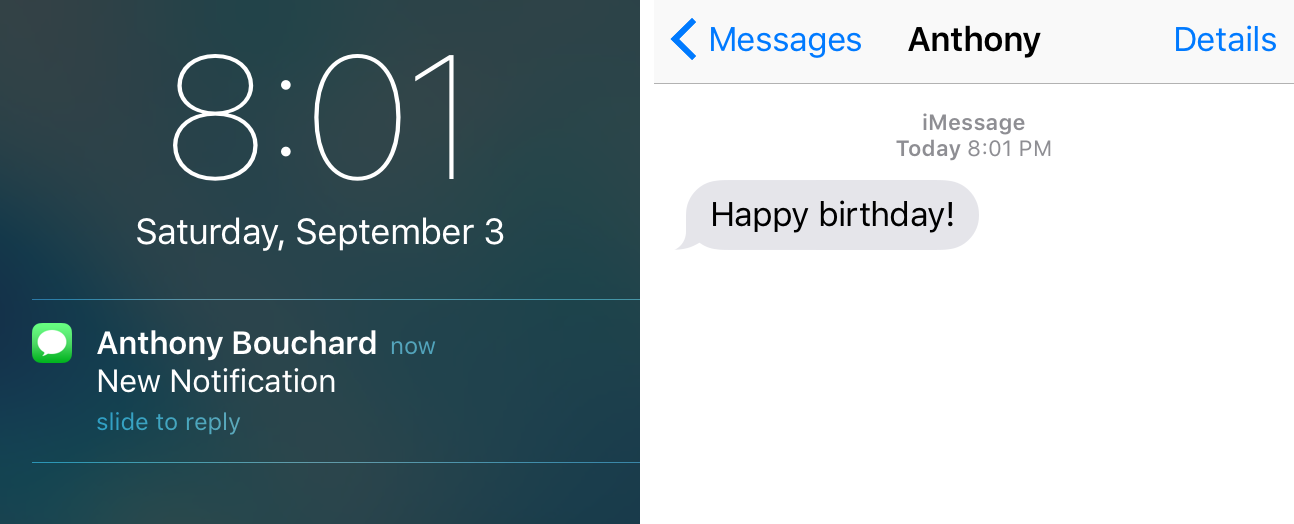
So how does all this work? You’ll have to open the Settings app and navigate to the Discreetify9 preferences pane to find out…
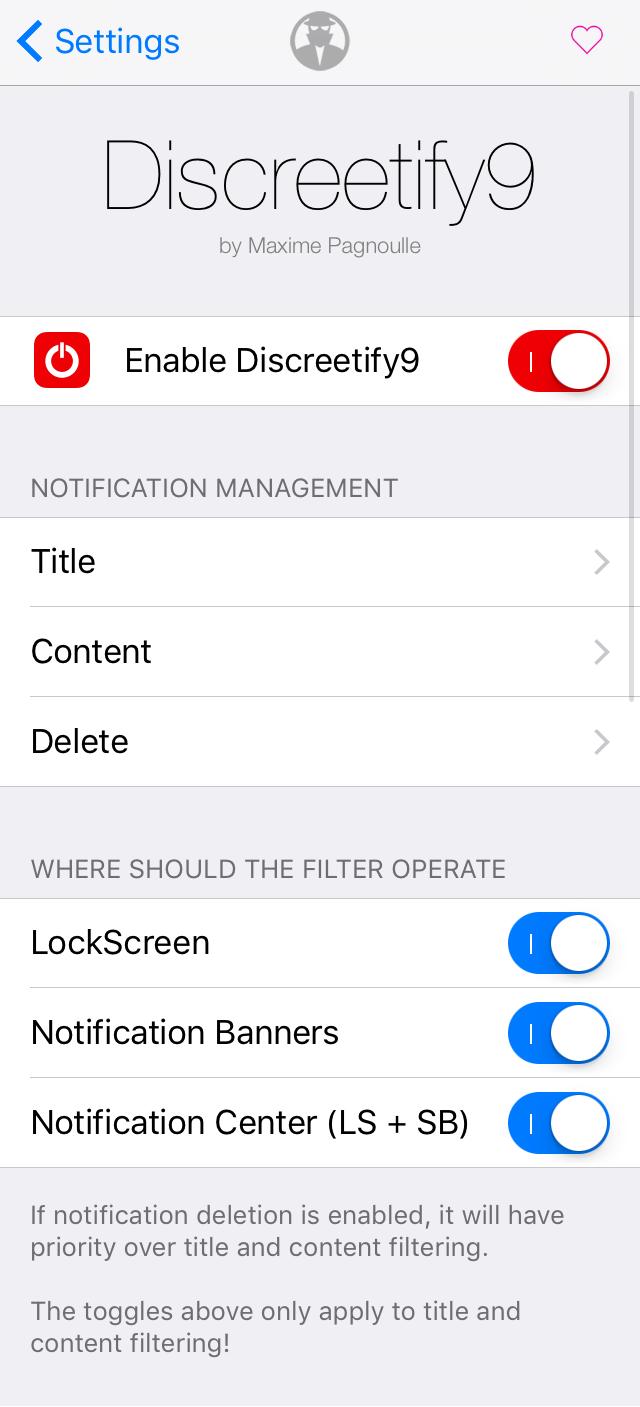
Here, you can enable or disable the tweak on demand, as well as choose where the Discreetify9 filter can operate. This is a nice feature, as you can selectively choose whether notifications with your chosen keywords are only blocked when your iPhone is locked, or blocked all the time.
There are also three configuration cells to go into: Title, Content, and Delete.
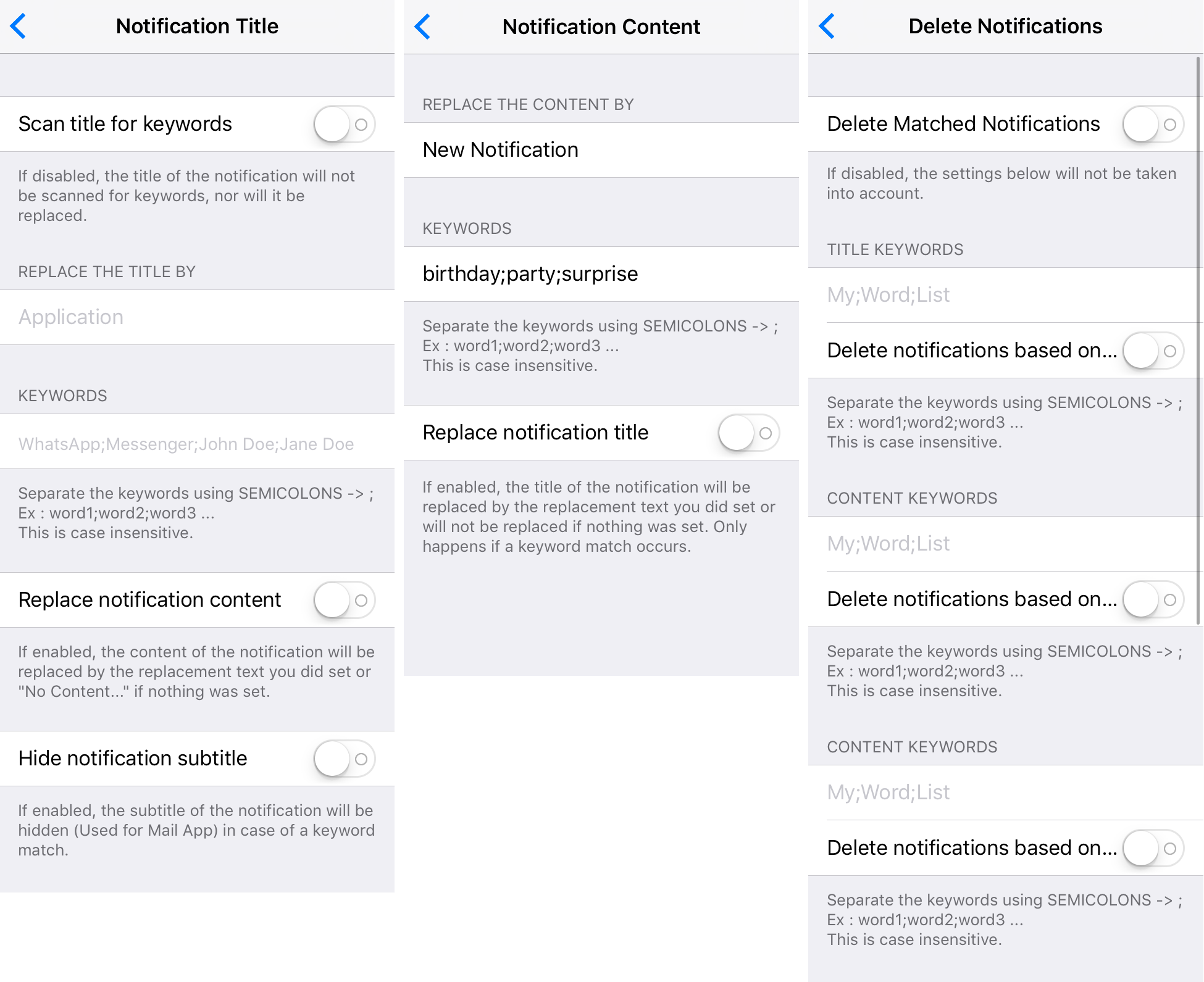
Where it applies, you will enter the keywords that you want the tweak to check for, separated by a semicolon (;). For the notification title and content, you can even put text into the “Replace the content by” field, which will be a phrase that will be displayed as the notification content text whenever Discreetify9 hides something.
Where privacy is even more important than showing placeholder text to hide the content of the message, you can use the tweak’s Delete function. What this does is it basically keeps any notifications that contain any of your keywords from even so much as appearing on your Lock screen or anywhere else in iOS.
So with two different options available: hiding notifications and replacing them with generic placeholder text, you can keep your notifications just as private as you need to with Discreetify9.
It’s perfect for keeping people around you from knowing that you’re planning any special surprises and possibly ruining them, however it also works great for when your iPhone is sitting unaccompanied and someone picks it up and starts getting nosy by looking at your Lock screen notifications.
If you’re interested in trying Discreetify9 to increase your notification privacy on your jailbroken device, you can download it from Cydia’s BigBoss repository right now for $0.99.