When first playing with Instagram Stories, I couldn’t figure out how to upload pictures or videos that I had already taken. Instead, it seemed I was forced to first shoot using the Instagram app and upload from there.
Quickly, I finally figured it out, and because it’s not that obvious, I thought I should post about it as it may help a few readers wondering the same thing – how do you post from your Camera Roll to an Instagram story?
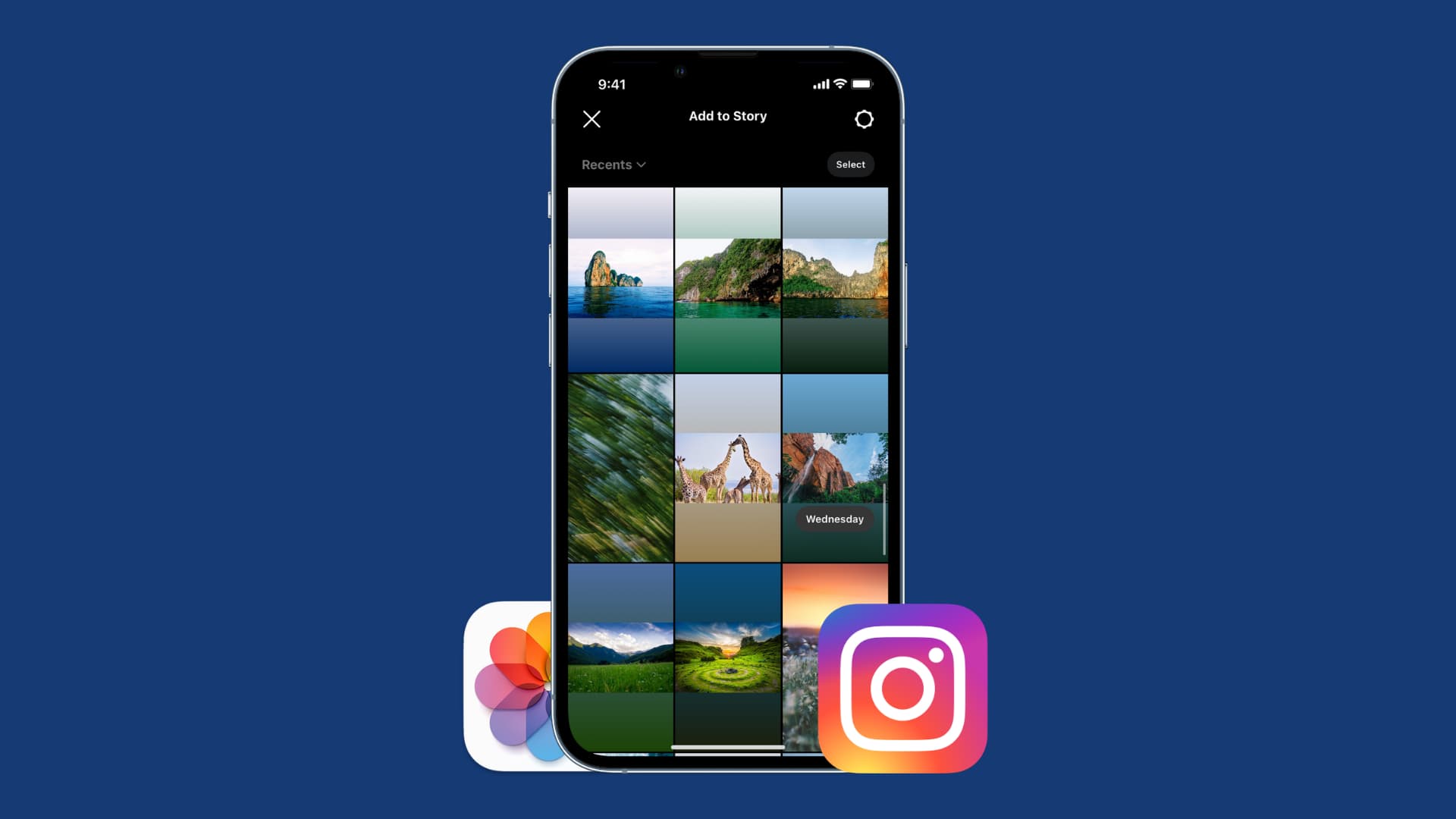
Upload photos and videos from your library to your Instagram story
Open the Instagram app and tap the story button from the top left. This will show local pictures and videos from your iPhone Photos app. Choose one or tap Select to post multiple images.
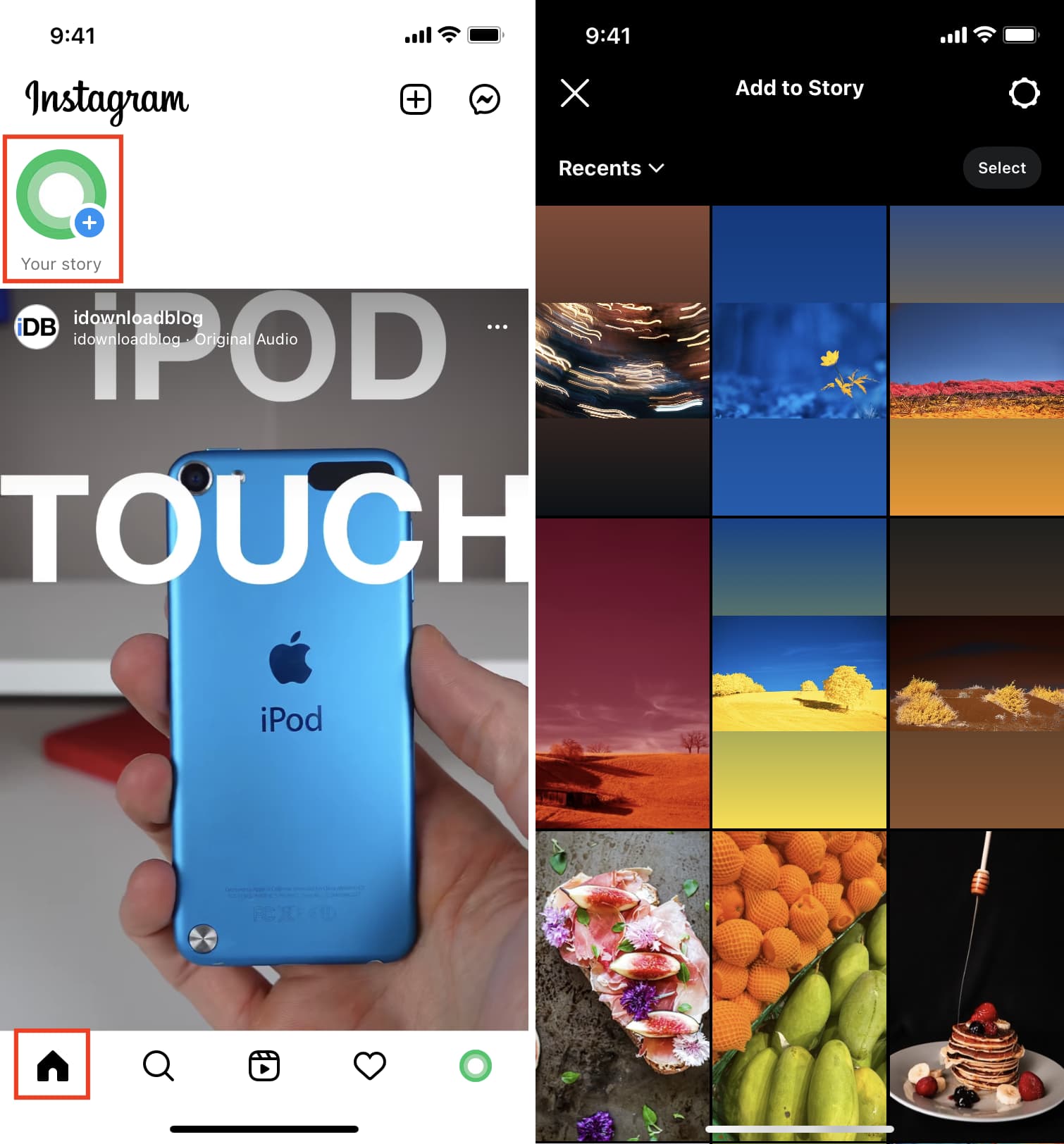
Alternatively, you can swipe right on your Instagram timeline, where you can choose to record a video or snap a photo. But what we want to do is bring up our photo library. To do this, simply pull up on the screen, and an image picker will be revealed at the bottom. You can also tap the photos icon from the bottom left.
If you want to select photos from specific albums on your iPhone, tap Recents to see images by album or category.
From there, choose the photo or video you want to upload. You may, of course, annotate it before uploading. If you want to use several photos, tap Select and choose a few images.
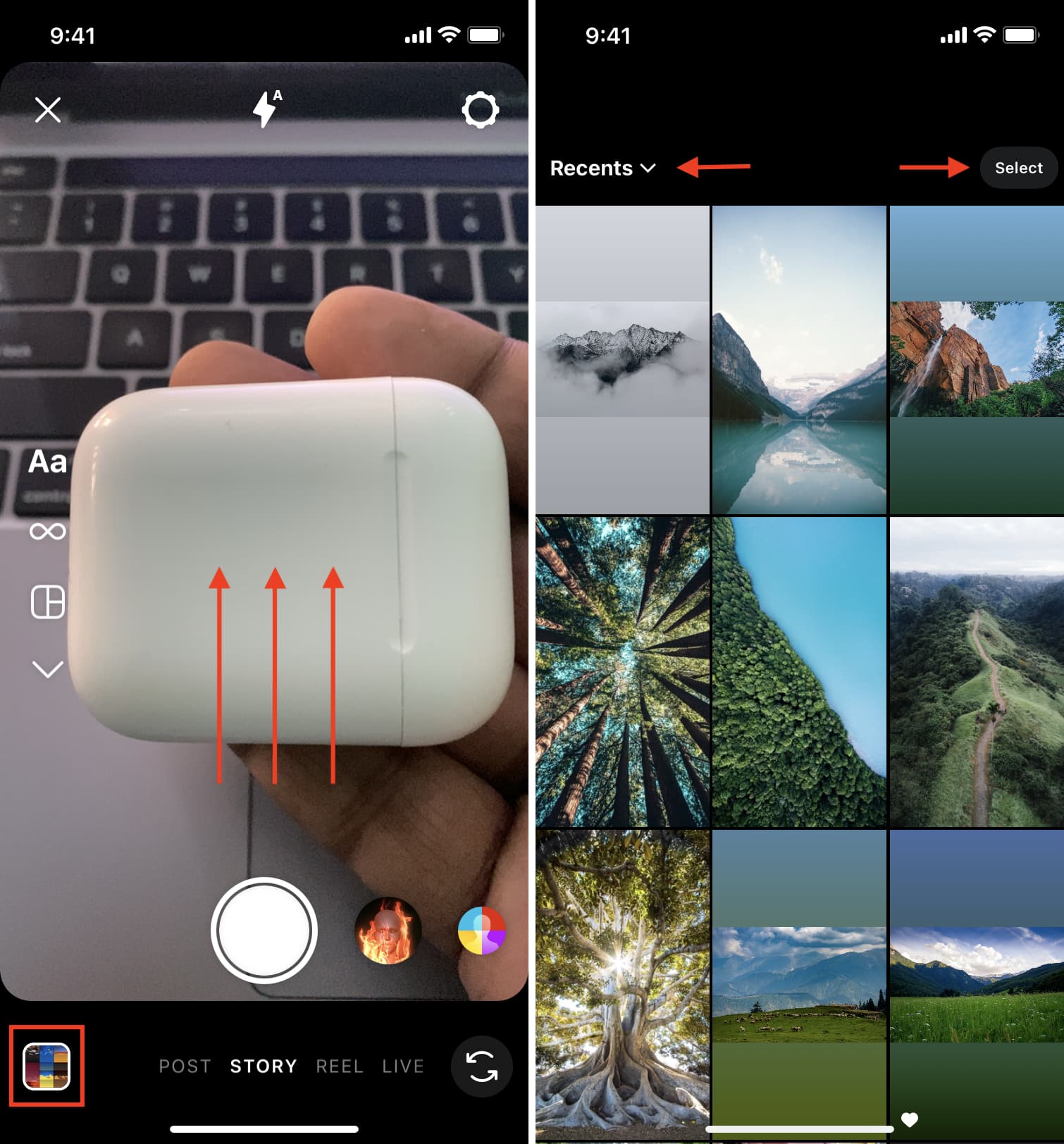
Also read: