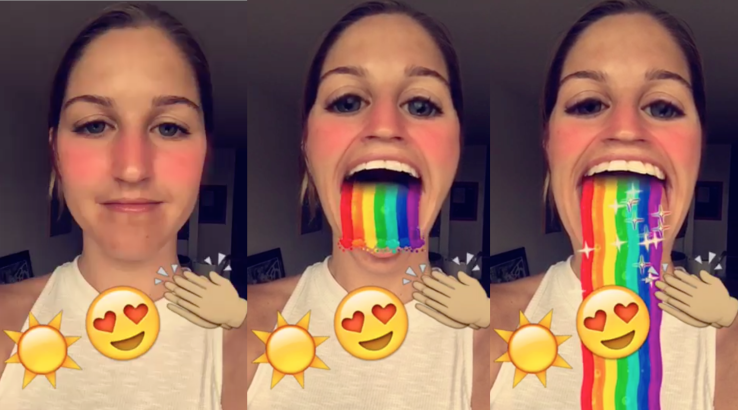We don’t hang out on Snapchat on a regular basis, but I myself use the app from time to time to check out new features. Earlier today, my boss Sébastien shared an amazing collection of handy Snapchat tips and trick, created by fifteen-year-old Victoria Samson.
Some of the tricks she demonstrates are quite brilliant, but her video how-tos don’t cover Snapchat’s latest feature addition—the ability to zoom while recording a video in one-handed mode using a simple gesture. That’s precisely what this quick tutorial will discuss: using Snapchat’s handy one-handed zoom mode during video capture.
1) Launch Snapchat on your iPhone. You must have at least Snapchat version 9.3 or later in order to take advantage of the new one-handed zooming mode. To see if there’s an update available for the copy of Snapchat that’s installed on your device, simply visit the App Store’s Updates tab.
2) Switch to Snapchat’s built-in camera and tap and hold the large circular shutter button at the bottom to start recording.
3) Drag your finger up and away from the capture button while recording to zoom in, or move it down and closer to the capture button to zoom out.
When you finish recording the video, you will see that your zooms have been recorded and captured on video, in real-time. Proceed with sharing this video as you normally would.
If you find this how-to helpful, give us a shout-out in the comments section.
Need help? Ask iDB!
Got stuck? Not sure how to do certain things on your Apple device? Let us know at help@iDownloadBlog.com and a future tutorial might provide a solution.
Submit your how-to suggestions at tips@iDownloadBlog.com.