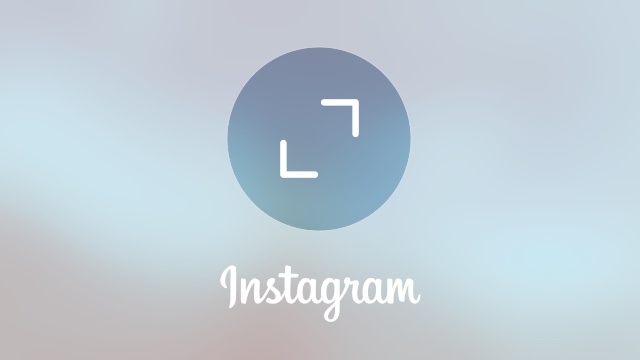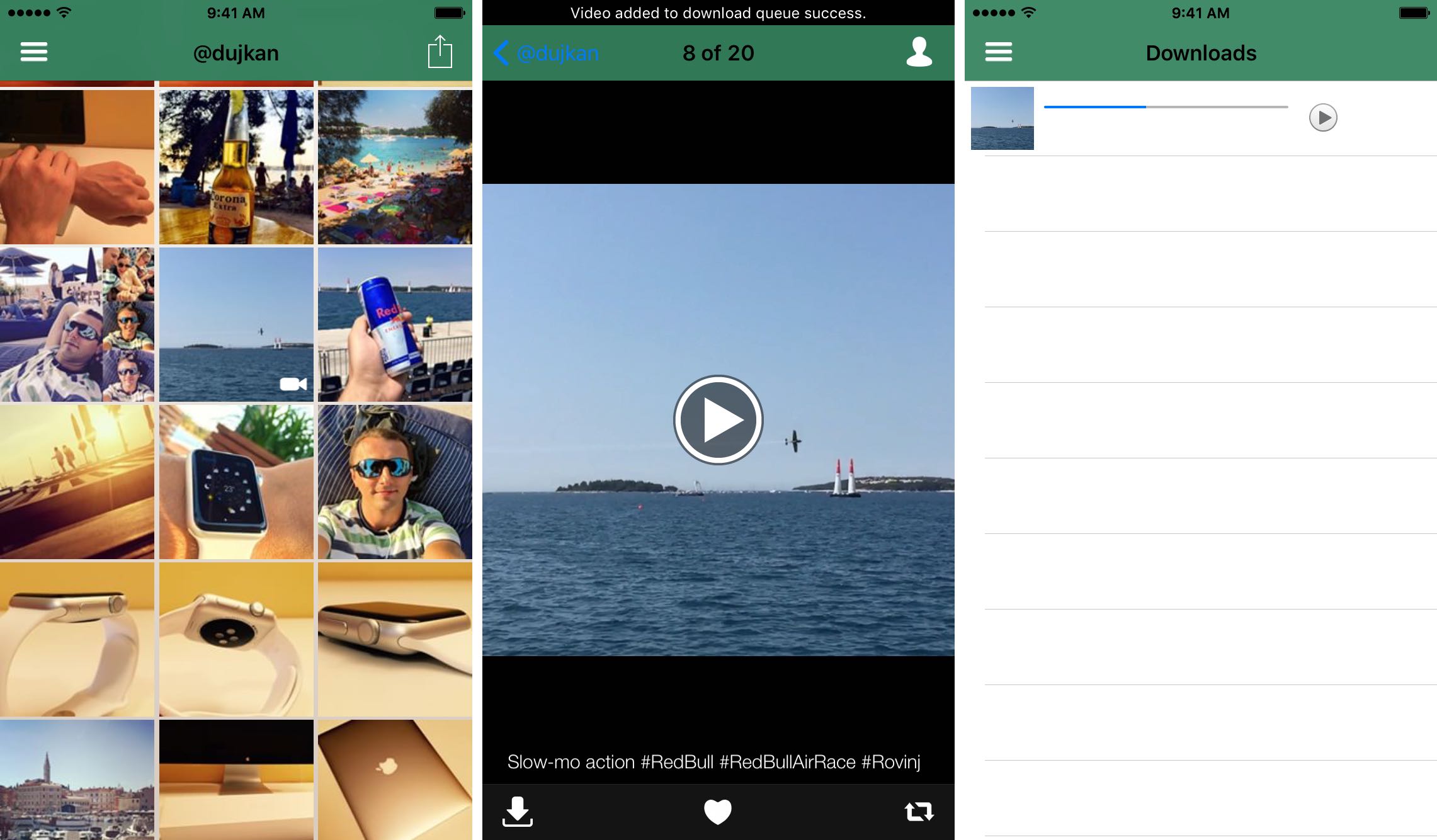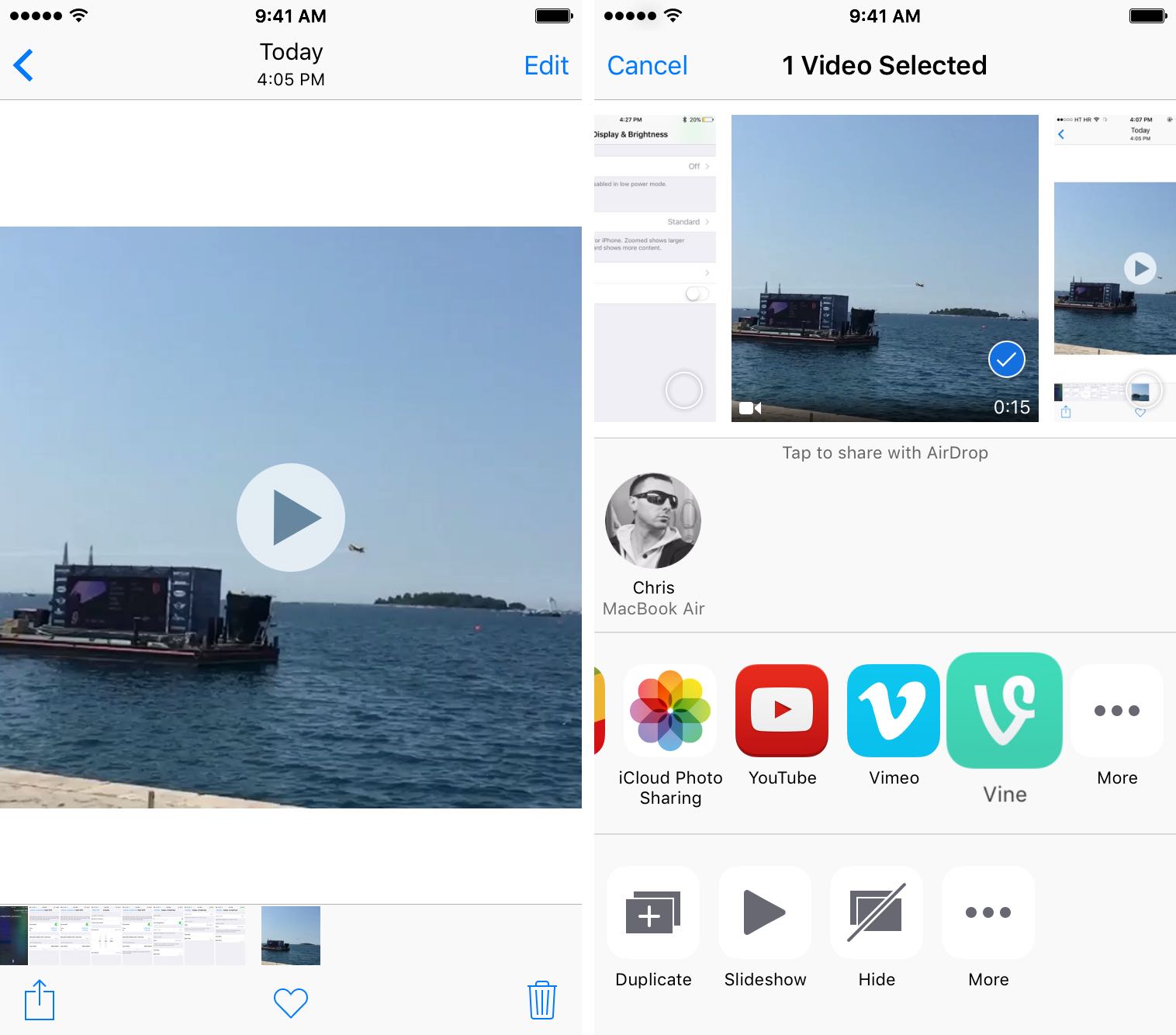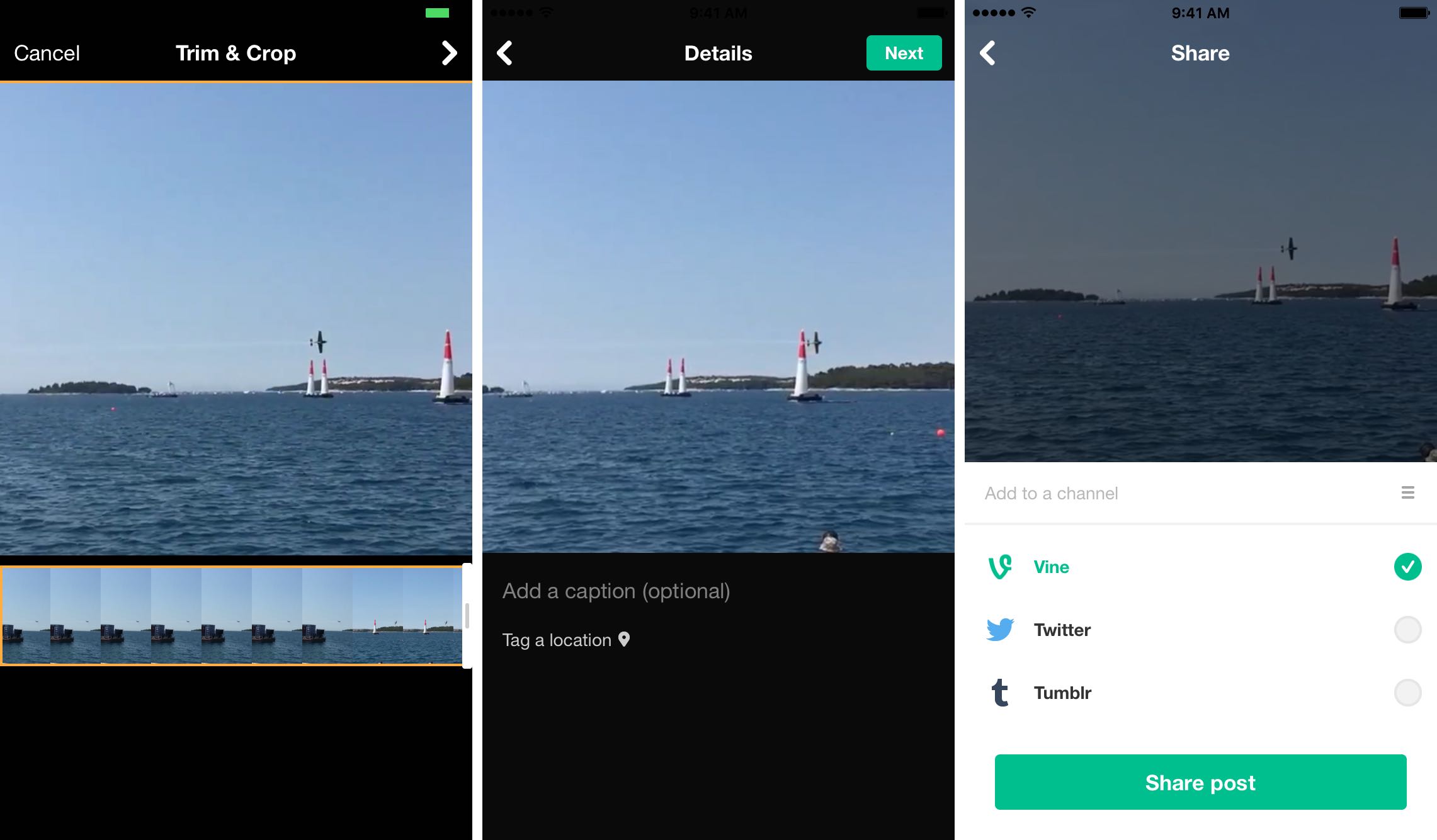Sharing an Instagram video on Vine, a shortform video-sharing service, is not as trivial as it seems at first blush.
Instagram’s app does not connect directly to Twitter-owned Vine and Facebook is doing a surprisingly good job clamping down on third-party apps which would permit users to reshare Instagram videos to Vine. A workaround solution involves downloading these videos to your device before they can be manually posted to Vine.
If you’re jailbroken, there are many Cydia tweaks for saving Instagram media to an iPhone, such as InstaBetter, InstaEnhancer and InstaTools, to mention a few. In this tutorial, we’ll be covering the process of resharing Instagram videos to Vine using InstaBoard for iPhone, a free app for downloading Instagram media to iOS devices.
1) Download and install the free InstaBoard for iPhone app.
2) Launch InstaBoard and log in with your Instagram user name and password.
3) Tap the video you would like to save to your phone.
Tip: Tap the hamburger icon to see your own media, browse your Instagram feed or search for popular hashtags and users.
4) Tap the Save icon at the bottom left corner. After granting the app permission to use your photo library, the video will download to the Camera roll on your device.
Tip: You can queue up multiple video downloads and then monitor their progress by tapping the Downloads option in the app’s side menu.
5) Now quit the app and launch Photos.
6) Tap the Instagram video you just saved to your Camera roll.
7) Tap the Share icon in the lower left corner and select Vine in the list.
Tip: You must have Vine’s free mobile app installed to see it in the Share menu. If you have Vine but don’t see its icon in the Share menu, tap More and toggle the Vine option.
8) Vine’s interface pops up within the context of the Photos app. You can now trim the video prior to posting. Use the handles on the video timeline at the bottom to trim out the segments you don’t need so that only the juicy, post-worthy bit remains, and tap the arrow in the upper right corner to continue.
Tip: Keep in mind that a Vine video cannot last longer than six seconds.
9) On the next screen, you can provide an optional caption for your video or tag it with a custom location. Tap Next in the upper right corner to continue.
10) Lastly, choose a channel for the post, select Vine on the list of connected networks and then tap Share post to send your Instagram video to Vine.
And that’s all there’s to it, boys and girls!
Do you know of a simpler solution or a dedicated app for sharing Instagram videos to Vine without needing to download them first? If so, let us know in the comment section below and if it’s cool enough we might explore it in one of our future articles.
Need help? Ask iDB!
Not sure how to do certain things on your Apple device?
Let us know at help@iDownloadBlog.com and our future tutorials might cover your specific problem and hopefully provide a solution.
Submit your how-to suggestions at tips@iDownloadBlog.com.